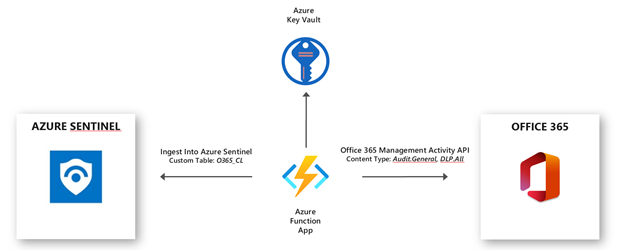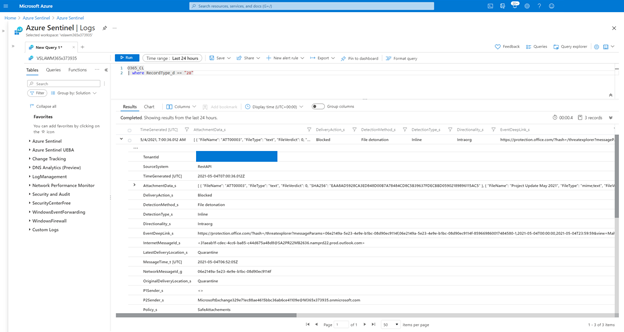|
|
||
|---|---|---|
| .. | ||
| O365APItoAS-Template | ||
| images | ||
| O365APItoAS-Template.zip | ||
| azuredeploy.json | ||
| azuredeploy.parameters.json | ||
| readme.md | ||
readme.md
Deploy Function App for getting Office 365 Management API data into Azure Sentinel
This function app will poll O365 Activity Management API every 5 mins for logs. It is designed to get Audit.General and DLP.All events.
How to Ingest Office 365 Audit.General and DLP.All Activity Logs into Azure Sentinel
The Office 365 data connector in Azure Sentinel supports ongoing user and admin activity logs for Microsoft 365 workloads, Exchange Online, SharePoint Online and Microsoft Teams. The activity logs include details of action such as file downloads, access request send, change to group event, mailbox operations. Once the activity logs are ingested into Azure Sentinel, it can be used for custom analytics rules, hunting, visualization as well as for investigation process.
The Azure Sentinel data connector for Office 365 uses the Office 365 Activity Management API. Below is a summary of which content types are part of the Office 365 Activity Management API and their mapping with Azure Sentinel.
| Content Type | Description | Azure Sentinel Mapping |
|---|---|---|
| Audit.AzureActiveDirectory | Microsoft Entra ID logs that’s relates to Office 365 only | Supported with the default connector for Office 365 in Azure Sentinel |
| Audit.Exchange | User and Admin Activities in Exchange Online | Supported with the default connector for Office 365 in Azure Sentinel |
| Audit.SharePoint | User and Admin Activities in SharePoint Online | Supported with the default connector for Office 365 in Azure Sentinel |
| Audit.General | Includes all other workloads not included in the previous content types | Not supported with the default connector for Office 365 in Azure Sentinel |
| DLP.All | DLP events only for all workloads | Not supported with the default connector for Office 365 in Azure Sentinel |
Specifically, Audit.General activity logs could be of interest in SIEM if there is a need for correlation with alerts from Defender for Office 365 and alerts from Security and Compliance Center. As follow most asked use cases are:
- Usage of Security and Compliance Center alerts
- Alerts generated by Defender for Office 365
- Safe Links time-of-block and block override
- Phishing and malware alerts for files in SharePoint Online, OneDrive for Business, and Microsoft Teams
- Usage of Phishing and malware events
This document covers the required steps to ingest Audit.General and DLP.All activity logs from the Office 365 Management Activity API into Azure Sentinel and how to use the ingested alerts. For the ingestion of activity logs I will use an Azure Function App connector. The Azure Function App is published here.
The Azure Function App uses a PowerShell script to collect Office 365 Audit.General and DLP.All Activity logs and ingests into a custom table in Azure Sentinel (custom tables end with _CL when created in Log Analytics). The secrets for the required connections are stored in Azure Key Vault.
Let’s get started with the configuration!
Preparation
The following tasks describe the necessary preparation and configurations steps.
- Onboard Azure Sentinel
- Register an application in Azure AD
- Create an Office 365 Management Activity API Subscription
- Deploy the Azure Function App
- Post Configuration Steps for the Function App and Key Vault
- How to Use the Activity Logs in Azure Sentinel
Onboarding Azure Sentinel
Onboarding Azure Sentinel is not part of this document post. However, required guidance can be found here.
Register an application in Azure AD
The Azure AD app is later required to use it as service principle for the Azure Function App app.
- Go to Azure Active Directory / App Registrations
- Create New Registration

- Call it "O365APItoAzureSentinel". Click Register.
- Click API Permissions Blade.
- Click Add a Permission.
- Click Office 365 Management APIs.
- Click Application Permissions
- Check ActivityFeed.Read and ActivityFeed.ReadDlp. Click Add permissions.
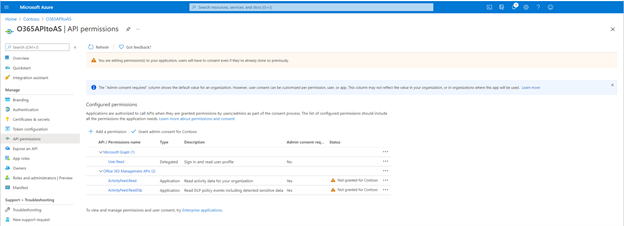
- Click Grant admin consent for ....

- Click Certificates and Secrets blade.
- Click New Client Secret.
- Enter a description, select never. Click Add.

- IMPORTANT. Click copy next to the new secret and paste it somewhere temporarily. You can not come back to get the secret once you leave the blade.
- Copy the client Id from the application properties and paste it somewhere.
- Also copy the tenant Id from the AAD directory properties blade.
For the deployment of Azure Function App, make a note of following settings:
- The Azure AD Application ID
- The Azure AD Application Secret
- The Tenant ID
- The Tenant Domain
Create an Office 365 Management Activity API Subscription
After successfully creating the service principles, run the following PowerShell script to register the API subscription.
- Open a PowerShell terminal.
- Run the following, replacing variables with strings from the previous steps.
$ClientID = "<GUID> from AAD App Registration"
$ClientSecret = "<clientSecret> from AAD App Registration"
$loginURL = "https://login.microsoftonline.com/"
$tenantdomain = "<domain>.onmicrosoft.com"
$TenantGUID = "<tenantguid> from AAD"
$resource = "https://manage.office.com"
$body = @{grant_type="client_credentials";resource=$resource;client_id=$ClientID;client_secret=$ClientSecret}
$oauth = Invoke-RestMethod -Method Post -Uri $loginURL/$tenantdomain/oauth2/token?api-version=1.0 -Body $body
$headerParams = @{'Authorization'="$($oauth.token_type) $($oauth.access_token)"}
$publisher = "<randomGuid>" Get a guid from https://guidgenerator.com/
- Run this command to enable Audit.General Subscription.
Invoke-WebRequest -Method Post -Headers $headerParams -Uri "https://manage.office.com/api/v1.0/$tenantGuid/activity/feed/subscriptions/start?contentType=Audit.General&PublisherIdentifier=$Publisher"
- Run this command to enable DLP.ALL subscription
Invoke-WebRequest -Method Post -Headers $headerParams -Uri "https://manage.office.com/api/v1.0/$tenantGuid/activity/feed/subscriptions/start?contentType=DLP.ALL&PublisherIdentifier=$Publisher"
Deploy the Azure Function App
Thanks to the published ARM template the deployment of the Azure Function App is done with just a few clicks.
- Click to Deploy the template / Deploy to Azure below.
- Now it is time to use the noted details from previous steps.
- Select the right Subscription, Resource Group and Region where you what to deploy the Azure Function App.
- Fill the Instance Details Client ID, Client Secret, Tenant Domain, Publisher Guid.
- There is also a need of Workspace ID and Workspace Key from where Azure Sentinel is deployed.
- The Content Types you can leave as default with Audit.General, or you can also add DLP.All as well. Or use only DLP.All.

- Click to Review + create, review the configuration and click Create.
- Now the deployment of ARM template is completed.
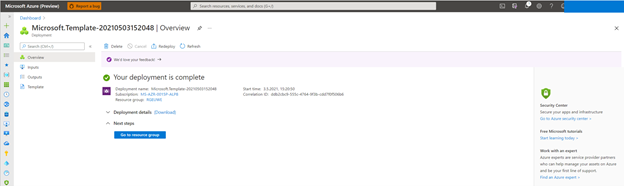
Post Configuration Steps for the Azure Function App
- For the final configuration of Azure Function App open the Azure Portal and navigate to Azure Function App > The name of the Function App > Configuration.
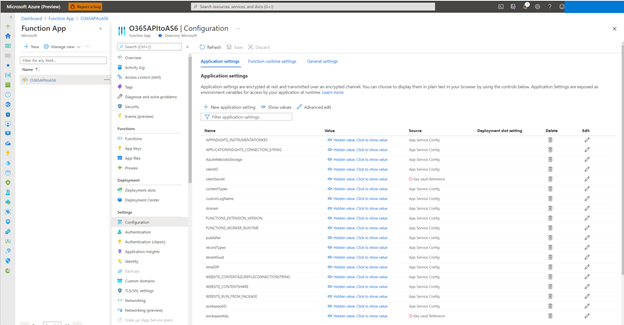
- In the Configuration edit the clientSecret and workspaceKey settings. Click to Edit and paste the noted Secret Identifiers as value and Save the configuration. The Secret Identifiers should have this format:
- @Microsoft.KeyVault(SecretUri=https:///secrets/O365Tenant1_clientSecret/).
- Once the configuration is finished the clientSecret and workspaceKey settings should have a green checkmark.
How to use the Activity Logs in Azure Sentinel
Once the Azure Function App is functional you can query the General.Audit and DLP.All activity logs. The activity will reside in a Custom Table as configured in the Azure Function App above. The following table includes sample Kusto Language Queries (KQL). You can see these are using the Custom Logs (Custom log tables always end in “_CL”) and the values we mentioned earlier.

Note: Custom Logs are a billable data source. The record types that are important have been added below, as simple starting queries.
| Member Name | Kusto Language Query (KQL) |
|---|---|
| ThreatIntelligence | O365_CL | where RecordType_d == "28" |
| ThreatIntelligenceUrl | O365_CL | where RecordType_d == "41" |
| ThreatIntelligenceAtpContent | O365_CL | where RecordType_d == "47" |
| SecurityComplianceAlerts | O365_CL | where RecordType_d == "40" |
An example results for the Defender for Office Safe Attachment block detection alert.
O365_CL
| where RecordType_d == "28"
Summary
In this document I have shown how you can onboard Office 365 Management Activity API General.Audit and DLP.All activity logs, and some basics queries for you to start to build out your use cases with Defender for Office and Security and Compliance Center alerts. This solution helps you extend, correlate and enrich the data you have with the existing O365 connector, giving you more insights.