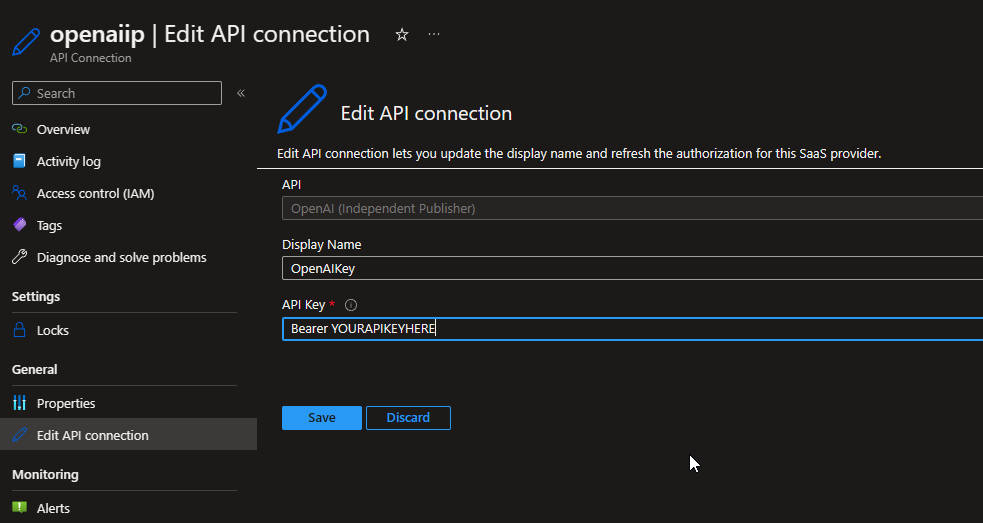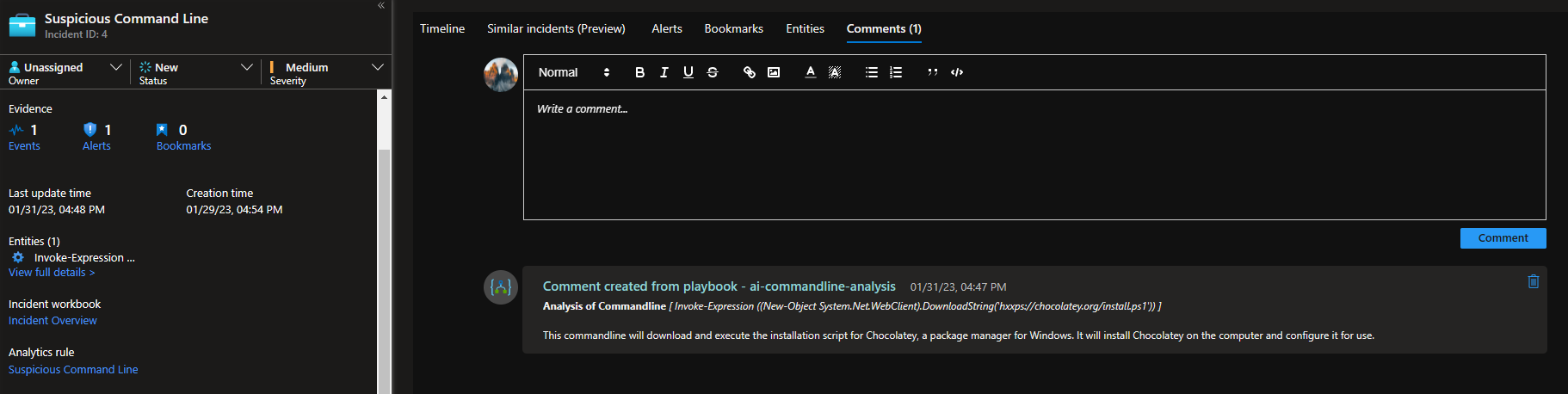|
…
|
||
|---|---|---|
| .. | ||
| Images | ||
| azuredeploy.json | ||
| readme.md | ||
readme.md
AI Commandline Analysis with GPT-3
Author: Curtis Middlehurst
This playbook is intended to be run from a Microsoft Sentinel incident that has a Commandline entity. It will send a prompt to GPT-3 and return an explanation of the commandline to the comments of the incident.
The GPT-3 model is currently set as 'text-davinci-003', details of different models can be found at https://platform.openai.com/docs/models/overview.
Requirements
- An OpenAI API Key to authorise the GPT-3 connection.
Pre-Deployment
Before you begin, you will need to have an API key from https://openai.com/api/.
USAGE OF THE OPENAI API IS NOT FREE, please ensure you are aware of this before usage and select the appropriate plan for your organisation according to https://openai.com/api/pricing/.
Deployment
To configure and deploy this playbook:
-
Open your browser and ensure you are logged into your Microsoft Sentinel workspace.
-
Click the “Deploy to Azure” button below and it will bring you to the custom deployment template.
-
Select a name for the Playbook.
Post-Deployment: Setting up the OpenAI Connector
-
Before you begin, you will need to have an API key from https://openai.com/api/.
-
Go to yourlogicappname -> API Connections -> openaiip-yourlogicappname -> Edit API Connection.
-
Set the 'API Key' to 'Bearer yourapikey'.
-
The 'Display Name' can be changed if you wish, however this is not required.
Post-Deployment: Assigning the Microsoft Sentinel Responder role
The playbook uses a managed identity for the Microsoft Sentinel API Connection, this identity needs the Microsoft Sentinel Responder role in any Microsoft Sentinel workspaces in order to add comments.
- Select the Playbook resource.
- In the left menu, click Identity.
- Under Permissions, click Azure role assignments.
- Click Add role assignment (Preview).
- Use the drop-down lists to select the resource group that your Microsoft Sentinel Workspace is in. If multiple workspaces are used in different resource groups consider selecting a subscription instead.
- In the Role drop-down list, select the role 'Microsoft Sentinel Responder'.
- Click Save to assign the role.
Usage
This playbook can be run manually or as part of an automation rule. This has been tested against incidents with a commandline entity, without a commandline entity and with multiple commandline entities and has handled each appropriately.
Once the playbook runs on an incident, the GPT-3 Analysis of any commandlines appear in the comments.