README.md
Azure Workbooks for Microsoft Defender for Cloud
This project contains Azure Workbook templates you can use to create custom dashboards within Microsoft Defender for Cloud. The workbooks can be deployed as ARM templates to your Defender for Cloud environment.
Contributing
Anyone can contribute, you don't need to be a pro. You have an interesting query or workbook? Then fork this repo, add your content to your fork and submit a pull request. See our Contribution Guideline for more details.
In addition to the overall contribution guideline, please make sure to adhere to the following aspects when submitting a new workbook:
- Add a screenshot of the workbook
- Ensure all steps have meaningful names
- Ensure all parameters and grid columns have display names set so they can be localized
- Ensure that parameters id values are unique
- Ensure that steps names are unique
- Grep /subscription/ and ensure that your parameters don't have any hardcoded resourceIds
- Add the fromTemplateId property to the workbook's gallery template and include your workbook name. for example: Network Security Dashboard should be:
"fromTemplateId": "NetworkSecurityDashboard".
How to create a .workbook file
There are three ways of creating a template:
- Create a new template based on an empty workbook.
- Create a new template based on an existing template. You can modify or enhance the existing template.
- Create a new template from an existing report. You can modify or enhance the existing report.
Create from an empty workbook
- Go to http://portal.azure.com
- Select Microsoft Defender for Cloud from the navigation menu
- Select "Workbooks"
- Select the Empty workbook in the Quick Start section.
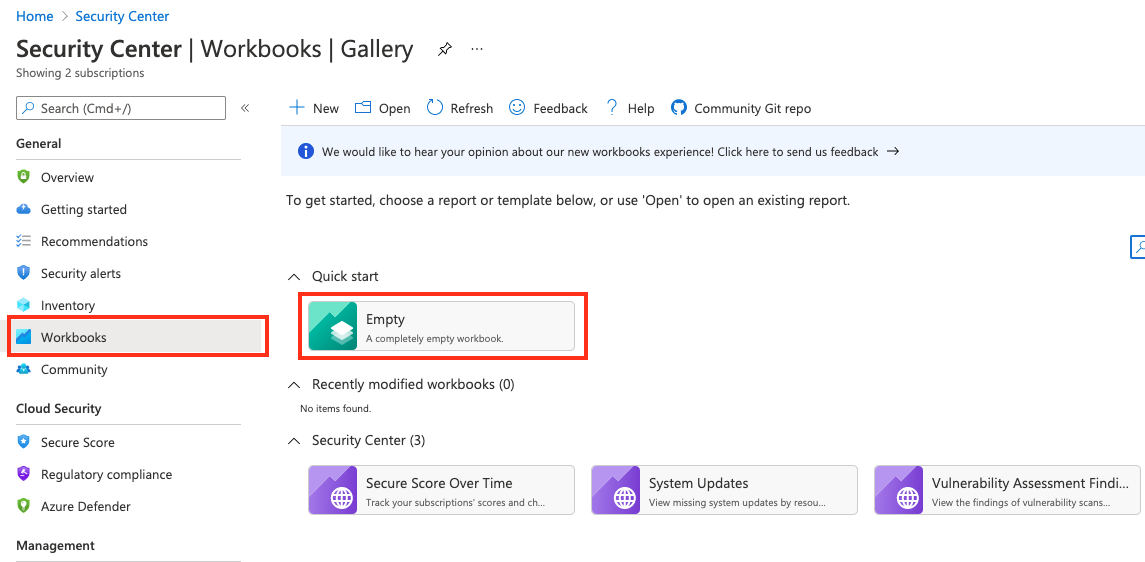
- Modify report as you wish and click "Advanced Editor" button from the menu.

- Use the download button or copy all contents and create a file like
your custom template name.workbook. Make sure the file name ends with.workbookand avoid using any special characters (like/\&?) in your file name.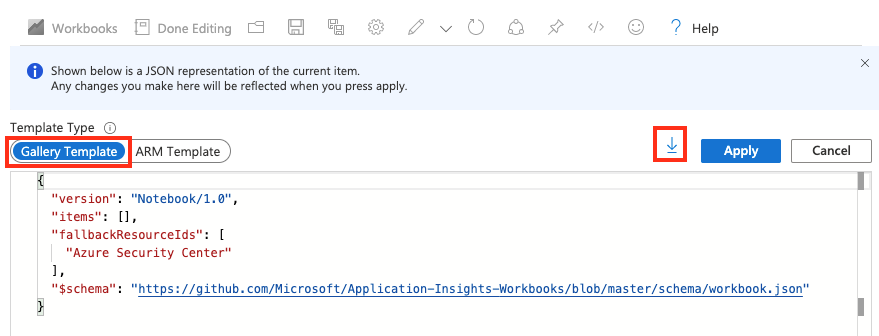
Create from an existing template
- Go to http://portal.azure.com
- Select Microsoft Defender for Cloud from the navigation bar.
- Select "Workbooks"
- Select a template you are interested in editing.
- Modify as you wish and click "Advanced Editor" button from the menu.
- Use the download button, or copy contents and create a file like
your custom template name.workbook. Make sure the file name ends with.workbookand avoid using any special characters (like/\&?) in your file name.
Create from a saved workbook
- Go to http://portal.azure.com
- Select Microsoft Defender for Cloud from the navigation bar.
- Select "Workbooks"
- Click on the Open icon from the menu.

- Select a desired saved workbook you want to start with.
- Modify the workbook as you wish and click the "Advanced Editor" button from the menu.
- Use the download button, or copy contents and create a file like
your custom template name.workbook. Make sure the file name ends with.workbookand avoid using any special characters (like/\&?) in your file name.
