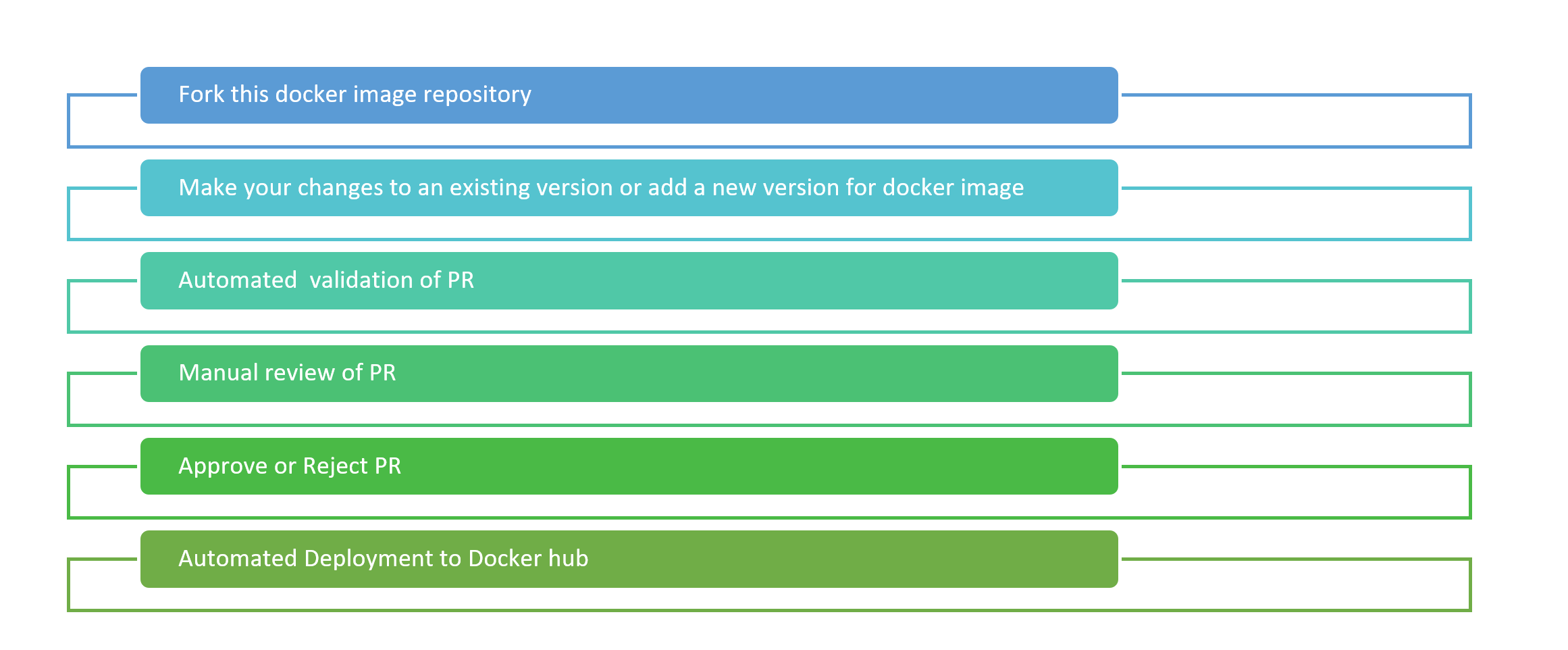|
|
||
|---|---|---|
| .github | ||
| alpine-php-mysql/0.1 | ||
| bottle-python/0.1 | ||
| contribution-guide | ||
| django-python/0.1 | ||
| drupal-nginx-fpm/0.1 | ||
| flask-python/0.1 | ||
| images | ||
| nginx-fpm/0.1 | ||
| travis-script | ||
| wordpress-alpine-php/0.1 | ||
| .travis.yml | ||
| CONTRIBUTING.md | ||
| LICENSE.md | ||
| PR_SHAs.txt | ||
| README.md | ||
README.md
Web App for Containers quick start docker images
This repo contains all currently quick start docker images contributed by the community.
Contribution guide
Please follow the guidelines to be compliant . If any docker image is out of compliance , it will be blacklisted from this repo and eventually removed.
Files, folders and naming conventions
- Create a new folder for a new docker image and include a version folder . Such as
+my-image
\ 0.1
\Dockerfile and other files
Note: If you are updating an existing image , create a new version folder within your image folder.
2.Include a README.md within version folder to describe : a. Any changes with deployment of use of the image b. Include comments if the image is not backward compatible and how user can manually upgrade to new version
- Best practices. Best practices for improving the quality of your docker image
- Git tutorial. Step by step to get you started with Git.
- Useful Tools. Useful resources and tools for docker image development
Submission workflow
The submission process 6 step process as shown below. The time taken to approve or reject a PR can vary as this is community driven.
Deploying Samples
You can deploy these samples directly through the Azure Portal
- Go to Azure portal
- Search for Web app for Containers
- Enter web app name , susbcription , resource group
- Select configure container and enter the docker hub image name with the tag name. you can find all the docker hub images here
- Review the readme.md for the imae you are using to make sure any additional configuration such as app settings need to be updated. Make the necessary changes
- Now browse the application
Note: The first request can take longer to complete since the docker image needs to be pulled and run on the container for the first request. This can occur when you scale up your application or the instance gets recycled.