* add cloud shell in device simulation * address comments * update test |
||
|---|---|---|
| .github | ||
| choco | ||
| doc/screenRecords | ||
| icon | ||
| images | ||
| pipelines | ||
| public | ||
| scripts | ||
| src | ||
| .artifactignore | ||
| .gitignore | ||
| CODE_OF_CONDUCT.md | ||
| CONTRIBUTING.md | ||
| LICENSE | ||
| README.md | ||
| azure-pipelines.yml | ||
| images.d.ts | ||
| jestSetup.ts | ||
| jestTrxProcessor.ts | ||
| package-lock.json | ||
| package.json | ||
| scss-stub.js | ||
| tsconfig-jest.json | ||
| tsconfig.json | ||
| tslint.json | ||
| webpack.common.ts | ||
| webpack.dev.ts | ||
| webpack.electron.ts | ||
README.md
Azure IoT Explorer (preview)
Table of Contents
Getting Azure IoT Explorer
You can either download a pre-built version or build it yourself.
Download a pre-built version
Go to the Releases tab, download the installer corresponding to your platform and install.
Install via Chocolatey
Chocolatey is a means to deploy and configure software for Windows operating systems via scripting.
After installing Chocolatey, run choco install azure-iot-explorer --pre.
Run it locally and build it yourself
- Open a Node capable command prompt
- Clone the repo:
git clone https://github.com/Azure/azure-iot-explorer.git - Run:
npm install - Run:
npm start- A new tab in your default browser will be opened automatically pointing to the locally running site.
- [optional] Stop step 4 then run:
npm run buildand then run:npm run electron.- The electron app will spin up using the bits generated in the dist folder.
If you'd like to package the app yourself, please refer to the FAQ.
Features
Configure an IoT Hub connection
- Upon opening the application, add the connection string of your IoT hub. You can add multiple strings, view, update or delete them anytime by returning to Home.

Device CRUD
- Click New to create a new device.
- Select device(s) and click Delete to delete device(s). Multiple devices can be selected by clicking while dragging the mouse.
- Devices can by queried by typing the first few characters of a device name in the query box.
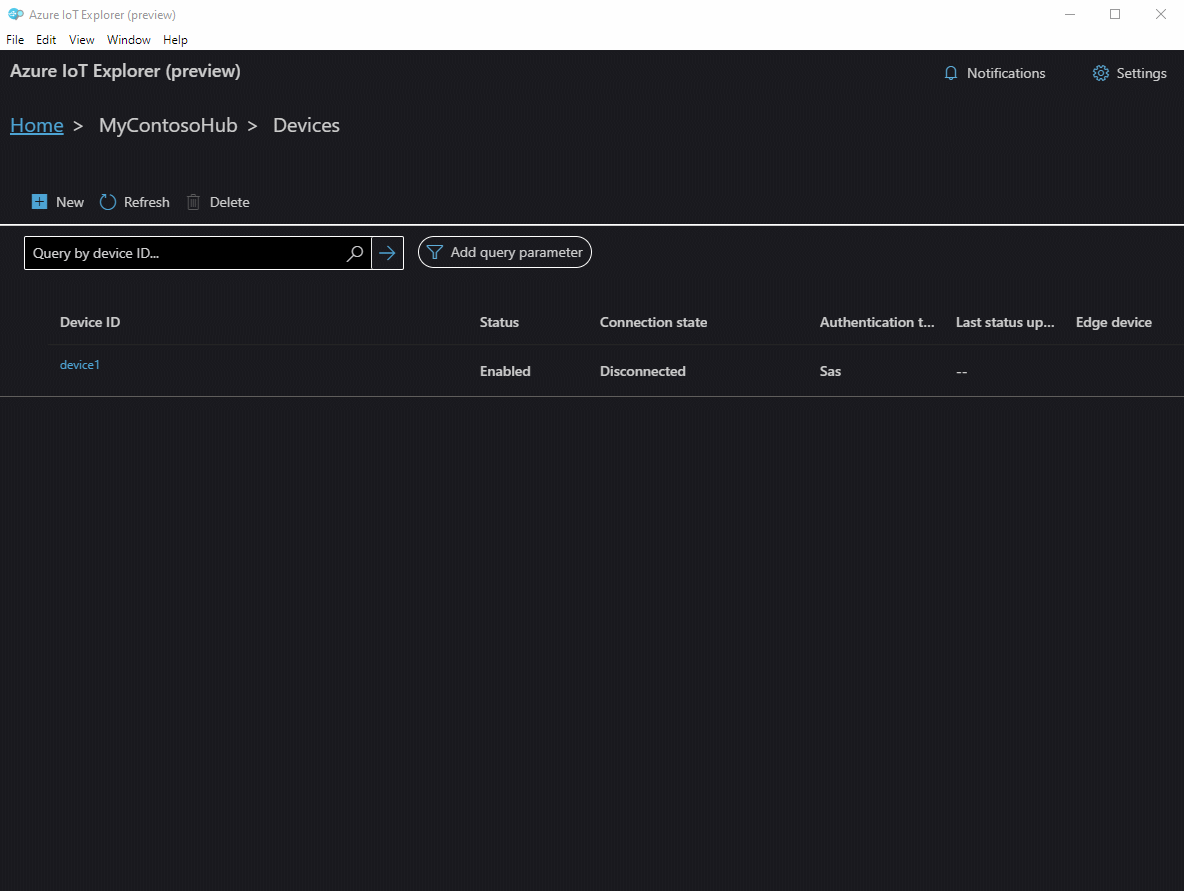
Device functionalities
- Click on the device name to see the device details and interact with the device.
- Check out the list of features that we support
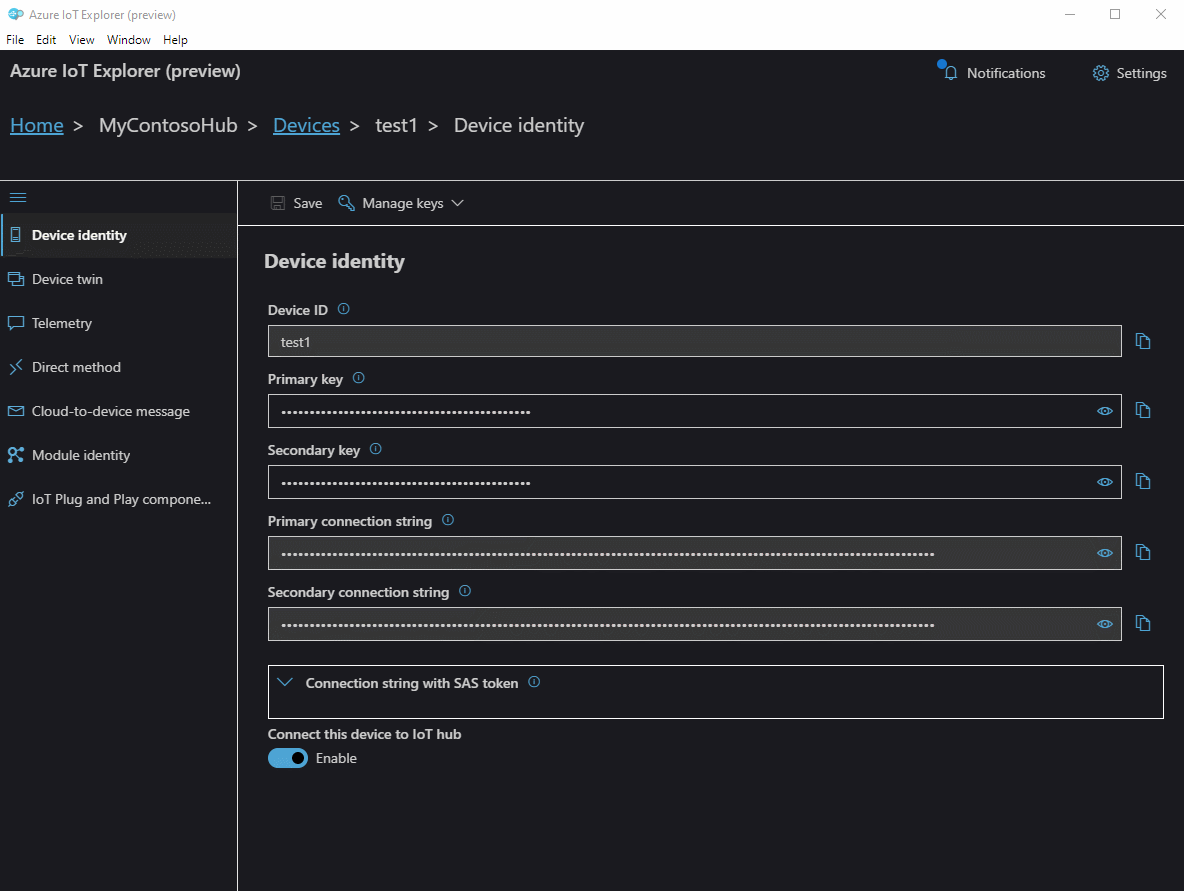
Plug and Play Preview
If you are looking for a UI tool to get a flavor of Plug and Play, look no futher. Follow this Microsoft Docs to get started.
- Once your device has gone through discovery, IoT Plug and Play components page would be available on device details view.
- The model ID would be shown.
- Follow our guidance to set up how we can retrieve model definitions. If it is already setup, We will inform you where are we resolving your model definitions from.
- A table would show the list of components implemented by the device and the corresponding interfaces the components conform to.
- You can go back to Home (either from device or by directly clicking the breadcrumb) to change how we resolve model definitions. Note this is a global setting which would affect across the hub.
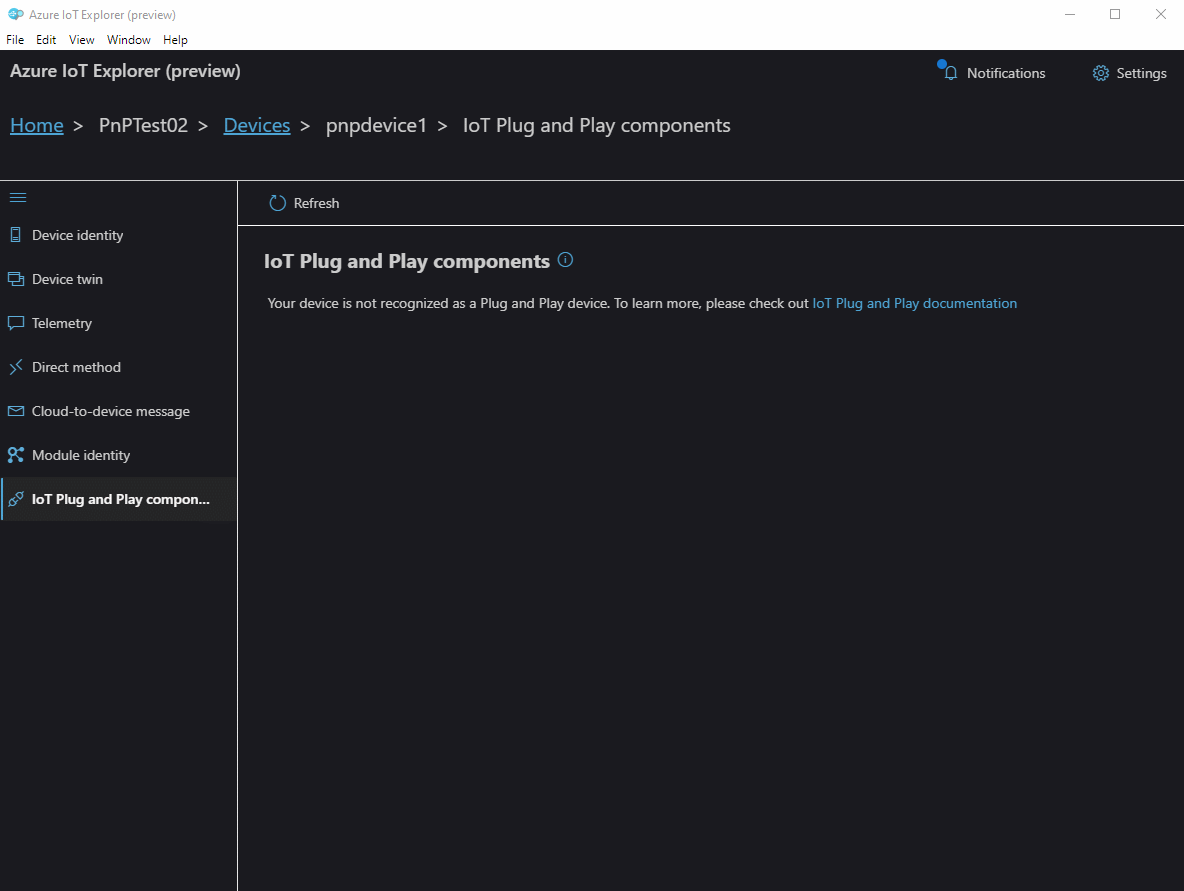
- Click the name of any component, and switch between interface, properties, commands and telemetry to start interacting with the PnP device.
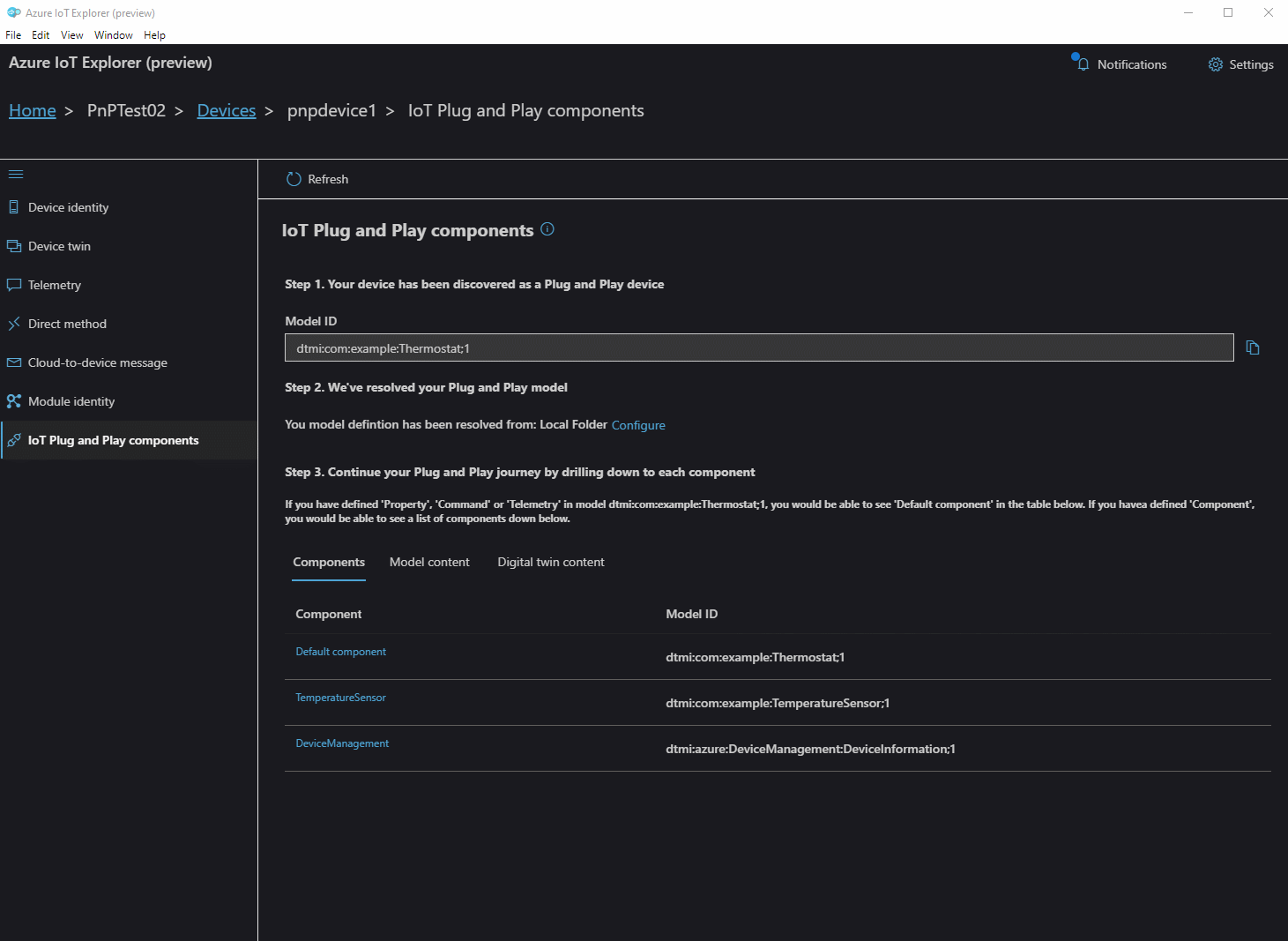

Contributing
This project welcomes contributions and suggestions. Most contributions require you to agree to a Contributor License Agreement (CLA) declaring that you have the right to, and actually do, grant us the rights to use your contribution. For details, visit https://cla.opensource.microsoft.com.
When you submit a pull request, a CLA bot will automatically determine whether you need to provide a CLA and decorate the PR appropriately (e.g., status check, comment). Simply follow the instructions provided by the bot. You will only need to do this once across all repos using our CLA.
This project has adopted the Microsoft Open Source Code of Conduct. For more information see the Code of Conduct FAQ or contact opencode@microsoft.com with any additional questions or comments.