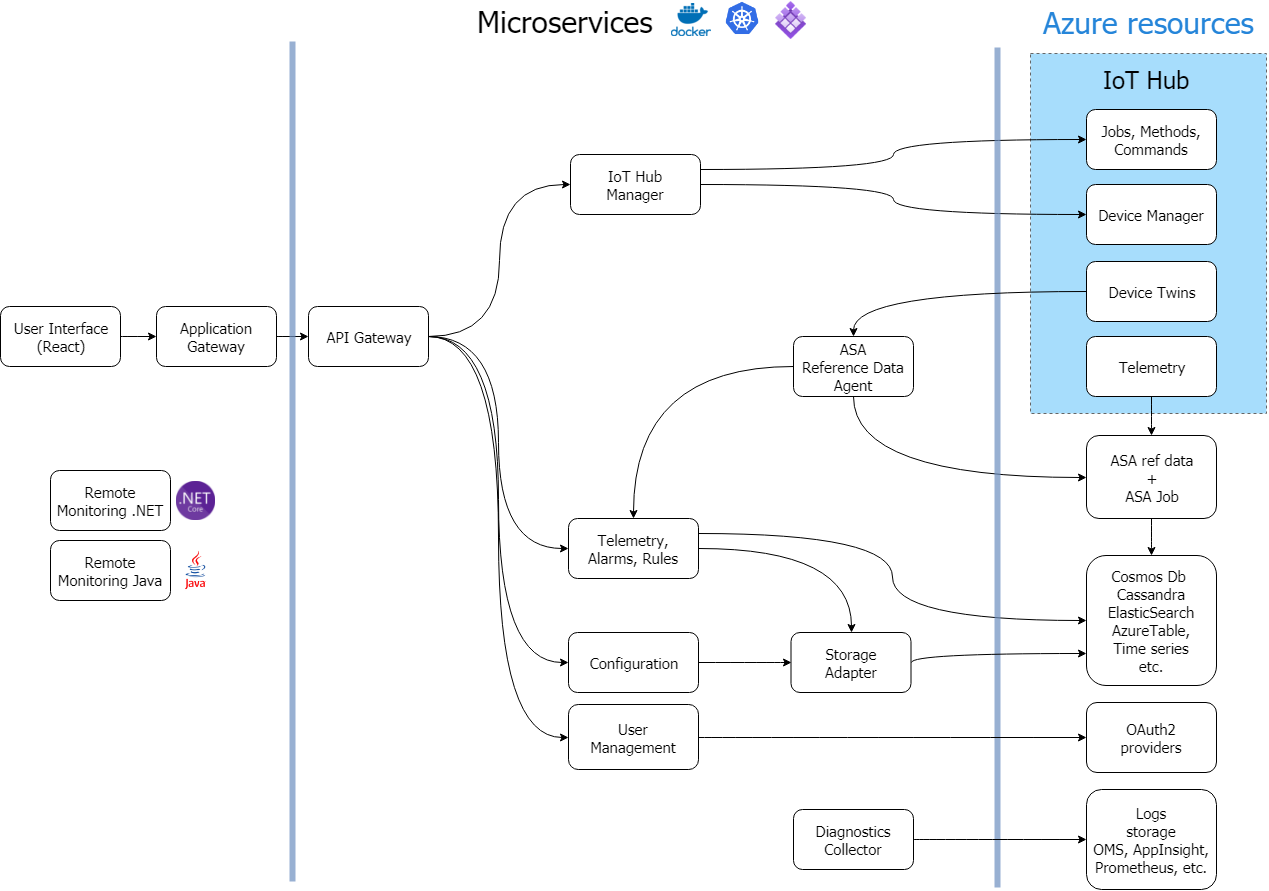* Setting ssl configuration as per recommendation * removing duplicate entries |
||
|---|---|---|
| cli@51dacd2aa4 | ||
| docs | ||
| reverse-proxy | ||
| scripts | ||
| services@a864a3ce0f | ||
| webui@09b0e9d45a | ||
| .gitattributes | ||
| .gitignore | ||
| .gitmodules | ||
| LICENSE | ||
| README.md | ||
README.md
Remote Monitoring Solution with Azure IoT
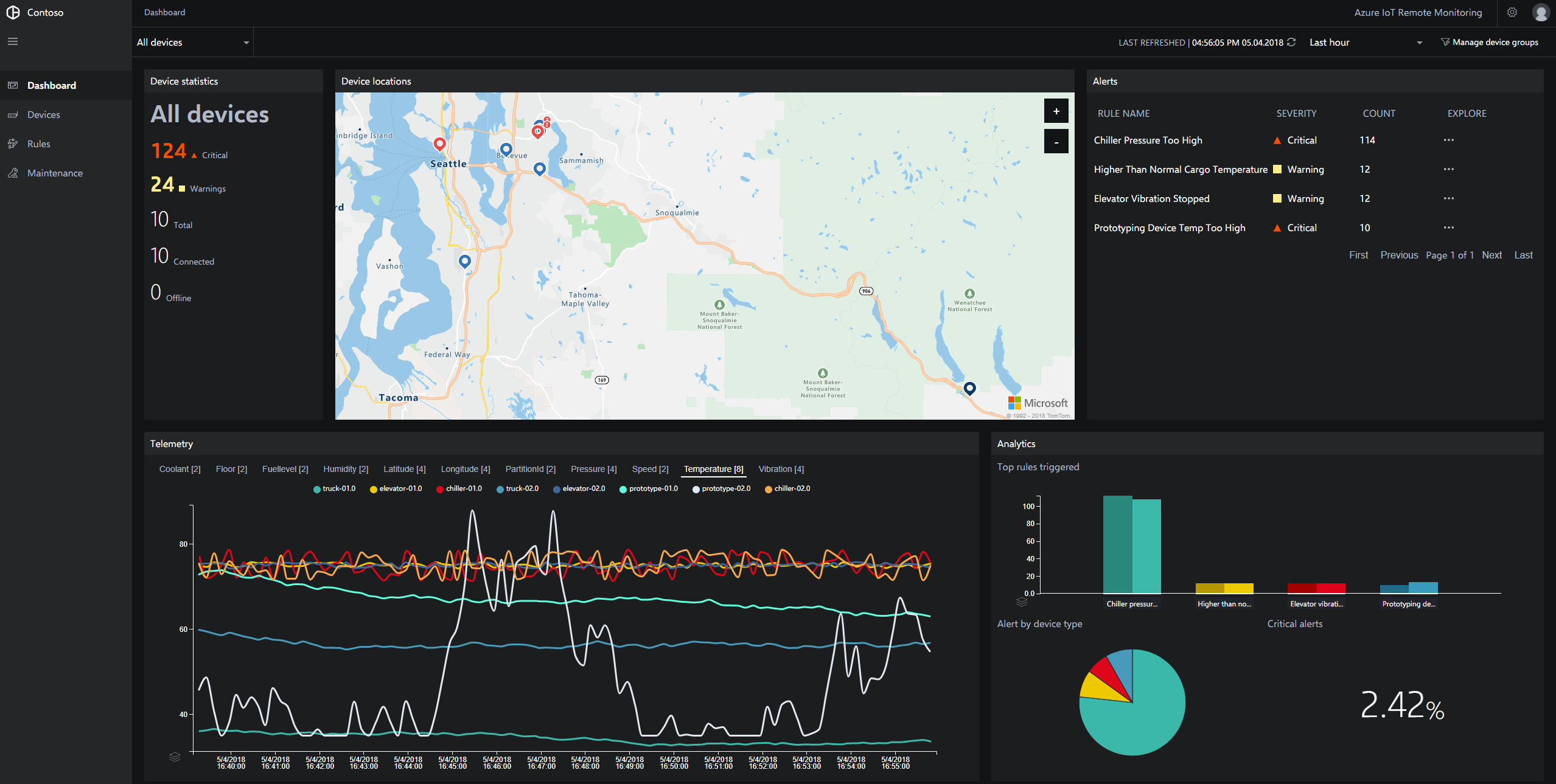
Overview
There is a Java version of this repo available here
Remote monitoring helps you get better visibility into your devices, assets, and sensors wherever they happen to be located. You can collect and analyze real-time device data using a remote monitoring solution that triggers automatic alerts and actions — from remote diagnostics to maintenance requests. You can also command and control your devices.
Azure IoT Hub is a key building block of the remote monitoring solution. IoT Hub is a fully managed service that enables reliable and secure bidirectional communications between millions of IoT devices and a solution back end.
Check out the Interactive Demo for a detailed overview of features and use cases.
To get started you can follow along with the Getting Started for a command line deployment. You can also deploy using the web interface at https://www.azureiotsolutions.com.
Documentation
See more documentation here.
Getting Started
Deploy a solution
There are three ways to deploy a solution accelerator:
- Deploy using the web interface using the instructions here.
- Deploy using the command line.
- Deploy locally using instructions here.
Common Scenarios
Create additional simulated devices
Once you have a solution up and running, you can create additional simulated devices. You can then stop the default simulated devices by calling the simulation endpoint with the instructions here.
Connect a physical device!
By default, the solution once spun up uses simulated devices. You can start adding your own devices with the instructions here:
Customize the Web UI
You can find information about customizing the remote monitoring solution here.
Architecture Overview
Learn more about the Remote Monitoring architecture, including the use of microservices and Docker containers.
Components
- Remote Monitoring Web UI
- Command Line Interface (CLI)
- Microservices
- Application Gateway (SSL Proxy WebApp)
- API Gateway
How-to and Troubleshooting Resources
Feedback
- If you have feedback, feature requests, or find a problem, you can create a new issue in the GitHub Issues
- We also have a User Voice channel to receive suggestions for features and future supported scenarios.
Contributing
Refer to our contribution guidelines. We love PRs!
License
Copyright (c) Microsoft Corporation. All rights reserved. Licensed under the MIT License.