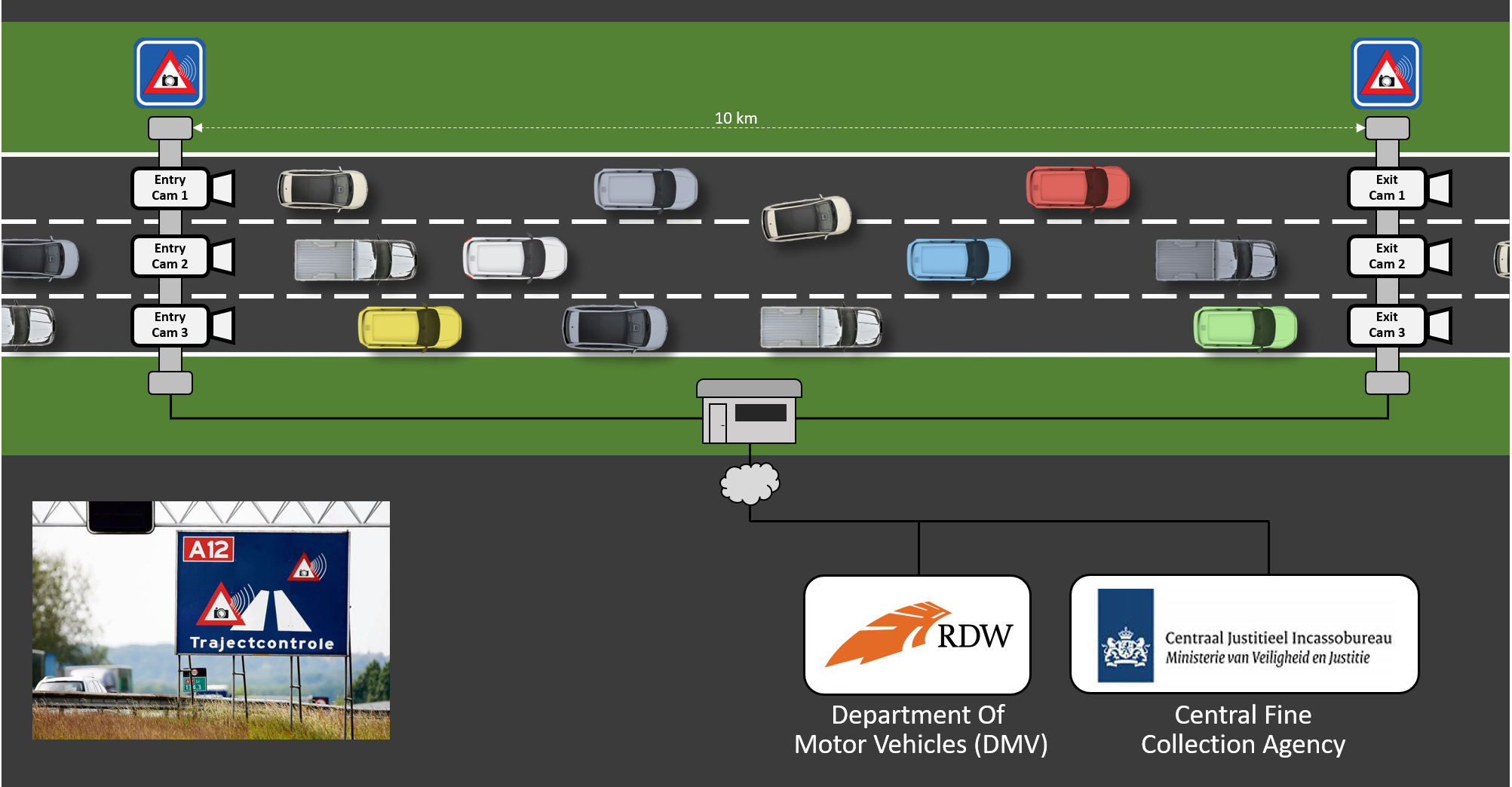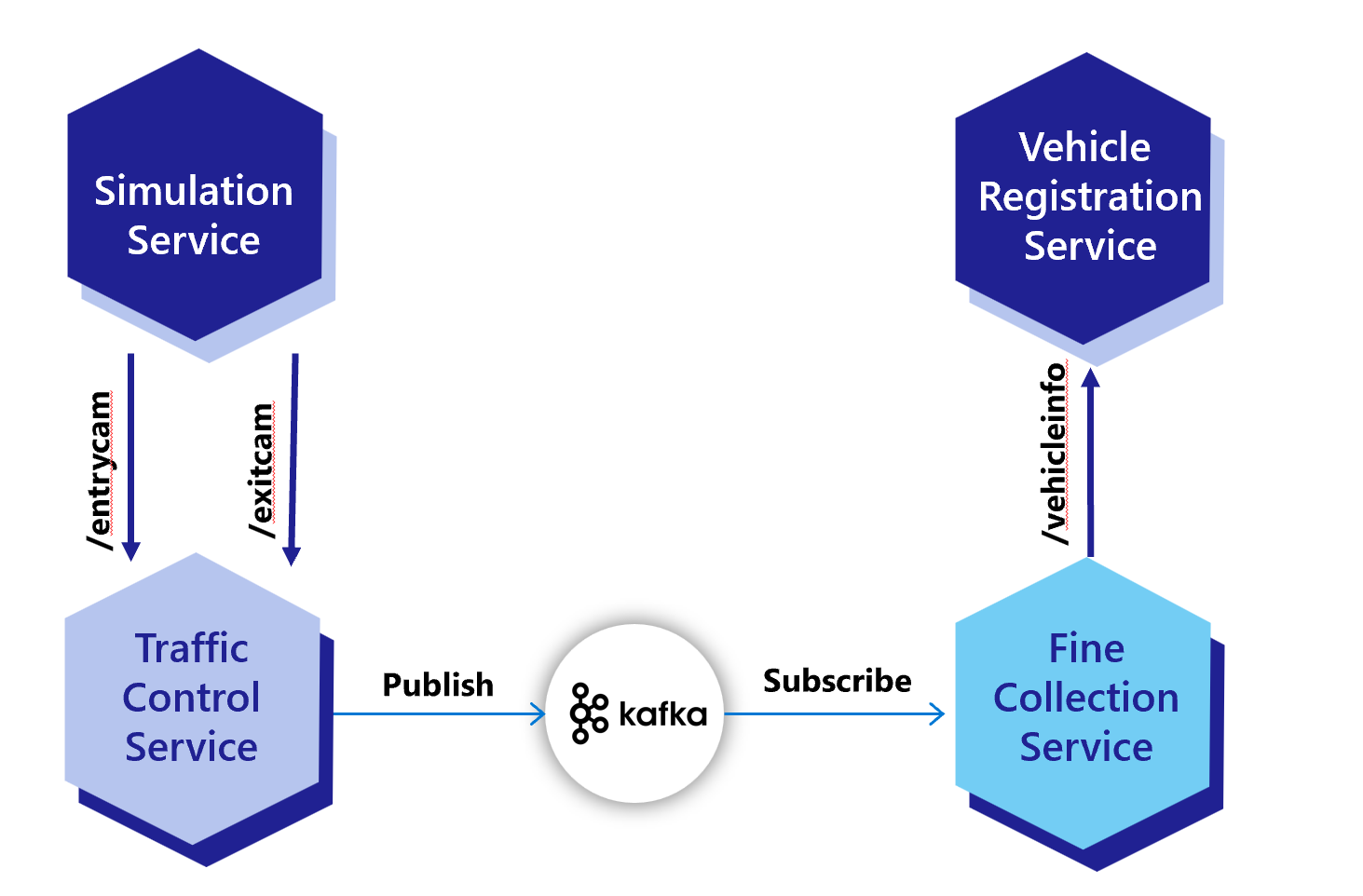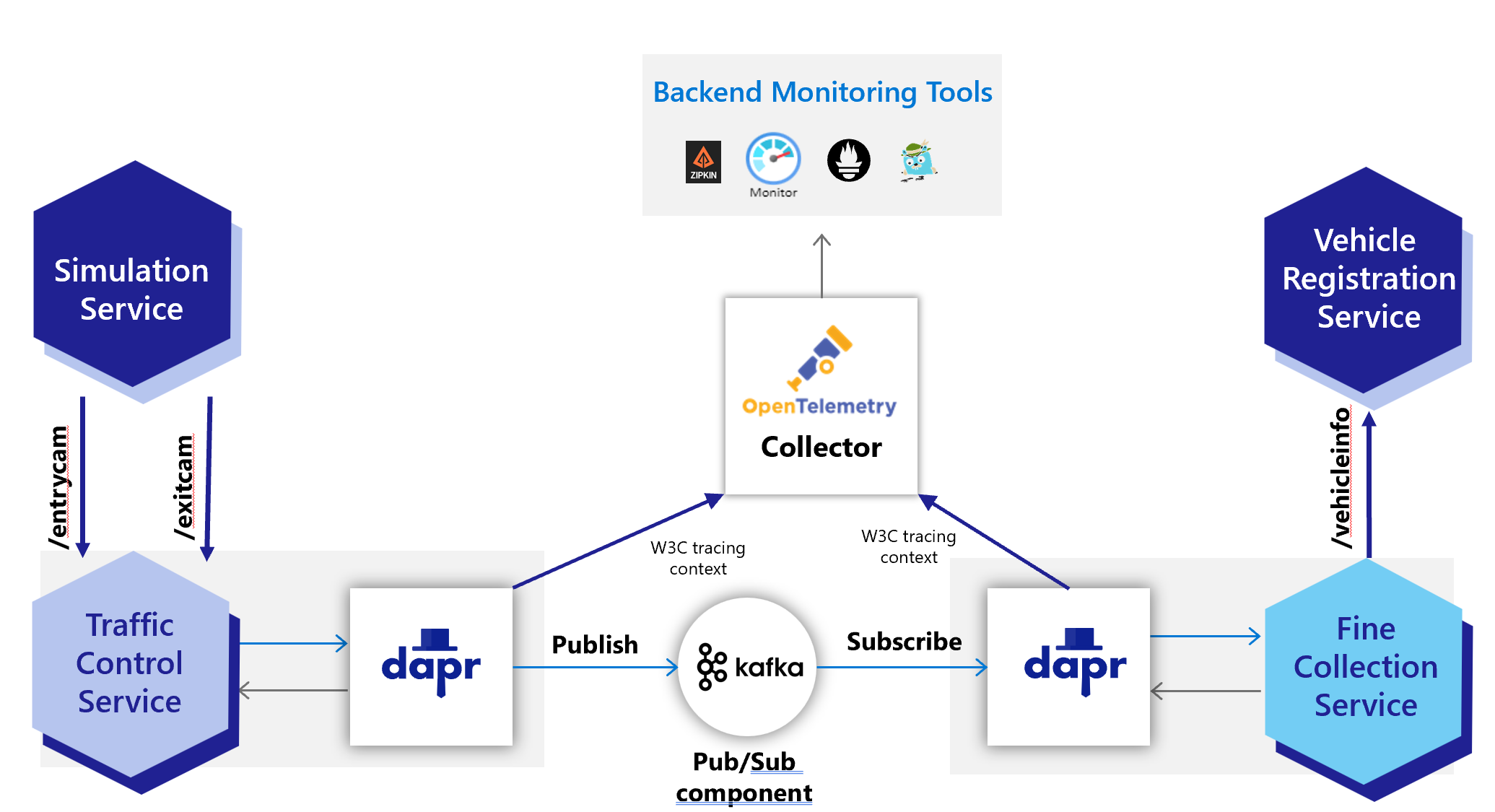|
|
||
|---|---|---|
| .vscode | ||
| FineCollectionService | ||
| Simulation | ||
| TrafficControlService | ||
| VehicleRegistrationService | ||
| dapr | ||
| deploy | ||
| docs | ||
| img | ||
| .gitattributes | ||
| .gitignore | ||
| CODE_OF_CONDUCT.md | ||
| LICENSE | ||
| README.md | ||
| SECURITY.md | ||
| SUPPORT.md | ||
| docker-compose-confluent.yml | ||
| docker-compose.yml | ||
| pom.xml | ||
README.md
Dapr Workshop for Pub/Sub and Observability in Java
Introduction
This workshop teaches you how to apply Dapr to a Java microservices application using Pub/Sub with Kafka.
The domain
For the assignments you will be working with a speeding-camera setup as can be found on several Dutch highways. This is an overview of the fictitious setup you're simulating:
There's 1 entry-camera and 1 exit-camera per lane. When a car passes an entry-camera, the license-number of the car and the timestamp is registered.
When the car passes an exit-camera, this timestamp is also registered by the system. The system then calculates the average speed of the car based on the entry- and exit-timestamp. If a speeding violation is detected, a message is sent to the Central Fine Collection Agency (or CJIB in Dutch). They will retrieve the information of the owner of the vehicle and send him or her a fine.
Architecture
In order to simulate this in code, the following services are defined:
- The Camera Simulation generates a random license-number and sends a VehicleRegistered message (containing this license-number, a random entry-lane (1-3) and the timestamp) to the
/entrycamendpoint of the TrafficControlService. - The Traffic Control Service stores the VehicleState (license-number and entry-timestamp).
- After some random interval, the Camera Simulation sends a VehicleRegistered message to the
/exitcamendpoint of the TrafficControlService (containing the license-number generated in step 1, a random exit-lane (1-3) and the exit timestamp). - The TrafficControlService retrieves the VehicleState that was stored at vehicle entry.
- The TrafficControlService calculates the average speed of the vehicle using the entry- and exit-timestamp. It also stores the VehicleState with the exit timestamp for audit purposes, but this is left out of the sequence diagram for clarity.
- If the average speed is above the speed-limit, the TrafficControlService publishes SpeedingViolation payload to kafka topic test.
- The FineCollectionService subscribes to kafka topic test.
- The FineCollectionService calculates the fine for the speeding-violation.
- The FineCollectionSerivice calls the
/vehicleinfo/{license-number}endpoint of the VehicleRegistrationService with the license-number of the speeding vehicle to retrieve its vehicle- and owner-information. - The Vehicle Registration Service offers 1 HTTP endpoint:
/getvehicleinfo/{license-number}for getting the vehicle- and owner-information of a vehicle.
End-state with Dapr applied
After completing all the assignments, the architecture has been changed to work with Dapr and should look like this:
Setup
Prerequisites
Make sure you have the following prerequisites installed on your machine:
- Git (download)
- Eclipse IDE for Java Developers (download
- Docker for desktop (download) or Rancher Desktop (Download)
- Install the Dapr CLI and initialize Dapr locally
- Java 16 or above (download)
- Apache Maven 3.6.3 or above is required; Apache Maven 3.8.1 is advised (download)
- Make sure that Maven uses the correct Java runtime by running
mvn -version.
- Make sure that Maven uses the correct Java runtime by running
- Apache Kafka - either run as a docker container (see below) or install and run on your machine (download)
Running Kafka using Docker Desktop
From the root of this repository, run the following command to configure and start Kafka from your locally installed Docker Desktop
docker-compose up -d
This command will read the docker-compose.yml file located within the root folder and download and run Kafka containers for this workshop.
Prevent port collisions
During the workshop you will run the services in the solution on your local machine. To prevent port-collisions, all services listen on a different HTTP port. When running the services with Dapr, you need additional ports for HTTP and gRPC communication with the sidecars. By default these ports are 3500 and 50001. But to prevent confusion, you'll use totally different port numbers in the assignments. If you follow the instructions, the services will use the following ports for their Dapr sidecars to prevent port collisions:
| Service | Application Port | Dapr sidecar HTTP port | Dapr sidecar gRPC port |
|---|---|---|---|
| TrafficControlService | 6000 | 3600 | 60000 |
| FineCollectionService | 6001 | 3601 | 60001 |
| VehicleRegistrationService | 6002 | 3602 | 60002 |
If you're doing the DIY approach, make sure you use the ports specified in the table above.
The ports can be specified on the command-line when starting a service with the Dapr CLI. The following command-line flags can be used:
--app-port--dapr-http-port--dapr-grpc-port
If you're on Windows with Hyper-V enabled, you might run into an issue that you're not able to use one (or more) of these ports. This could have something to do with aggressive port reservations by Hyper-V. You can check whether or not this is the case by executing this command:
netsh int ipv4 show excludedportrange protocol=tcp
If you see one (or more) of the ports shown as reserved in the output, fix it by executing the following commands in an administrative terminal:
dism.exe /Online /Disable-Feature:Microsoft-Hyper-V
netsh int ipv4 add excludedportrange protocol=tcp startport=6000 numberofports=3
netsh int ipv4 add excludedportrange protocol=tcp startport=3600 numberofports=3
netsh int ipv4 add excludedportrange protocol=tcp startport=60000 numberofports=3
dism.exe /Online /Enable-Feature:Microsoft-Hyper-V /All
Follow the instructions below to get started:
1. Clone the source code repository:
```console
git clone https://github.com/ahmedbham/dapr-java-pubsub.git
From now on, this folder is referred to as the 'source code' folder.
Assignment 1 - Running Applications with Kafka without using Dapr
In this assignment, you'll run the application to make sure everything works correctly.
Assignment goals
To complete this assignment, you must reach the following goals:
- All services are running.
- The logging indicates that all services are working correctly.
Step 1. Run the VehicleRegistration service
-
Open the source code folder in Eclipse. This guide assumes Eclipse, but feel free to use an editor or IDE you're comfortable with.
-
Open a terminal window.
-
Make sure the current folder is
VehicleRegistrationService. -
Start the service using
mvn spring-boot:run.
If you receive an error here, please double-check whether or not you have installed all the prerequisites for the workshop!
Step 2. Run the FineCollection service
-
Make sure the VehicleRegistrationService service is running (result of step 1).
-
Open a new terminal window.
-
Make sure the current folder is
FineCollectionService. -
Start the service using
mvn spring-boot:run.
Step 3. Run the TrafficControl service
-
Make sure the VehicleRegistrationService and FineCollectionService are running (results of step 1 and 2).
-
Open a new terminal window in Eclipse and make sure the current folder is
TrafficControlService. -
Start the service using
mvn spring-boot:run.
Step 4. Run the simulation
Now you're going to run the simulation that actually simulates cars driving on the highway. The simulation will simulate 3 entry- and exit-cameras (one for each lane).
-
Open a new terminal window in Eclipse and make sure the current folder is
Simulation. -
Start the service using
mvn spring-boot:run. -
In the simulation window you should see something like this:
2021-09-15 13:47:59.599 INFO 22875 --- [ main] dapr.simulation.SimulationApplication : Started SimulationApplication in 0.98 seconds (JVM running for 1.289) 2021-09-15 13:47:59.603 INFO 22875 --- [pool-1-thread-2] dapr.simulation.Simulation : Start camera simulation for lane 1 2021-09-15 13:47:59.603 INFO 22875 --- [pool-1-thread-1] dapr.simulation.Simulation : Start camera simulation for lane 0 2021-09-15 13:47:59.603 INFO 22875 --- [pool-1-thread-3] dapr.simulation.Simulation : Start camera simulation for lane 2 2021-09-15 13:47:59.679 INFO 22875 --- [pool-1-thread-2] dapr.simulation.Simulation : Simulated ENTRY of vehicle with license number 77-ZK-59 in lane 1 2021-09-15 13:47:59.869 INFO 22875 --- [pool-1-thread-3] dapr.simulation.Simulation : Simulated ENTRY of vehicle with license number LF-613-D in lane 2 2021-09-15 13:48:00.852 INFO 22875 --- [pool-1-thread-1] dapr.simulation.Simulation : Simulated ENTRY of vehicle with license number 12-LZ-KS in lane 0 2021-09-15 13:48:04.797 INFO 22875 --- [pool-1-thread-2] dapr.simulation.Simulation : Simulated EXIT of vehicle with license number 77-ZK-59 in lane 0 2021-09-15 13:48:04.894 INFO 22875 --- [pool-1-thread-3] dapr.simulation.Simulation : Simulated EXIT of vehicle with license number LF-613-D in lane 0 -
Also check the logging in all the other Terminal windows. You should see all entry- and exit events and any speeding-violations that were detected in the logging.
Now we know the application runs correctly. It's time to start adding Dapr to the application.
Next assignment
Make sure you stop all running processes and close all the terminal windows in Eclipse before proceeding to the next assignment. Stopping a service or the simulation is done by pressing Ctrl-C in the terminal window.
Assignment 2 - Using Dapr for pub/sub with Kafka
In this assignment, you're going to replace direct Spring Kafka producer and consumer implementation with Dapr publish/subscribe messaging to send messages from the TrafficControlService to the FineCollectionService. If you want to get more detailed information, read the overview of this building block in the Dapr documentation.
To complete this assignment, you must reach the following goals:
- The TrafficControlService sends
SpeedingViolationmessages using the Dapr pub/sub building block. - The FineCollectionService receives
SpeedingViolationmessages using the Dapr pub/sub building block. - Kafka is used as pub/sub message broker that runs as part of the solution, either in a Docker container, on directly on laptop.
Instructions
-
Open the file
dapr/kafka-pubsub.yamlin Eclipse. -
Inspect this file. As you can see, it specifies the type of the message broker to use (
pubsub.kafka) and specifies information on how to connect to the Kafka server in themetadatasection.
apiVersion: dapr.io/v1alpha1
kind: Component
metadata:
name: pubsub
namespace: default
spec:
type: pubsub.kafka
version: v1
metadata:
- name: brokers # Required. Kafka broker connection setting
value: "localhost:9092"
- name: consumerGroup # Optional. Used for input bindings.
value: "test"
- name: clientID # Optional. Used as client tracing ID by Kafka brokers.
value: "my-dapr-app-id"
- name: authType # Required.
- name: authRequired
value: "false"
- name: maxMessageBytes # Optional.
value: 1024
- name: consumeRetryInterval # Optional.
value: 200ms
- name: version # Optional.
value: 0.10.2.0
- name: disableTls # Optional. Disable TLS. This is not safe for production!! You should read the `Mutual TLS` section for how to use TLS.
value: "true"
scopes:
- trafficcontrolservice
- finecollectionservice
As you can see, you specify a different type of pub/sub component (pubsub.kafka) and you specify in the metadata how to connect to the Kafka server you started in step 1 (running on localhost on port 9092). In the scopes section, you specify that only the TrafficControlService and FineCollectionService should use the pub/sub building block.
- Copy or Move this file
dapr/kafka-pubsub.yamltodapr/components/folder.
Step 1: Receive messages in the FineCollectionService
With the Dapr pub/sub building block, you use a topic to send and receive messages. The producer sends messages to the topic and one or more consumers subscribe to this topic to receive those messages. First you are going to prepare the TrafficControlService so it can send messages using Dapr pub/sub.
One way of subscribing to pub/sub events in Dapr is the programmatic way. Dapr will call your service on the well known endpoint /dapr/subscribe to retrieve the subscriptions for that service. You will implement this endpoint and return the subscription for the speedingviolations topic.
-
Open the file
FineCollectionService/src/main/java/dapr/fines/violation/ViolationController.javain Eclipse. -
uncomment the code line below
//@RestController
- uncomment the code snippet below
// @PostMapping(path = "/collectfine")
// @Topic(name = "test", pubsubName = "kafka-binding")
// public ResponseEntity<Void> registerViolation(@RequestBody final CloudEvent<SpeedingViolation> event) {
// var violation = event.getData();
// violationProcessor.processSpeedingViolation(violation);
// return ResponseEntity.ok().build();
// }
-
Open the file
FineCollectionService/src/main/java/dapr/fines/violation/KafkaViolationConsumer.javain Eclipse. -
comment out @KafkaLister annotation line
@KafkaListener(topics = "test", groupId = "test", containerFactory = "kafkaListenerContainerFactory")
-
Open the file, TrafficControlService/src/main/java/dapr/traffic/fines/DaprFineCollectionClient.java and in Eclipse, and inspect it
-
It implements the
FineCollectionClientinterface.
public class DaprFineCollectionClient implements FineCollectionClient{
private final DaprClient daprClient;
public DaprFineCollectionClient(final DaprClient daprClient) {
this.daprClient = daprClient;
}
@Override
public void submitForFine(SpeedingViolation speedingViolation) {
daprClient.publishEvent("kafka-binding", "test", speedingViolation).block();
}
}
-
Check all your code-changes are correct by building the code. Execute the following command in the terminal window:
mvn package -
Open the file
TrafficControlService/src/main/java/dapr/traffic/TrafficControlConfiguration.javain Eclipse -
The default JSON serialization is not suitable for todays goal, so you need to customize the Jackson
ObjectMapperthat it uses. You do so by adding a static inner class to configure the JSON serialization:
static class JsonObjectSerializer extends DefaultObjectSerializer {
public JsonObjectSerializer() {
OBJECT_MAPPER.registerModule(new JavaTimeModule());
OBJECT_MAPPER.configure(SerializationFeature.WRITE_DATES_AS_TIMESTAMPS, false);
}
}
- Uncomment following @Bean method
// @Bean
// public FineCollectionClient fineCollectionClient(final DaprClient daprClient) {
// return new DaprFineCollectionClient(daprClient);
// }
- Uncomment following @Bean method
// @Bean
// public DaprClient daprClient() {
// return new DaprClientBuilder()
// .withObjectSerializer(new JsonObjectSerializer())
// .build();
// }
- Comment out following @Bean method
@Bean
public FineCollectionClient fineCollectionClient() {
return new KafkaFineCollectionClient();
}
-
Check all your code-changes are correct by building the code. Execute the following command in the terminal window:
mvn package
Now you can test the application
Step 2: Test the application
You're going to start all the services now.
-
Make sure no services from previous tests are running (close the command-shell windows).
-
Open the terminal window and make sure the current folder is
VehicleRegistrationService. -
Enter the following command to run the VehicleRegistrationService with a Dapr sidecar:
mvn spring-boot:run -
Open a new terminal window and change the current folder to
FineCollectionService. -
Enter the following command to run the FineCollectionService with a Dapr sidecar:
dapr run --app-id finecollectionservice --app-port 6001 --dapr-http-port 3601 --dapr-grpc-port 60001 --components-path ../dapr/components mvn spring-boot:run -
Open a new terminal window and change the current folder to
TrafficControlService. -
Enter the following command to run the TrafficControlService with a Dapr sidecar:
dapr run --app-id trafficcontrolservice --app-port 6000 --dapr-http-port 3600 --dapr-grpc-port 60000 --components-path ../dapr/components mvn spring-boot:run -
Open a new terminal window and change the current folder to
Simulation. -
Start the simulation:
mvn spring-boot:run
You should see the same logs as before. Obviously, the behavior of the application is exactly the same as before.
Step 3: Debug Dapr applications in Eclipse
The steps below are tailered to debug TrafficControlService, but would be the same for debugging any Dapr application in Eclipse.
- Click
Run > External Tools > External Tools Configuration.. - Click
New Launch Configurationicon
- Name = trafficcontrolservice-dapr-debug
- Location = c:\dapr\dapr.exe
- Working Directory = ${workspace_loc:/TrafficControlService}
- Arguments = run --app-id finecollectionservice --app-port 6001 --dapr-http-port 3601 --dapr-grpc-port 60001 --components-path ../dapr/components
- Apply
- Run
- Set breakpoints in your code as you normally would in Eclipse
- From
Debugmenu start the application either as aJava Applicationor as aSpring Boot App
Assignment 3 - Using Dapr for pub/sub with a Message Broker
With Dapr you can easily without code changes switch between different pub/sub brokers. In this assignment you will learn how to use Dapr with RabbitMQ and Azure Service Bus.
Both assignments of this module can be done independently from each other. You can choose to do one or both of them. It is recommended to do Azure Service Bus assignment as it will help with the challenge at the end of the workshop.
Follow this link to access the assignment: Using Dapr for pub/sub with a Message Broker
Assignment 4 - Observability with Dapr using Zipkin
In this assignment we will look at how to access and view telemetry data being collected through Dapr to a distributed tracing system called Zipkin.
Step 1: Ensure Zipkin container is installed and running
When Dapr is initialized (dapr init) in self-hosted mode, several containers are deployed to your local Docker runtime. Run the following command to view all containers running locally on your machine. Ensure the Zipkin container is up and running and note the port it's running on (Default is 9411)
docker ps
Step 2: Use Zipkin to inspect telemetry within a browser
In your browser of choice, open a new tab and navigate to the following url.
http://localhost:9411
The Zipkin web application should render where you can begin to search and view telemetry that has been logged through the Dapr observability building block.
Click on the Run Query button to initiate a search.
Depending on when you completed Assignment 3 and stopped the services included in that assignment, you'll need to make sure the search filters are set correctly in order to have telemetry returned for inspection.
The default search criteria is set to all telemetry collected within the last 15 mins. If no telemetry is returned, increase the time filter within the settings section.
From the list of telemetry items, click the Show button to view an individual item and inspect the details of the trace.
Assignment 5A - Deploying Applications to AKS with Dapr Extension
Setup
- Install Helm
- login to azure
az login
- Create an Azure Container Registry (ACR) resource
- create Resource Group
az group create --name dapr-workshop-java --location eastus
- set Resource Group as default
az configure --defaults group=dapr-workshop-java
- create acr
az acr create --name daprworkshopjava --sku Basic
- Create an AKS cluster with the ACR attached
az aks create \
--name dapr-workshop-java-aks \
--generate-ssh-keys \
--attach-acr daprworkshopjava \
--enable-managed-identity
- Update AKS with Dapr extension
Install k8s-extension Azure CLI extension by running the following command:
az extension add --name k8s-extension
If the extension is already installed, update it to the latest version by running the following command:
az extension update --name k8s-extension
Register the Microsoft.KubernetesConfiguration resource provider by running the following command:
az provider register --namespace Microsoft.KubernetesConfiguration
To check the status of the registration (i.e. RegistrationState should be Registred), run the following command:
az provider show -n Microsoft.KubernetesConfiguration -o table
Create the Dapr extension by running the following command:
az k8s-extension create --cluster-type managedClusters \
--cluster-name dapr-workshop-java-aks \
--name myDaprExtension \
--extension-type Microsoft.Dapr
- Download AKS cluster kubecofig file, and install kubectl CLI
az aks install-cli
az aks get-credentials -n dapr-workshop-java-aks -g <NAME-OF-RESOURCE-GROUP>
Step 1 - Deploy kafka to AKS, and configure Dapr
- Deploy kafka to kubernetes using helm chart
helm repo add bitnami https://charts.bitnami.com/bitnami
helm install my-release bitnami/kafka
- Configure Dapr to use kafka for pubsub
cd deploy
kubectl apply -f kafka-pubsub.yaml
Step 2 - Generate Docker images for applications, and push them to ACR
- login to your ACR repository
az acr login --name daprworkshopjava
- In the root folder/directory of the VehicleRegistrationService microservice, run the following command
mvn spring-boot:build-image
docker tag vehicle-registration-service:1.0-SNAPSHOT daprworkshopjava.azurecr.io/vehicle-registration-service:latest
docker push daprworkshopjava.azurecr.io/vehicle-registration-service:latest
- In the root folder/directory of the FineCollectionService microservice, run the following command
mvn spring-boot:build-image
docker tag fine-collection-service:1.0-SNAPSHOT daprworkshopjava.azurecr.io/fine-collection-service:latest
docker push daprworkshopjava.azurecr.io/fine-collection-service:latest
- In the root folder/directory of the TrafficControlService microservice, run the following command
mvn spring-boot:build-image
docker tag traffic-control-service:1.0-SNAPSHOT daprworkshopjava.azurecr.io/traffic-control-service:latest
docker push daprworkshopjava.azurecr.io/traffic-control-service:latest
- In the root folder/directory of the SimulationService microservice, run the following command
mvn spring-boot:build-image
docker tag simulation:1.0-SNAPSHOT daprworkshopjava.azurecr.io/simulation:latest
docker push daprworkshopjava.azurecr.io/simulation:latest
Step 3 - Deploy Kubernetes manifest files for applications to AKS
- From the root folder/directory of the repo, run the following command
kubectl apply -k deploy
Step 4 - Test the applications running in AKS
- run the following command to identify the name of each microservice pod
kubectl get pods
- look at the log file of each application pod to see the same output as seen when running on your laptop. For example,
kubectl logs trafficcontrolservice-7d8f48b778-rx8l8 -c traffic-control-service
- delete all application deployments
kubectl delete -k deploy
Assignment 5B - Observability with Dapr using OpenTelemetry
In this section, you will deploy the OpenTelemetry Collector to our new AKS cluster and configure Dapr to send telemetry to the vendor agnostic collector implementation. The collector will be configured to send telemetry to an Application Insights resource that we will create within our existing Azure resource group.
Step 1: Create Application Insights resource
Run the following Azure CLI command to create the Application Insights resource in Azure.
az monitor app-insights component create --app dapr-workshop-java-aks --location eastus --kind web -g dapr-workshop-java --application-type web
You may receive a message to install the application-insights extension, if so please install the extension for this exercise.
After the command completes, the output from the command will contain a property called "instrumentationKey" that will contain a unique identifier you will need to copy and save for later.
Step 2: Configure OpenTelemetry Collector
Create a new file called open-telemetry-collector-appinsights.yaml at the root of the solution and copy the following contents into the file and save.
apiVersion: v1
kind: ConfigMap
metadata:
name: otel-collector-conf
labels:
app: opentelemetry
component: otel-collector-conf
data:
otel-collector-config: |
receivers:
zipkin:
endpoint: 0.0.0.0:9411
extensions:
health_check:
pprof:
endpoint: :1888
zpages:
endpoint: :55679
exporters:
logging:
loglevel: debug
azuremonitor:
endpoint: "https://dc.services.visualstudio.com/v2/track"
instrumentation_key: "<INSTRUMENTATION-KEY>"
# maxbatchsize is the maximum number of items that can be
# queued before calling to the configured endpoint
maxbatchsize: 100
# maxbatchinterval is the maximum time to wait before calling
# the configured endpoint.
maxbatchinterval: 10s
service:
extensions: [pprof, zpages, health_check]
pipelines:
traces:
receivers: [zipkin]
exporters: [azuremonitor,logging]
---
apiVersion: v1
kind: Service
metadata:
name: otel-collector
labels:
app: opencesus
component: otel-collector
spec:
ports:
- name: zipkin # Default endpoint for Zipkin receiver.
port: 9411
protocol: TCP
targetPort: 9411
selector:
component: otel-collector
---
apiVersion: apps/v1
kind: Deployment
metadata:
name: otel-collector
labels:
app: opentelemetry
component: otel-collector
spec:
replicas: 1 # scale out based on your usage
selector:
matchLabels:
app: opentelemetry
template:
metadata:
labels:
app: opentelemetry
component: otel-collector
spec:
containers:
- name: otel-collector
image: otel/opentelemetry-collector-contrib:0.50.0
command:
- "/otelcol-contrib"
- "--config=/conf/otel-collector-config.yaml"
resources:
limits:
cpu: 1
memory: 2Gi
requests:
cpu: 200m
memory: 400Mi
ports:
- containerPort: 9411 # Default endpoint for Zipkin receiver.
volumeMounts:
- name: otel-collector-config-vol
mountPath: /conf
livenessProbe:
httpGet:
path: /
port: 13133
readinessProbe:
httpGet:
path: /
port: 13133
volumes:
- configMap:
name: otel-collector-conf
items:
- key: otel-collector-config
path: otel-collector-config.yaml
name: otel-collector-config-vol
Next, find the Instrumentation Key value you copied from the previous step and replace the <INSTRUMENTATION-KEY> placeholder with this value and save.
Apply this configuration to your AKS cluster using the following command
kubectl apply -f open-telemetry-collector-appinsights.yaml
Step 3: Configure Dapr to send tracing to OpenTelemetry Collector
Next, we need to configure Dapr to send tracing information to our newly deployed OpenTelemetry Collector using the following configuration file.
Create a new file called collector-config.yaml at the root of the solution and copy the text below into it and save.
apiVersion: dapr.io/v1alpha1
kind: Configuration
metadata:
name: appconfig
namespace: default
spec:
tracing:
samplingRate: "1"
zipkin:
endpointAddress: "http://otel-collector.default.svc.cluster.local:9411/api/v2/spans"
Apply this configuration to your AKS cluster using the following command
kubectl apply -f collector-config.yaml
Step 4: Configure Java Deployments to use Dapr
The Java deployments that are currently running in AKS need to be configured to use the new appConfig configuration that was just applied.
Add the following annotations to each of the java deployments that will be participating sending tracing telemetry to the OpenTelemetry Collector endpoint.
TrafficControlService
Find the `trafficcontrolservice-deployment.yaml file created in the previous assignment and make sure the annotations look like below.
apiVersion: apps/v1
kind: Deployment
metadata:
...
spec:
...
template:
metadata:
...
annotations:
dapr.io/enabled: "true"
dapr.io/app-id: "trafficcontrolservice"
dapr.io/app-port: "6000"
dapr.io/config: "appconfig"
FineCollectionService
Find the `finecollectionservice-deployment.yaml file created in the previous assignment and make sure the annotations look like below.
apiVersion: apps/v1
kind: Deployment
metadata:
...
spec:
...
template:
metadata:
...
annotations:
dapr.io/enabled: "true"
dapr.io/app-id: "finecollectionservice"
dapr.io/app-port: "6001"
dapr.io/config: "appconfig"
Apply these two configurations to AKS using the following two commands.
kubectl apply -f deploy/trafficcontrolservice-deployment.yaml
kubectl apply -f deploy/finecollectionservice-deployment.yaml
Step 5: Verify telemetry in Application Insights
Open the Azure Portal and navigate to the Application Insights resource within your resource group.
Open the Application Insights blade and click on the Search button in the navigation and run query.
If configured correctly, tracing data should show up in the search results.
Find the Application Map feature within the lefthand navigation of the Application Insights blade and click to show the mapping of telemetry calls between services.
Assignment 6 - Enable GitOps addon and use it to deploy applications
-
Fork this repository on your personal GitHub account.
-
Create a personal access token that has write permission to repositories (select
repounder permissions) -
export your GitHub access token, username, and your forked repository
export GITHUB_TOKEN=<your-token>
export GITHUB_USER=<your-username>
export GITHUB_REPO=<your-repo>
- Run the following commands
az feature register --namespace Microsoft.ContainerService --name AKS-ExtensionManager
az provider register --namespace Microsoft.Kubernetes
az provider register --namespace Microsoft.ContainerService
az provider register --namespace Microsoft.KubernetesConfiguration
az extension add -n k8s-configuration
az extension add -n k8s-extension
- Enable GitOps extension
az k8s-extension create --cluster-type managedClusters \
--cluster-name dapr-workshop-java-aks \
--name myGitopsExtension \
--extension-type Microsoft.Gitops
- Apply Flux configuration
az k8s-configuration flux create -c dapr-workshop-java-aks -n dapr-workshop-java-flux --namespace cluster-config -t managedClusters --scope cluster -u $GITHUB_REPO --branch main --kustomization name=test path=./deploy prune=true --https-user $GITHUB_USER --https-key $GITHUB_TOKEN
- verify all application pods are running by executing the following command:
kubectl get pods
Assignment 7 - Calling service from service using Dapr
Step 1: Use Dapr to call the Vehicle Registration Service from the Fine Collection Service
With Dapr, services can invoke other services using their application id. This is done by using the Dapr client to make calls to the Dapr sidecar. The Vehicle Registration Service will be started to us
-
Open the
FineCollectionServiceproject in your IDE and navigate to theFineCollectionConfigurationclass. -
Uncomment following @Bean method
// @Bean
// public VehicleRegistrationClient vehicleRegistrationClient(final DaprClient daprClient) {
// return new DaprVehicleRegistrationClient(daprClient);
// }
- Uncomment following @Bean method
// @Bean
// public DaprClient daprClient() {
// return new DaprClientBuilder().build();
// }
- Comment out following @Bean method
@Bean
public VehicleRegistrationClient vehicleRegistrationClient(final RestTemplate restTemplate) {
return new DefaultVehicleRegistrationClient(restTemplate, vehicleInformationAddress);
}
-
Check all your code-changes are correct by building the code. Execute the following command in the terminal window:
mvn package
Now you can test the application
Step 2: Test the application
You're going to start all the services now.
-
Make sure no services from previous tests are running (close the command-shell windows).
-
Open the terminal window and make sure the current folder is
VehicleRegistrationService. -
Enter the following command to run the VehicleRegistrationService with a Dapr sidecar:
dapr run --app-id vehicleregistrationservice --app-port 6002 --dapr-http-port 3602 --dapr-grpc-port 60002 --components-path ../dapr/components mvn spring-boot:run -
Open a new terminal window and change the current folder to
FineCollectionService. -
Enter the following command to run the FineCollectionService with a Dapr sidecar:
dapr run --app-id finecollectionservice --app-port 6001 --dapr-http-port 3601 --dapr-grpc-port 60001 --components-path ../dapr/components mvn spring-boot:run -
Open a new terminal window and change the current folder to
TrafficControlService. -
Enter the following command to run the TrafficControlService with a Dapr sidecar:
dapr run --app-id trafficcontrolservice --app-port 6000 --dapr-http-port 3600 --dapr-grpc-port 60000 --components-path ../dapr/components mvn spring-boot:run -
Open a new terminal window and change the current folder to
Simulation. -
Start the simulation:
mvn spring-boot:run
You should see the same logs as before. Obviously, the behavior of the application is exactly the same as before.
Step 3: Deploy service-to-service communication to AKS
- Open
deploy/vehicleregistrationservice.yamlin your IDE and uncomment the following lines:
# annotations:
# dapr.io/enabled: "true"
# dapr.io/app-id: "vehicleregistrationservice"
# dapr.io/app-port: "6002"
to give Vehicle Registration Service an id and a port known to Dapr.
- Delete the image from local docker and from the Azure Container Registry
docker rmi fine-collection-service:1.0-SNAPSHOT
az acr repository delete -n daprworkshopjava --image fine-collection-service:latest
- In the root folder/directory of the FineCollectionService microservice, run the following command
mvn spring-boot:build-image
docker tag fine-collection-service:1.0-SNAPSHOT daprworkshopjava.azurecr.io/fine-collection-service:latest
docker push daprworkshopjava.azurecr.io/fine-collection-service:latest
- From the root folder/directory of the repo, run the following command
kubectl apply -k deploy
Step 4. Test the applications running in AKS
- run the following command to identify the name of each microservice pod
kubectl get pods
- look at the log file of each application pod to see the same output as seen when running on your laptop. For example,
kubectl logs finecollectionservice-ccf8c9cf5-vr8hr -c fine-collection-service
- delete all application deployments
kubectl delete -k deploy
Assignment 8 - Using Redis to store the state of the vehicle
Step 1: Add Redis as state store
-
Copy or Move this file
dapr/redis-statestore.yamltodapr/components/folder. -
Open the
TrafficControlServiceproject in your IDE and navigate to theTrafficControlConfigurationclass. -
Update @Bean method to instantiate
DaprVehicleStateRepositoryinstead ofInMemoryVehicleStateRepository
@Bean
public VehicleStateRepository vehicleStateRepository(final DaprClient daprClient) {
return new DaprVehicleStateRepository(daprClient);
}
- Uncomment following @Bean method if not already done
// @Bean
// public DaprClient daprClient() {
// return new DaprClientBuilder()
// .withObjectSerializer(new JsonObjectSerializer())
// .build();
// }
-
Check all your code-changes are correct by building the code. Execute the following command in the terminal window:
mvn package
Now you can test the application
Step 2: Test the application
You're going to start all the services now.
-
Make sure no services from previous tests are running (close the command-shell windows).
-
Open the terminal window and make sure the current folder is
VehicleRegistrationService. -
Enter the following command to run the VehicleRegistrationService with a Dapr sidecar:
dapr run --app-id vehicleregistrationservice --app-port 6002 --dapr-http-port 3602 --dapr-grpc-port 60002 --components-path ../dapr/components mvn spring-boot:run -
Open a new terminal window and change the current folder to
FineCollectionService. -
Enter the following command to run the FineCollectionService with a Dapr sidecar:
dapr run --app-id finecollectionservice --app-port 6001 --dapr-http-port 3601 --dapr-grpc-port 60001 --components-path ../dapr/components mvn spring-boot:run -
Open a new terminal window and change the current folder to
TrafficControlService. -
Enter the following command to run the TrafficControlService with a Dapr sidecar:
dapr run --app-id trafficcontrolservice --app-port 6000 --dapr-http-port 3600 --dapr-grpc-port 60000 --components-path ../dapr/components mvn spring-boot:run -
Open a new terminal window and change the current folder to
Simulation. -
Start the simulation:
mvn spring-boot:run
You should see the same logs as before. Obviously, the behavior of the application is exactly the same as before.
Step 3: Deploy Redis state store to AKS
- Deploy Redis to kubernetes using helm chart
helm repo add azure-marketplace https://marketplace.azurecr.io/helm/v1/repo
helm install redis azure-marketplace/redis
-
Copy this file
dapr/redis-statestore.yamltodeploy/folder. -
Update the
deploy/redis-statestore.yamlfile to use the Redis instance deployed in the previous step
apiVersion: dapr.io/v1alpha1
kind: Component
metadata:
name: statestore
spec:
type: state.redis
version: v1
metadata:
- name: redisHost
value: redis-master.default.svc.cluster.local:6379
- name: redisPassword
secretKeyRef:
name: redis
key: redis-password
- name: actorStateStore
value: "true"
scopes:
- trafficcontrolservice
The redisHost is set to the host name of the Redis instance deployed in the previous step: redis-master.default.svc.cluster.local:6379. The master is used because replicas are read-only. The value is given when the helm chart is installed.
The redisPassword is set to the password of the Redis instance deployed in the previous step. The password is stored in a secret named redis and the key is redis-password. This secret is created when the helm chart is installed. To check that the secret exists, run the following command:
kubectl describe secret redis
NOTE
Never integrate secret in a kubernetes manifest directly, use kubernetes secret instead.
- Delete the image from local docker and from the Azure Container Registry
docker rmi traffic-control-service:1.0-SNAPSHOT
az acr repository delete -n daprworkshopjava --image traffic-control-service:latest
- In the root folder/directory of the TrafficControlService microservice, run the following command
mvn spring-boot:build-image
docker tag traffic-control-service:1.0-SNAPSHOT daprworkshopjava.azurecr.io/traffic-control-service:latest
docker push daprworkshopjava.azurecr.io/traffic-control-service:latest
- From the root folder/directory of the repo, run the following command
kubectl apply -k deploy
Step 4. Test the applications running in AKS
- run the following command to identify the name of each microservice pod
kubectl get pods
- look at the log file of each application pod to see the same output as seen when running on your laptop. For example,
kubectl logs finecollectionservice-ccf8c9cf5-vr8hr -c fine-collection-service
- delete all application deployments
kubectl delete -k deploy