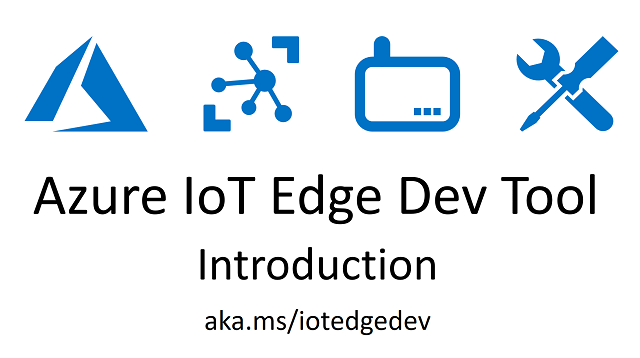|
|
||
|---|---|---|
| assets | ||
| iotedgedev | ||
| tests | ||
| .gitignore | ||
| .travis.yml | ||
| HISTORY.rst | ||
| LICENSE | ||
| MANIFEST.in | ||
| Makefile | ||
| README.md | ||
| requirements.txt | ||
| requirements_dev.txt | ||
| setup.cfg | ||
| setup.py | ||
| tox.ini | ||
| travis_pypi_setup.py | ||
README.md
Azure IoT Edge Dev Tool
The Azure IoT Edge Dev Tool greatly simplifies your Azure IoT Edge development process. It has everything you need to get started and helps with your day-to-day IoT Edge development.
You will be able to do all of the following with simple one line commands.
- Install the Azure IoT Edge Dev Tool:
pip install azure-iot-edge-dev-tool - Create a new Edge project:
iotedgedev project --create - Build, Push and Deploy modules:
iotedgedev modules --build --deploy - Setup and Start the Edge Runtime:
iotedgedev runtime --setup --start - View and Save Docker log files:
iotedgedev docker --logs - Use a Custom Container Registry:
iotedgedev docker --setup-registry
The project was created by Microsofties that work with IoT Edge customers, who have found it very helpful. We hope to get a variation of this officially supported by the Azure IoT team in the near future. Your contributions and feedback to this project will help us build an amazing developer experience, so please do not hesitate to participate.
Please see Azure IoT Edge Dev Resources for links to official docs and other IoT Edge dev information.
Video Introduction
The following video provides step-by-step instructions for installing and using the Azure IoT Edge Dev Tool.
https://www.youtube.com/watch?v=lcDFX8PXqUQ
Setup
Azure Setup
- Create Azure IoT Hub
- Create Azure Container Registry
- Make sure you enable Admin Access when you create the Azure Container Registry
- Create Edge Device using the Azure Portal
- In your IoT Hub, click "IoT Edge", then click "Add IoT Edge Device"
You can also deploy the IoT Hub and Container Registry with this Deploy to Azure template:
Dev Machine Setup
Here's what you need to do to get iotedgedev running on your dev machine. If you are using a separate Edge device, like a Raspberry Pi, you do not need to run all of these steps on your Edge device, you can just use iotedgectl directly . See the Edge Device Setup section below for more information on setting up your Edge device.
Note: See the "Test Coverage" section below to see what this module has been tested with.
-
Install Docker
- Switch to Linux Containers if you are running Windows.
Do not install via
sudo apt install docker.io. Use the proper steps for CE here, or use the convenience script. -
Install Python 2.7 or Python 3
- Linux -
sudo apt install python-piporsudo apt install python3-pip - Windows - Install from Python's website
- Linux -
-
Install .NET Core SDK
- The .NET Core SDK does not run on ARM, so you do not need to install this on Raspberry Pi.
-
Install Dependencies
You can also run under a Python Virtual Environment. See the Python Virtual Environment Setup instructions below for details on how to set that up.
- System Dependencies
-
Mac:
sudo easy_install pip brew install libffi -
Raspberry Pi:
sudo pip install --upgrade setuptools pip sudo apt install python2.7-dev libffi-dev libssl-dev -y
-
- System Dependencies
-
Install
azure-iot-edge-dev-toolYou do not need to run this on the Raspberry Pi Edge device. See the Edge Device Setup section below for more information on setting up your Edge device.
-
Via Pip - Use this if you want to use the tool as is.
pip install azure-iot-edge-dev-tool -
Via GitHub - Use this if you want to make changes to this tool.
-
Clone or Fork this Repository
Replace
project-namewith the name of your project.git clone https://github.com/jonbgallant/azure-iot-edge-dev-tool.git project-name -
Install Dependencies
Use 'sudo' for Mac/Linux/RaspberryPi.
pip install -U -r requirements.txt -
Install iotedgedev Module
The following command will make
iotedgedevavailable in your terminal.From the root of repo:
pip install -e .
-
-
Usage
Here's how you create a project, build and deploy our modules, and then setup and start the Edge runtime.
Step 1: Create Azure IoT Edge Project
The following command will setup the folder structure required for this module
Replace
edge-projectwith the name of your project. Use.to create in the current folder.
iotedgedev project --create edge-project
Folder Structure
When you create a new project, it will have the following contents:
-
config folder - Contains sample config files for both modules and runtime.
-
build folder - Contains the files outputted by the .NET Core SDK.
-
modules folders - Contains all of the modules for your Edge project.
- The iotedgedev module assumes that you'll structure your Dockerfiles exactly like the filter-module sample. Have a Docker folder in the root of the project, then subfolders within that to support multiple Docker files.
It is important that you follow this structure or the module will not work. Please make suggestions or fork this project if you would like a different behavior.
-
logs folder - Contains all the Docker log files for the Runtime and your modules.
-
.env.tmp - Contains all the required Environment Variables for Edge Project. Rename to .env and add your settings.
-
.gitigore.tmp - A suggested .gitignore file for your Edge projects. Rename to .gitignore if you'd like to use it.
Step 2: Update Environment Variables
The settings used for this module are stored in a .env file in the root of your project. System or User Environment Variables take precedence over values in .env file.
-
Rename
.env.tmpto.envor run the following command:cp .env.tmp .env -
Open
.envand set variables-
Runtime Home Directory
- For Linux/Raspberry Pi, change:
RUNTIME_HOME_DIR="/etc/azure-iot-edge"
- For Linux/Raspberry Pi, change:
-
Active Modules
- You can tell
iotedgedevwhich modules you want to build by including them in theACTIVE_MODULESsetting. Comma separated.
- You can tell
-
Active Docker Directories
- You can tell
iotedgedevwhich Docker files to build and push by including the Dockerfile's parent folder in theACTIVE_DOCKER_DIRSsetting.
- You can tell
-
At a minimum, you need to set the following values, which you you can get from your Azure account:
IOTHUB_NAME="iot hub name" IOTHUB_KEY="iot hub key" DEVICE_CONNECTION_STRING="edge device connection string" EDGE_DEVICE_ID="edge device id" RUNTIME_HOST_NAME="the computer name that your edge will run on" ACTIVE_MODULES="filter-module" ACTIVE_DOCKER_DIRS="arm32v7,linux-x64" CONTAINER_REGISTRY_SERVER="" CONTAINER_REGISTRY_USERNAME="" CONTAINER_REGISTRY_PASSWORD=""
-
-
Update Config
If you are running on Raspberry Pi you need to use the arm32v7 Dockerfile. Open
config/modules.json, find thefilter-moduleline and replacelinux-x64witharm32v7.Replace this:
"image": "${CONTAINER_REGISTRY_SERVER}/filter-module:linux-x64-${CONTAINER_TAG}",With this:
"image": "${CONTAINER_REGISTRY_SERVER}/filter-module:arm32v7-${CONTAINER_TAG}",
Step 3: Build and Deploy Modules
Use
sudofor Linux. You will not be able to build on the Raspberry Pi, because the .NET Core SDK does not support ARM. You can build on an x86 based machine and deploy to Pi.
iotedgedev modules --build --deploy
The- --build command will build each module in the modules folder and push it to your container registry. The- --deploy command will apply the build/modules.json configuration file to your Edge device.
You can configure what modules will be built and deployed using the ACTIVE_MODULES env var in the .env file.
Step 4: Setup and Start the Edge Runtime
Use 'sudo' for Linux/RaspberryPi
iotedgedev runtime --setup --start
The- --setup command will apply the /build/runtime.json file to your Edge device. The- --start command will start the Edge runtime.
Step 5: Monitor Messages
Device Explorer
You can use the Device Explorer to monitor the messages that are sent to your IoT Hub.
iothub-explorer
You can also use the iothub-explorer npm package:
npm i -g iothub-explorer
iothub-explorer --login "iothubowner connection string" monitor-events "your device id"
Step 6: Create a new Module
After you have everything running from the Edge Tool project template, the next step is to develop all the custom modules you need for your scenario. Here's how you do that:
-
Install the .NET Core Module Template
This is the same template I used to create the filter-module. It includes a sample C# project and Docker files.
dotnet new -i Microsoft.Azure.IoT.Edge.Module -
Create a new Module
From the root of your project:
dotnet new aziotedgemodule -o modules/mymoduleNow, when you run
iotedgedev modules --buildyou will see thatmymoduleis also built and pushed to your container registry.Without
iotedgedevyou would have had to do many more steps to get to this point. -
Add Message Property
We are going to add a new custom property to the message as it is flowing through the system so we can see that our module is working.
- Open
/modules/mymodule/Program.cs. - Add the following line right above the
SendEventAsynccall.
pipeMessage.Properties.Add("abc", "123"); await deviceClient.SendEventAsync("output1", pipeMessage); - Open
-
Add Module to Config
- Open
/config/modules.json. - Copy and paste the filter-module section and change filter-module to mymodule.
"mymodule": { "version": "1.0", "type": "docker", "status": "running", "restartPolicy": "always", "settings": { "image": "${CONTAINER_REGISTRY_SERVER}/mymodule:linux-x64-${CONTAINER_TAG}", "createOptions": "" } }Make sure you change it in two places, the name and the
settings.imageproperty. - Open
-
Add Route to Config
By default, your new module acts as a simple pass through. It receives messages and passes them to the output. We will add
mymodulein between our existingsensorandfiltermodules.- Open
/config/modules.json - Replace
$edgeHub.properties.desired.routeswith the following:
"routes": { "sensorToMyModule": "FROM /messages/modules/temp-sensor-module/outputs/temperatureOutput INTO BrokeredEndpoint(\"/modules/mymodule/inputs/input1\")", "myModuleToFilter": "FROM /messages/modules/mymodule/outputs/output1 INTO BrokeredEndpoint(\"/modules/filter-module/inputs/input1\")", "filterToIoTHub": "FROM /messages/modules/filter-module/outputs/output1 INTO $upstream" }, - Open
-
Build and Deploy Modules
Now that we have the module created, code added, and config updated, we are going to rebuild, deploy our module.
You will notice that the Edge Runtime automatically detects a new deployment, retrieves the new module, applies the new route and keeps sending messages.
iotedgedev modules --build --deploy -
Monitor Messages
Now when we view the messages flowing through the system, we'll see an additional 'abc' property:
Here's how with the iothub-explorer npm package:
npm i -g iothub-explorer iothub-explorer --login "iothubowner connection string" monitor-events "your device id""machine": { "temperature": 102.97201423520322, "pressure": 10.338583900213024 }, "ambient": { "temperature": 20.577302686906094, "humidity": 26 }, "timeCreated": "2017-12-31T15:15:13.8580843Z" } ---- application properties ---- { "abc": "123", "MessageType": "Alert" }
That's all there is to it. You can now get started implementing your Edge scenario!
Commands
The iotedgedev module has the following commands:
project
iotedgedev project --help
--create TEXTCreates a new Azure IoT Edge project. Use--create .to create in current folder. Use--create TEXTto create in a subfolder.
runtime
iotedgedev runtime --help
--setupSetup Edge Runtime using runtime.json in build/config directory.--startStarts Edge Runtime. Calls iotedgectl start.--stopStops Edge Runtime. Calls iotedgectl stop.--restartRestarts Edge Runtime. Calls iotedgectl stop, removes module containers and images, calls iotedgectl setup (with --config-file) and then calls iotedgectl start.--statusEdge Runtime Status. Calls iotedgectl status.
modules
iotedgedev modules --help
--buildBuilds and pushes modules specified in ACTIVE_MODULES Environment Variable to specified container registry.--deployDeploys modules to Edge device using modules.json in build/config directory.
docker
iotedgedev docker --help
--setup-registryPulls Edge Runtime from Docker Hub and pushes to your specified container registry. Also, updates config files to use CONTAINER_REGISTRY_* instead of the Microsoft Docker hub. See CONTAINER_REGISTRY Environment Variables.--cleanRemoves all the Docker containers and Images.--remove-modulesRemoves only the edge modules Docker containers and images specified in ACTIVE_MODULES, not edgeAgent or edgeHub.--remove-containersRemoves all the Docker containers--remove-imagesRemoves all the Docker images.--logsOpens a new terminal window for edgeAgent, edgeHub and each edge module and saves to LOGS_PATH. You can configure the terminal command with LOGS_CMD.--show-logsOpens a new terminal window for edgeAgent, edgeHub and each edge module. You can configure the terminal command with LOGS_CMD.--save-logsSaves edgeAgent, edgeHub and each edge module logs to LOGS_PATH.
iotedgedev commands
--versionShow the version and exit.--set-configExpands Environment Variables in /config/*.json and copies to /build/config.
Setup Container Registry
You can also use iotedgedev to host the Edge runtime from your own Azure Container Registry or a Local Container Registry. Set the .env values for your Container Registry and run the following command. It will pull all the Edge containers from Dockerhub, tag them and upload them to the container registry you have specified in .env.
Use 'sudo' for Linux/RaspberryPi
iotedgedev docker --setup-registry
View Docker Logs
Show Logs
The iotedgedev module also include a "Show Logs" command that will open a new command prompt for each module it finds in your Edge config. Just run the following command:
Note: I haven't figured out how to launch new SSH windows in a reliable way. It's in the backlog. For now, you must be on the desktop of the machine to run this command.
iotedgedev docker --show-logs
You can configure the logs command in the .env file with the LOGS_CMD setting. The .env.tmp file provides two options, one for ConEmu and one for Cmd.exe.
Save Logs
You can also output the logs to the LOGS_PATH directory. The following command will output all the logs and add them to an edge-logs.zip file that you can send to the Azure IoT support team if they request it.
iotedgedev docker --save-logs
Both Show and Save Logs
Run the following to show and save logs with a single command
iotedgedev docker --logs
Local Docker Registry Setup
Instead of using a cloud based container registry, you can use a local Docker registry. Here's how to get it setup.
- Set
CONTAINER_REGISTRY_SERVERin .env tolocalhost:5000. You can enter a different port if you'd like to. - Add
localhost:5000and127.0.0.1:5000to Docker -> Settings -> Daemon -> Insecure Registries
iotedgedev will look for localhost in your setting and take care of the rest for you.
Edge Device Setup
The iotedgedev module is intended to help with Edge development and doesn't necessarily need to be taken on as a dependency in production or integration environments, where you'll likely want to use the iotedgectl module directly. You can use iotedgedev to generate your runtime.json file on your dev machine, copy that to your Edge device and then use the following command to setup and start your Edge Runtime.
iotedgectl setup --config-file runtime.json
iotedgectl start
Having said that, there's nothing stopping you from deploying iotedgedev to your Edge device. It may be helpful if you want to run the iotedgedev docker --clean command to clean up Docker containers and images. Or if you want to run iotedgedev docker --show-logs to see all the log files on the device or iotedgedev docker --save-logs to output to the LOGS_PATH directory.
Please note that the .NET Core SDK does not support ARM, so you will not be able to run
modules --buildormodules --deploydirectly on a Raspberry Pi.
Raspberry Pi
Whether you use iotedgedev or directly use iotedgecgtl on the Raspberry Pi, you will still need to run the following commands before you run the Edge Runtime.
```
sudo pip install --upgrade setuptools pip
sudo apt install python2.7-dev libffi-dev libssl-dev -y
sudo pip install -U azure-iot-edge-dev-tool
```
Python Virtual Environment Setup
You can run iotedgedev inside a Python Vritual Environment.
-
Install virtualenv
pip install virtualenv -
Create virtualenv
Execute the following from the root of this repository.
virtualenv venvvenv is just a project name that can be anything you want, but we recommend sticking with venv because the .gitignore file excludes it.
-
Activate the virtualenv
Windows:
venv\Scripts\activate.batPosix:
source venv/bin/activate -
Install Dependencies
Continue with the instructions above starting with the Dev Machine Setup -> Install Dependencies.
-
Deactivate the virtualenv
When you are done with your virtualenv, you can deactivate it with the follow command:
deactivate
Test Coverage
This module has been tested with the following:
- Windows 10 Fall Creators Update
- Ubuntu 16.04
- Mac Sierra 10.12.6
- Raspberry Pi with Raspbian Stretch (.NET Core Runtime Only, .NET Core SDK not supported on ARM.) - You cannot use Raspberry Pi as a Edge dev machine, but it can host the Edge runtime.
- Python 2.7.13 and Python 3.6.3
- Docker Version 17.09.1-ce-win42 (14687), Channel: stable, 3176a6a
Troubleshooting
-
Invalid Reference Format
500 Server Error: Internal Server Error for url: http+docker://localunixsocket/v1.30/images 500 Server Error: Internal Server Error ("invalid reference format")Solution: You likely installed Docker via
sudo apt install docker.io. Use the proper steps for CE here, or use the convenience script. -
Permissions Error
The directory '/home/user/.cache/pip/http' or its parent directory is not owned by the current user and the cache has been disabled. Please check the permissions and owner of that directory. If executing pip with sudo, you may want sudo's -H flag.Solution: Run pip install with -H
sudo -H pip install -U -r requirements.txt -
Latest Docker Image Not Pulled from Registry
By design, Docker only pulls images that have been changed. When you are developing you tend to push new images on a frequent basis, which Docker will not pull unless it has a unique tag. You could assign every push a new tag, or you can simply run the following command on the Edge device.
iotedgedev runtime --restartThis stops the runtime, removes your ACTIVE_MODULES containers and images, calls setup and then starts the runtime. Docker will then be forced to pull the imageS from the registry because it does not have them locally anymore.
-
404 Client Error: Not Found ("No such container: edgeAgent")
I occasionally see this when running
iotedgedev runtime --restart, but I have never seen it cause any issues. LMK if you see any issues because of it.
Backlog
Please see the GitHub project page for backlog tasks.
Issues
Please use the GitHub issues page to report any issues.
Contributing
Please fork, branch and pull-request any changes you'd like to make.