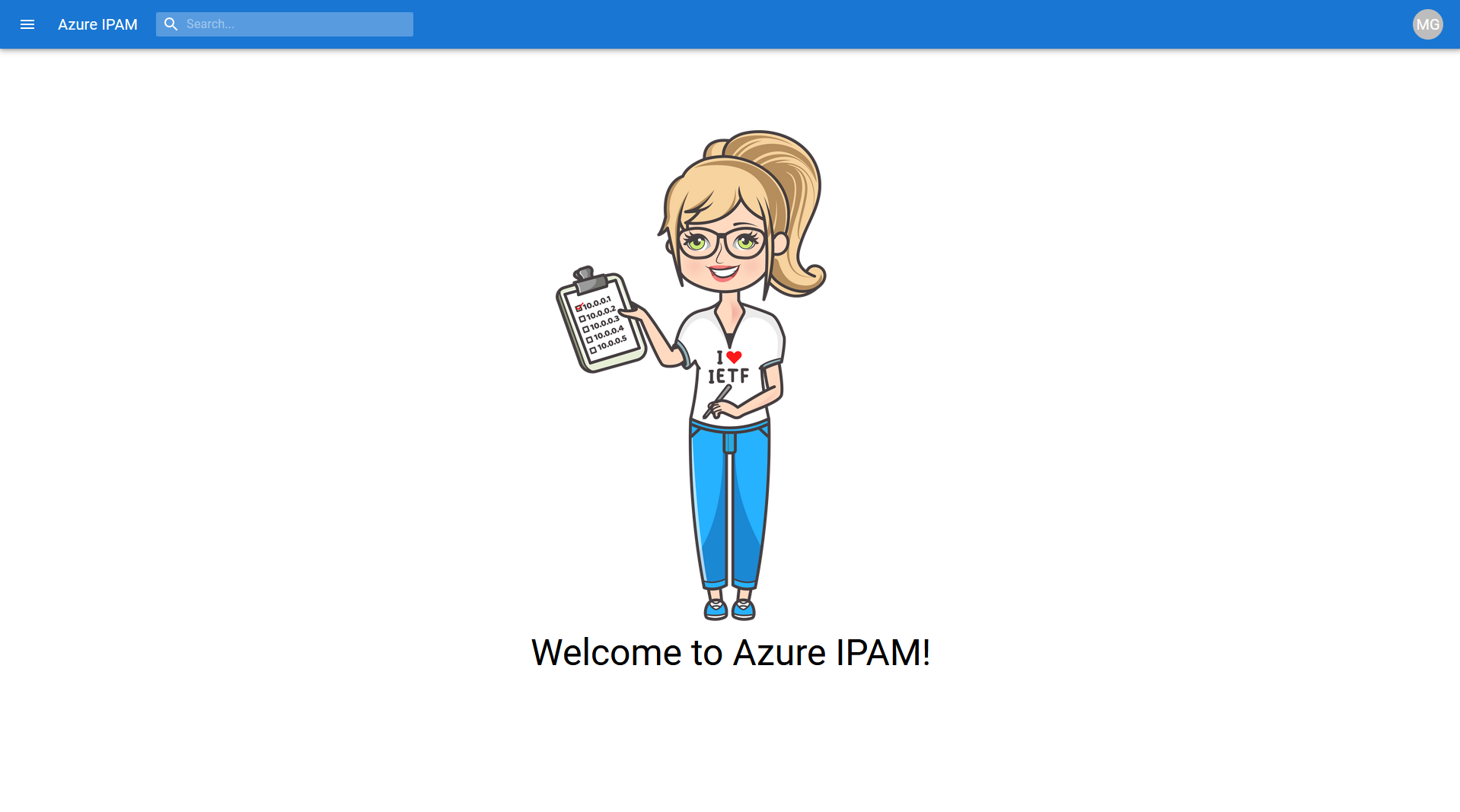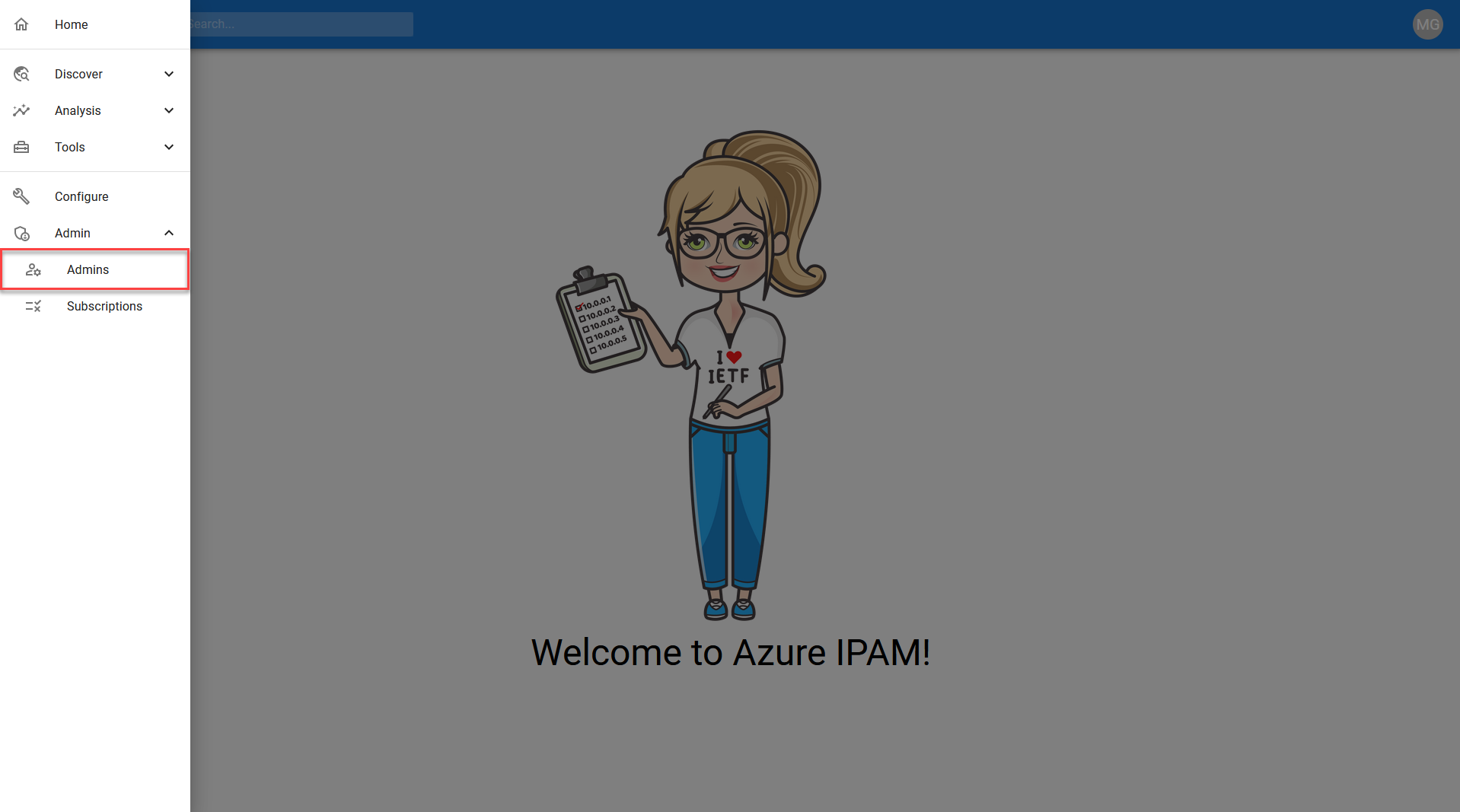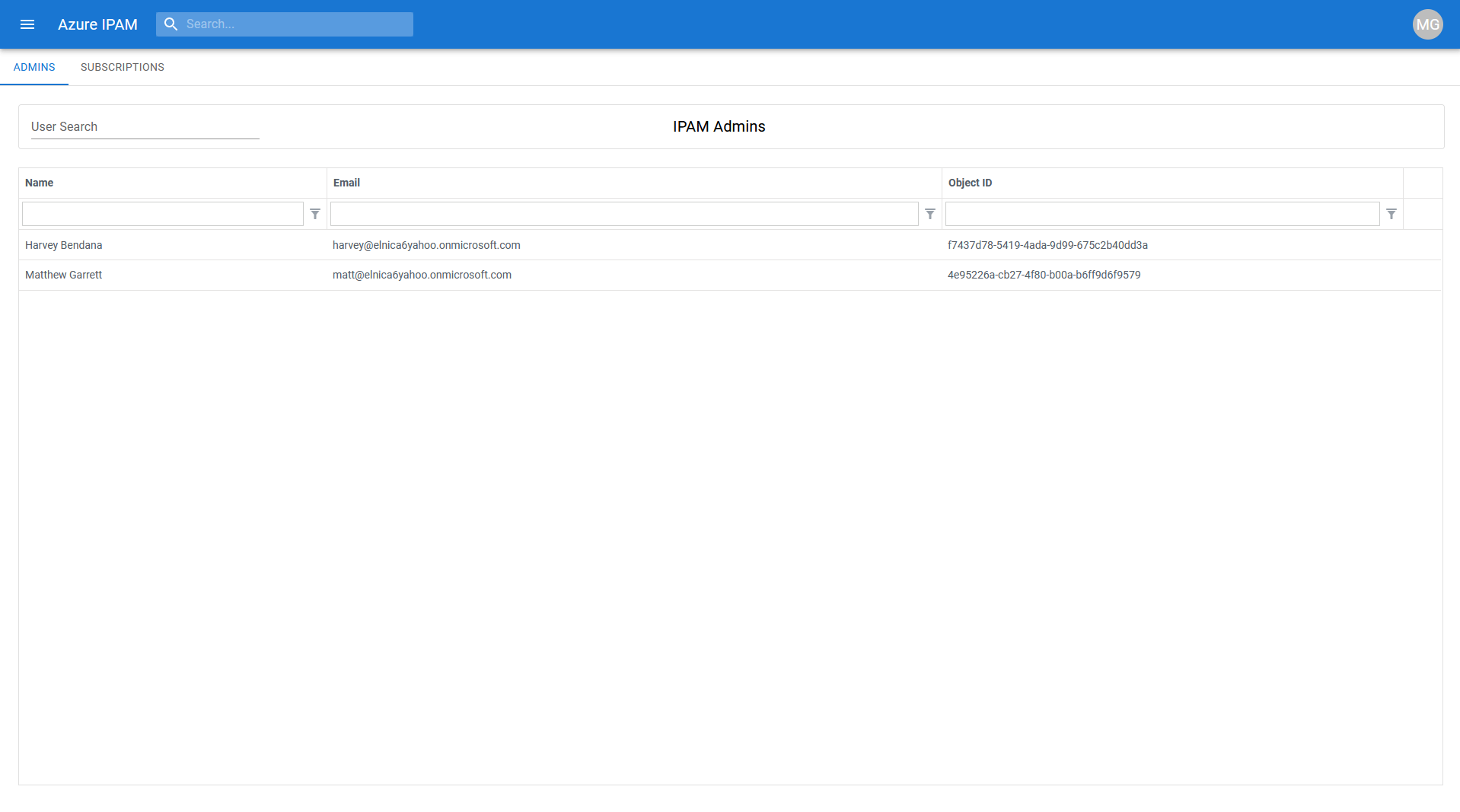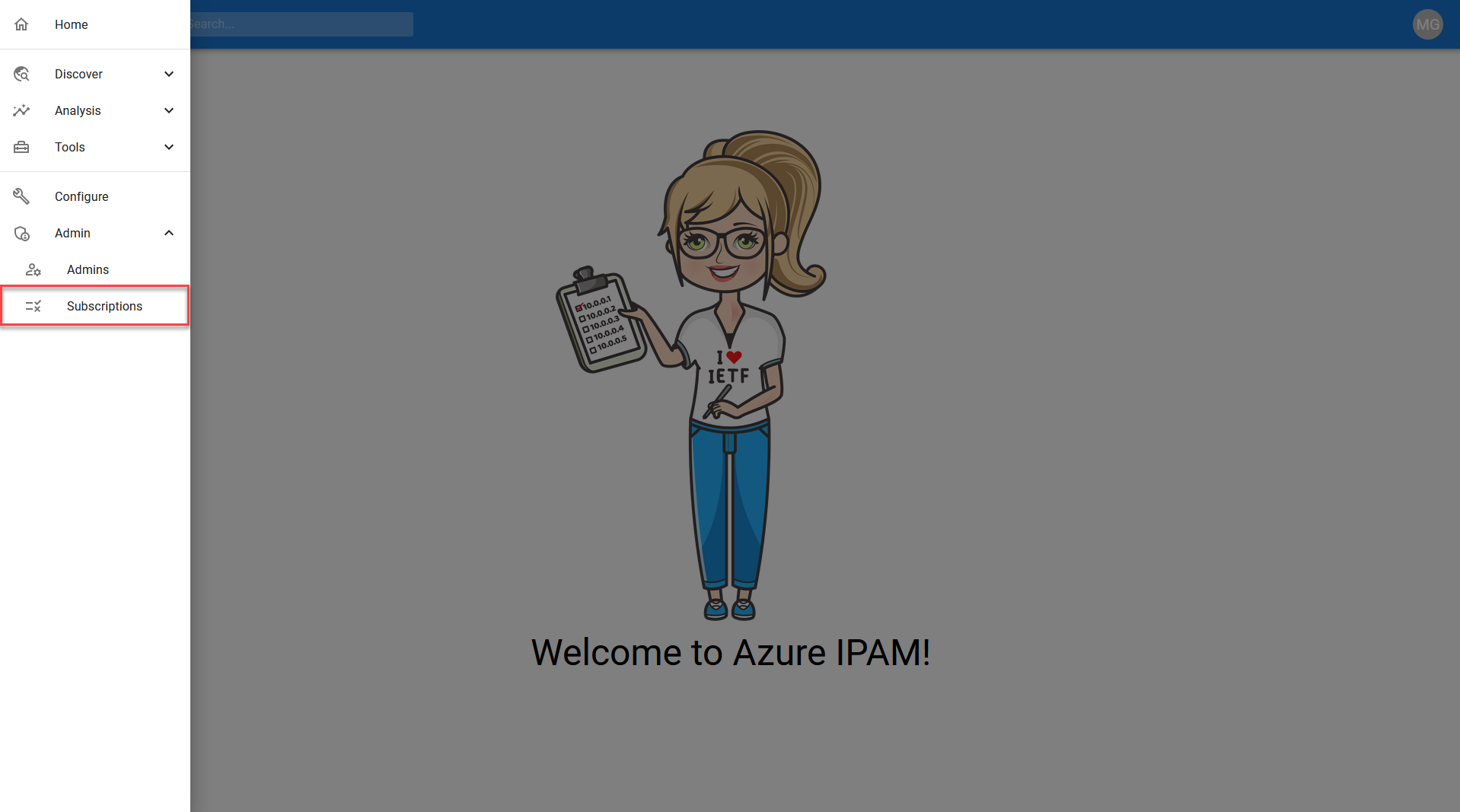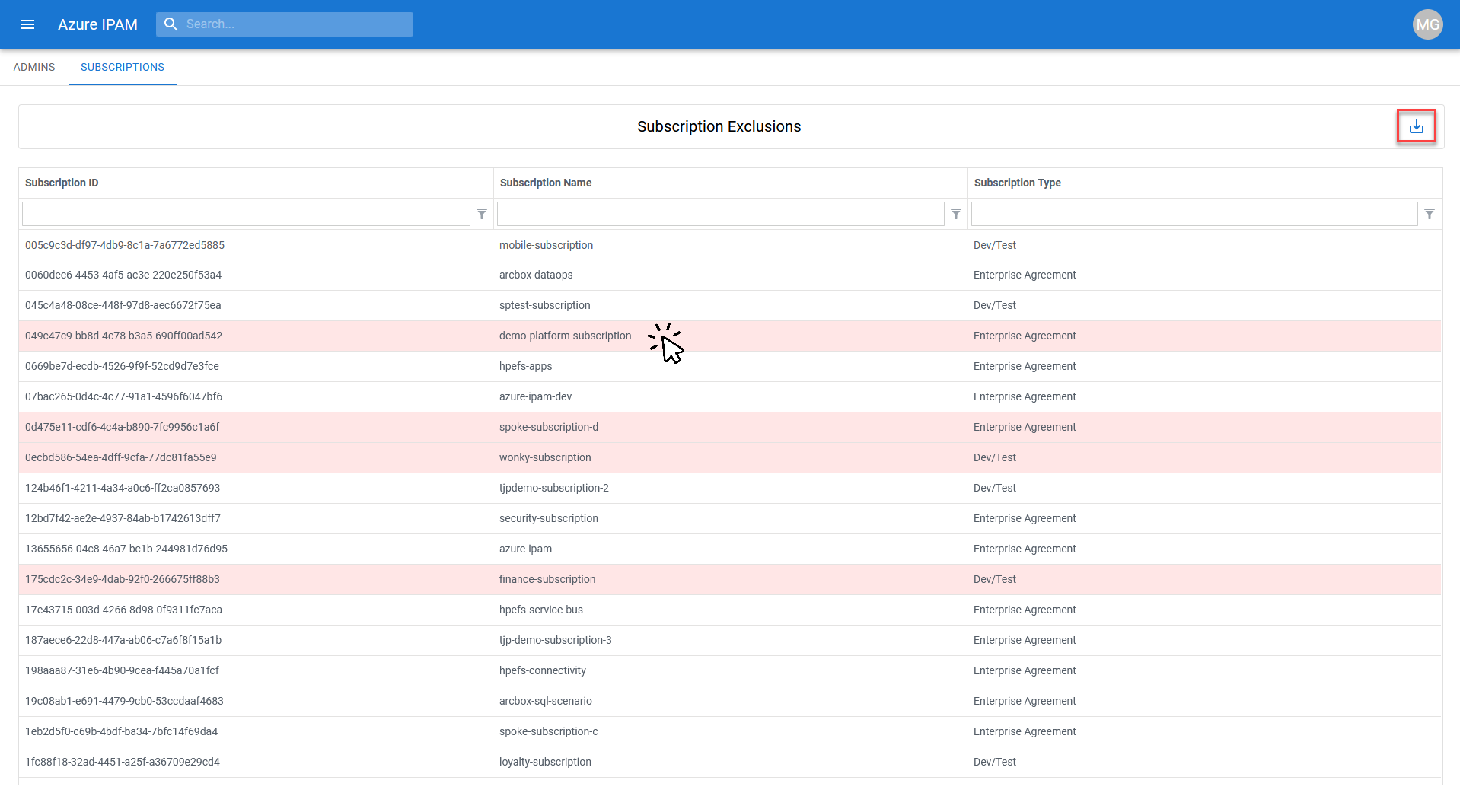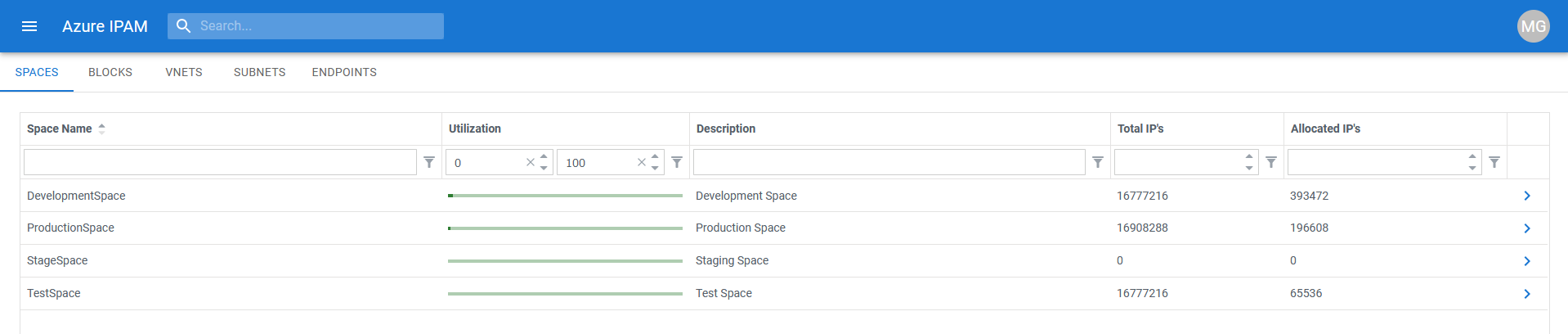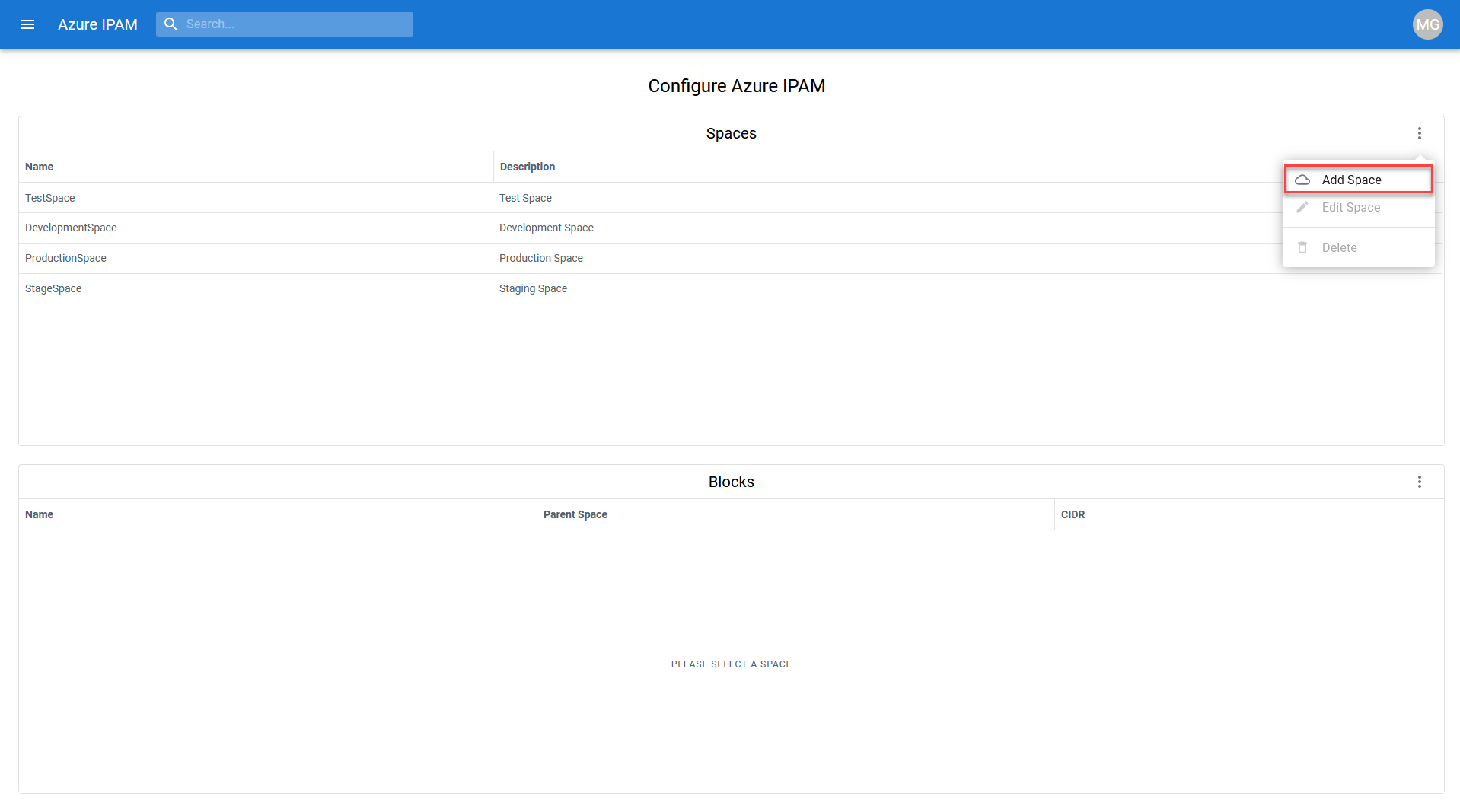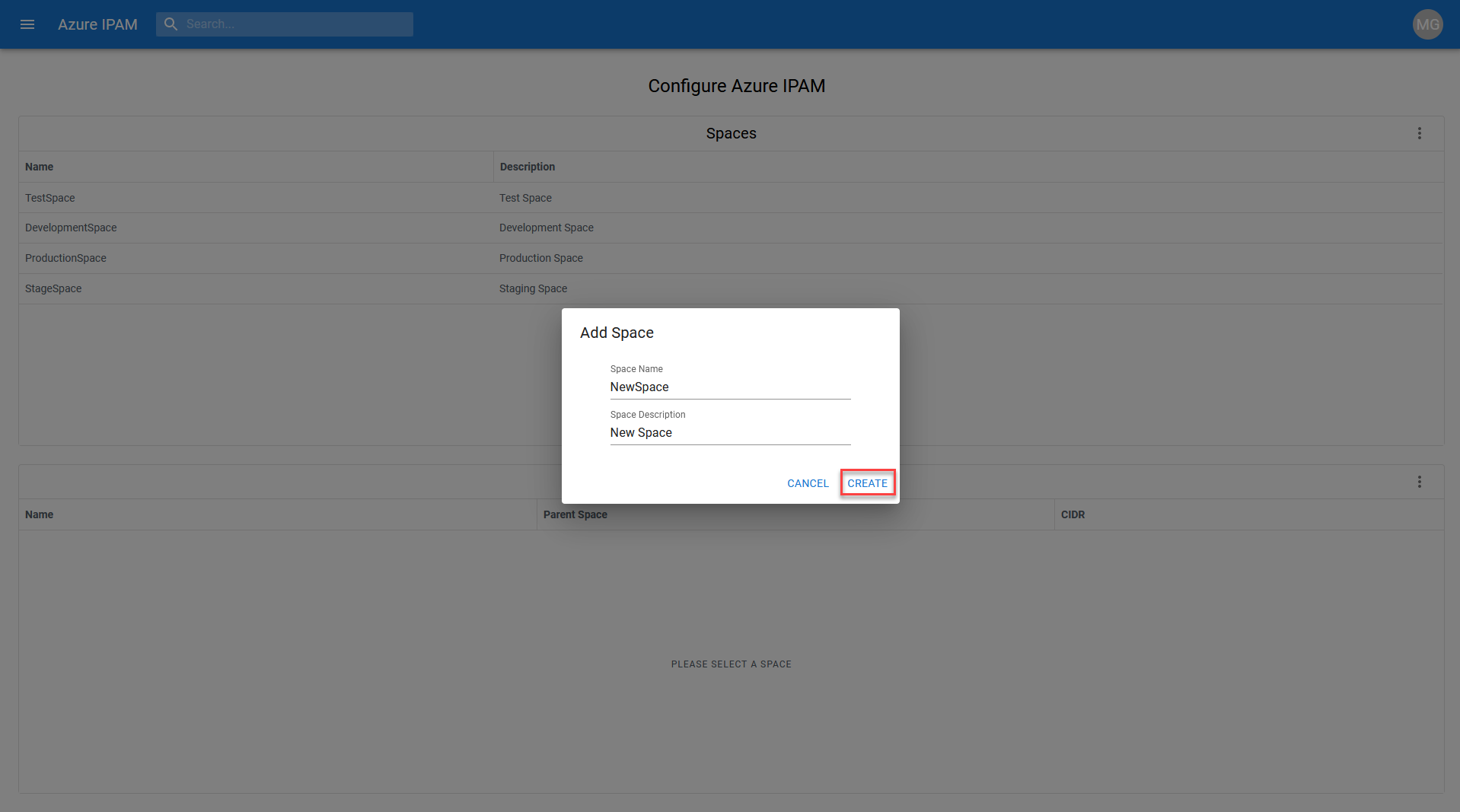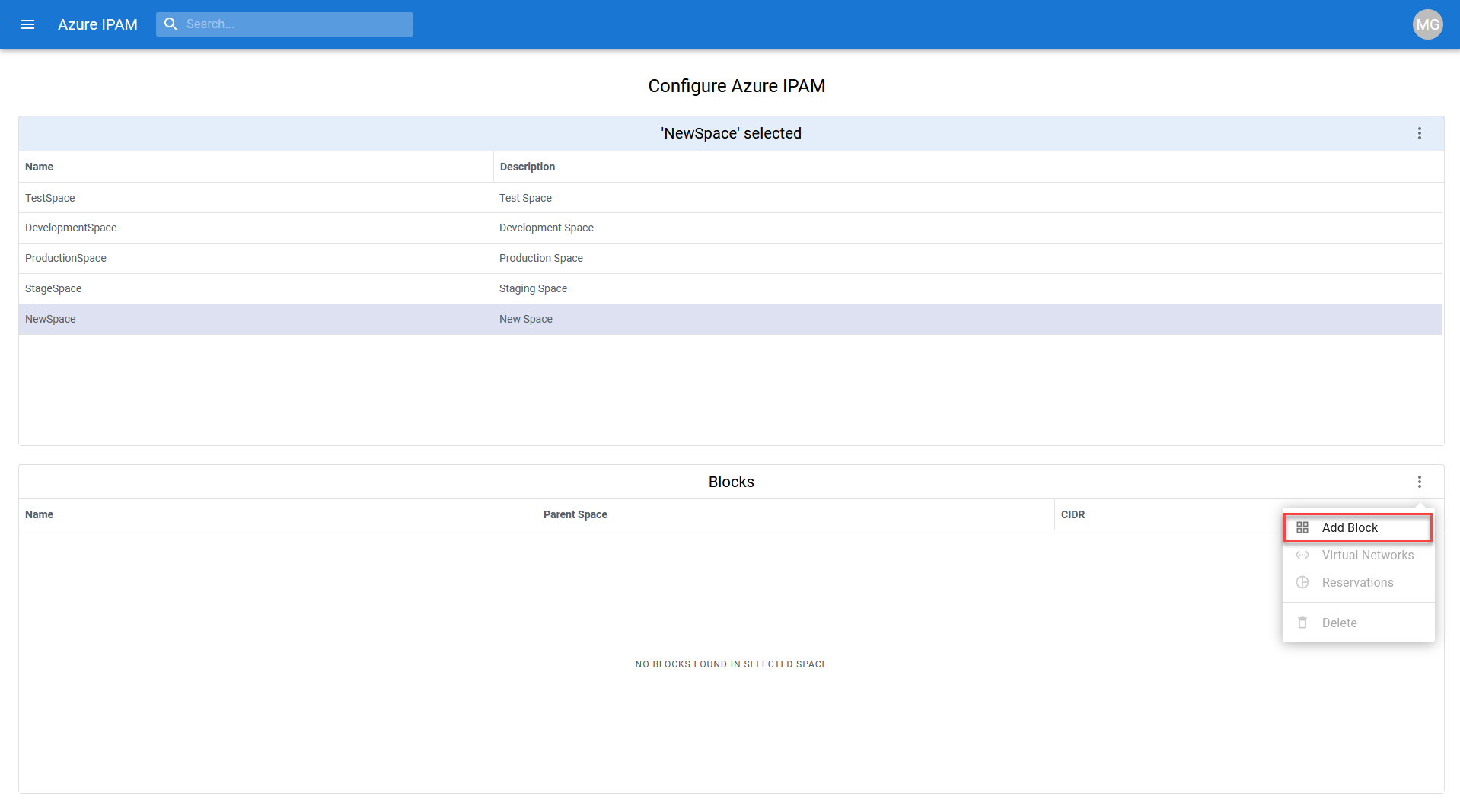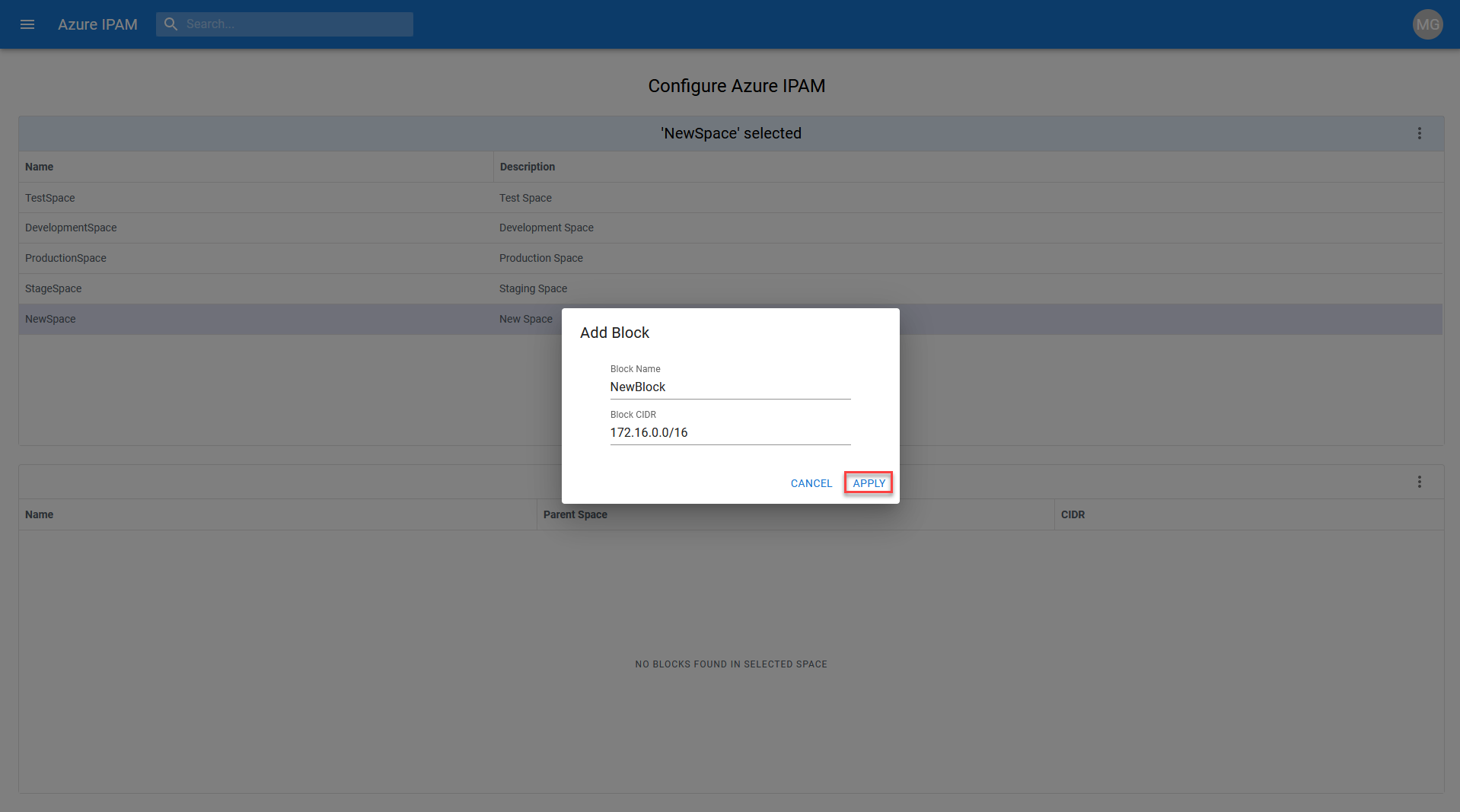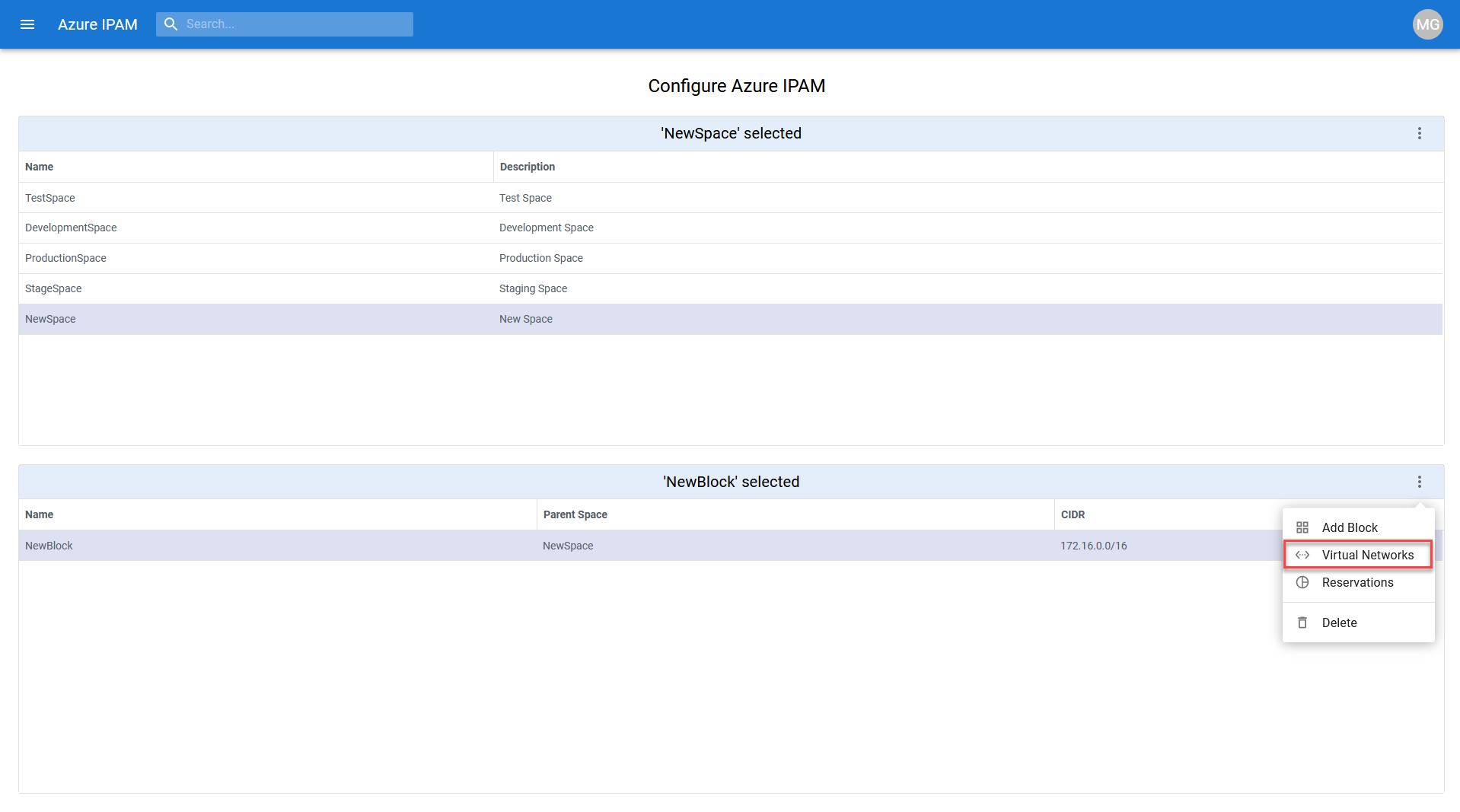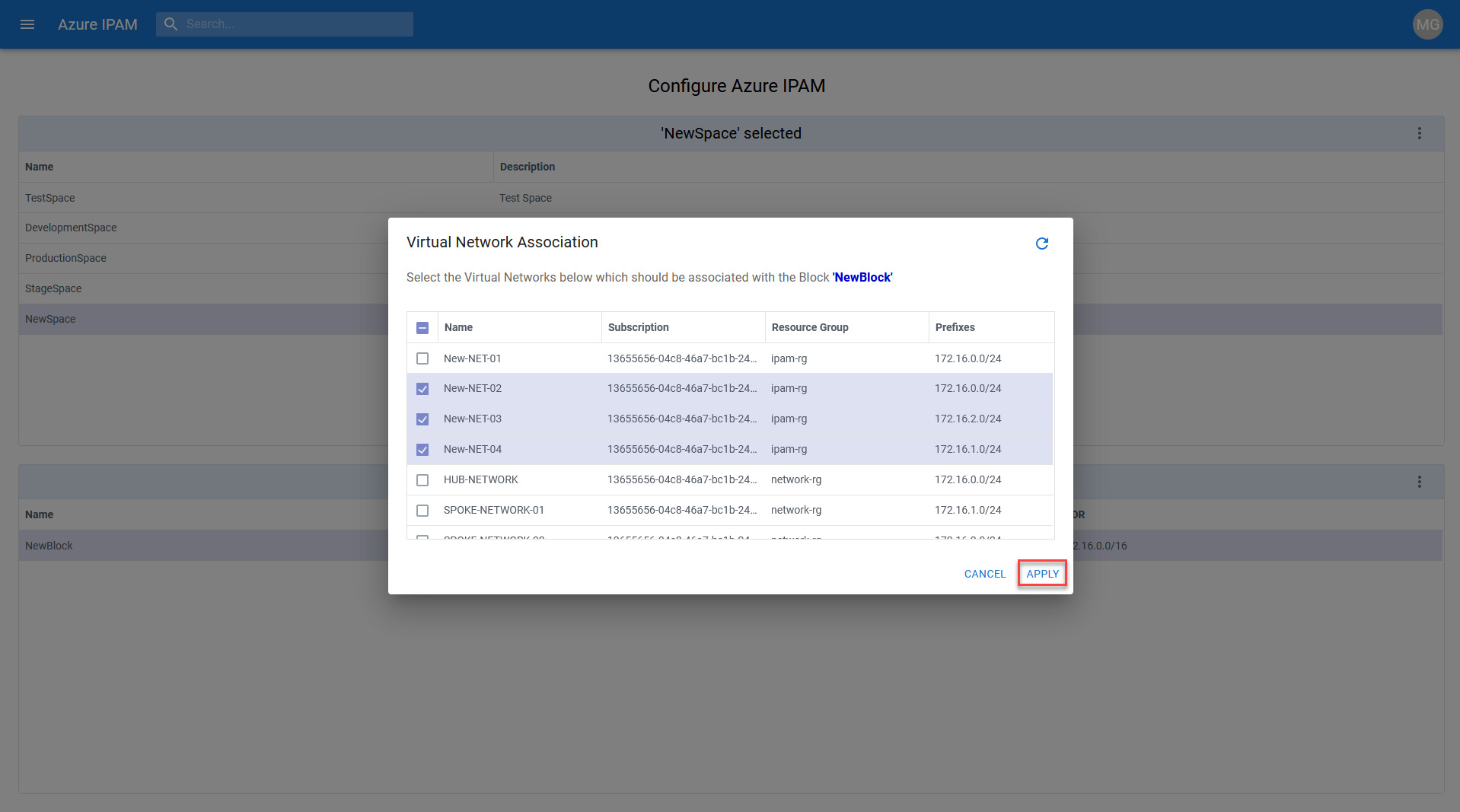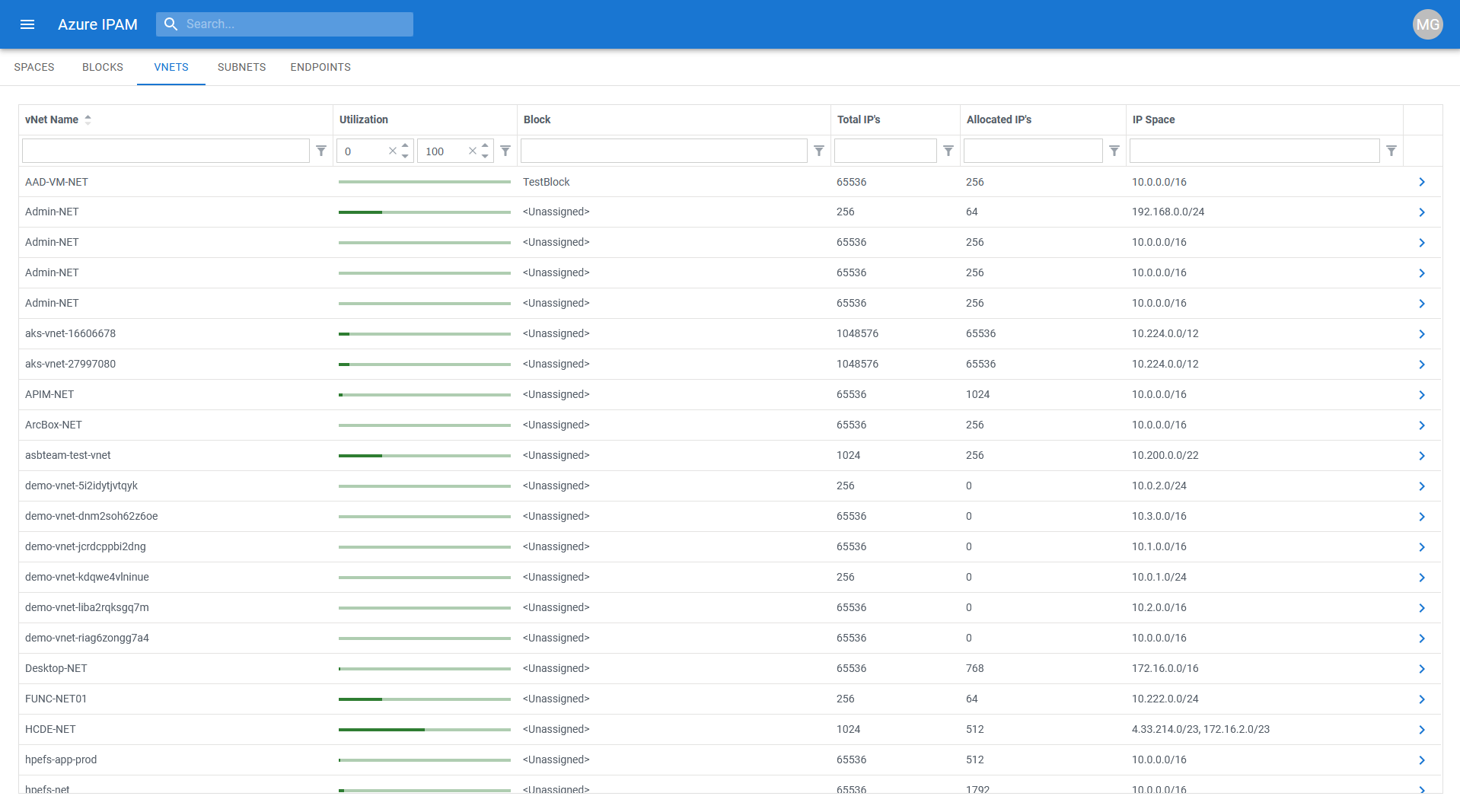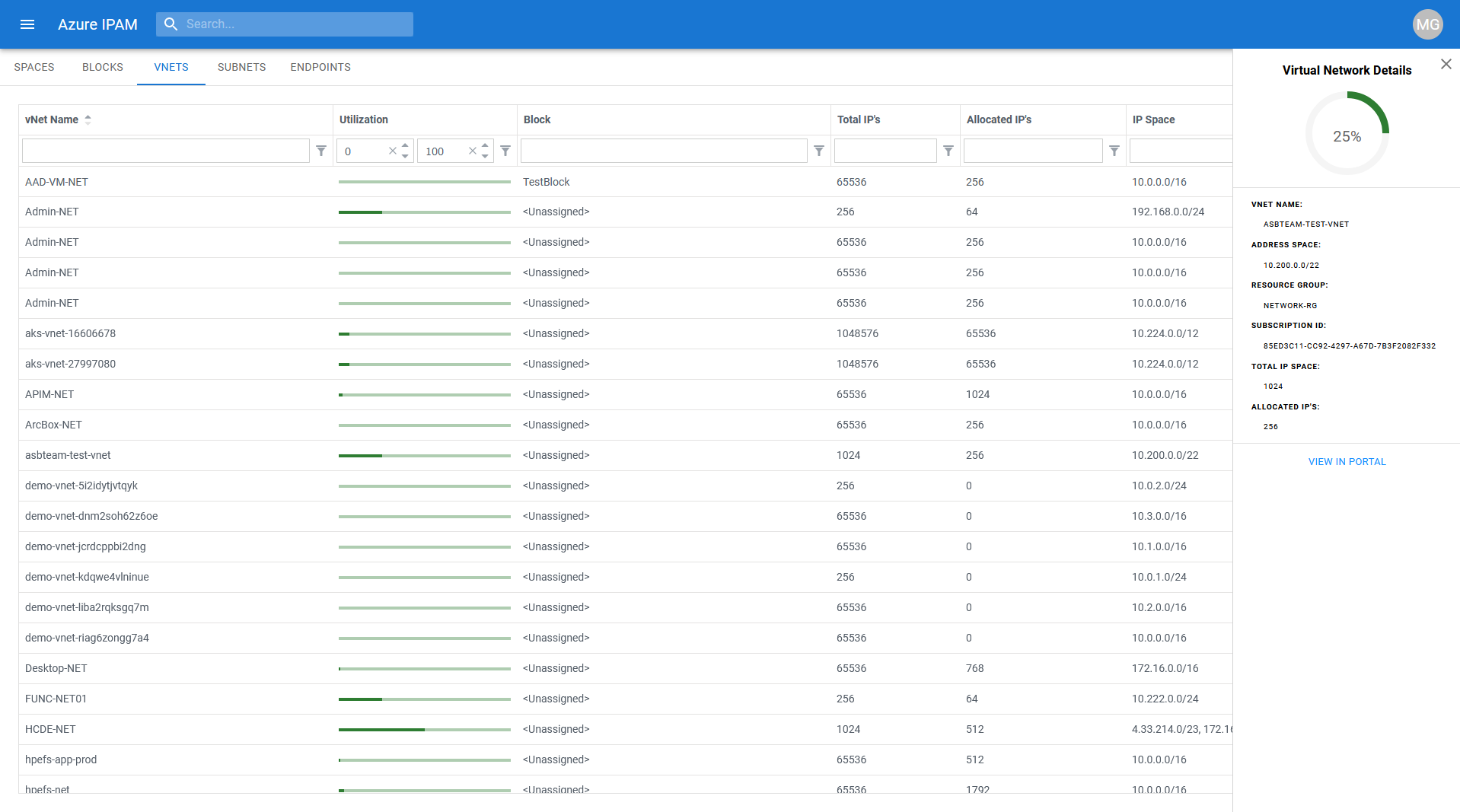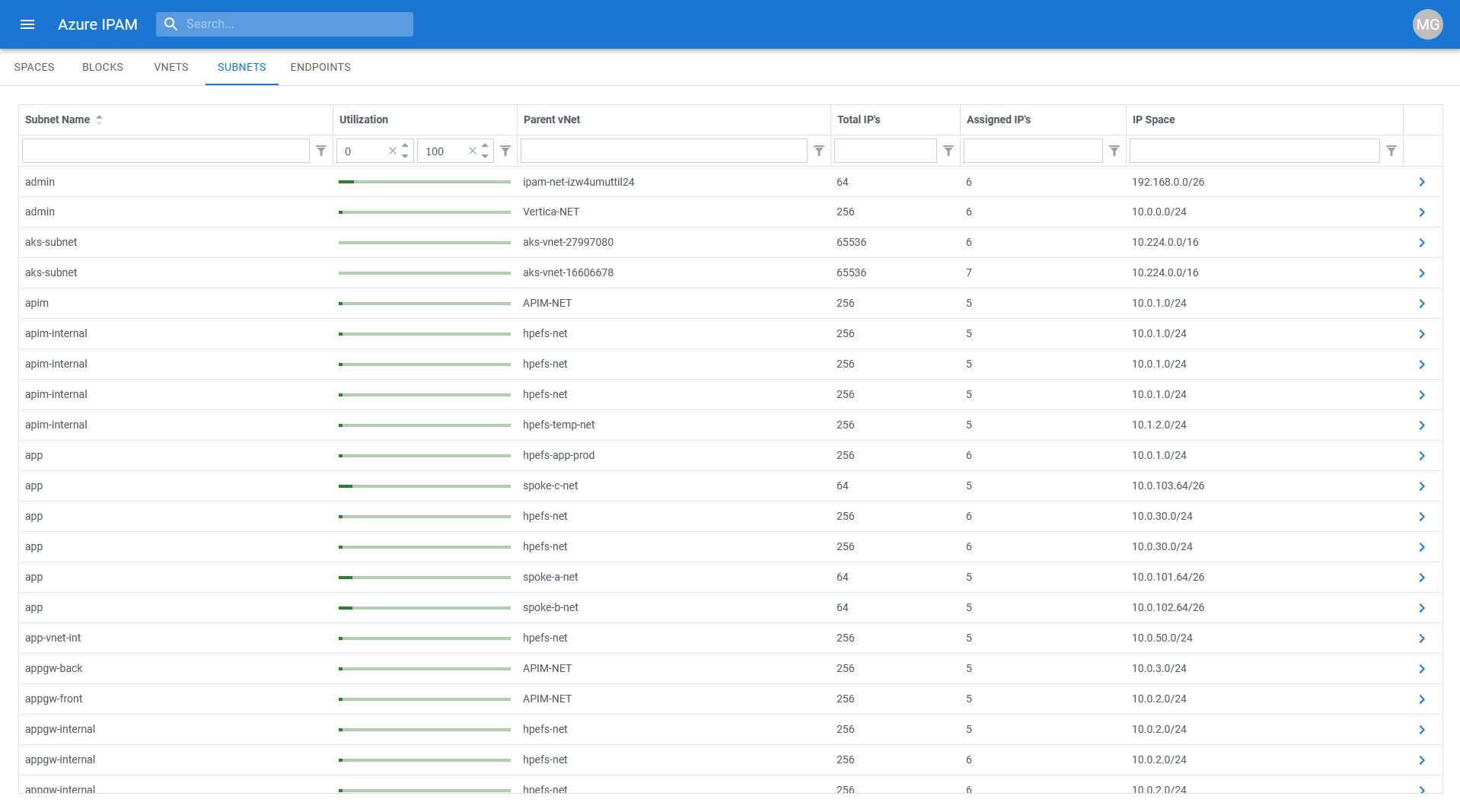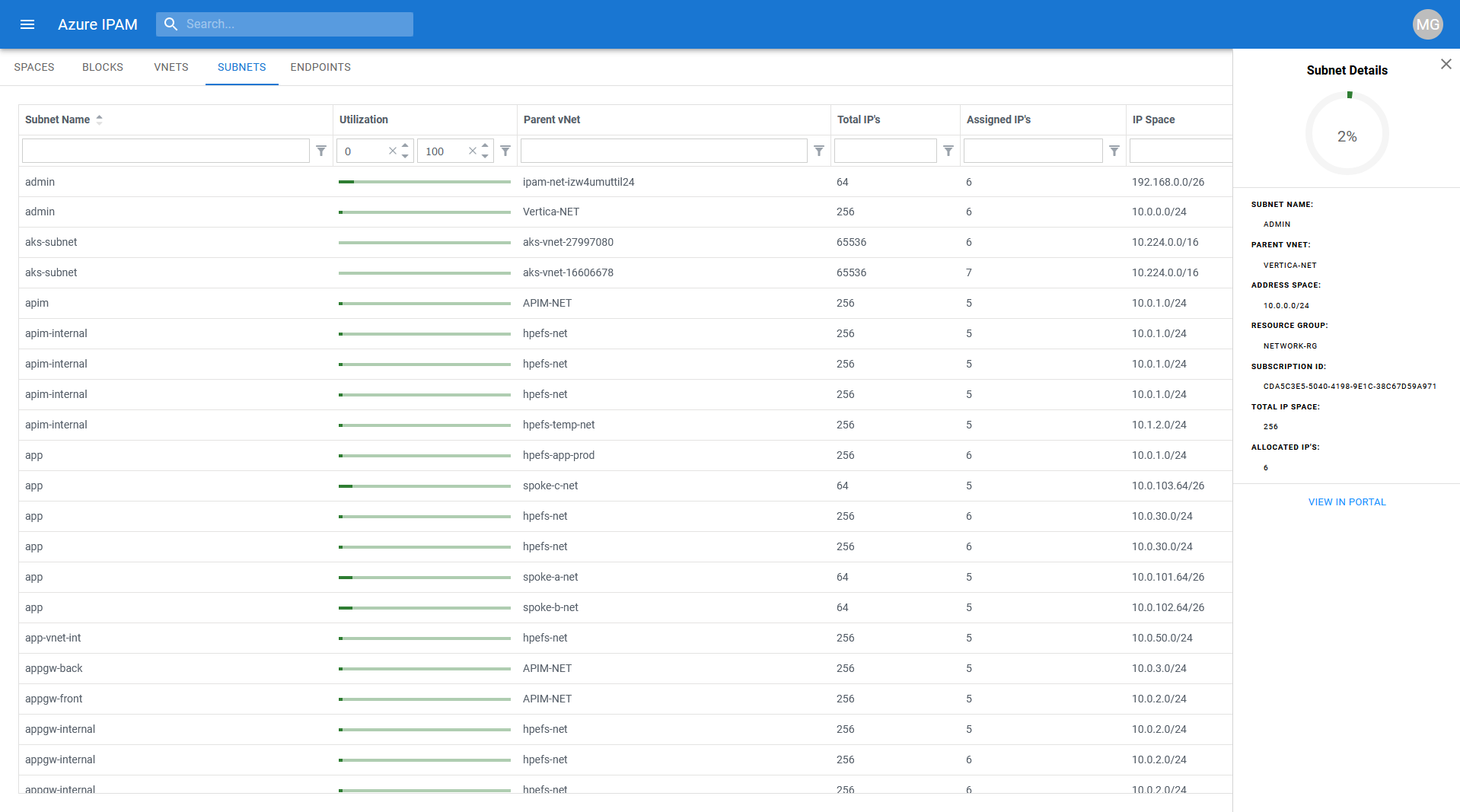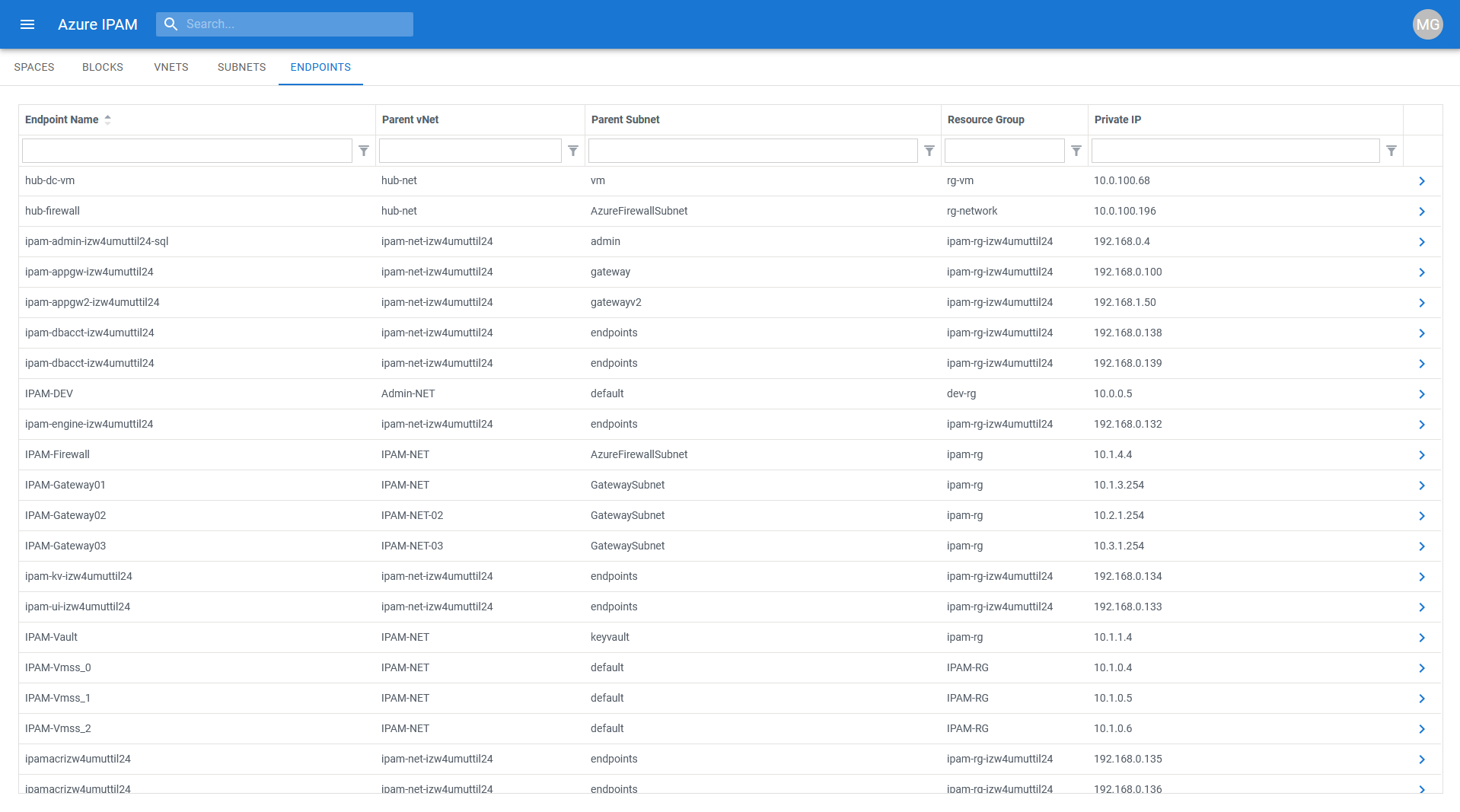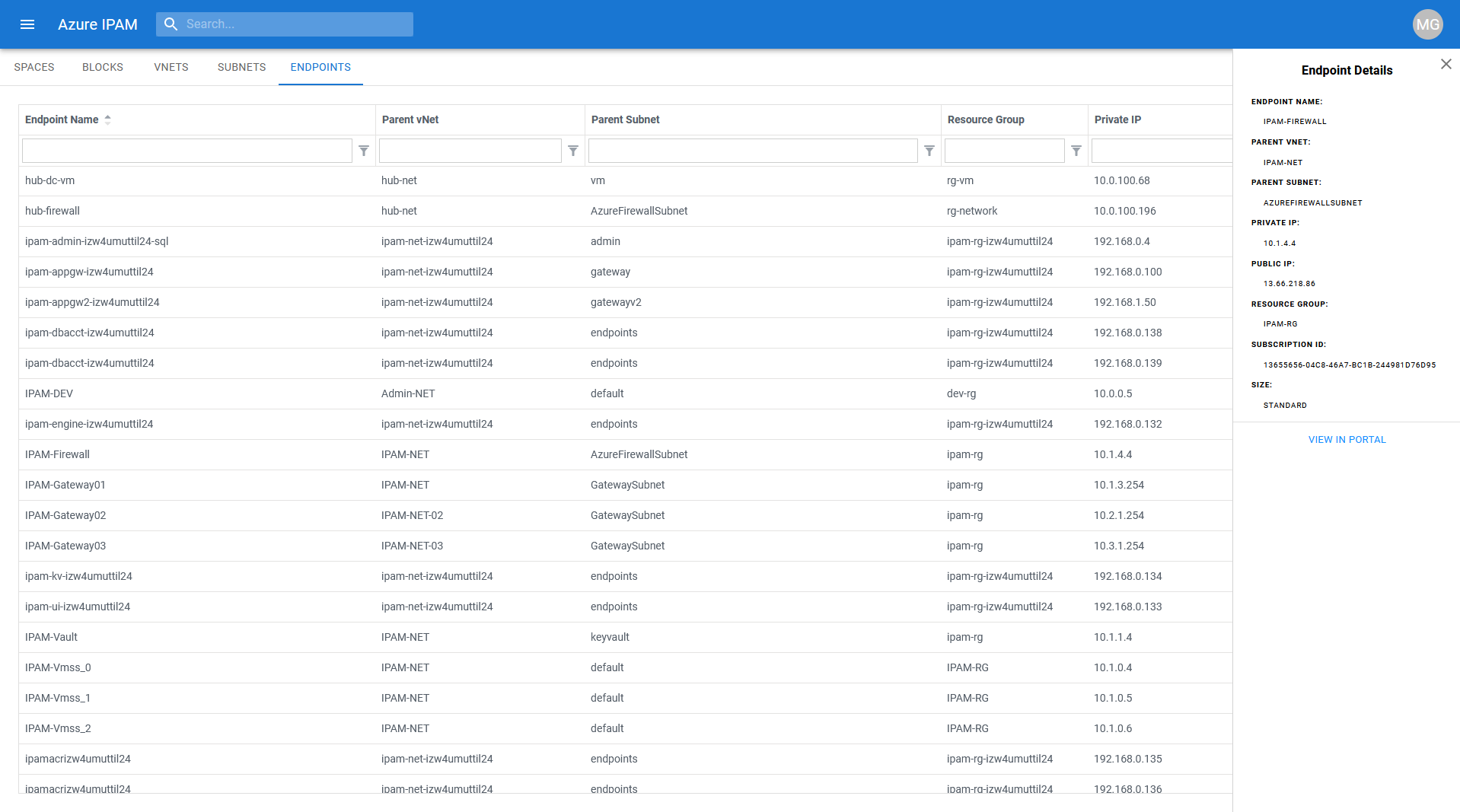|
|
||
|---|---|---|
| .. | ||
| images | ||
| README.md | ||
README.md
How to Use IPAM
Authentication and Authorization
IPAM leverages the Microsoft Authentication Library (MSAL) in order to authenticate users. It uses your existing Azure AD credentials to authenticate you and leverages your existing Azure RBAC permissions to authorize what information is visible from within the IPAM tool.
IPAM has the concept of an IPAM Administrator. While using the IPAM tool as an administrator, you are viewing Azure resources through the permissions of the Engine Service Principal which, by default, has Reader at the Tenant Root Management Group level (unless specified otherwise at deployment time). Upon initial deployment, no IPAM administrators are set which has the effect of all users having administrative rights. You can define who within your Azure AD Tenant should be designated as an IPAM administrator via the Admin section of the menu blade.
IPAM administrators have the ability to configure create/update Spaces and Blocks via the Configure section of the menu blade (more on that below). Once at least one IPAM administrator is set, non-admin users will only see resources in IPAM they already have access to from the Azure Portal, and the administrative functions of the IPAM tool will no longer be available to them.
Subscription Exclusion/Inclusion
As an IPAM administrator, you have the ability to include/exclude subscriptions from the IPAM view. To do so, expand the Admin section of the menu blade and select Subscriptions.
From this screen, you can select Subscriptions which are to be excluded from IPAM by clicking on them. Once selected for exclusion, the subscription will be highlighted in red. Don't forget to click save in the upper-right once complete.
Spaces
A Space represents a logical grouping of unique IP address space. Spaces can contain both contiguous and non-contiguous IP address CIDR blocks. A Space cannot contain any overlapping CIDR blocks. As an IPAM user, you can get to the Spaces tab via the Discover section of the menu blade. From the Spaces tab, you can see utilization metrics for each Space.
As an IPAM Administrator, you can add Spaces via the Configure section of the menu blade. Clicking on the 3 ellipses will bring up a menu of Space operations. Select Add Space.
Give the new Space a name and a description, then click Create to create a new Space.
Blocks
A Block represents an IP address CIDR range. It can contain vNETs whose address space resides within the defined CIDR range of the Block. Blocks cannot contain vNETs with overlapping address space. As an IPAM user, you can get to the Blocks tab via the Discover section of the menu blade. From the Blocks tab, you can see utilization metrics for each Block.
As an IPAM Administrator, you can add Blocks via the Configure section of the menu blade. After selecting which Space you want to add a Block to, clicking on the 3 ellipses will bring up a menu of Block operations. Select Add Block.
Give the new Block a name a valid CIDR range, then click Create to create add a new Block to the target Space.
Virtual Network Association
As an IPAM Administrator, you can associate Azure virtual networks to Blocks. To associate a virtual network to a Block, select the Block you want to associate the virtual network to, then click on the 3 ellipses to bring up a menu of Block operations. Select Virtual Networks.
Place a checkmark next to the virtual networks you'd like to associate to the target Block, or un-check virtual networks you'd like to disassociate from the target Block, then click Apply.
Reservations
Currently, IP CIDR block reservations are not supported via the UI, but are supported programmatically via the API. Please see the Example API Calls section for more information on how to create IP address block reservations.
vNETs, Subnets, and Endpoints
As an IPAM user, you can view IP address utilization information and detailed Azure resource related information for vNETs, Subnets, and Endpoints you have existing Azure RBAC access to.
Virtual Networks
For vNETs, you can find the name, view the parent Block (if assigned), utilization metrics, and the vNET address space(s).
By clicking to expand the vNET details, you can find more granular vNET information and are presented the option to view the vNET resource directly in the Azure Portal by clicking on VIEW IN PORTAL.
Subnets
For Subnets, you can find the name, view the parent vNET, utilization metrics, and the Subnet address range.
By clicking to expand the Subnet details, you can find more granular Subnet information and are presented the option to view the Subnet resource directly in the Azure Portal by clicking on VIEW IN PORTAL.
Endpoints
For Endpoints, you can find the name, view the parent vNET and Subnet, Resource Group, and the private IP of the Endpoint
By clicking to expand the Endpoint details, you can find more granular Endpoint information (which varies based on the endpoint type) and are presented the option to view the Endpoint resource directly in the Azure Portal by clicking on VIEW IN PORTAL.