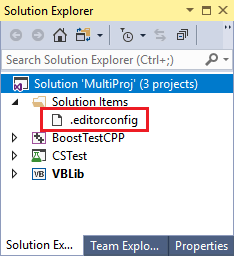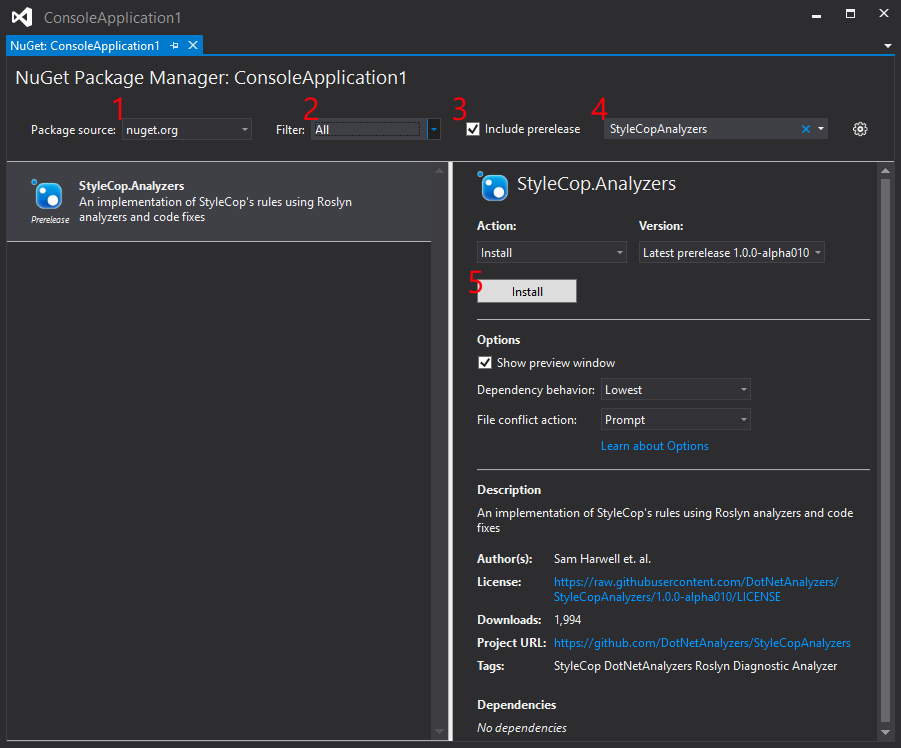|
|
||
|---|---|---|
| .github | ||
| branding@13c88101aa | ||
| images | ||
| msbuild | ||
| src | ||
| tests | ||
| .editorconfig | ||
| .gitattributes | ||
| .gitignore | ||
| .gitmodules | ||
| Directory.Build.props | ||
| Directory.Build.targets | ||
| LICENSE | ||
| README.md | ||
| SharedInfrastructure.sln | ||
| SixLabors.Tests.ruleset | ||
| SixLabors.ruleset | ||
| SixLabors.snk | ||
| THIRD-PARTY-NOTICES.TXT | ||
| ci-build.ps1 | ||
| ci-test.ps1 | ||
| codecov.yml | ||
| stylecop.json | ||
README.md
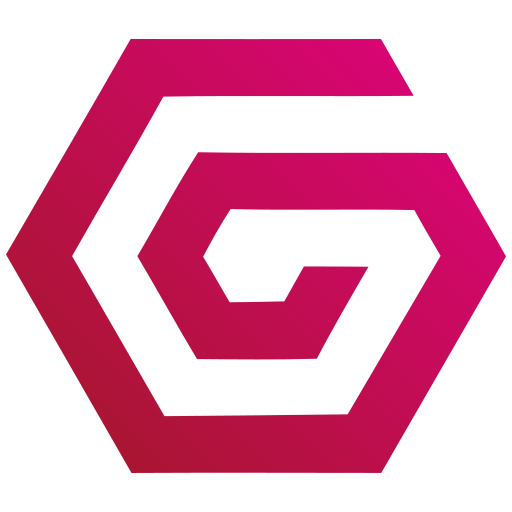
SixLabors.SharedInfrastructure
This repository contains:
- Configuration and guidelines for automated linting of C# projects.
- Standardized internal C# utility classes to be reused across SixLabors projects (like
Guard,MathF, andHashCode) SixLabors.snkto support strong-name signing of SixLabors assemblies- Centralized msbuild configuration and utilities for SixLabors projects (Coming soon)
It is designed to be installed as a git submodule into Six Labors solutions.
Installation.
This installation guide assumes that your solution conforms to the following structure:
solution.sln
readme.md
.gitignore
+---> src
+ +
+ +---> project
+ + +
+ + +---> project.csproj
+ +
+ +---> project
+ +
+ +---> project.csproj
+
+---> tests
+
+---> project.tests
+ +
+ +---> project.tests.csproj
+
+---> project.tests
+
+---> project.tests.csproj
If the solution does not conform to this structure you will have to update it to do so.
Adding the Submodule
To add SixLabors.SharedInfrastructure as a submodule of your project. In the project repository type:
git submodule add https://github.com/SixLabors/SharedInfrastructure shared-infrastructure
At this point, you’ll have a shared-infrastructure folder inside your project, but if you were to peek inside that folder, depending on your version of Git, you might see… nothing.
Newer versions of Git will do this automatically, but older versions will require you to explicitly tell Git to download the contents of shared-infrastructure:
git submodule update --init --recursive
If everything looks good, you can commit this change and you’ll have a shared-infrastructure folder in your project repository with all the content from the SixLabors.SharedInfrastructure repository.
Updating the Submodule.
Since the submodule is stored in a separate repository you may find at times updates have been made to the linting rules that require you to update your copy. The command below will allow you to do so:
git submodule update --init --recursive
git submodule foreach git pull origin master
Wiring up the Linting Tools
There are three tools contained within the submodule that will help to automatically promote and enforce coding standards and consistancy:
Gitattributes
.gitattributes files are used to do things like specify separate merge strategies for individual files or directories in your project, tell Git how to diff non-text files, or have Git filter content before you check it into or out of Git. The default attributes are configured to safely allow cross platform development.
Note:
.gitattributesrelies on a physical file path hierarchy to work so after installing or updating the submodule you need to copy the.gitattributesfile to the solution root before adding to Visual Studio.
EditorConfig
Settings in .editorconfig files enable you to maintain consistent coding styles and settings in a codebase, such as indent style, tab width, end of line characters, encoding, and more, regardless of the editor or IDE you use. For example, when coding in C#, if your codebase has a convention to prefer that indents always consist of five space characters, documents use UTF-8 encoding, and each line always ends with a CR/LF, you can configure an .editorconfig file to do that.
Adding an .editorconfig file to your project or codebase does not convert existing styles to the new ones. For example, if you have indents in your file that are formatted with tabs, and you add an .editorconfig file that indents with spaces, the indent characters are not automatically converted to spaces. However, any new lines of code are formatted according to the .editorconfig file. Additionally, if you format the document using Ctrl+K, Ctrl+E), the settings in the .editorconfig file are applied to existing lines of code.
Note:
.editorconfigrelies on a physical file path hierarchy to work so after installing or updating the submodule you need to copy the.editorconfigfile to the solution root before adding to Visual Studio.
To add an .editorconfig file to your solution open the solution in Visual Studio. Select the solution node and right-click.
From the menu bar, choose Project > Add Existing Item, or press Shift+Alt+A.
The Add Existing Item dialog box opens. Use this to navigate to your new shared-infrastructure folder and select the .editorconfig file.
An .editorconfig file appears in Solution Explorer, and it opens in the editor.
StyleCop Analyzers
StyleCop Analyzers are Roslyn Analyzer that contain an implementation of the StyleCop rules using the .NET Compiler Platform. Where possible, code fixes are also provided to simplify the process of correcting violations.
StyleCopAnalyzers can be installed using the NuGet command line or the NuGet Package Manager in Visual Studio 2019.
Install using the command line:
Install-Package StyleCop.Analyzers
Installing via the package manager:
Once the Nuget package is installed you will should add the following configuration files to the Solution Items folder you created when installing the .editorconfig file so you can easily view the contents.
SixLabors.rulesetSixLabors.Tests.rulesetstylecop.json
These files tell StyleCop what rules to enforce and will have to be manually added to each project. right-click > Edit [YOUR_PROJECT_NAME].csproj
<!--Use the 'SixLabors.Tests.ruleset' for your test projects-->
<PropertyGroup>
<CodeAnalysisRuleSet>..\..\shared-infrastructure\SixLabors.ruleset</CodeAnalysisRuleSet>
</PropertyGroup>
<ItemGroup>
<AdditionalFiles Include="..\..\shared-infrastructure\stylecop.json" />
</ItemGroup>
An up-to-date list of which StyleCop rules are implemented and which have code fixes can be found here.
Using internal C# utility classes
To include internals like Guard.cs, MathF, and HashCode into your project you should add configuration like the following to your .csproj:
<!--
https://apisof.net/
+===================+=======+==========+=====================+=============+=================+====================+==============+=========+============|
| SUPPORTS | MATHF | HASHCODE | EXTENDED_INTRINSICS | SPAN_STREAM | ENCODING_STRING | RUNTIME_INTRINSICS | CODECOVERAGE | HOTPATH | CREATESPAN |
+===================+=======+==========+=====================+=============+=================+====================+==============+=========|============|
| netcoreapp3.1 | Y | Y | Y | Y | Y | Y | Y | Y | Y |
| netcoreapp2.1 | Y | Y | Y | Y | Y | N | Y | N | Y |
| netcoreapp2.0 | Y | N | N | N | N | N | Y | N | Y |
| netstandard2.1 | Y | Y | N | Y | Y | N | Y | N | Y |
| netstandard2.0 | N | N | N | N | N | N | Y | N | N |
| netstandard1.3 | N | N | N | N | N | N | N | N | N |
| net472 | N | N | Y | N | N | N | Y | N | N |
+===================+=======+==========+=====================+=============+=================+====================+==============+=========|============|
-->
<PropertyGroup Condition="'$(TargetFramework)' == 'netcoreapp3.1'">
<DefineConstants>$(DefineConstants);SUPPORTS_MATHF</DefineConstants>
<DefineConstants>$(DefineConstants);SUPPORTS_HASHCODE</DefineConstants>
<DefineConstants>$(DefineConstants);SUPPORTS_EXTENDED_INTRINSICS</DefineConstants>
<DefineConstants>$(DefineConstants);SUPPORTS_SPAN_STREAM</DefineConstants>
<DefineConstants>$(DefineConstants);SUPPORTS_ENCODING_STRING</DefineConstants>
<DefineConstants>$(DefineConstants);SUPPORTS_RUNTIME_INTRINSICS</DefineConstants>
<DefineConstants>$(DefineConstants);SUPPORTS_CODECOVERAGE</DefineConstants>
<DefineConstants>$(DefineConstants);SUPPORTS_HOTPATH</DefineConstants>
<DefineConstants>$(DefineConstants);SUPPORTS_CREATESPAN</DefineConstants>
</PropertyGroup>
<PropertyGroup Condition="'$(TargetFramework)' == 'netcoreapp2.1'">
<DefineConstants>$(DefineConstants);SUPPORTS_MATHF</DefineConstants>
<DefineConstants>$(DefineConstants);SUPPORTS_HASHCODE</DefineConstants>
<DefineConstants>$(DefineConstants);SUPPORTS_EXTENDED_INTRINSICS</DefineConstants>
<DefineConstants>$(DefineConstants);SUPPORTS_SPAN_STREAM</DefineConstants>
<DefineConstants>$(DefineConstants);SUPPORTS_ENCODING_STRING</DefineConstants>
<DefineConstants>$(DefineConstants);SUPPORTS_CODECOVERAGE</DefineConstants>
<DefineConstants>$(DefineConstants);SUPPORTS_CREATESPAN</DefineConstants>
</PropertyGroup>
<PropertyGroup Condition="'$(TargetFramework)' == 'netcoreapp2.0'">
<DefineConstants>$(DefineConstants);SUPPORTS_MATHF</DefineConstants>
<DefineConstants>$(DefineConstants);SUPPORTS_CODECOVERAGE</DefineConstants>
<DefineConstants>$(DefineConstants);SUPPORTS_CREATESPAN</DefineConstants>
</PropertyGroup>
<PropertyGroup Condition="'$(TargetFramework)' == 'netstandard2.1'">
<DefineConstants>$(DefineConstants);SUPPORTS_MATHF</DefineConstants>
<DefineConstants>$(DefineConstants);SUPPORTS_HASHCODE</DefineConstants>
<DefineConstants>$(DefineConstants);SUPPORTS_SPAN_STREAM</DefineConstants>
<DefineConstants>$(DefineConstants);SUPPORTS_ENCODING_STRING</DefineConstants>
<DefineConstants>$(DefineConstants);SUPPORTS_CODECOVERAGE</DefineConstants>
<DefineConstants>$(DefineConstants);SUPPORTS_CREATESPAN</DefineConstants>
</PropertyGroup>
<PropertyGroup Condition="'$(TargetFramework)' == 'netstandard2.0'">
<DefineConstants>$(DefineConstants);SUPPORTS_CODECOVERAGE</DefineConstants>
</PropertyGroup>
<PropertyGroup Condition="'$(TargetFramework)' == 'net472'">
<DefineConstants>$(DefineConstants);SUPPORTS_EXTENDED_INTRINSICS</DefineConstants>
<DefineConstants>$(DefineConstants);SUPPORTS_CODECOVERAGE</DefineConstants>
</PropertyGroup>
And add the SharedInfrastructure.shproj as a project dependency.
Note: This might change as soon as we include shared msbuild infrastructure elements (.props and .targets)