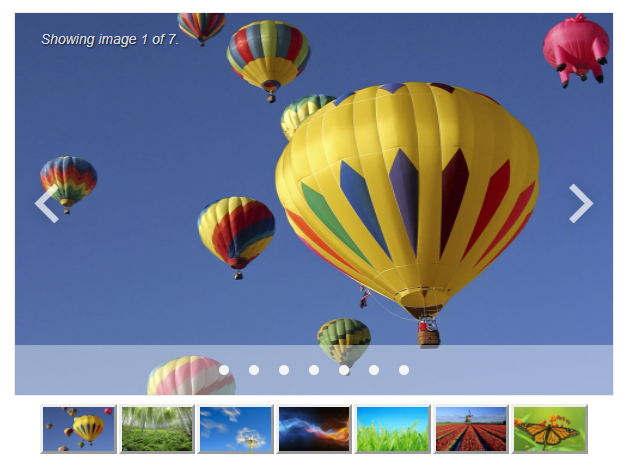зеркало из https://github.com/telerik/blazor-docs.git
4.0 KiB
4.0 KiB
| title | description | type | page_title | slug | position | tags | ticketid | res_type |
|---|---|---|---|---|---|---|---|---|
| Carousel Thumbnail Scrollable Navigation | How to use thumbnails in scrollable navigation for the Carousel? | how-to | Carousel Thumbnail Scrollable Navigation | carousel-kb-thumbnail-scrollable-navigation | telerik,blazor,carousel,thumbnail,navigation,images | 1550292 | kb |
Environment
| Product | Carousel for Blazor |
Description
How to add a thumbnail scrollable navigation below the page/image in Carousel? This would be a nice addition, which would allow independent scrolling from that of the current page. It will also be clickable in the same way that the dots are to jump to the selected page.
Solution
To add a thumbnail scrollable navigation:
- Add HTML
<div>container under theCarouselmarkup. - Apply custom CSS with the needed styles to the container.
- Inside the
<div>, loop through all the images inCarouseland define them in a smaller size. - Optionally, use a javascript function that keeps the synchronization of the
AutomaticPageChangeand the thumbnail.
caption Component
@inject IJSRuntime JSRuntime;
<TelerikCarousel Data="@CarouselData"
Width="600px" Height="384px"
PageChanged="PageChangedHandler" Page="PageIndex">
<Template>
<div class="image-with-text">
<p>Showing image @(context.ImageID) of @CarouselData.Count.ToString().</p>
<img src="@context.ImageUrl" alt="Photograph" width="612" height="384" />
</div>
</Template>
</TelerikCarousel>
<div class="container-nav">
<div class="images-nav">
@foreach (var img in CarouselData)
{
<img @onclick="@(() => PageChangedHandler(img.ImageID))" id="@img.ImageID"
class="image-thumbnail"
src="@img.ImageUrl" alt="Photograph" />
}
</div>
</div>
<!-- Move the JavaScript code to a separate .js file in the actual app -->
<script suppress-error="BL9992">
function ScrollToCurrentPage(imgId) {
var elem = document.getElementById(imgId);
if (elem) {
elem.scrollIntoView();
}
}
</script>
@code {
public List<CarouselModel> CarouselData { get; set; }
public int PageIndex = 1;
public async Task PageChangedHandler(int newPage)
{
PageIndex = newPage;
await JSRuntime.InvokeVoidAsync("ScrollToCurrentPage", newPage);
}
protected override Task OnInitializedAsync()
{
CarouselData = Enumerable.Range(0, 13).Select(x => new CarouselModel
{
ImageID = x + 1,
ImageUrl = $"https://demos.telerik.com/blazor-ui/images/photos/{x % 7 + 1}.jpg"
}).ToList();
return base.OnInitializedAsync();
}
public class CarouselModel
{
public int ImageID { get; set; }
public string ImageUrl { get; set; }
}
}
<style>
html, body {
max-width: 100%;
overflow-x: hidden;
}
/* center the Carousel horizontally */
/* k-scrollview is the default component class */
.k-scrollview {
margin: 0 auto;
}
/* enable absolute positioning inside the Carousel template */
.image-with-text {
position: relative;
}
/* style the overlay text inside the Carousel */
.image-with-text > p {
position: absolute;
top: 1rem;
left: 1.6rem;
color: rgba(255, 255, 255, .8);
margin: 0;
font-style: italic;
text-shadow: 1px 1px 2px rgba(0, 0, 0, .8);
}
.images-nav {
text-align: center;
margin-top: 7px;
display: flex;
width: 550px;
overflow-x: auto;
}
.image-thumbnail {
width: 80px;
height: 50px;
border: outset;
margin: 1px 1px 1px 1px
}
.container-nav {
display: flex;
justify-content: center;
}
</style>