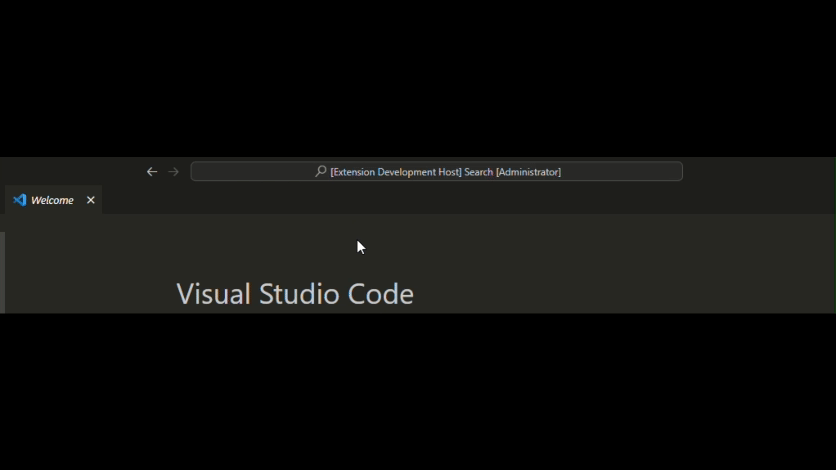* update PATH setting description to make it more clear * add very prototype code * add tests and get runtime check working * Fix some bugs * Consider that the .NET SDK can also satisfy the Runtime * fix typo * fix the tests * fix * fix another test * Fix tests even more * undo yarn changes * fix the final test hopefully * undo yarn changes * Dont use dotnet.exe as its not platform agnostic * use "markdownDescription" for nicer rendering in VSCode * Tweak call to action to use VSCode mechanisms first, then our standard installation docs, and only in the last resort mention PATH munging. * Fix URLs * Move to version 2.1.7 * add basic command' * Ignore existingPath setting for SDK installs. C# DevKit never uses the path returned by our installation. This means users would think this path would change the sdk that this extension uses but that is not the case. This path to dotnet.exe is meant to be the path for the runtime for extensions to run on, and not the SDK path. It's confusing that the setting was used for both and a misstep in a way. DevKit is the main caller of this API so we think we can change this with minimal breakage. * Remove warning setting and fix invalid path setting The setting must be accessed earlier. This means vscode will need to be restarted. We also update the readme and messaging a bit so its more publicly clear in all places what the setting is for. * Fix test * Refactor code out into a Validator for Conditions dotnet --list-runtimes and more need to be called in more places. This is a separate task so it should be done. I did not change the code in any way except for adding the requirement clause type. * Prepare code to validate the path * add a lot of prototypey code * add comment for future work * merge with main * look up the architecture * Improve the code * Go 2 Directories Up to find the True Path on PATH * Final initial loop of API code * Fix bug parsing list runtimes * Add tests * Fix test and search for where if its not installed * Consider where may return multiple values * Fix test * tests mostly working * code cleanup - get rid of extra api to set env * Restore the env var so we dont edit it for other processes * Uncomment the remaining tests * Respond to lint * fix callback * Fix path to be os-gnostic * Only search for where on windows and also search for which * provide env to the find command so /usr/bin/whcih can be used * Call which which instead of which so the correct command can be found * Install 3.1 instead of 7.0 because the DTL CI machines seem to have a 7.0 SDK on them :zany: * give up on arch check for now because it is inaccurate, see comment * Add github issue in comment for context * make linter happy * Respond to PR feedback * Migrate to connection strings Resolves https://github.com/dotnet/vscode-dotnet-runtime/issues/1958 The old application insights key was created by @LakshanF, when we migrated to the new vscode-extension-telemetry service, their API had a breaking change to require a connection string instead of an insights key. https://github.com/dotnet/vscode-dotnet-runtime/pull/1948 The connection key can be public and is hard coded. Our existing key has been in our open source, source code for many years. Here is what their guidance says: https://www.npmjs.com/package/@vscode/extension-telemetry > Follow guide to set up Application Insights in Azure and get your connection string. Don't worry about hardcoding it, it is not sensitive. * Respond to PR Feedback --------- Co-authored-by: Chet Husk <chusk3@gmail.com> |
||
|---|---|---|
| .. | ||
| .vscode | ||
| images | ||
| src | ||
| .editorconfig | ||
| .npmrc | ||
| CHANGELOG.md | ||
| README.md | ||
| package-lock.json | ||
| package.json | ||
| tsconfig.json | ||
| webpack.config.js | ||
| yarn.lock | ||
README.md
.NET Install Tool
This extension provides a unified way for other extensions like the C# and C# Dev Kit extensions to install local versions of the .NET Runtime, and machine-wide versions of the .NET SDK. Those extensions tell the .NET Install Tool when they would like a .NET SDK to be on the machine, and we install one for them if there's not already one that matches the SDK they need to run properly. In the future, this tool may support allowing users to call the API via VS Code to install .NET and pick a version of the SDK to install themselves.
Why do I have this extension?
This extension was probably included as a dependency of one of the following extensions, though this list is not exhaustive:
The above extensions call into this extension to provide a unified way of downloading shared .NET Runtimes or .NET SDKs. If you already have an installation of .NET that you'd like to use, see the troubleshooting section below. If you want to remove this extension completely, you will need to uninstall any extensions that depend on it first. If this extension is uninstalled, any .NET Runtimes installed by it will also be removed.
[Preview] Using the extension yourself
As of version 2.0.2, you can install the .NET SDK using part of our private API via the VS Code Command Palette! This feature is in preview and still undergoing testing.
To use the feature: Bring up the command palette (ctrl + shift + p) and run the command: .NET Install Tool - Install the .NET SDK System-Wide.
The command will try to find the best version of .NET for you to install, but you can tell it to install other versions as well based on its prompt. Note this feature is in preview, and does not support all distros, WSL, nor preview or RC versions of .NET.
The rest of the extension functionality is still limited to other extensions that rely on our extension.
Troubleshooting
I already have a .NET Runtime or SDK installed, and I want to use it
If you want to use your own installation(s) of .NET, you can either use one for all extensions in VS Code, or use different installations for specific extensions.
This is the path to an existing .NET host executable that will select a runtime based on what's installed beside it for an extension's code to run under.
⚠️ This is NOT the .NET Runtime that your project will use to run. Extensions such as C#, C# DevKit, and more have components written in .NET. This .NET PATH is the dotnet.exe or dotnet that these extensions will use to run their code, not your code.
Using a path value in which .NET does not meet the requirements of a specific extension will cause that extension to fail. The version of .NET that is used for your project is determined by the .NET host, or dotnet.exe. The .NET host picks a runtime based on your project. To use a specific version of .NET for your project, install the .NET SDK using the .NET Install Tool - Install SDK System-Wide command, install .NET manually using our instructions, or edit your PATH environment variable to point to a dotnet.exe that has an /sdk/ folder with only one SDK.
If you want to use the installation for all extensions, set the dotnetAcquisitionExtension.sharedExistingDotnetPath.
Example:
"dotnetAcquisitionExtension.sharedExistingDotnetPath": "/usr/share/dotnet/dotnet"
If instead you want more granular control, add the requesting extension to the dotnetAcquisitionExtension.existingDotnetPath setting in your vscode.json settings file. You can read more about using external installations in our documentation, but here's an example of how to tell the C# extension to use your existing .NET installation:
"dotnetAcquisitionExtension.existingDotnetPath": [
{
"extensionId": "ms-dotnettools.csharp",
"path": "C:\\Program Files\\dotnet\\dotnet.exe"
}
]
For C# Dev Kit you would use the same thing, but with the extension ID ms-dotnettools.csdevkit. Other extensions, like the MAUI and Unity extensions, will have their own extension IDs that you can find in the extension pane by right-clicking on them and choosing 'Copy Extension ID'.
NOTE: You'll need to make a new item in the settings array for each extension that uses this extension to acquire .NET.
Downloading .NET times out
It can sometimes take a while to download .NET. While the default download time is 600 seconds, if you need more time you can set the dotnetAcquisitionExtension.installTimeoutValue setting to change that timeout. Here's an example of increasing the download timeout to 11 minutes:
{
"dotnetAcquisitionExtension.installTimeoutValue": 660
}
You can read more about changing the installation timeout in our documentation.
The extension thinks you are offline with error response of 400 or 407, and you have a proxy.
This is a known issue with axios, the system we use to make web-requests. The requests we make need to be routed through the proxy. We have logic to try to detect your proxy automatically. If your proxy does not get detected by us, please try adding it here. You may want to consider temporarily switching to version 1.7.2 of the runtime extension if you are still experiencing issues as this version does not use axios. Note that proxies that require additional credentials are not yet supported.
Note: GFW / China also blocks some of our requests, which may be why our extension thinks you are offline or times out.
You can add the proxy in the extension settings like following the advice above for timeouts.
{
"dotnetSDKAcquisitionExtension.proxyUrl": "https://your_proxy_url:port"
}
Information for repo contributors
Goals: Acquiring .NET Runtimes for extensions
Prior to the release of this extension, extension authors had no way of knowing if the .NET Runtime was installed on their target machines. Other solutions had a number of challenges:
- Duplication of .NET runtimes and slow updates: Each extension was acquiring its own copy of .NET, wasting disk space.
- Clean up: When extensions installed .NET in a non-VSCode-managed folder location it was likely to be left behind.
- Servicing and floating versions: It was difficult to ensure that extensions would use the latest releases, particularly without re-shipping their extension.
- Corrupted installations: Corrupted installations could arise when VS Code was shut down mid-download or unzip.
- Network security policies: Alternative installation methods could have resulted in errors due to blocking from network security policies.
- Locked down environments: Some developers are unable to freely install software, requiring the ability to install extensions manually via a VSIX.
- Missing dependencies: Users may run into situations where .NET cannot run as-is, requiring the installation of missing pieces.
This extension attempts to solve the above issues.
.NET Foundation
The .NET Install Tool is a .NET Foundation project.
See the .NET home repo to find other .NET-related projects.
License
.NET (including this repo) is licensed under the MIT license.
Telemetry Notice
Please note that this extension collects telemetry by default and aims to follow the VS Code Telemetry Policy. You may disable this telemetry in the extension settings.
Third Party Notices
The notices file contains third party notices and licenses.
Contribution
Contributions are always welcome. Please see our contributing guide for more details.
Microsoft Open Source Code of Conduct
This project has adopted the Microsoft Open Source Code of Conduct. For more information see the Code of Conduct FAQ or contact opencode@microsoft.com with any additional questions or comments.
Questions and Feedback
Provide feedback File questions, issues, or feature requests for the extension.
Trademarks
This project may contain trademarks or logos for projects, products, or services. Authorized use of Microsoft trademarks or logos is subject to and must follow Microsoft’s Trademark & Brand Guidelines. Use of Microsoft trademarks or logos in modified versions of this project must not cause confusion or imply Microsoft sponsorship. Any use of third-party trademarks or logos are subject to those third-party’s policies.