|
|
||
|---|---|---|
| .github | ||
| assets | ||
| build | ||
| clients | ||
| docs | ||
| lighthouse-cli | ||
| lighthouse-core | ||
| lighthouse-logger | ||
| lighthouse-viewer | ||
| proto | ||
| third-party/snyk | ||
| typings | ||
| .appveyor.yml | ||
| .codecov.yml | ||
| .cz-config.js | ||
| .editorconfig | ||
| .eslintignore | ||
| .eslintrc.js | ||
| .gitattributes | ||
| .gitignore | ||
| .npmignore | ||
| .travis.yml | ||
| AUTHORS | ||
| CONTRIBUTING.md | ||
| LICENSE | ||
| changelog.md | ||
| commitlint.config.js | ||
| jest.config.js | ||
| package.json | ||
| readme.md | ||
| tsconfig.json | ||
| yarn.lock | ||
readme.md
Lighthouse 



Lighthouse analyzes web apps and web pages, collecting modern performance metrics and insights on developer best practices.
Using Lighthouse in Chrome DevTools
Lighthouse is integrated directly into the Chrome Developer Tools, under the "Audits" panel.
Installation: install Chrome.
Run it: open Chrome DevTools, select the Audits panel, and hit "Run audits".
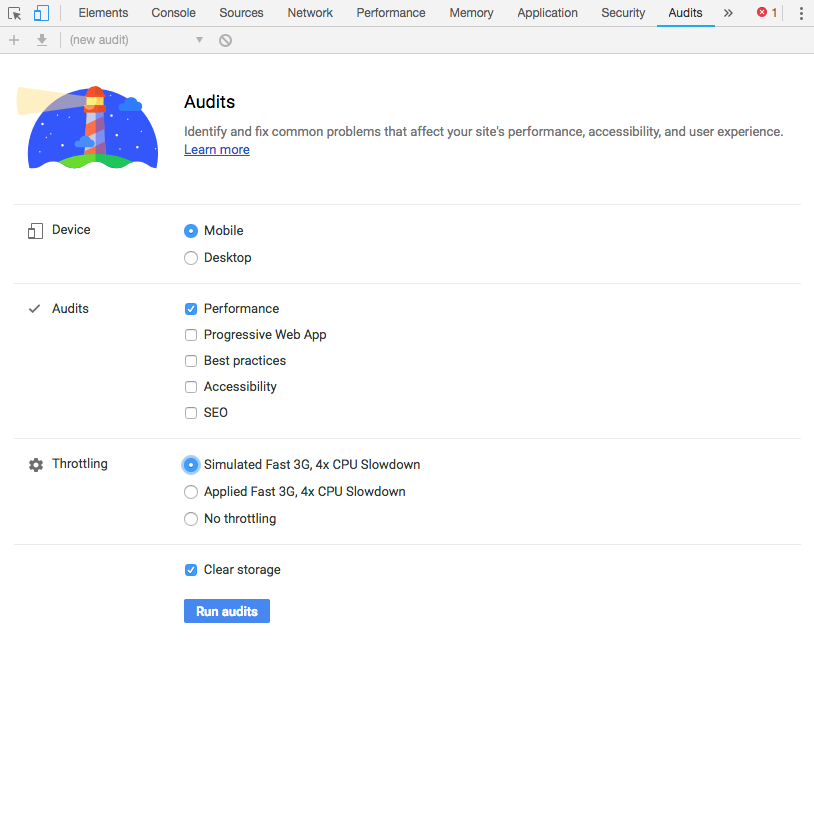
Using the Chrome extension
Installation: install the extension from the Chrome Web Store.
Run it: follow the extension quick-start guide.
Using the Node CLI
Lighthouse requires Node 8 LTS (8.9) or later.
Installation:
npm install -g lighthouse
# or use yarn:
# yarn global add lighthouse
Run it: lighthouse https://airhorner.com/
By default, Lighthouse writes the report to an HTML file. You can control the output format by passing flags.
CLI options
$ lighthouse --help
lighthouse <url>
Logging:
--verbose Displays verbose logging [boolean]
--quiet Displays no progress, debug logs or errors [boolean]
Configuration:
--save-assets Save the trace & devtools log to disk [boolean]
--list-all-audits Prints a list of all available audits and exits [boolean]
--list-trace-categories Prints a list of all required trace categories and exits [boolean]
--print-config Print the normalized config for the given config and options, then exit. [boolean]
--additional-trace-categories Additional categories to capture with the trace (comma-delimited).
--config-path The path to the config JSON.
--chrome-flags Custom flags to pass to Chrome (space-delimited). For a full list of flags, see
http://peter.sh/experiments/chromium-command-line-switches/.
Environment variables:
CHROME_PATH: Explicit path of intended Chrome binary. If set must point to an executable of a build of
Chromium version 66.0 or later. By default, any detected Chrome Canary or Chrome (stable) will be launched.
[default: ""]
--port The port to use for the debugging protocol. Use 0 for a random port [default: 0]
--preset Use a built-in configuration. [choices: "full", "perf", "mixed-content"]
--hostname The hostname to use for the debugging protocol. [default: "localhost"]
--max-wait-for-load The timeout (in milliseconds) to wait before the page is considered done loading and the run should continue.
WARNING: Very high values can lead to large traces and instability [default: 45000]
--emulated-form-factor Controls the emulated device form factor (mobile vs. desktop) if not disabled [choices: "mobile", "desktop", "none"] [default: "mobile"]
--enable-error-reporting Enables error reporting, overriding any saved preference. --no-enable-error-reporting will do the opposite. More:
https://git.io/vFFTO
--gather-mode, -G Collect artifacts from a connected browser and save to disk. If audit-mode is not also enabled, the run will quit
early. [boolean]
--audit-mode, -A Process saved artifacts from disk [boolean]
Output:
--output Reporter for the results, supports multiple values [choices: "csv", "json", "html"] [default: "html"]
--output-path The file path to output the results. Use 'stdout' to write to stdout.
If using JSON or CSV output, default is stdout.
If using HTML output, default is a file in the working directory with a name based on the test URL and date.
If using multiple outputs, --output-path is appended with the standard extension for each output type. "reports/my-run" -> "reports/my-run.report.html", "reports/my-run.report.json", etc.
Example: --output-path=./lighthouse-results.html
--view Open HTML report in your browser [boolean]
Options:
--help Show help [boolean]
--version Show version number [boolean]
--blocked-url-patterns Block any network requests to the specified URL patterns [array]
--disable-storage-reset Disable clearing the browser cache and other storage APIs before a run [boolean]
--disable-device-emulation Disable all device form factor emulation. Deprecated: use --emulated-form-factor=none instead [boolean]
--throttling-method Controls throttling method [choices: "devtools", "provided", "simulate"]
--throttling.rttMs Controls simulated network RTT (TCP layer)
--throttling.throughputKbps Controls simulated network download throughput
--throttling.requestLatencyMs Controls emulated network RTT (HTTP layer)
--throttling.downloadThroughputKbps Controls emulated network download throughput
--throttling.uploadThroughputKbps Controls emulated network upload throughput
--throttling.cpuSlowdownMultiplier Controls simulated + emulated CPU throttling
--extra-headers Set extra HTTP Headers to pass with request [string]
Examples:
lighthouse <url> --view Opens the HTML report in a browser after the run completes
lighthouse <url> --config-path=./myconfig.js Runs Lighthouse with your own configuration: custom audits, report
generation, etc.
lighthouse <url> --output=json --output-path=./report.json --save-assets Save trace, devtoolslog, and named JSON report.
lighthouse <url> --disable-device-emulation Disable device emulation and all throttling.
--throttling-method=provided
lighthouse <url> --chrome-flags="--window-size=412,732" Launch Chrome with a specific window size
lighthouse <url> --quiet --chrome-flags="--headless" Launch Headless Chrome, turn off logging
lighthouse <url> --extra-headers "{\"Cookie\":\"monster=blue\"}" Stringify\'d JSON HTTP Header key/value pairs to send in requests
lighthouse <url> --extra-headers=./path/to/file.json Path to JSON file of HTTP Header key/value pairs to send in requests
For more information on Lighthouse, see https://developers.google.com/web/tools/lighthouse/.
Output Examples
lighthouse
# saves `./<HOST>_<DATE>.report.html`
lighthouse --output json
# json output sent to stdout
lighthouse --output html --output-path ./report.html
# saves `./report.html`
# NOTE: specifying an output path with multiple formats ignores your specified extension for *ALL* formats
lighthouse --output json --output html --output-path ./myfile.json
# saves `./myfile.report.json` and `./myfile.report.html`
lighthouse --output json --output html
# saves `./<HOST>_<DATE>.report.json` and `./<HOST>_<DATE>.report.html`
lighthouse --output-path=~/mydir/foo.out --save-assets
# saves `~/mydir/foo.report.html`
# saves `~/mydir/foo-0.trace.json` and `~/mydir/foo-0.devtoolslog.json`
lighthouse --output-path=./report.json --output json
# saves `./report.json`
Lifecycle Examples
You can run a subset of Lighthouse's lifecycle if desired via the --gather-mode (-G) and --audit-mode (-A) CLI flags.
lighthouse http://example.com -G
# launches browser, collects artifacts, saves them to disk (in `./latest-run/`) and quits
lighthouse http://example.com -A
# skips browser interaction, loads artifacts from disk (in `./latest-run/`), runs audits on them, generates report
lighthouse http://example.com -GA
# Normal gather + audit run, but also saves collected artifacts to disk for subsequent -A runs.
# You can optionally provide a custom folder destination to -G/-A/-GA. Without a value, the default will be `$PWD/latest-run`.
lighthouse -GA=./gmailartifacts https://gmail.com
Notes on Error Reporting
The first time you run the CLI you will be prompted with a message asking you if Lighthouse can anonymously report runtime exceptions. The Lighthouse team uses this information to detect new bugs and avoid regressions. Opting out will not affect your ability to use Lighthouse in any way. Learn more.
Viewing a report
Lighthouse can produce a report as JSON or HTML.
HTML report:
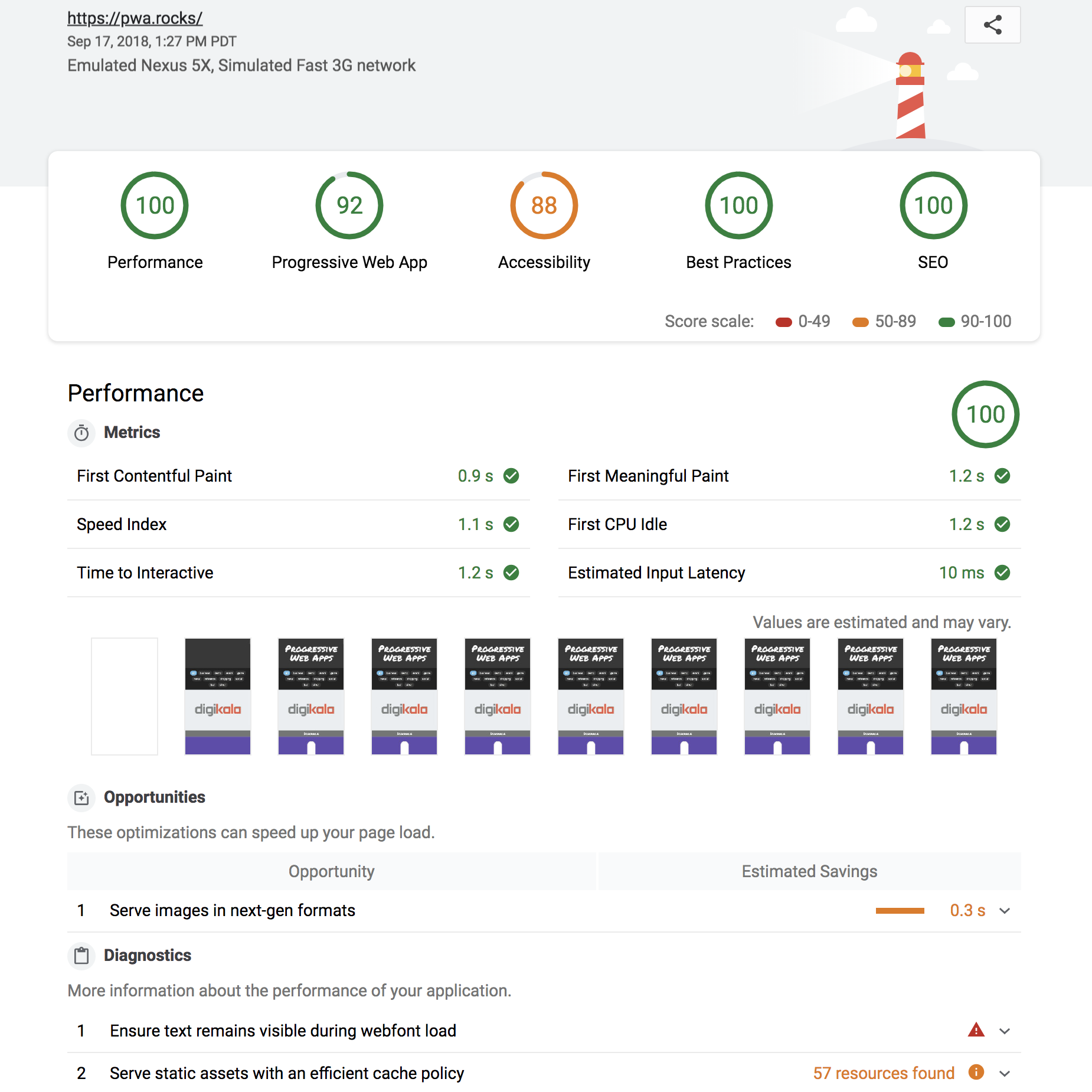
Online Viewer
Running Lighthouse with the --output=json flag generates a json dump of the run.
You can view this report online by visiting https://googlechrome.github.io/lighthouse/viewer/
and dragging the file onto the app. You can also use the "Export" button from the
top of any Lighthouse HTML report and open the report in the
Lighthouse Viewer.
In the Viewer, reports can be shared by clicking the share icon in the top right corner and signing in to GitHub.
Note: shared reports are stashed as a secret Gist in GitHub, under your account.
Docs & Recipes
Useful documentation, examples, and recipes to get you started.
Docs
- Using Lighthouse programmatically
- Testing a site with authentication
- Testing on a mobile device
- Lighthouse Architecture
Recipes
- gulp - helpful for CI integration
- Custom Audit example - extend Lighthouse, run your own audits
Videos
The session from Google I/O 2018 covers the new performance engine, upcoming Lighthouse REST API, and using the Chrome UX report to evaluate real-user data.
The session from Google I/O 2017 covers architecture, writing custom audits, GitHub/Travis/CI integration, headless Chrome, and more:
click to watch the video
Develop
Read on for the basics of hacking on Lighthouse. Also see Contributing for detailed information.
Setup
# yarn should be installed first
git clone https://github.com/GoogleChrome/lighthouse
cd lighthouse
yarn
yarn install-all
yarn build-all
Run
node lighthouse-cli http://example.com
# append --chrome-flags="--no-sandbox --headless --disable-gpu" if you run into problems connecting to Chrome
Getting started tip:
node --inspect-brk lighthouse-cli http://example.comto open up Chrome DevTools and step through the entire app. See Debugging Node.js with Chrome DevTools for more info.
Tests
# lint and test all files
yarn test
# watch for file changes and run tests
# Requires http://entrproject.org : brew install entr
yarn watch
## run linting, unit, and smoke tests separately
yarn lint
yarn unit
yarn smoke
## run tsc compiler
yarn type-check
Lighthouse Integrations
This section details services that have integrated Lighthouse data. If you're working on a cool project integrating Lighthouse and would like to be featured here, file an issue to this repo or tweet at us @_____lighthouse!
-
Calibre - Calibre is a web performance monitoring tool running Lighthouse continuously or on-demand via an API. Test using emulated devices and connection speeds from a number of geographical locations. Set budgets and improve performance with actionable guidelines. Calibre comes with a free 14-day trial.
-
HTTPArchive - HTTPArchive tracks how the web is built by crawling 500k pages with Web Page Test, including Lighthouse results, and stores the information in BigQuery where it is publicly available.
-
SpeedCurve — SpeedCurve is a tool for continuously monitoring web performance across different browsers, devices, and regions. It can aggregate any metric including Lighthouse scores across multiple pages and sites, and allows you to set performance budgets with Slack or email alerts. SpeedCurve is a paid product with a free 30-day trial.
-
Treo - Treo is Lighthouse as a Service. It provides regression testing, geographical regions, custom networks, and integrations with GitHub & Slack. Treo is a paid product with plans for solo-developers and teams.
-
Web Page Test — An open source tool for measuring and analyzing the performance of web pages on real devices. Users can choose to produce a Lighthouse report alongside the analysis of WebPageTest results.
Related Projects
Other awesome open source projects that use Lighthouse.
- webpack-lighthouse-plugin - run Lighthouse from a Webpack build.
- lighthouse-mocha-example - gather performance metrics via Lighthouse and tests them in Mocha
- pwmetrics - gather performance metrics
- lighthouse-hue - set the color of Philips Hue lights based on a Lighthouse score
- lighthouse-magic-light set the color of the MagicLight Bluetooth Smart Light Bulb based on Lighthouse score
- lighthouse-batch - run Lighthouse over a number of sites and generate a summary of their metrics/scores.
- lighthouse-badges - Generate gh-badges (shields.io) based on Lighthouse performance.
- lighthouse-cron - Cron multiple batch Lighthouse audits and emit results for sending to remote server.
- lightcrawler - Crawl a website and run each page found through Lighthouse.
- lighthouse-lambda - Run Lighthouse on AWS Lambda with prebuilt stable desktop Headless Chrome.
- lighthouse-security - Run a set of security audits along with Lighthouse.
- Garie — An open source tool for monitoring performance using Lighthouse, PageSpeed Insights, Prometheus, Grafana and Docker.
- lighthouse-ci - Run Lighthouse and assert scores satisfy your custom thresholds.
- lighthouse4u - LH4U provides Google Lighthouse as a service, surfaced by both a friendly UI+API, and backed by Elastic Search for easy querying and visualization.
- lighthouse-gh-reporter - Run Lighthouse in CI and report back in a comment on your pull requests
FAQ
How does Lighthouse work?
Can I configure the lighthouse run?
Yes! Details in Lighthouse configuration.
How does Lighthouse use network throttling, and how can I make it better?
Good question. Network and CPU throttling are applied by default in a Lighthouse run. The network
attempts to emulate slow 4G and the CPU is slowed down 4x from your machine's default speed. If you
prefer to run Lighthouse without throttling, you'll have to use the CLI and disable it with the
--throttling.* flags mentioned above.
Read more in our guide to network throttling.
Are results sent to a remote server?
Nope. Lighthouse runs locally, auditing a page using a local version of the Chrome browser installed the machine. Report results are never processed or beaconed to a remote server.
How do I author custom audits to extend Lighthouse?
Tip: see Lighthouse Architecture for more information on terminology and architecture.
Lighthouse can be extended to run custom audits and gatherers that you author. This is great if you're already tracking performance metrics in your site and want to surface those metrics within a Lighthouse report.
If you're interested in running your own custom audits, check out our Custom Audit Example over in recipes.
How do I contribute?
We'd love help writing audits, fixing bugs, and making the tool more useful! See Contributing to get started.
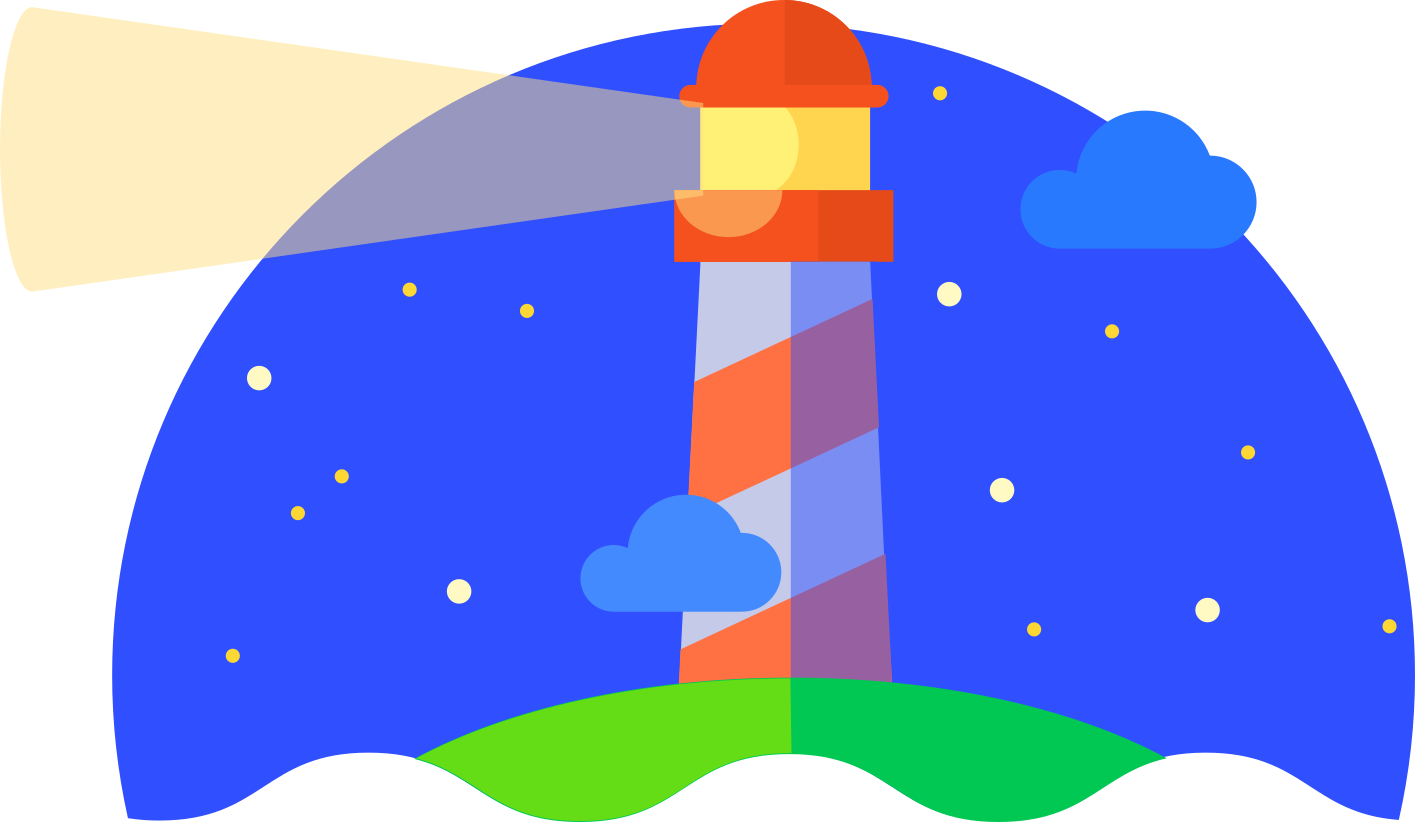
Lighthouse, ˈlītˌhous (n): a tower or other structure tool containing a beacon light
to warn or guide ships at sea developers.

