|
|
||
|---|---|---|
| baselines | ||
| docker | ||
| scripts/logging | ||
| tests | ||
| .gitignore | ||
| CODE_OF_CONDUCT.md | ||
| CONTRIBUTING.md | ||
| LICENSE | ||
| README.md | ||
| SECURITY.md | ||
| download_binaries.sh | ||
| requirements.txt | ||
README.md
AirSim Drone Racing Lab
Quickstart
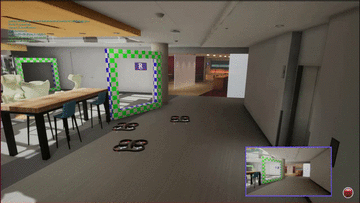


Downloading and running AirSim Drone Racing Lab Binaries
Downloading
-
Linux
- Use the download_linux_binaries.sh script
- Python package:
pip install airsimdroneracinglab
-
Windows
Notes:
Source code (zip)orSource code (tar.gz)might not be up-to-date with the master branch of this repository. It can be lagging byn commits to master since this release, specified on the released page.
For the code on this repository, it's best to justgit clone.
Running
-
Linux
- Open a terminal window,
cdtoAirSim_Training/orAirSim_Qualificationdirectory, and enter the following command:./AirSimDroneRacingLab.sh -windowed -opengl4 - Running headless (with rendering of images enabled):
DISPLAY= ./AirSimDroneRacingLab.sh -opengl4 - To disable rendering completely for training planning and / or control policies, you can use:
Note that-./AirSimDroneRacingLab.sh -nullrhisimGetImageswill not work with this option. - To increase speed of
simGetImages/ increase speed of Unreal Engine's game thread;- Add the
"ViewMode": "NoDisplay"to your settings.json file, or use this file directly.
This disables rendering in the main viewport camera.
Then run the binary with the following options.
You can also use the Unreal console commands./AirSimDroneRacingLab.sh -windowed -NoVSync -BENCHMARKStat FPS,Stat UnitGraph,r.VSync,t.maxFPS. See Issue #111 for more details. - Add the
- Open a terminal window,
-
Windows
- Navigate to the
AirSim/directory, and double-clickrun.bat(orAirSimDroneRacingLab.exe -windowed)
- Navigate to the
Docker
-
Prerequisites:
- Install docker-ce.
- Complete the desired post-installation steps for linux after installing docker.
At the minimum, the page tells you how torun docker without root, and other useful setup options. - Install nvidia-docker2.
-
Dockerfile:
We provide a sample dockerfile you can modify.
It downloads the training and qualification binaries automatically, and installs the python client.
By default, it uses Ubuntu 18.04 and CUDA 10.0 with OpenGL, and is build on top of nvidia/cudagl:10.0-devel-ubuntu18.04.
This can be changed of course, as explained in the following section. -
Building the docker image:
You can use build_docker_image.py to build the dockerfile above (or your own custom one)
Usage (with default arguments)cd docker/; python3 build_docker_image.py \ --dockerfile Dockerfile \ --base_image nvidia/cudagl:10.0-devel-ubuntu18.04 \ -- target_image airsim_neurips:10.0-devel-ubuntu18.04 -
Running the docker image: See docker/run_docker_image.sh to run the docker image:
Usage- for running default image, training binaries, in windowed mode:
$ ./run_docker_image.sh "" training - for running default image, qualification binaries, in windowed mode:
$ ./run_docker_image.sh "" qualification - for running default image, training binaries, in headless mode:
$ ./run_docker_image.sh "" training headless - for running default image, qualification binaries, in headless mode:
$ ./run_docker_image.sh "" qualification headless - for running a custom image in windowed mode, pass in you image name and tag:
$ ./run_docker_image.sh DOCKER_IMAGE_NAME:TAG - for running a custom image in headless mode, pass in you image name and tag, followed by "headless":
$ ./run_docker_image.sh DOCKER_IMAGE_NAME:TAG headless
- for running default image, training binaries, in windowed mode:
AirSim Drone Racing Lab Features and API
-
The API is documented at airsimdroneracinglab API doc
Questions
Please open a Github Issue on this repository (not AirSim) for any technical questions w.r.t. the Neurips competition.
Contributing
This project welcomes contributions and suggestions. Most contributions require you to agree to a Contributor License Agreement (CLA) declaring that you have the right to, and actually do, grant us the rights to use your contribution. For details, visit https://cla.opensource.microsoft.com.
When you submit a pull request, a CLA bot will automatically determine whether you need to provide a CLA and decorate the PR appropriately (e.g., status check, comment). Simply follow the instructions provided by the bot. You will only need to do this once across all repos using our CLA.
This project has adopted the Microsoft Open Source Code of Conduct. For more information see the Code of Conduct FAQ or contact opencode@microsoft.com with any additional questions or comments.