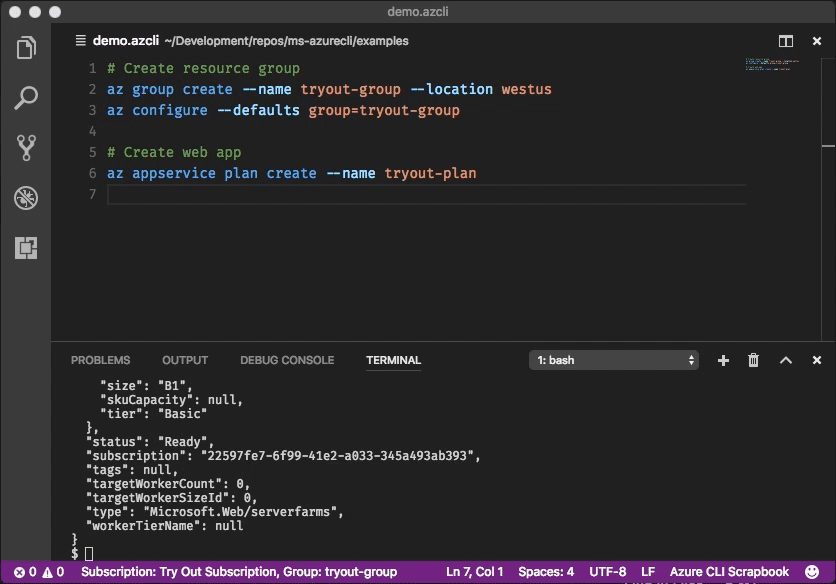This pr is auto merged as it contains a mandatory file and is opened for more than 10 days. |
||
|---|---|---|
| .azure-pipelines/templates | ||
| .github | ||
| .ionide | ||
| .vscode | ||
| bin | ||
| build_scripts | ||
| doc | ||
| scripts | ||
| src | ||
| tools | ||
| .coveragerc | ||
| .dockerignore | ||
| .flake8 | ||
| .gitattributes | ||
| .gitignore | ||
| .snapcraft.yaml | ||
| CONTRIBUTING.rst | ||
| Dockerfile | ||
| Dockerfile.nanoserver | ||
| Dockerfile.spot | ||
| LICENSE | ||
| MANIFEST.in | ||
| NOTICE.txt | ||
| README.md | ||
| SECURITY.md | ||
| az.completion | ||
| azure-cli.pyproj | ||
| azure-cli.sln | ||
| azure-cli2017.pyproj | ||
| azure-cli2017.sln | ||
| azure-pipelines-full-tests.yml | ||
| azure-pipelines.yml | ||
| linter_exclusions.yml | ||
| nose.cfg | ||
| pylintrc | ||
| requirements.txt | ||
README.md
Microsoft Azure CLI
A great cloud needs great tools; we're excited to introduce Azure CLI, our next generation multi-platform command line experience for Azure.
Take a test run now from Azure Cloud Shell!
Installation
Please refer to the install guide for detailed install instructions.
A list of common install issues and their resolutions are available at install troubleshooting.
Developer installation (see below)
Usage
$ az [ group ] [ subgroup ] [ command ] {parameters}
Get Started
Please refer to the "get started" guide for in-depth instructions.
For usage and help content, pass in the -h parameter, for example:
$ az storage -h
$ az vm create -h
Highlights
Here are a few features and concepts that can help you get the most out of the Azure CLI.
The following examples are showing using the --output table format, you can change your default using the az configure command.
Tab completion
We support tab-completion for groups, commands, and some parameters
# looking up resource group and name
$ az vm show -g [tab][tab]
AccountingGroup RGOne WebPropertiesRG
$ az vm show -g WebPropertiesRG -n [tab][tab]
StoreVM Bizlogic
$ az vm show -g WebPropertiesRG -n Bizlogic
Query
You can use the --query parameter and the JMESPath query syntax to customize your output.
$ az vm list --query "[?provisioningState=='Succeeded'].{ name: name, os: storageProfile.osDisk.osType }"
Name Os
---------------------- -------
storevm Linux
bizlogic Linux
demo32111vm Windows
dcos-master-39DB807E-0 Linux
Exit codes
For scripting purposes, we output certain exit codes for differing scenarios.
| Exit Code | Scenario |
|---|---|
| 0 | Command ran successfully. |
| 1 | Generic error; server returned bad status code, CLI validation failed, etc. |
| 2 | Parser error; check input to command line. |
| 3 | Missing ARM resource; used for existence check from show commands. |
Common scenarios and use Azure CLI effectively
Please check Tips for using Azure CLI effectively. It describes some common scenarios:
- Output formatting (json, table, or tsv)
- Pass values from one command to another
- Async operations
- Generic update arguments
- Generic resource commands -
az resource - REST API command -
az rest - Quoting issues
- Work behind a proxy
- Concurrent builds
More samples and snippets
For more usage examples, take a look at our GitHub samples repo or https://docs.microsoft.com/cli/azure/overview.
Write and run commands in Visual Studio Code
With the Azure CLI Tools Visual Studio Code extension, you can create .azcli files and use these features:
- IntelliSense for commands and their arguments.
- Snippets for commands, inserting required arguments automatically.
- Run the current command in the integrated terminal.
- Run the current command and show its output in a side-by-side editor.
- Show documentation on mouse hover.
- Display current subscription and defaults in status bar.
- To enable IntelliSense for other file types like
.ps1or.sh, see microsoft/vscode-azurecli#48.
Data Collection
The software may collect information about you and your use of the software and send it to Microsoft. Microsoft may use this information to provide services and improve our products and services. You may turn off the telemetry as described in the repository. There are also some features in the software that may enable you and Microsoft to collect data from users of your applications. If you use these features, you must comply with applicable law, including providing appropriate notices to users of your applications together with a copy of Microsoft's privacy statement. Our privacy statement is located at https://go.microsoft.com/fwlink/?LinkID=824704. You can learn more about data collection and use in the help documentation and our privacy statement. Your use of the software operates as your consent to these practices.
Telemetry Configuration
Telemetry collection is on by default. To opt out, please run az config set core.collect_telemetry=no to turn it off.
Reporting issues and feedback
If you encounter any bugs with the tool please file an issue in the Issues section of our GitHub repo.
To provide feedback from the command line, try the az feedback command.
Developer installation
Docker
We maintain a Docker image preconfigured with the Azure CLI. See our Docker tags for available versions.
$ docker run -u $(id -u):$(id -g) -v ${HOME}:/home/az -e HOME=/home/az --rm -it mcr.microsoft.com/azure-cli:<version>
Edge builds
If you want to get the latest build from the dev branch, you can use our "edge" builds.
You can download the latest builds by following the links below:
| Package | Link |
|---|---|
| MSI | https://aka.ms/InstallAzureCliWindowsEdge |
| Homebrew Formula | https://aka.ms/InstallAzureCliHomebrewEdge |
| Ubuntu Xenial Deb | https://aka.ms/InstallAzureCliXenialEdge |
| Ubuntu Bionic Deb | https://aka.ms/InstallAzureCliBionicEdge |
| RPM | https://aka.ms/InstallAzureCliRpmEdge |
You can easily install the latest Homebrew edge build with the following command:
brew install $(curl -Ls -o /dev/null -w %{url_effective} https://aka.ms/InstallAzureCliHomebrewEdge)
You can install the edge build on Ubuntu Xenial with the following command:
curl -Ls -o azure-cli_xenial_all.deb https://aka.ms/InstallAzureCliXenialEdge && dpkg -i azure-cli_xenial_all.deb
And install the edge build with rpm package on CentOS/RHEL/Fedora:
rpm -ivh --nodeps $(curl -Ls -o /dev/null -w %{url_effective} https://aka.ms/InstallAzureCliRpmEdge)
Here's an example of installing edge builds with pip3 in a virtual environment. The --upgrade-strategy=eager option will install the edge builds of dependencies as well.
$ python3 -m venv env
$ . env/bin/activate
$ pip3 install --pre azure-cli --extra-index-url https://azurecliprod.blob.core.windows.net/edge --upgrade-strategy=eager
To upgrade your current edge build pass the --upgrade option. The --no-cache-dir option is also recommended since
the feed is frequently updated.
$ pip3 install --upgrade --pre azure-cli --extra-index-url https://azurecliprod.blob.core.windows.net/edge --no-cache-dir --upgrade-strategy=eager
The edge build is generated for each PR merged to the dev branch as a part of the Azure DevOps Pipelines.
Get builds of arbitrary commit or PR
If you would like to get builds of arbitrary commit or PR, see:
Try new features before release
Developer setup
If you would like to setup a development environment and contribute to the CLI, see:
Contribute code
This project has adopted the Microsoft Open Source Code of Conduct.
For more information see the Code of Conduct FAQ or contact opencode@microsoft.com with any additional questions or comments.
If you would like to become an active contributor to this project please follow the instructions provided in Microsoft Open Source Guidelines.