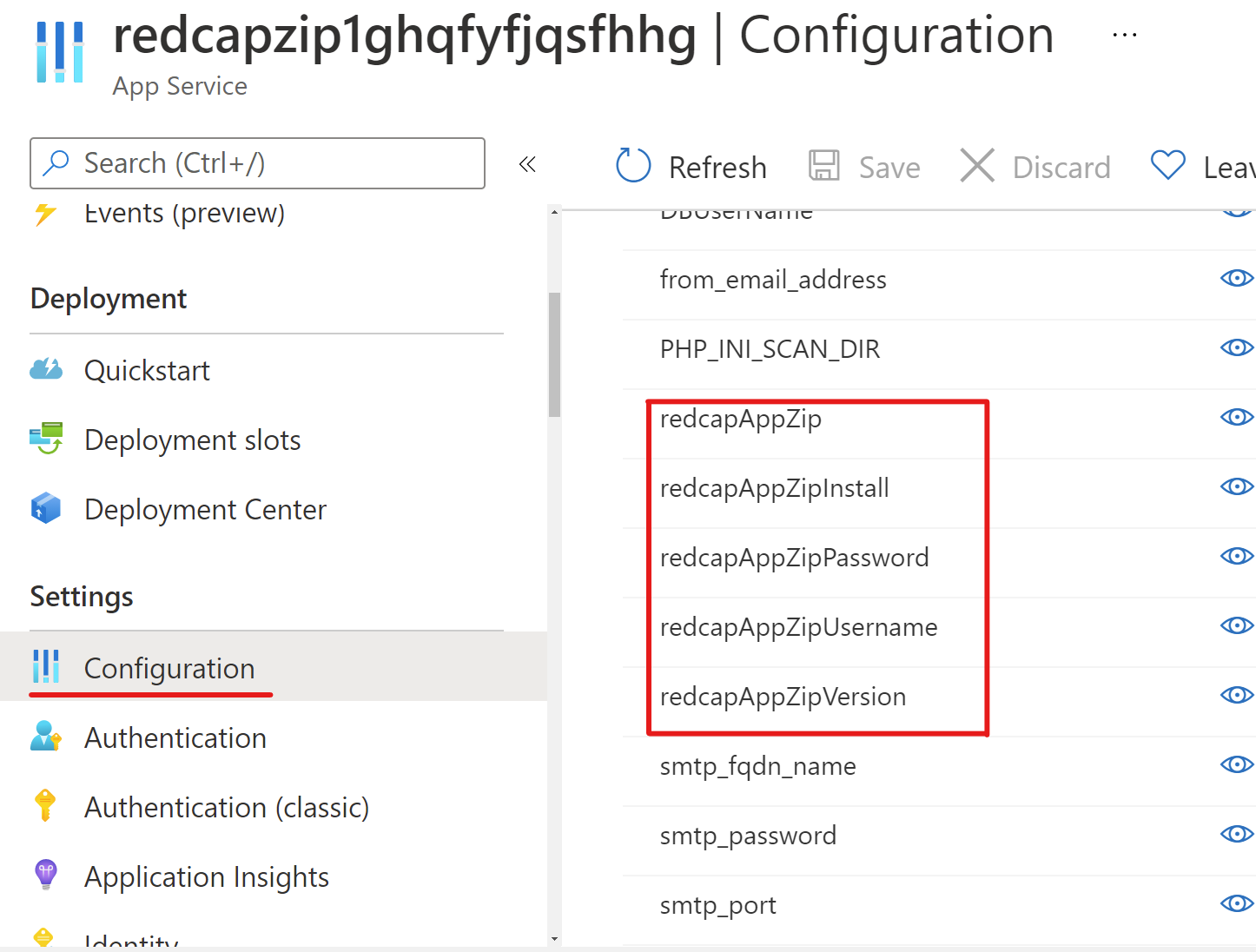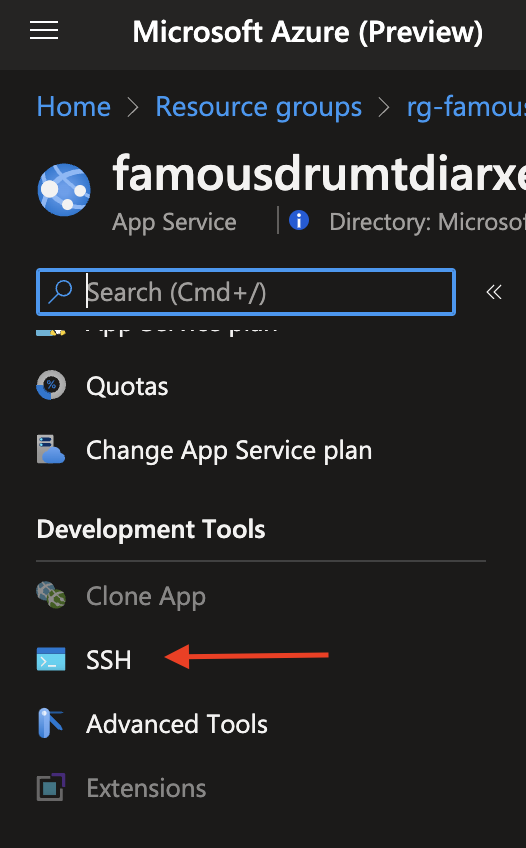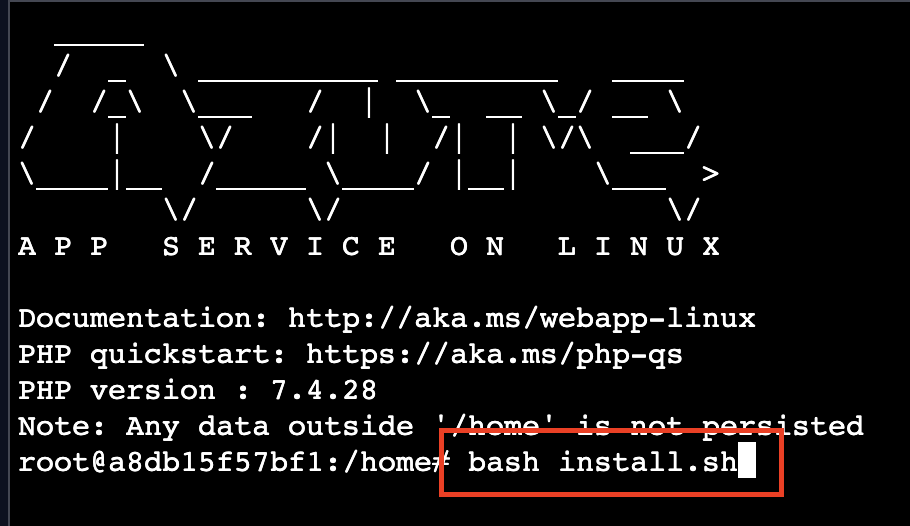* Add MySQL High Availability support; AZ support for MySQL and App Svc * Add support for adding an NSG to all subnets * Default to P0v3 App Service tier. * Correct REDCap capitalization * Update API version of Microsoft.Web provider * Remove allowed values for environment param * Add support for specifying REDCap version downloaded from community * Set default MySQL SKU to B1ms |
||
|---|---|---|
| .devcontainer | ||
| .github/workflows | ||
| .vscode | ||
| Files | ||
| images | ||
| modules | ||
| scripts | ||
| terraform | ||
| toClean | ||
| .deployment | ||
| .gitattributes | ||
| .gitignore | ||
| LICENSE | ||
| README.md | ||
| SECURITY.md | ||
| configuration.md | ||
| deploy.ps1 | ||
| main-sample.bicepparam | ||
| main.bicep | ||
| manual.md | ||
README.md
REDCap Deployment on Azure
Overview
This repository provides you with the necessary resources and guidance to deploy the REDCap application on Microsoft’s Azure cloud platform. This allows you to leverage the power of cloud computing for your research data management needs.
This template automates the deployment of the REDCap solution into Azure using managed PaaS resources. The template assumes you are deploying a version of REDCap that supports direct connection to Azure Blob Storage. If you deploy an older version, deployment will succeed but you will need to manually provision NFS storage in Azure, and delete the new storage account. For NFS, consider:
Deployment Options
-
Manual deployment
- For manual deployment process, please navigate here
-
CI/CD Deployment with GitHub
- Information pending
-
CI/CD Deployment with Azure DevOps
- Information pending
Details
This template automates the deployment of the REDCap solution into Azure using managed PaaS resources. The template assumes you are deploying a version of REDCap that supports direct connection to Azure Blob Storage. If you deploy an older version, deployment will succeed but you will need to manually provision NFS storage in Azure, and delete the new storage account. For NFS, consider:
- https://learn.microsoft.com/azure/azure-netapp-files/
- https://azuremarketplace.microsoft.com/marketplace/apps/softnas.buurst_nas
- https://learn.microsoft.com/samples/azure/azure-quickstart-templates/nfs-ha-cluster-ubuntu/
To deploy the REDCap source to Azure App Service, you must supply your REDCap Community site credentials. The deployment automation will use them to pull the REDCap source directly from the community site.
NOTE: These values will be stored within the Azure App Service as configuration settings. Once your deployment has succeeded, you should navigate to your Azure App Service resource and delete or clear the values so that they aren't stored here.
https://projectredcap.org/wp-content/resources/REDCapTechnicalOverview.pdf
- The template deploys the following:
- Azure Web App
- Azure DB for MySQL (1)
- Azure Storage Account
- Key Vault
- Private DNS zones
- Virtual Network
- Application Insights
(1) Review https://learn.microsoft.com/azure/mysql/flexible-server/concepts-service-tiers-storage for details on available features, regions, and pricing models for Azure DB for MySQL.
Advanced deployments can enable high availability for the MySQL Flexible Server and availability zone redundancy for the MySQL Flexible Server and web app. These capabilities can be controlled using parameters for the Bicep deployment.
Setup
This template will automatically deploy the resources necessary to run REDCap in Azure using PaaS (Platform-as-a-Service) features.
IMPORTANT: The "Workload Name" you choose will be re-used as part of the storage, website, and MySQL database name. Make sure you don't use characters that will be rejected.
After the template is deployed, deployment automation will download the REDCap ZIP file you specify, and install it in your web app. It will then automatically update the database connection information in the app.
NOTE: The database will not be initialized; therefore, REDCap will not be usable until then. See the Post-Setup section below on how to initialize the database.
With the download and unzipping of REDCap application, the entire operation will take between 12-16 minutes.
If you need to connect to the MySQL database using the MySQL client, you will need to deploy a Virtual Machine with Bastion or AVD to the virtual network to run the client.
The database user name defaults to sqladmin and the password is a random string of 25 characters. The password is stored in Key Vault.
Post-Setup
After the deployment and installation of REDCap has completed, you will need to configure some database settings manually. The application gets deployed via Kudu which calls the deploy.sh script. After deployment, the postbuild.sh script will call REDCap's built-in capability to deploy the database schema. However, the configuration of the attachment storage to Azure Storage requires executing SQL statements that cannot be automated at this time. There is an install.sh file that contains the statements to be executed.
Once the source control deployment of REDCap has completed, you will need to SSH into the running container:
Execute the following command from the /home directory:
bash ./site/repository/scripts/bash/install.sh
Once you regain access to the console, you can navigate to the root of your app service and confirm everything shows green on the REDCap Configuration Check page - with the exception of CronJob status which you may have to manually invoke. If anything displays on that page in red or yellow, it is recommended that you perform a "Restart" of the Azure "App Service". This needs to be done due to the fact that some necessary server environment settings get changed after the initial deployment, but restarting the App Service will load the service with the intended settings.
Note about REDCap "Easy Upgade"
The "Easy Upgrade" feature in REDCap 8.11.0 and later is currently not supported when deploying a REDCap instance on Azure. Support for "Easy Upgrade" on Azure is expected to come at a later time in a future REDCap release.
Resources
- App Services overview https://learn.microsoft.com/azure/app-service/overview
- Application Settings https://learn.microsoft.com/azure/app-service/configure-common?tabs=portal
- Web Jobs (background tasks) overview https://learn.microsoft.com/azure/app-service/webjobs-create
- Project Kudu (App Service back end management and deployment engine) https://github.com/projectkudu/kudu/wiki
- Explanation of how isolation occurs in Azure Web Apps https://github.com/projectkudu/kudu/wiki/Azure-Web-App-sandbox
- Adding custom domain names https://learn.microsoft.com/azure/app-service/app-service-web-tutorial-custom-domain
- TLS/SSL Certificates https://learn.microsoft.com/azure/app-service/configure-ssl-certificate
- Updating PHP configurations https://learn.microsoft.com/azure/app-service/configure-language-php?pivots=platform-linux#customize-phpini-settings
- MySQL Flexible Server overview https://learn.microsoft.com/azure/mysql/flexible-server/overview
- SendGrid overview https://docs.sendgrid.com/for-developers/partners/microsoft-azure-2021
- Blob storage overview https://learn.microsoft.com/azure/storage/blobs/storage-blobs-introduction
- Azure Resource Manager (ARM) overview https://learn.microsoft.com/azure/azure-resource-manager/management/overview
- Exchange Online SMTP Relay Configuration https://learn.microsoft.com/Exchange/mail-flow-best-practices/how-to-set-up-a-multifunction-device-or-application-to-send-email-using-microsoft-365-or-office-365
Contributing
This project welcomes contributions and suggestions. Most contributions require you to agree to a Contributor License Agreement (CLA) declaring that you have the right to, and actually do, grant us the rights to use your contribution. For details, visit https://opensource.microsoft.com/cla/.
When you submit a pull request, a CLA-bot will automatically determine whether you need to provide a CLA and decorate the PR appropriately (e.g., label, comment). Simply follow the instructions provided by the bot. You will only need to do this once across all repos using our CLA.
This project has adopted the Microsoft Open Source Code of Conduct. For more information see the Code of Conduct FAQ or contact opencode@microsoft.com with any additional questions or comments.