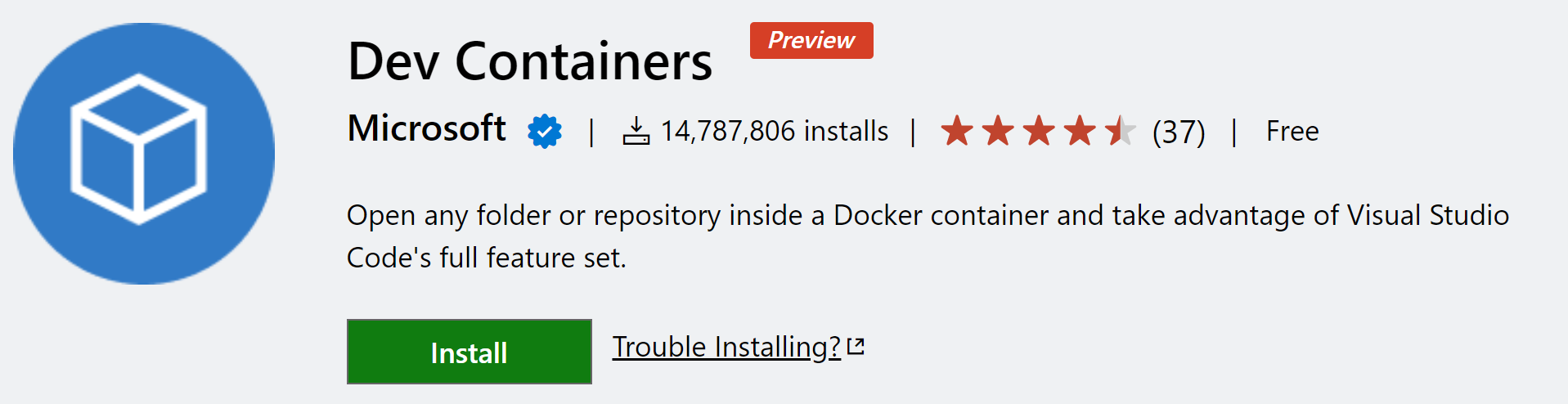* Recommend release on Stable, pre-release otherwise (#191477) * fix bug * add periods * Add cleaning and logging for extension error data (#191331) Add cleaning and logging for error data * Update `EnvironmentVariableScope` * Update src/vscode-dts/vscode.d.ts Co-authored-by: Raymond Zhao <7199958+rzhao271@users.noreply.github.com> * Misc UX polishes of Quick Chat (#191483) * rounded bottom * max height of sash * fix #191490 * Adds diffEditor.hideUnchangedRegions settings. Fixes #190886, fixes #190887 * Sort slash commands by `yieldTo` (#191112) * fix #189776 * add accessibility tag * Apply suggestions from code review * Light version is always used for `iconPath` (#191127) * Light version is always used for `iconPath` Fixes #188830 * Use ThemeService instead * Uses version2 of diff editor by default. * Context menu for Quick Search appearing in search view (#191509) Fixes #191485 * Disable image support by default This was the cause of the black rectangle when using the DOM renderer and it appears it can also have that issue with the other renderers. Fixes #191426 * cli: fix decompression loop stalling (#191512) Fixes #191501 It turns out this was a difference in inflate/deflate implementations between the extension/SDK and the CLI. The SDK uses Node's zlib bindings, while by default Rust's flate2 library uses a rust port of [miniz][1]. The 'logic' in the CLI was good, but miniz does not appear to flush decompressed data as nicely on SYNC'd boundaries as zlib does, which caused data to 'stall'. Telling the flate2 crate to use the native bindings fixed this. This could also be the cause of the flakiness occasionally seen on idle tunnel connections! [1]: https://github.com/richgel999/miniz * Update workspace trust dialog for ai generated workspaces (#191474) * Update workspace trust options for ai generated workspaces * Make this.productService.aiGeneratedWorkspaceTrust optional * add go to symbol placeholder for accessible view * change none description * add requestFocus * fix #188329 * [css/json/html] update dependencies (#191522) * Add unit testing for nb sticky scroll (#191524) * static computeContent for sticky testing * nb sticky refactor for testing * move helper fxns to test suite * Fix trustOption string content (#191525) * React to window resize and remove hardcoded maxHeight in Quick Chat (#191531) more Quick Chat polish * Have sash take over layouting of Quick Chat until reset (double click) (#191533) The new behavior is that when you use the sash to change the height, then you are locked into that. It's not until you double click, or clear the chat that it returns to the original behavior of being open for just the last question. * Remove toolbar button to @-mention a response (#191534) * behavior fixes, align more closely with editor * behavior fixes for nb sticky scroll + css fix * server-web: implement secret storage provider (#191538) Works quite similarly to vscode.dev. The client has a key stored in secret storage. The server has a key stored server-side, and issues an http-only cookie to the client. The client can ask the server to combine its key and the http-only cookie key to a key component, which it combines with its local key to encrypt and decrypt data. This logic kicks in if the web server bits see a `vscode-secret-key-path` cookie set when it loads. * A few tests for Related Information (#191547) * Turn on Command Center by default (#191550) * Turn on Command Center by default Fixes https://github.com/microsoft/vscode/issues/191549 * remove tag * Add GNU style link 'r-c.ce', 'r.c-re.ce' See https://www.gnu.org/prep/standards/html_node/Errors.html sourcefile:line1.column1-line2.column2: message sourcefile:line1.column1-column2: message sourcefile:line1-line2: message Fixes #190350 * fix #191374 * chore: update distro (#191633) * quick search - file highlight decoration isn't showing up on search (#191544) Fixes #191539 * Dim settings and keybindings editors Fixes #191612 Fixes #191611 * add onDidRunText * Dim breadcrumbs Fixes #191608 * revert some changes * Prefer .editor-group-container over .editor-instance * Dim editor placeholder Fixes #191614 * Dim welcome editor Fixes #191613 * Dim unfocused setting feedback Fixes #191618 * tunnels: fix forwarding attempts wrong path to tunnel binary on linux (#191657) Fixes #191621 * Amend * Notification and notification buttons lack border radius (fix #191532) (#191557) * add screencastMode.keyboardOptions.showKeybindings (#191686) fixes #179541 * Fix dim unfocused settings link Fixes #191643 * Use correct check for just focusing (#191696) fixes https://github.com/microsoft/vscode-internalbacklog/issues/4580 * Action widget fuzzyMatch fix (#191687) fixes fuzzy matching confusion - makes sure only finds exact matching * serve-web: delete socket file on server shutdown (#191692) Fixes #191691 * fix #191591 * fix #191672 * fix #191684 * fix #191722 * Skip Nb Sticky Scroll testing on web platform. (#191716) * test change * skip notebook sticky scroll testing on web * Clicking into notebook markdown search result clears result (#191731) Fixes #191666 * Don't allow taking action on codeblocks in filtered responses (#191732) Fix microsoft/vscode-copilot#1148 * add custom hover for quick open (#191416) * add custom hover for quick open * 💄 * 💄 * adjust delayer create logic * Only decorate complete @ variables (#191733) * chore: update electron@25.7.0 (#191282) * chore: update electron@25.7.0 * chore: update internal build id * chore: bump distro * fix #191734 (#191756) * fix #191022 (#191760) * Fixes #191664 * Configure Tunnel Name leads to empty settings page for WSL (#191761) * Fixes #191637 * Fixes #191600 * listWidget: remove redundant logic (#191054) * Fixes #191603 * changing the setting text * voice - fix issues around stopping transcription (#191774) * Fix another `var()` fallback case (#191721) One more case of #190968 * allow workspace edit to "create" untitled files (#191779) https://github.com/microsoft/vscode-copilot/issues/1261 * voice - fix bad controller when using toolbar actions (#191780) * Git - update Explorer welcome view context key (#191788) * Fixes #191323 * Revert "fix #190228 (#191207)" (#191789) This reverts commit |
||
|---|---|---|
| .. | ||
| prebuilt | ||
| Dockerfile | ||
| README.md | ||
| devcontainer.json | ||
| install-vscode.sh | ||
README.md
Code - OSS Development Container
This dev container includes configuration for a development container for working with Code - OSS in a local container. For using GitHub Codespaces follow the prebuilt setup which installs VNC for displaying the application window.
Note: You will need X11's
DISPLAYor Wayland'sWAYLAND_DISPLAYenvironment variable set locally to allow for the Code - OSS window to display. See Running GUI app on WSL for Windows and Quartz for Mac.
Quick start
-
Install Docker Desktop or Docker for Linux on your local machine. (See docs for additional details.)
-
Important: Docker needs at least 4 Cores and 8 GB of RAM to run a full build with 9 GB of RAM being recommended. If you are on macOS, or are using the old Hyper-V engine for Windows, update these values for Docker Desktop by right-clicking on the Docker status bar item and going to Preferences/Settings > Resources > Advanced.
Note: The Resource Monitor extension is included in the container so you can keep an eye on CPU/Memory in the status bar.
-
Install Visual Studio Code Stable or Insiders and the Dev Containers extension.
Note: The Dev Containers extension requires the Visual Studio Code distribution of Code - OSS. See the FAQ for details.
-
Due to the size of the repository we strongly recommend cloning it on a Linux filesystem for better bind mount performance. On macOS we recommend using a Docker volume (press F1 and select Dev Containers: Clone Repository in Container Volume...) and on Windows we recommend using a WSL folder:
- Make sure you are running a recent WSL version to get X11 and Wayland support.
- Use the WSL extension for VS Code to open the cloned folder in WSL.
- Press F1 and select Dev Containers: Reopen in Container.
Next: Try it out!
Try it
To start working with Code - OSS, follow these steps:
-
In your local VS Code client, open a terminal (Ctrl/Cmd + Shift + `) and type the following commands:
yarn install bash scripts/code.sh -
You should now see Code - OSS!
Next, let's try debugging.
-
Shut down Code - OSS by clicking the box in the upper right corner of the Code - OSS window.
-
Go to your local VS Code client, and use the Run / Debug view to launch the VS Code configuration. (Typically the default, so you can likely just press F5).
Note: If launching times out, you can increase the value of
timeoutin the "VS Code", "Attach Main Process", "Attach Extension Host", and "Attach to Shared Process" configurations in launch.json. However, runningscripts/code.shfirst will set up Electron which will usually solve timeout issues. -
After a bit, Code - OSS will appear with the debugger attached!
Enjoy!
Notes
The container comes with VS Code Insiders installed. To run it from an Integrated Terminal use VSCODE_IPC_HOOK_CLI= /usr/bin/code-insiders ..