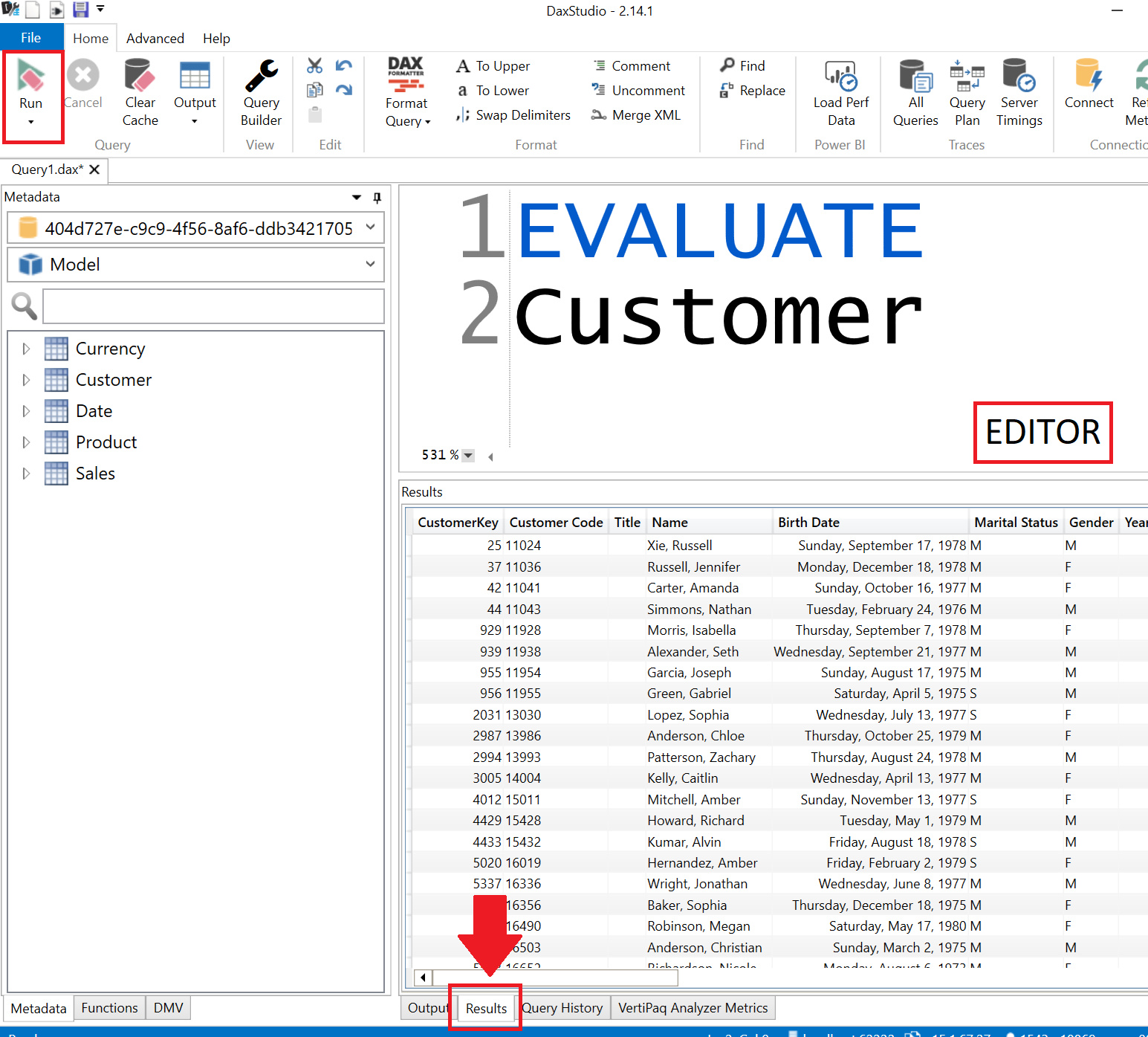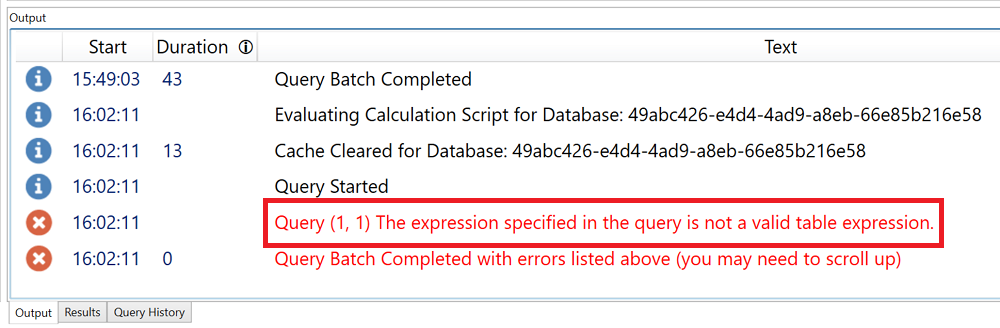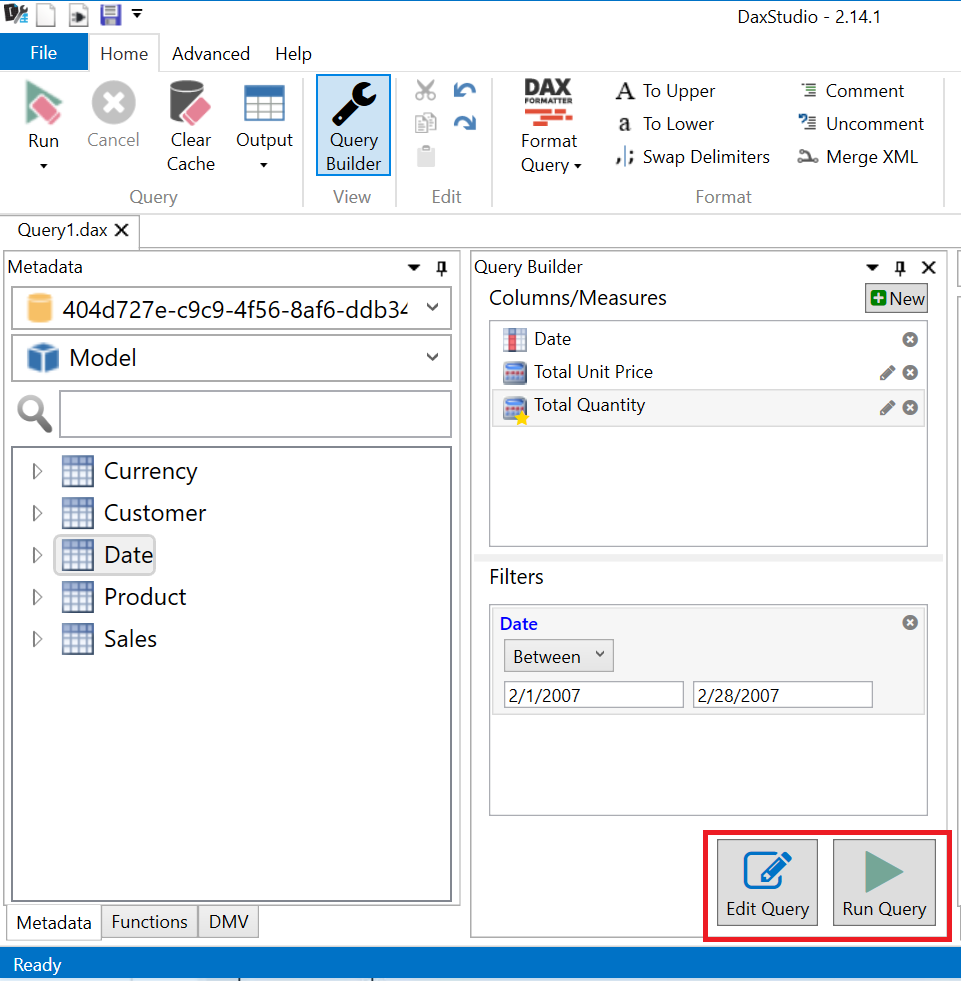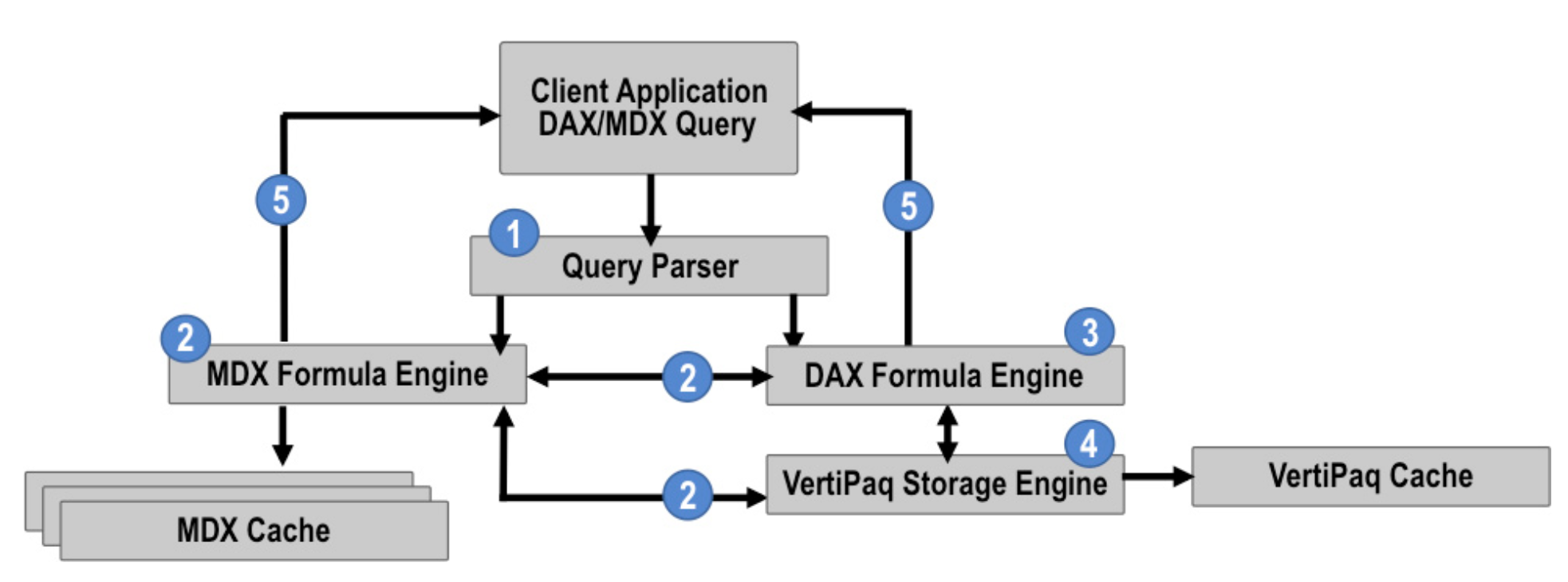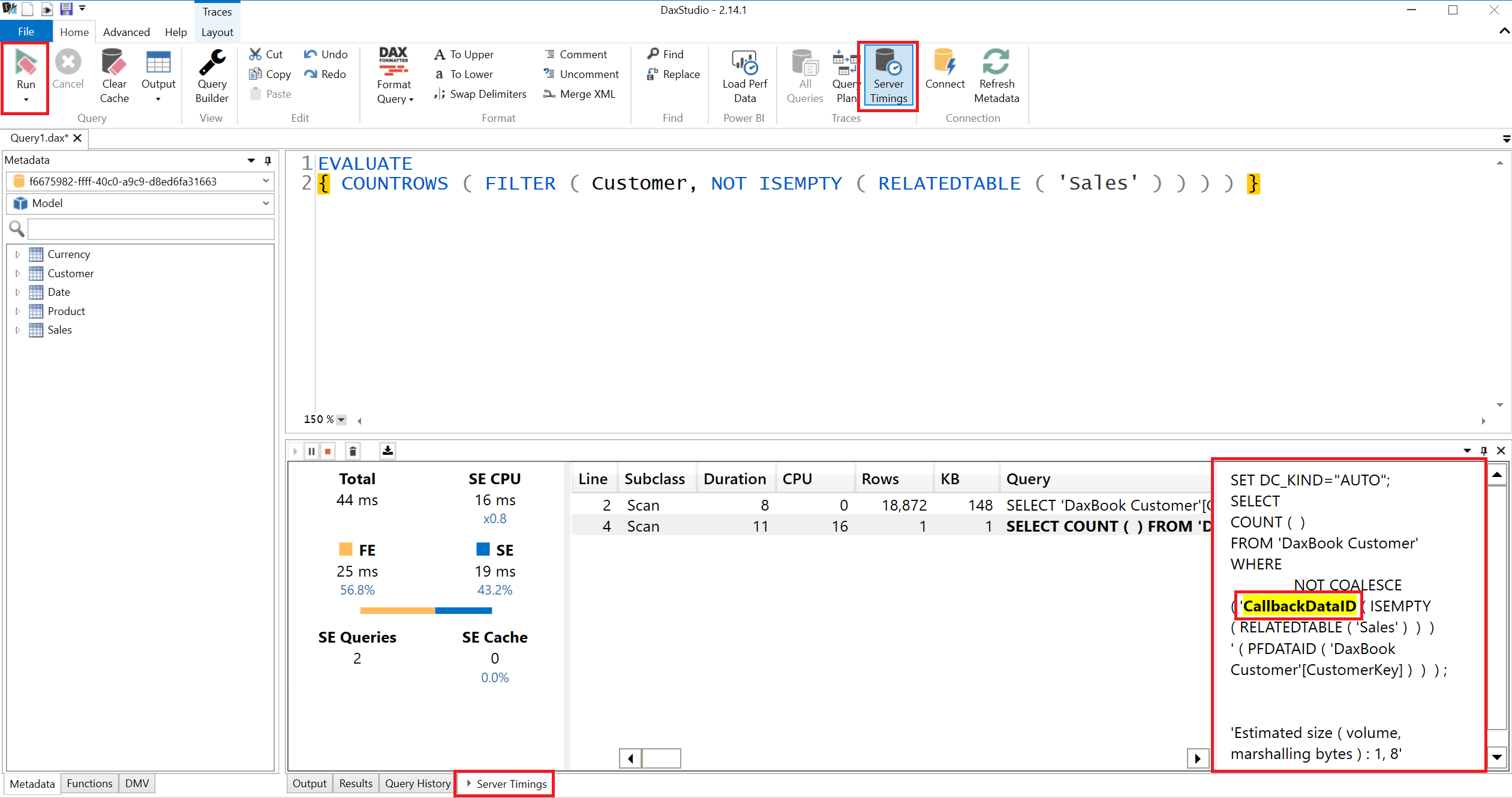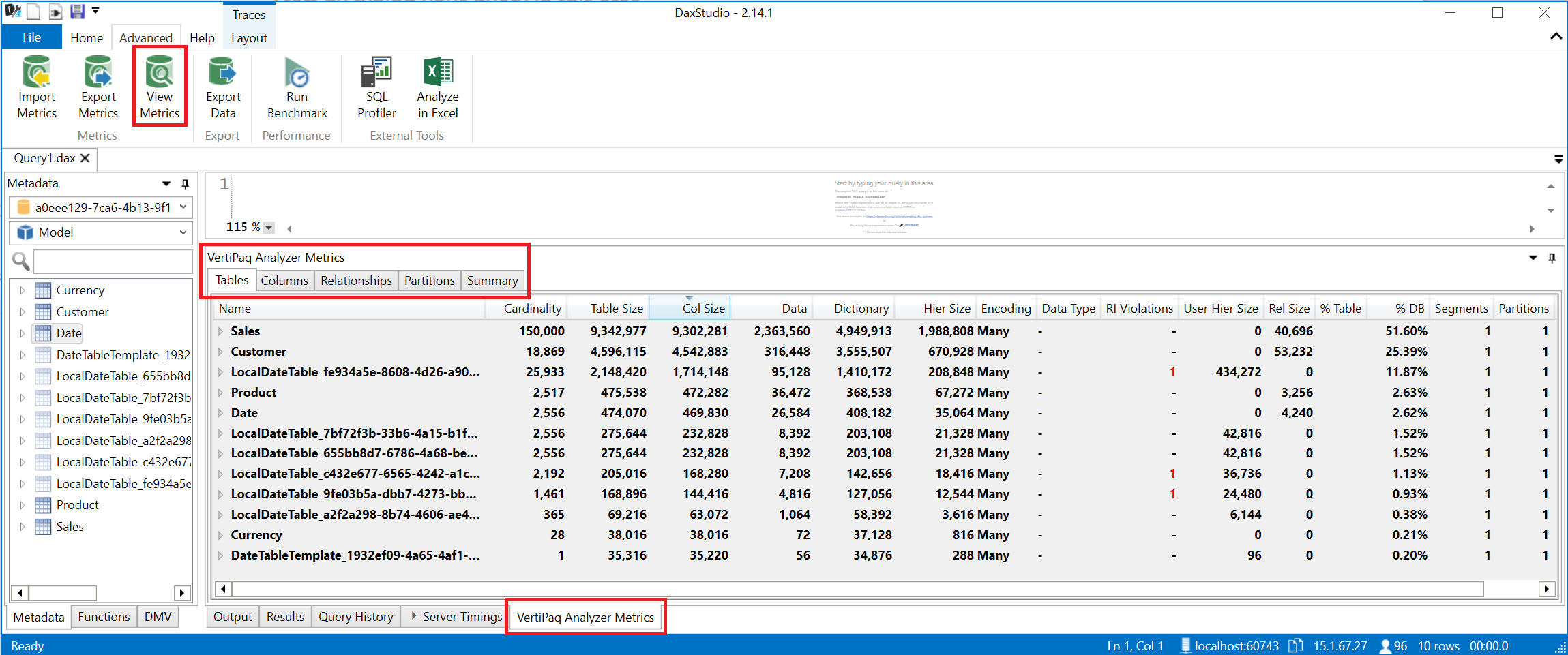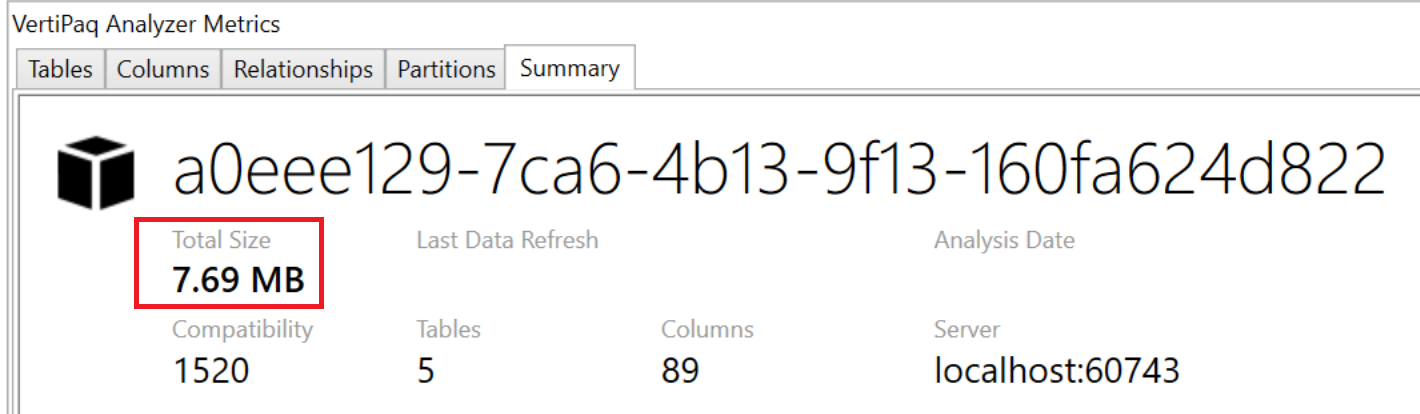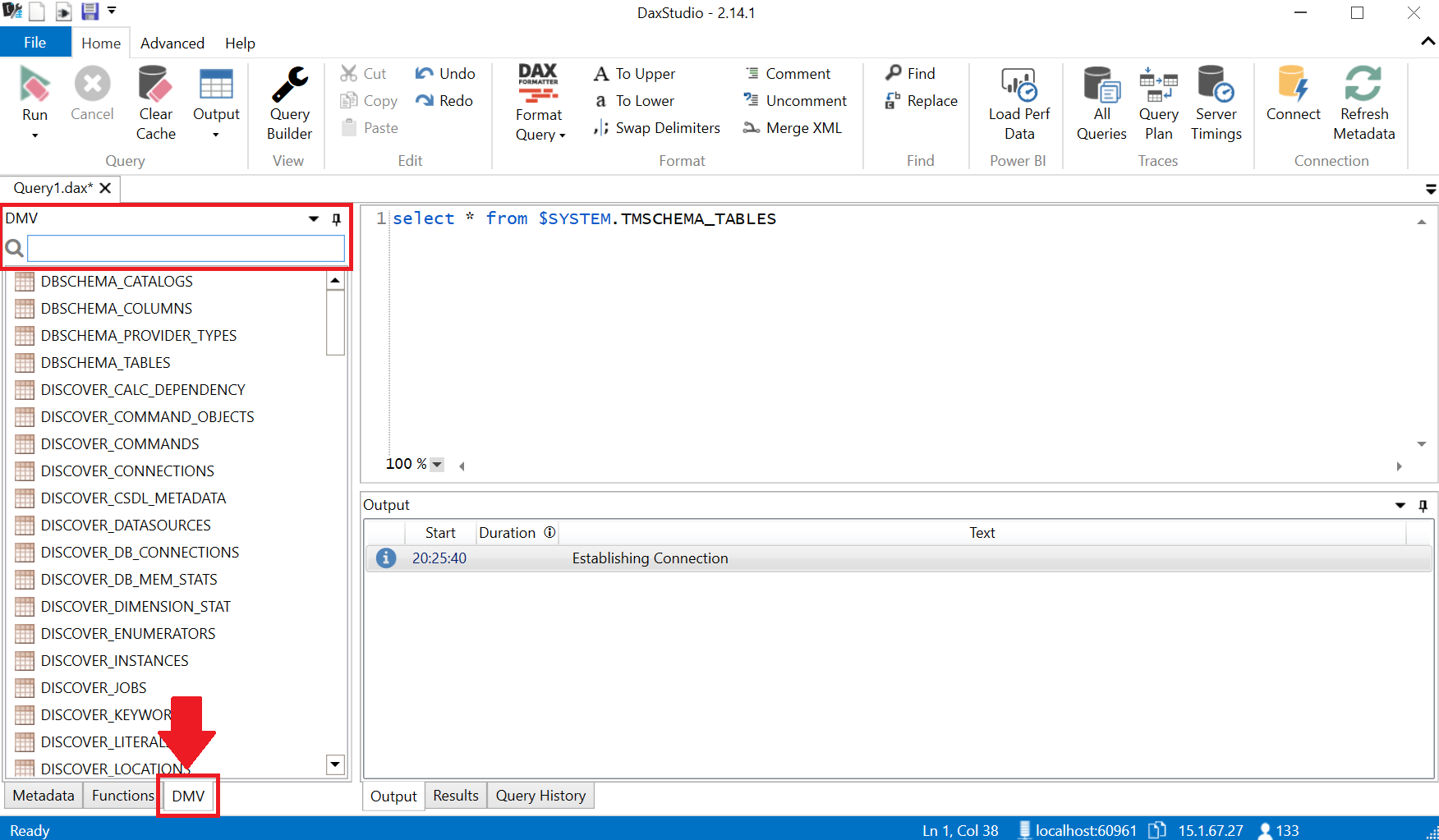|
|
||
|---|---|---|
| .. | ||
| Images | ||
| Source Files | ||
| Contoso.pbix | ||
| README.md | ||
README.md
DAX Studio In An Hour 
DAX Studio is a tool to write, execute, and analyze DAX queries in Power BI Designer, Power Pivot for Excel, and Analysis Services Tabular. It includes an Object Browser, query editing and execution, formula and measure editing, syntax highlighting and formatting, integrated tracing and query execution breakdowns.
Website: https://daxstudio.org/
Follow Along:
Setup
Power BI Desktop [Only applicable to July and August 2020 Versions]
- Ensure the Power BI preview feature Store datasets using enhanced metadata format is enabled.
- Navigate to the File menu and select Options and Settings and then Options.
- Navigate to Preview features and enable Store datasets using enhanced metadata format.
DAX Studio [Optional]
- Open DAX Studio.
- Navigate to the File menu and select Options
- Within the Standard tab, in the Defaults group, enable the setting: Set 'Clear Cache and Run' as the default
- Close DAX Studio
Important Note: For performance testing utilizing 'Clear Cache and Run' will ensure that you are executing queries against uncached data.
Data Analysis Expressions (DAX)
Source: Microsoft Docs
Data Analysis Expressions (DAX) is the native formula and query language for Tabular models in Analysis Services (SSAS/AAS), Power BI, and Power Pivot in Excel. DAX includes some of the functions that are used in Excel formulas with additional functions that are designed to work with relational data and perform dynamic aggregation.
Query Language
With DAX queries, you can query and return data defined by a table expression. Reporting clients construct DAX queries whenever a field is placed on a report surface, or a whenever a filter or calculation is applied. DAX queries can also be created and run in SQL Server Management Studio (SSMS) and open-source tools like DAX Studio. DAX queries run in SSMS and DAX Studio return results as a table.
Objective - Return tables, single column table (list) and scalar values.
Power BI Desktop
- Open the Contoso (PBIX) file, navigate to the External Tools ribbon in Power BI Desktop and select DAX Studio.
DAX.do [Optional]
- Navigate to the website DAX.do.
DAX Studio
In the query Editor section enter the below DAX queries and review the output in the Results section (as displayed below), after pressing the Run button.
⭐ Pro Tip: F5
SELECT Statement
DAX Query
EVALUATE
Customer
SQL Equivalent
-- Select all from the customer table
SELECT *
FROM Customer;
WHERE Clause
DAX Query
EVALUATE
FILTER( Customer, Customer[State] = "Washington" )
SQL Equivalent
-- Select all from the Customers table where the State equals Washington
SELECT *
FROM Customer
WHERE State = 'Washington';
🏆 DAX Challenge
Description: Update the below statement to return only the names that are not blank.
DAX Query
SELECTCOLUMNS (
Customer,
"Name", Customer[Company Name],
"Code", Customer[Customer Code]
)
SQL Equivalent
-- Select and alias the Company Name and Customer Code from the Customer table where the Name is not null
SELECT
CompanyName As "Name",
CustomerCode As "Code"
FROM Customer
WHERE CompanyName IS NOT NULL;
Scalar Value
DAX Query
EVALUATE
COUNTROWS( Customer )
SQL Equivalent
-- Count all from the Customers table.
SELECT COUNT(*)
FROM Customer;
Review the following error in the Output
Update the above expression to store the returned results in a single column table (list) using curly brackets
EVALUATE
{ COUNTROWS( Customer ) }
Formula Language
DAX formulas are used in measures, calculated columns, calculated tables, and row-level security. Measures are dynamic calculation formulas where the results change depending on context. Measures are used in reporting that support combining and filtering model data by using multiple attributes.
Objective - Aggregate data by writing DAX formulas and by using graphical user interface of Query Builder.
DAX Studio
In the query Editor section enter the below DAX queries and review their output in the Results section, after pressing the Run button.
Description: Enter the below expression to return the average unit price from the Sales Order Lines table:
EVALUATE
{ AVERAGE ( Sales[Unit Price] ) }
Update the statement to provide a column name for the returned value.
EVALUATE
ROW ("Average Unit Price", AVERAGE ( Sales[Unit Price] ) )
🏆 DAX Challenge
Description: Update the below statement to improve performance.
EVALUATE
{ CALCULATE ( COUNT ( Sales[StoreKey] ), Sales[StoreKey] = 199 ) }
Learn More About Using COUNTROWS instead of COUNT
🏆 DAX Challenge
Description: Return a table with all the StoreKey equal to 199 from the Sales table.
Description: Using variables, debug the total count of Sales by StoreKey in 306 and 307.
Important Note: For commenting within DAX:
| Comment | Characters |
|---|---|
| Multi line | /* */ |
| Singe line | -- |
| Singe line | // |
EVALUATE
VAR _StoreKeys = {306, 307}
VAR _NorthEastSales = CALCULATETABLE( Sales , Sales[StoreKey] IN _StoreKeys )
VAR _CountOfSales = ROW( "Total Northeast Sales" , COUNTROWS ( _NorthEastSales ) )
RETURN
-- _StoreKeys
-- _NorthEastSales
-- _CountOfSales
🤚 Most Important DAX function: CALCULATE 🤚
Evaluates an expression in a modified filter context.
CALCULATE(«Expression»,«Filter»)
"The CALCULATE function in DAX is the magic key..." - Marco Russo
SQLBI - How Calculate works in DAX
Power BI Desktop
- Within the Contoso (PBIX) file in Power BI Desktop and navigate to the Sales table, add a New Measure from the example below, leveraging the CALCULATE function to return the [# Quantity] by StoreKey in 306, 307.
Northeast # Quantity =
VAR _StoreKey = {306, 307}
VAR _Result = CALCULATE( [# Quantity], Sales[StoreKey] IN _StoreKey )
RETURN
_Result
- Create a Table visual on the Power BI report page and include the fields Company Name, Northeast # Quantity and # Quantity.
🏆 DAX Challenge
Description: Return the Total Unit Price from the Sales table for each row in the Date table's Date column where the Total Unit Price is greater than zero based on the current row context.
EVALUATE
FILTER (
ADDCOLUMNS (
VALUES ( 'Date'[Date] ),
"Total Unit Price", SUM ( Sales[Unit Price] )
),
[Total Unit Price] > 0
)
Learn More About Extension Columns
Query Builder
The query builder provides a drag and drop interface for building queries against your data model.
Objective - Leverage the Query Builder inteface to return a summarized table between the selected time frame.
DAX Studio
-
From the Home tab select Query Builder.
-
Expand the following tables and drag the fields/measures into the Columns/Measures group in the Builder.
Table Object Date Date Sales Total Unit Price -
Expand the following tables and drag the fields/measures into the Filters group in the Builder.
Table Object Comparison Operator Start End Date Date Between 2/1/2007 2/28/2007 -
Select the ➕New button and enter the measure name Total Quantity, the below measure and press OK when complete.
SUM ( 'Sales Order Lines'[Quantity] )
- Press Run Query.
- Press Edit Query to view the generated query.
- Press the Format Query option.
🏆 DAX Challenge
- Update the query by adding a Filter where the [Total Quantity] > 1300.
Result displayed below.
/* START QUERY BUILDER */
DEFINE
MEASURE Sales[Total Unit Price] =
SUM ( Sales[Unit Price] )
EVALUATE
SUMMARIZECOLUMNS (
'Date'[Date],
KEEPFILTERS (
FILTER (
ALL ( 'Date'[Date] ),
'Date'[Date] >= DATE ( 2007, 2, 1 )
&& 'Date'[Date] <= DATE ( 2007, 2, 28 )
)
),
"Total Unit Price", [Total Unit Price],
"# Quantity", [# Quantity]
)
/* END QUERY BUILDER */
Server Timings
In-memory tabular query monitoring
Before considering how to monitor query performance for in-memory tabular models, it is important to first understand the query architecture for in-memory tabular models. Analysis Services processes queries for this model type by following these steps:
-
The Analysis Services query parser first evaluates whether the incoming request is a valid DAX or MDX query. (Tools like Excel or SQL Server Reporting Services (SSRS) can send MDX requests to a tabular model.)
-
If the query is an MDX query, Analysis Services invokes the MDX formula engine, which then sends a DAX request for measure calculations to the DAX formula engine. The MDX formula engine can request a measure embedded in the tabular model or request a calculation defined in the WITH clause of the MDX query. It can also request dimension from the VertiPaq storage engine. The MDX formula engine caches measures unless the MDX query contains a WITH clause.
-
The DAX formula engine receives either a DAX query request from the parser or a DAX request for measure calculations from the MDX formula engine. Either way, the DAX formula engine generates a query plan that it sends to the VertiPaq storage engine.
-
The VertiPaq storage engine processes the query plan received from the DAX formula engine. The storage engine is multi-threaded and scales well on multiple cores. It can scan large tables very efficiently and quickly. It can also evaluate simple mathematical operations, but pushes more complex operations back to the formula engine. If a calculation is too complex, it sends a callback to the formula engine.
-
The storage engine returns its results to the formula engine which compiles the data and returns the query results to the client application. It maintains a short-term VertiPaq cache to benefit multiple requests for the same data in the same query. An ancillary benefit is the availability of this data for subsequent queries for a period of time.
The above excerpt is from Exam Ref 70-768 Developing SQL Data Models authored by Stacia Varga
Objective: Optimize the current DAX statement to remove the CallbackDataID and run performance benchmarks.
DAX Studio
-
From the Home tab select Server Timings.
- Optional: Select Query Plan
-
In the query Editor section enter the below query and review the output in the Server Timings section, after pressing the Run button.
EVALUATE
{ COUNTROWS ( FILTER ( Customer, NOT ISEMPTY ( RELATEDTABLE ( Sales ) ) ) ) }
-
Select the bolded Query to review the xmSQL statement to the right. The highlighted term CallbackDataID is returned if the expression is too complex, meaning a call back to the formula engine during the VertiPaq scan occurred.
-
In the query Editor section enter the below query and review the output in the Server Timings section, after pressing the Run button.
EVALUATE
{ COUNTROWS ( CALCULATETABLE ( Customer, Sales ) ) }
- Navigate to the Advanced tab and with your query highlighted press the Run Benchmark button to test the performance of your query multiple times. Review the benchmark outputs of the query performance in both a cold and warm cache state.
Learn More About Server Timings
Learn more about Query Benchmark
VertiPaq Analyzer
VertiPaq Analyzer is useful to analyze VertiPaq storage structures for a data model in Power BI and Analysis Services Tabular.
Learn More about VertiPaq Analyzer
Objective - Review the VertiPaq Analyzer Metrics to reduce the overall size of the model
DAX Studio
- Navigate to the Advanced tab and select the View Metrics option.
- Within the VertiPaq Analyzer Metrics Tables tab review the column table object Name and their associated % DB
- Navigate to the Summary tab and review the Total Size
- To export the VertiPaq Analyzer Metrics, navigate to the Advanced tab and select the Export Metrics option.
- [Optional] This can now be sent to others to review by selecting the Import Metrics option.
Power BI Desktop
- Within the Contoso (PBIX) file navigate to File, Options and Settings, Options, the CURRENT FILE sections Data Load properties and disable Auto date/time
⭐ Pro Tip: Navigate to File, Options and Settings, Options, the GLOBAL sections Data Load properties and disable Auto date/time for all future files.
Learn more about Automatic time intelligence in Power BI - Source: SQLBI
DAX Studio
- Navigate to the Advanced tab and select the View Metrics option again.
- Within the VertiPaq Analyzer Metrics navigate to the following tabs:
- In the Tables tab determine the table with the largest % DB impact.
- Expand the Sales table and determine the column names with the highest cardinality.
- In the Relationships tab determine if these columns are used in any relationships.
Power BI Desktop
- Within the Contoso (PBIX) file navigate to the Sales table and delete the columns Order Number and OnlineSalesKey.
DAX Studio
- Navigate to the Advanced tab and select the View Metrics option again.
- Navigate to the Summary tab and review the Total Size
Learn More about data reduction techniques for Import modeling
Dynamic Management Views
Analysis Services Dynamic Management Views (DMVs) are queries that return information about model objects, server operations, and server health. The query, based on SQL, is an interface to schema rowsets. Schema rowsets are predescribed tables that contain information about Analysis Services objects and server state, including database schema, active sessions, connections, commands, and jobs that are executing on the server.
Query syntax
The query engine for DMVs is the Data Mining parser. The DMV query syntax is based on the SELECT (DMX) statement. Although DMV query syntax is based on a SQL SELECT statement, it does not support the full syntax of a SELECT statement. Notably, JOIN, GROUP BY, LIKE, CAST, and CONVERT are not supported.
Learn More about Dynamic Management Views
Tabular Object Model Hierarchy
The Tabular Object Model (TOM) exposes native tabular metadata, such as model, tables, columns, and relationships objects.
From a logical perspective, all tabular objects form a tree, the root of which is a Model, descended from Database. Server and Database are not considered tabular because these objects can also represent a multidimensional database hosted on a server running in Multidimensional mode, or a tabular model at a lower compatibility level that does not use tabular metadata for object definitions.
Objective - Document various objects within the Tabular Object Model (TOM) using dynamic management views
DAX Studio
- Within the object explorer navigate to the DMV tab to view the available queries.
-
Using the search option enter the prefix TMSCHEMA
Prefix Object TMSCHEMA Tabular Model Schema MDSCHEMA Multidimensional Schema DBSCHEMA Database Schema DISCOVER Active Sessions or Connections -
Within the DMV list, double click the below entries to populate the editor window. Highlight each individual query and press the Run button (F5).
- TMSCHEMA_TABLES
- TMSCHEMA_COLUMNS
- TMSCHEMA_MEASURES
Power BI Desktop
- Within the Contoso (PBIX) file navigate to the Model view and select the # Quantity measure in the Sales table.
- Within the Properties menu's Description field type in the following text for the # Quantity selection: Total number of Sales quantity.
DAX Studio
- Within the editor run the below query again and review the description field.
select * from $SYSTEM.TMSCHEMA_MEASURES
Continue Your Journey
How to learn DAX
Whether you are starting from scratch or have already learned the basics of DAX, this guide will show you all the steps to follow in order to master the Power BI and Analysis Services query language.
Source: SQLBI
An indepth walk through of DAX Studio
Source: PowerBI.Tips - Introduction to DAX Studio Playlist
Includes:
- Introduction to DAX Studio (1:00:44)
- Model Performance Tuning in DAX Studio (1:09:02)
- DAX Studio Full Features Review (1:23:11)
- DAX Studio Query Performance Tuning - Marco Russo; SQLBI (1:00:59)
- DAX Studio Release 2.11.1 (51:32)
Use DAX in Power BI Desktop
This learning path introduces Data Analysis Expressions (DAX) and provides you with foundational skills required to enhance data models with calculations.
Source: Microsoft Learn
Includes:
- Describe Power BI Desktop models
- Write DAX formulas
- Add calculated tables and columns
- Add measures
- Use DAX iterator functions
- Modify DAX filter context
- Use DAX time intelligence functions
Power BI Guidance
Power BI guidance documentation provides best practice information from the team that builds Power BI and the folks that work with our enterprise customers. Here you’ll find learnings to improve performance and success with Power BI. We’ll update and add to them as new information is available.
Source: https://aka.ms/pbiguidance