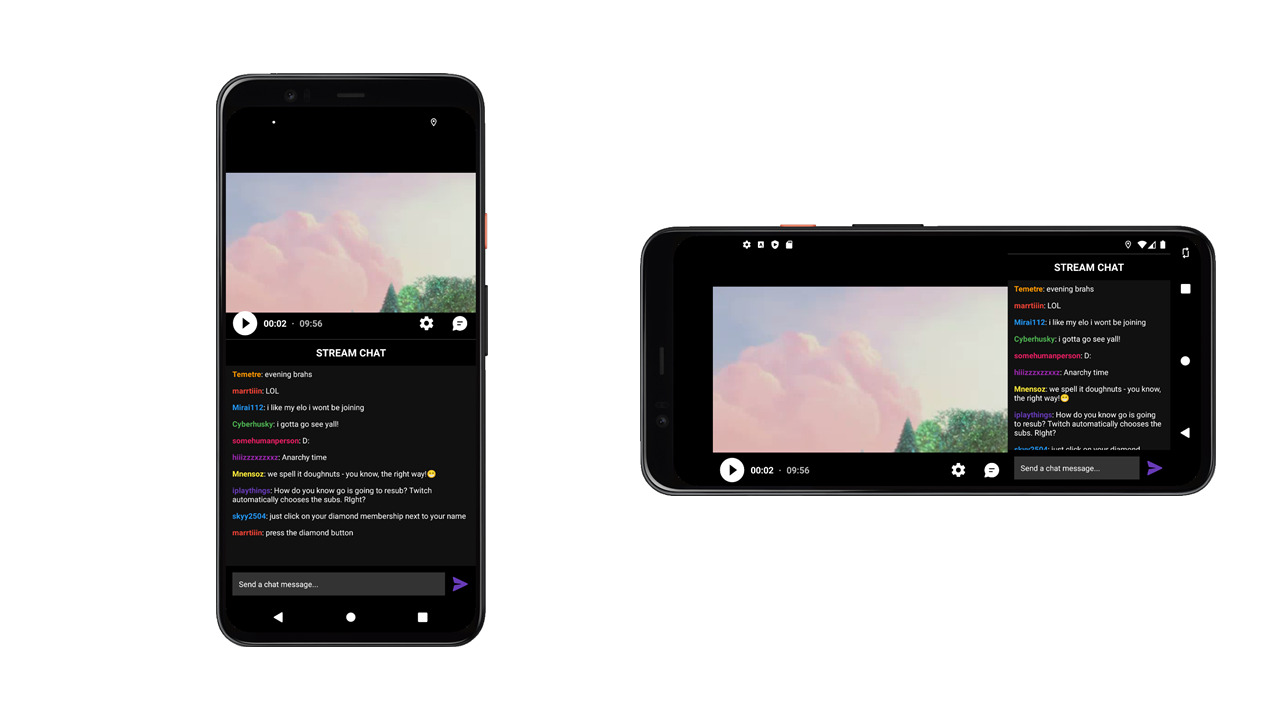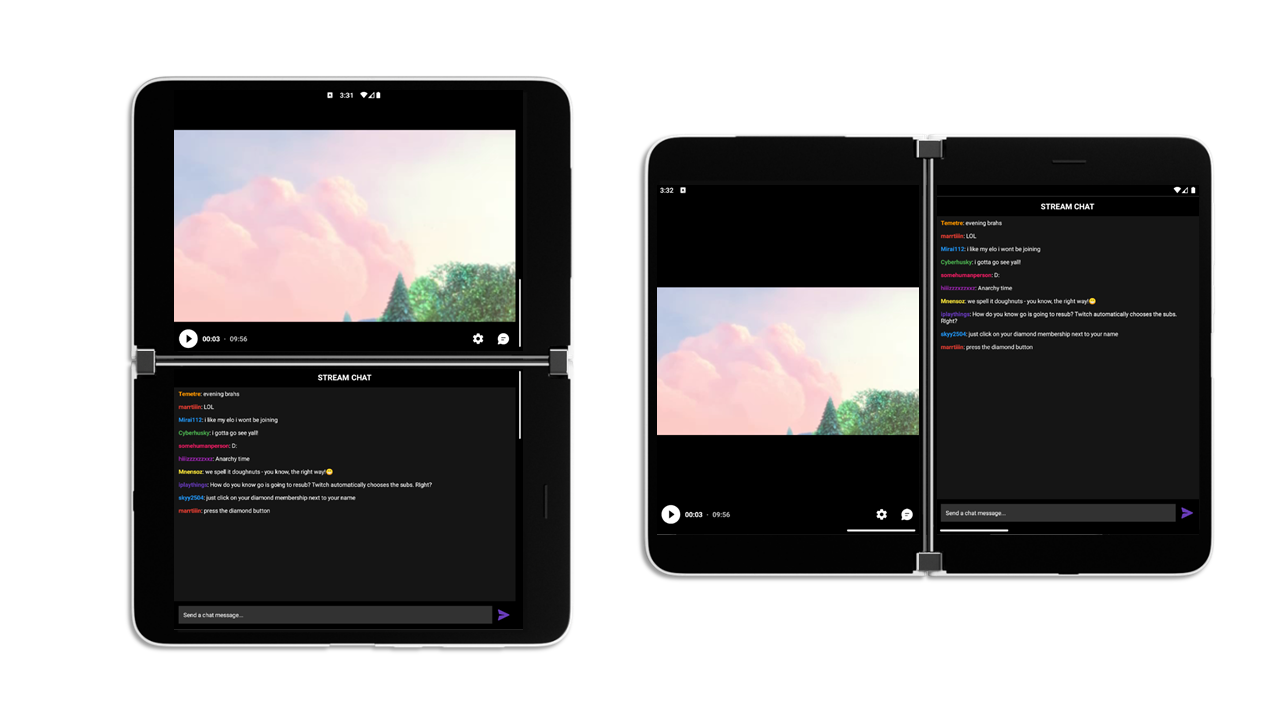* update to 1.0.0 stable release and slidingpanelayout-1.2.0 stable release * update README |
||
|---|---|---|
| .. | ||
| app | ||
| gradle/wrapper | ||
| screenshots | ||
| .gitignore | ||
| README.md | ||
| build.gradle | ||
| gradle.properties | ||
| gradlew | ||
| gradlew.bat | ||
| ktlint.gradle | ||
| settings.gradle | ||
README.md
Video + Chat sample using Window Manager
This sample demonstrates how dual-screen/foldable devices can be well suited for streaming apps. Often streaming experiences will have both a video panel and a live discussion panel. This app uses the information from Jetpack Window Manager to decide the best layout of these two panels. MotionLayout helps animate the transition between different layouts, as the application is rotated around, typed in, or spanned across a fold.
Screen Arrangement
On a single-screen device, this app divides the video and chat panels at an arbitrary ratio. (70/30 in landscape orientations, 50/50 in portrait orientations). If the chat panel is toggled off, the video panel expands to fullscreen.
When the app is spanned across a folding feature, like a hinge or a fold, the app arranges the panels on either side of the feature. The user can again toggle the chat panel off, causing the video panel to expand across the feature.
[!NOTE] The video panel should only move across the folding feature if the viewing experience is better!
MotionLayout and Guideline
The layout root, activity_main.xml is a MotionLayout. The video panel is constrained to the top of a vertically sliding Guideline and the start of a horizontally sliding Guideline. A chat panel is constrained to the bottom of the vertical Guideline, and another is constrained to the end of the horizontal Guideline. In this layout, the Guidelines control whether the screen is divided vertically or horizontally.
The MotionLayout has two ConstraintSets defined in activity_main_scene.xml. The "fullscreen" ConstraintSet keeps the guidelines at the edges of the layout, hiding both chat panels. The "shrunk" ConstraintSet positions the guidelines to show both a video and a chat panel, and is modified by the program to fit the current device mode.
[!TIP] MotionLayout can automatically apply animations to the transition between ConstraintSets
Window Manager
In MainActivity.kt the WindowManager object registers a custom callback, to listen for when the device's layout mode changes. The Consumer<WindowLayoutInfo> checks for the presence of a hinge or fold in these cases. Layout changes, along with users pressing the chat toggle button and opening the soft keyboard, trigger the changeLayout() function. changeLayout() decides the appropriate layout, and uses the setGuidelines() or setFullscreen() methods to manipulate the root MotionLayout.