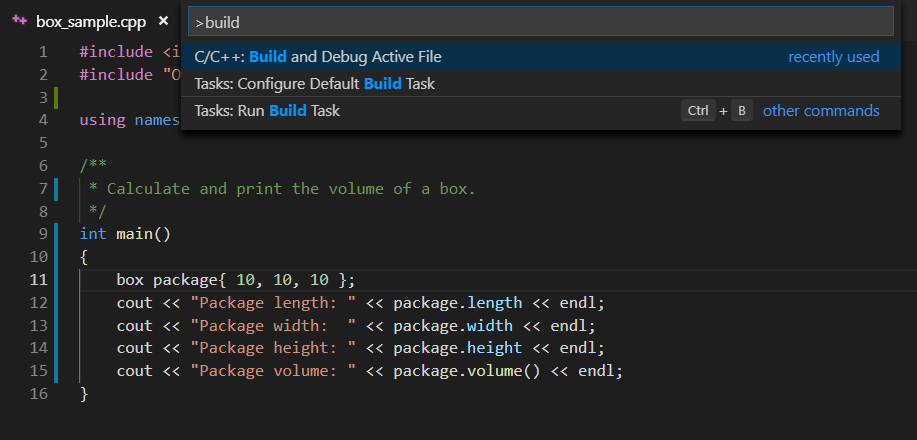Co-authored-by: Alexander Sergeev <Alexander.G.Sergeev@kaspersky.com> |
||
|---|---|---|
| .. | ||
| Objects | ||
| README.md | ||
| box_sample.cpp | ||
| build_debug_command.png | ||
| build_debug_context_menu.png | ||
README.md
Box Sample
This sample is a simple C++ program that computes and outputs the volume of a box.
We use this example in our blog posts to illustrate new extension features.
Build and Debug Active File
Available as of March 2019, "Build and Debug Active File" automatically configures the build tasks and kicks off a build and debug session. There are three ways to get started with this feature.
Command
While editing a file in your workspace folder, you can open the command palette and select the C/C++: Build and Debug Active File command.
This option will generate a tasks.json file for you, build your active source file, and then launch the debugger.
Context Menu
While editing a file in a workspace folder, you can right click in the editor field and select the "Build and Debug Active File" context menu option. This option will generate a tasks.json file for you, build your active source file, and then launch the debugger.
F5
Another way to begin building and debugging your active file is to execute the command by pressing F5. This method will configure both a tasks.json and launch.json file for you, build your active source file, and then launch the debugger.