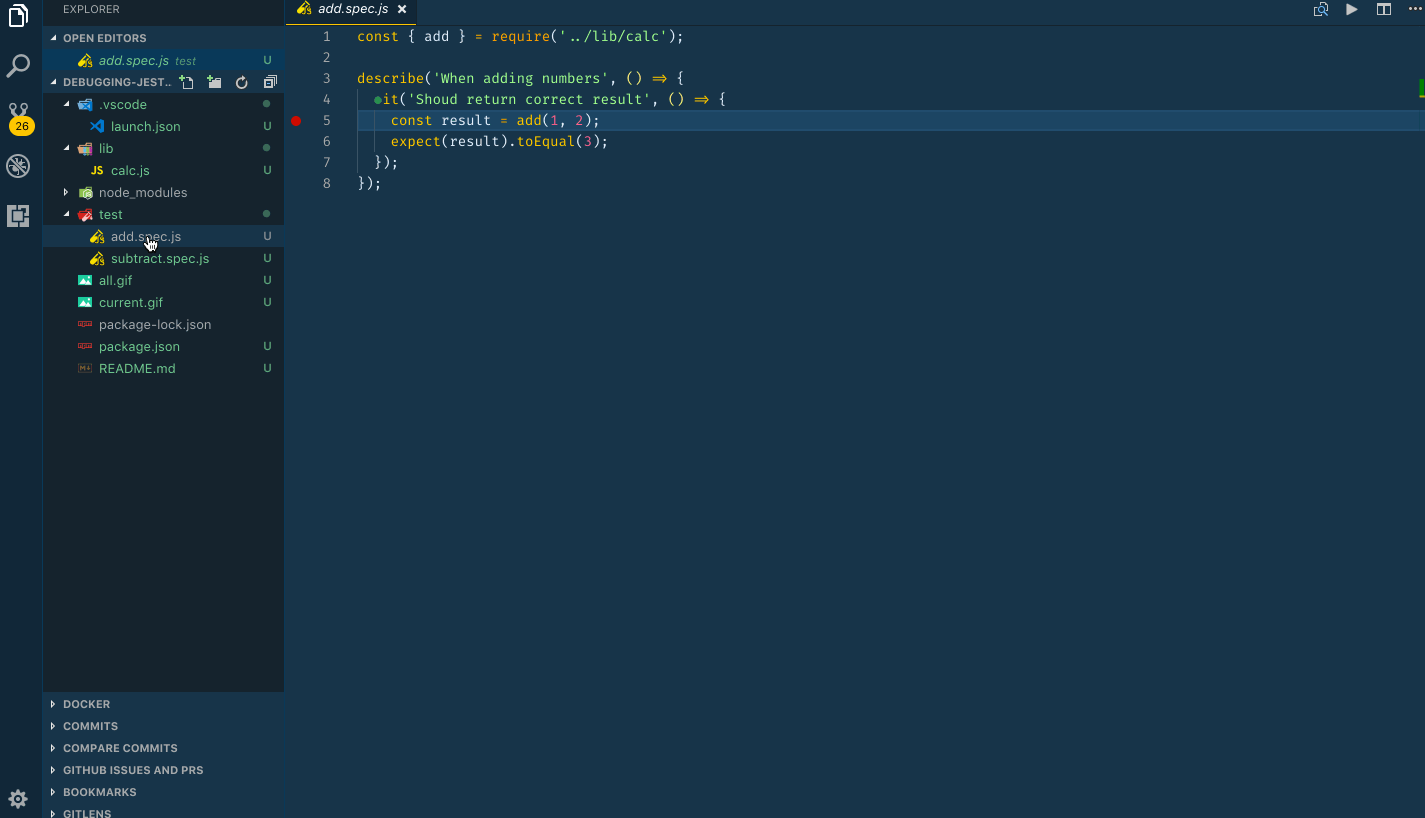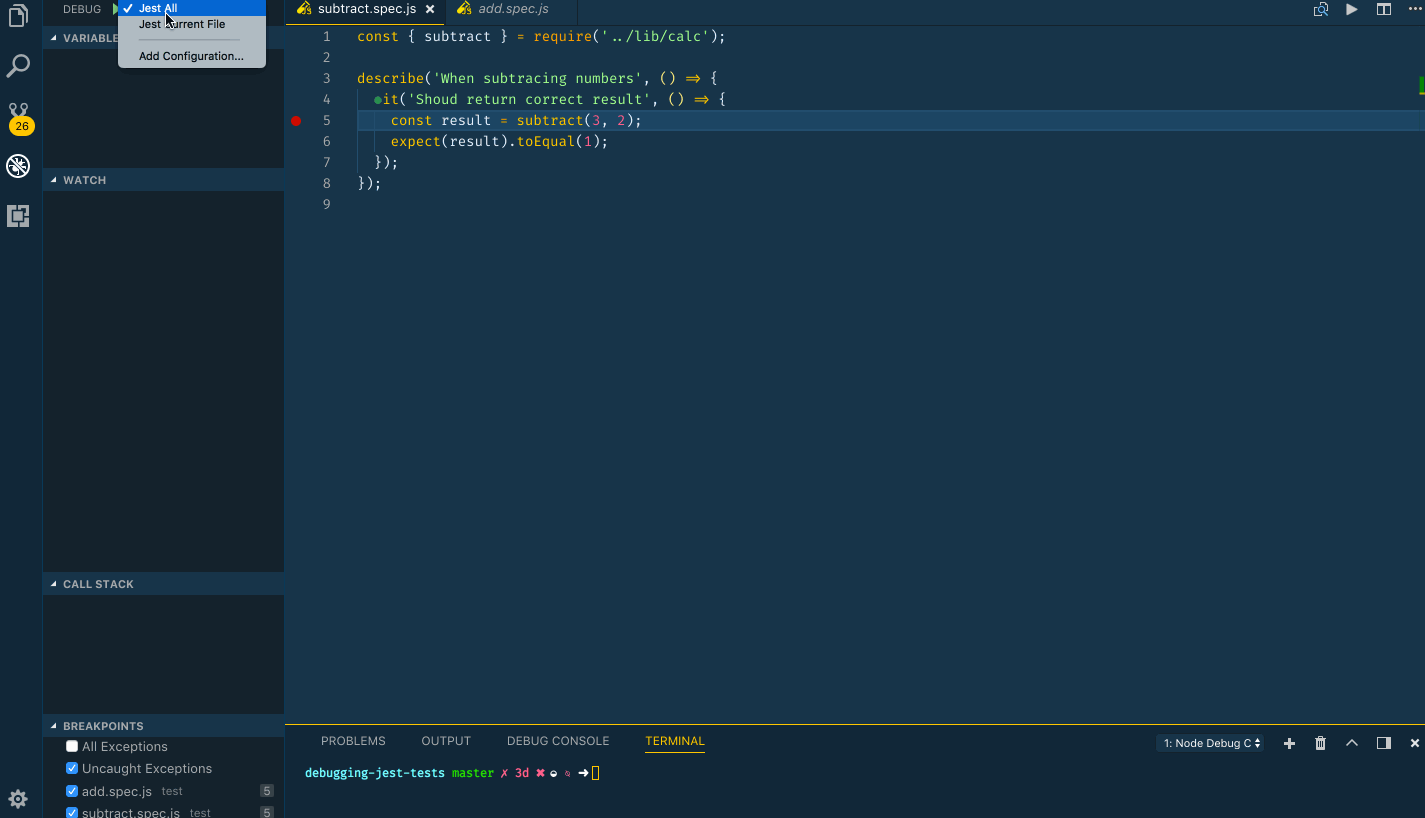This commit adds the `--runTestsByPath` flag which fixes an issue with
using `${relativeFIle}` on Windows.
Closes #205
|
||
|---|---|---|
| .. | ||
| .vscode | ||
| lib | ||
| test | ||
| README.md | ||
| all.gif | ||
| current.gif | ||
| jest.config.js | ||
| package.json | ||
README.md
Debugging tests in VS Code
by Jag Reehal
This recipe shows how to use the built-in Node Debugger to debug Jest tests.
The example
The test folder contains two files that test the lib/calc.js file.
To try the example you'll need to install dependencies by running:
npm install
Configure launch.json File for your test framework
-
Click on the Debugging icon in the Activity Bar to bring up the Debug view. Then click on the gear icon to configure a launch.json file, selecting Node for the environment:
-
Replace content of the generated launch.json with the following configurations:
{
"version": "0.2.0",
"configurations": [
{
"type": "node",
"request": "launch",
"name": "Jest All",
"program": "${workspaceFolder}/node_modules/.bin/jest",
"args": ["--runInBand"],
"console": "integratedTerminal",
"internalConsoleOptions": "neverOpen",
"disableOptimisticBPs": true,
"windows": {
"program": "${workspaceFolder}/node_modules/jest/bin/jest",
}
},
{
"type": "node",
"request": "launch",
"name": "Jest Current File",
"program": "${workspaceFolder}/node_modules/.bin/jest",
"args": [
"--runTestsByPath",
"${relativeFile}",
"--config",
"jest.config.js"
],
"console": "integratedTerminal",
"internalConsoleOptions": "neverOpen",
"disableOptimisticBPs": true,
"windows": {
"program": "${workspaceFolder}/node_modules/jest/bin/jest",
}
}
]
}
Configure package.json File for your test framework
- Add following Jest configuration to package.json:
"jest": {
"testEnvironment": "node"
}
Note for windows users : if node_modules/jest is not available in your project, but node_modules/jest-cli is installed (e.g. if you are using react-boilerplate) you can replace the windows attribute by this one for both launch configurations :
"windows": {
"program": "${workspaceFolder}/node_modules/jest-cli/bin/jest",
}
Debugging all tests
You can debug all tests by following the steps below:
-
Set a breakpoint in a test file or files.
-
Go to the Debug view, select the 'Jest All' configuration, then press F5 or click the green play button.
-
Your breakpoint will now be hit.
Note: Your breakpoint may not be hit on the first run. If it isn't hit, you can rerun the tests by pressing
aat the prompt in the Terminal. Or, by adding adebuggerstatement to the top of the script (this just gives vscode time to process the script's sourcemaps when it is loaded).
Debugging the current test
You can debug the test you're editing by following the steps below:
-
Set a breakpoint in a test file.
-
Go to the Debug view, select the 'Jest Current File' configuration, then press F5 or click the green play button.
-
Your breakpoint will now be hit. (If not, see Note above).