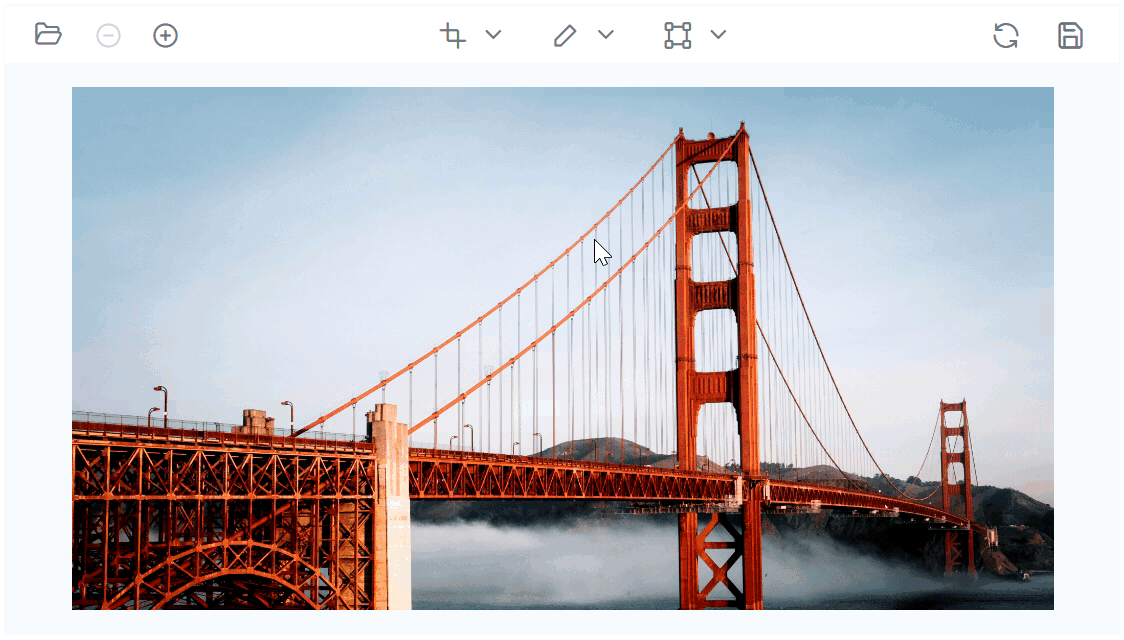|
…
|
||
|---|---|---|
| .. | ||
| src | ||
| styles | ||
| CHANGELOG.md | ||
| README.md | ||
| gulpfile.js | ||
| license | ||
| package.json | ||
| tsconfig.json | ||
README.md
Vue Image Editor Component (Vue Photo Editor Component)
The Vue Image Editor component is a graphical user interface used for editing images. It provides built-in support for rotate, flip, zoom, and crop the images based on the selection. It also has support for inserting an annotations including rectangle, ellipse, line, text, and freehand drawings.
Getting started . Online demos . Learn more
Trusted by the world's leading companies

Setup
Create a Vue application
You can use Vue CLI to setup your Vue 2 application. To install Vue CLI use the following commands.
npm install -g @vue/cli
vue create quickstart
cd quickstart
npm run serve
Initiating a new project prompts us to choose the type of project to be used for the current application. Select the option Default ([Vue 2] babel, eslint) from the menu.
Adding Syncfusion Vue Image Editor package
All Syncfusion Vue packages are published in npmjs.com registry. To install vue image editor package, use the following command.
npm install @syncfusion/ej2-vue-image-editor --save
Registering Vue Image Editor component
You can register the Vue Image Editor component in your application by using the Vue.use(). Refer to the code example given below.
import { ImageEditorPlugin } from "@syncfusion/ej2-vue-image-editor";
Vue.use(ImageEditorPlugin);
Registering ImageEditorPlugin in vue, will register the Image Editor component along with its required child directives globally.
Adding CSS references for Image Editor
Add CSS references needed for Image Editor in style section of the App.vue file from ../node_modules/@syncfusion package folder.
<style>
@import "../node_modules/@syncfusion/ej2-base/styles/bootstrap5.css";
@import "../node_modules/@syncfusion/ej2-buttons/styles/bootstrap5.css";
@import "../node_modules/@syncfusion/ej2-splitbuttons/styles/bootstrap5.css";
@import "../node_modules/@syncfusion/ej2-lists/styles/bootstrap5.css";
@import "../node_modules/@syncfusion/ej2-popups/styles/bootstrap5.css";
@import "../node_modules/@syncfusion/ej2-inputs/styles/bootstrap5.css";
@import "../node_modules/@syncfusion/ej2-navigations/styles/bootstrap5.css";
@import "../node_modules/@syncfusion/ej2-dropdowns/styles/bootstrap5.css";
@import "../node_modules/@syncfusion/ej2-image-editor/styles/bootstrap5.css";
</style>
Add Syncfusion Vue Image Editor component
Add the Syncfusion Vue Image Editor by using ejs-imageeditor selector in template section of the App.vue file.
<template>
<div id="app">
<ejs-imageeditor id="image-editor"></ejs-imageeditor>
</div>
</template>
<script>
import Vue from "vue";
import { ImageEditorPlugin } from "@syncfusion/ej2-vue-image-editor";
Vue.use(ImageEditorPlugin);
export default {
data() {
return {
};
},
}
</script>
Supported frameworks
Image Editor component is also offered in the following frameworks.
 JavaScript |
 Angular |
 React |
 ASP.NET Core |
 ASP.NET MVC |
|---|
Key features
- Load and save images in various formats: The Image Editor control allows users to load and edit existing images, as well as export the edited version in PNG, SVG, and JPG formats.
- Selection and cropping: The control provides selection and cropping functionality, allowing users to crop images based on a customizable selection region with various aspect ratios and the ability to reposition the selection by dragging and resizing.
- Image transformations: The control offers basic image editing features such as rotate, flip, zoom, and crop to adjust the appearance and composition of images.
- Image annotation: Users can insert annotations including text, rectangle, ellipse, freehand draw, and lines to mark up and annotate their images.
- Image finetune: Includes support to adjust the brightness, contrast, saturation, hue, exposure, opacity, and blur of their images to achieve the desired look and feel.
- Image filter: Includes support for image filtering by applying various pre-set filters such as Default, Chrome, Warm, Cold, GrayScale, Sepia, Invert to alter their appearance.
- Customizable toolbar: The control includes a customizable toolbar to simplify user interaction and make it easy to access various image editing operations.
- RTL and localization support: The control supports RTL (right-to-left) mode and provides inherent support for localization, allowing users to easily translate the user interface into different languages.
- Various theme support: The component supports a range of themes, including fluent, tailwind css, bootstrap 5, material, and high contrast, giving users the ability to customize the look and feel of the image editor to match their preferences or brand guidelines.
Support
Product support is available through the following mediums.
- Support ticket - Guaranteed Response in 24 hours | Unlimited tickets | Holiday support
- Community forum
- GitHub issues
- Request feature or report bug
- Live chat
Changelog
Check the changelog here. Get minor improvements and bug fixes every week to stay up to date with frequent updates.
License and copyright
This is a commercial product and requires a paid license for possession or use. Syncfusion’s licensed software, including this component, is subject to the terms and conditions of Syncfusion's EULA. To acquire a license for 80+ Vue UI components, you can purchase or start a free 30-day trial. A free community license is also available for companies and individuals whose organizations have less than $1 million USD in annual gross revenue and five or fewer developers. See LICENSE FILE for more info.
© Copyright 2024 Syncfusion, Inc. All Rights Reserved. The Syncfusion Essential Studio license and copyright applies to this distribution.