|
|
||
|---|---|---|
| .. | ||
| src | ||
| styles | ||
| CHANGELOG.md | ||
| README.md | ||
| gulpfile.js | ||
| license | ||
| package.json | ||
| tsconfig.json | ||
README.md
Vue Pivot Table Component
The Vue Pivot Table is a multi-dimensional data visualization component built on top of relational and OLAP data sources. The pivot report can be managed dynamically at runtime, along with other features such as graphical visualization (Pivot Chart), drill down/up, aggregation, filtering, sorting, grouping, conditional formatting, drill through, editing, hyperlink, and more. The large amounts of data are effectively handled by virtualization or paging support.
Getting started . Online demos . Learn more
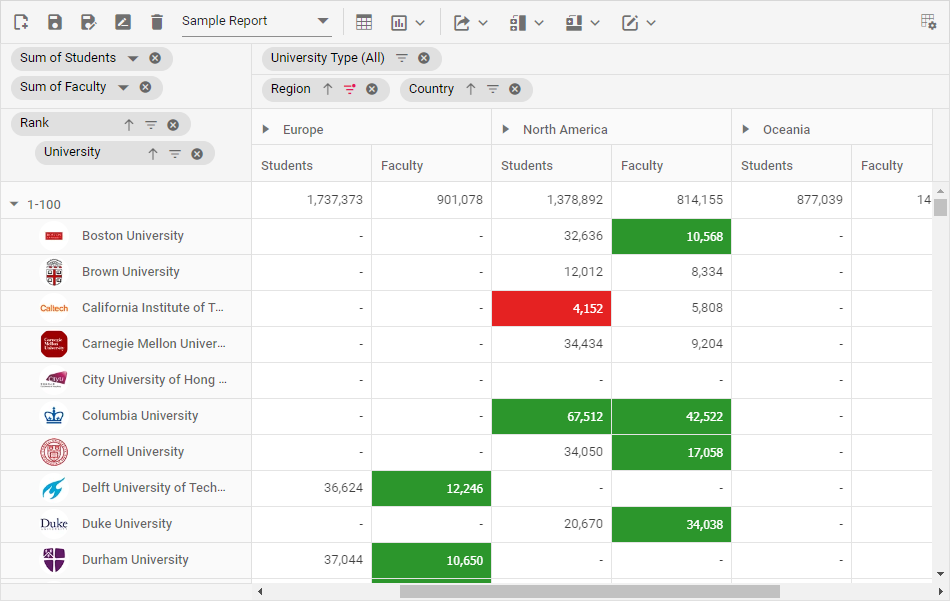
Trusted by the world's leading companies

Setup
Create a Vue Application
You can use Vue CLI to setup your Vue 2 applications. To install Vue CLI, use the following command.
npm install -g @vue/cli
vue create quickstart
cd quickstart
npm run serve
Initiating a new project prompts us to choose the type of project to be used for the current application. Select the option Default ([Vue 2] babel, eslint) from the menu.
Add Syncfusion Pivot Table package
All Syncfusion Vue packages are published in npmjs.com registry. To install Vue Pivot Table package, use the following command.
npm install @syncfusion/ej2-vue-pivotview --save
Register Pivot Table Component
You can register the Pivot Table component in your application by using the Vue.use(). Refer to the code example given below.
import { PivotViewPlugin } from "@syncfusion/ej2-vue-pivotview";
Vue.use(PivotViewPlugin);
Registering PivotViewPlugin in Vue, will register the Pivot Table component along with its required child directives globally.
Add CSS references for Pivot Table
Add CSS references needed for Pivot Table in style section of the App.vue file from ../node_modules/@syncfusion package folder.
<style>
@import '../node_modules/@syncfusion/ej2-base/styles/material.css';
@import '../node_modules/@syncfusion/ej2-inputs/styles/material.css';
@import '../node_modules/@syncfusion/ej2-buttons/styles/material.css';
@import '../node_modules/@syncfusion/ej2-dropdowns/styles/material.css';
@import '../node_modules/@syncfusion/ej2-lists/styles/material.css';
@import '../node_modules/@syncfusion/ej2-popups/styles/material.css';
@import '../node_modules/@syncfusion/ej2-popups/styles/material.css';
@import '../node_modules/@syncfusion/ej2-navigations/styles/material.css';
@import '../node_modules/@syncfusion/ej2-grids/styles/material.css';
@import '../node_modules/@syncfusion/ej2-pivotview/styles/material.css';
</style>
Add Pivot Table Component
Add the Vue Pivot Table by using ejs-pivotview selector in template section of the App.vue file.
<template>
<ejs-pivotview :height="height" :dataSourceSettings="dataSourceSettings"></ejs-pivotview>
</template>
<script>
import Vue from "vue";
import { PivotViewPlugin } from "@syncfusion/ej2-vue-pivotview";
Vue.use(PivotViewPlugin);
export default {
data: () => {
return {
dataSourceSettings: {
expandAll: false,
filters: [],
dataSource: [
{ 'Sold': 31, 'Amount': 52824, 'Country': 'France', 'Products': 'Mountain Bikes', 'Year': 'FY 2015', 'Quarter': 'Q1' },
{ 'Sold': 51, 'Amount': 86904, 'Country': 'France', 'Products': 'Mountain Bikes', 'Year': 'FY 2015', 'Quarter': 'Q2' },
{ 'Sold': 90, 'Amount': 153360, 'Country': 'France', 'Products': 'Mountain Bikes', 'Year': 'FY 2015', 'Quarter': 'Q3' },
{ 'Sold': 25, 'Amount': 42600, 'Country': 'France', 'Products': 'Mountain Bikes', 'Year': 'FY 2015', 'Quarter': 'Q4' },
{ 'Sold': 27, 'Amount': 46008, 'Country': 'France', 'Products': 'Mountain Bikes', 'Year': 'FY 2016', 'Quarter': 'Q1' }
],
rows: [{ name: 'Country' }, { name: 'Products' }],
columns: [{ name: 'Year', caption: 'Production Year' }, { name: 'Quarter' }],
values: [{ name: 'Sold', caption: 'Units Sold' }, { name: 'Amount', caption: 'Sold Amount' }],
formatSettings: [{ name: 'Amount', format: 'C0' }]
},
height: '350px'
}
}
}
</script>
<style>
@import '../node_modules/@syncfusion/ej2-base/styles/material.css';
@import '../node_modules/@syncfusion/ej2-inputs/styles/material.css';
@import '../node_modules/@syncfusion/ej2-buttons/styles/material.css';
@import '../node_modules/@syncfusion/ej2-dropdowns/styles/material.css';
@import '../node_modules/@syncfusion/ej2-lists/styles/material.css';
@import '../node_modules/@syncfusion/ej2-popups/styles/material.css';
@import '../node_modules/@syncfusion/ej2-popups/styles/material.css';
@import '../node_modules/@syncfusion/ej2-navigations/styles/material.css';
@import '../node_modules/@syncfusion/ej2-grids/styles/material.css';
@import '../node_modules/@syncfusion/ej2-pivotview/styles/material.css';
</style>
Refer the Getting Started with Vue3 topic for using Syncfusion Vue components in Vue 3 applications.
Supported frameworks
Pivot Table component is also offered in the following list of frameworks.
 JavaScript |
 Angular |
 React |
 ASP.NET Core |
 ASP.NET MVC |
|---|
Key features
- Data sources: Binds the Pivot Table component with an array of JSON objects, CSV files, and web services. It also supports multi-dimensional data sources, such as OLAP.
- Pivot chart: Allows user to visualize the pivot data graphically with 20+ chart types.
- Drill down: Provides option to view the bound data in both detailed and abstract view.
- Filtering: Allows user to view only specific/desired records in the component.
- Sorting: Both member and value sorting are supported. It’s allows user to order fields and values (column) either in ascending or descending order respectively.
- Field list and grouping bar: Supports UI interaction at runtime to dynamically change the report along with sorting, filtering and remove options.
- Aggregation: Provides built-in aggregation types such as sum, count, product, average, min, max, and more.
- Calculated field: Users can add new value field(s) to the report dynamically using this option.
- Grouping: Allows you to automatically group date, time, number, and string data based on group interval.
- Virtual scrolling and paging: Provides the option to display large amounts of data page by page, using either virtual scrolling or pager UI.
- Drill through and editing: Provides the ability to perform CRUD operations such as creating, reading, updating, and deleting raw data at runtime via an interactive UI.
- Toolbar: Provides the option to access frequently used features like switching between pivot table and pivot chart, changing chart types, conditional formatting, exporting, and so on.
- Templates: Templates can be used to create custom user experiences in the pivot table.
- Export: Data can be exported to Excel, CSV, and PDF formats.
- Right-to-left (RTL): Aligns content in the Pivot Table component from right to left.
- Globalization: Personalize the Pivot Table component with different languages, as well as culture-specific date and number formatting.
Support
Product support is available through the following mediums.
- Support ticket - Guaranteed Response in 24 hours | Unlimited tickets | Holiday support
- Community forum
- GitHub issues
- Request feature or report bug
- Live chat
Changelog
Check the changelog here. Get minor improvements and bug fixes every week to stay up to date with frequent updates.
License and copyright
This is a commercial product and requires a paid license for possession or use. Syncfusion’s licensed software, including this component, is subject to the terms and conditions of Syncfusion's EULA. To acquire a license for 80+ Vue UI components, you can purchase or start a free 30-day trial.
A free community license is also available for companies and individuals whose organizations have less than $1 million USD in annual gross revenue and five or fewer developers.
See LICENSE FILE for more info.
© Copyright 2022 Syncfusion, Inc. All Rights Reserved. The Syncfusion Essential Studio license and copyright applies to this distribution.