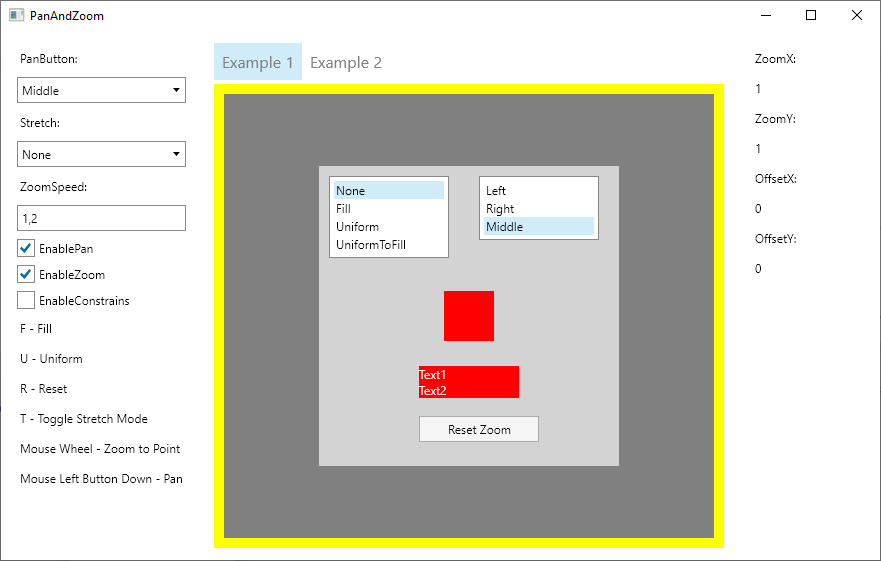- content bigger then border - issues with scroll - missing cursor when panning - zoom when Max/Min is reached cause position is changing - scrolls do not react to change of border bounds - scrolls do not react to change of content bounds |
||
|---|---|---|
| .github | ||
| .nuke | ||
| build | ||
| images | ||
| samples | ||
| src/Avalonia.Controls.PanAndZoom | ||
| tests/Avalonia.Controls.PanAndZoom.UnitTests | ||
| .editorconfig | ||
| .gitattributes | ||
| .gitignore | ||
| LICENSE.TXT | ||
| NuGet.Config | ||
| PanAndZoom.sln | ||
| README.md | ||
| _config.yml | ||
| azure-pipelines.yml | ||
| build.cmd | ||
| build.ps1 | ||
| build.sh | ||
| global.json | ||
README.md
PanAndZoom
PanAndZoom control for Avalonia
NuGet
PanAndZoom is delivered as a NuGet package.
You can find the NuGet packages here for Avalonia or by using nightly build feed:
- Add
https://www.myget.org/F/panandzoom-nightly/api/v2to your package sources - Alternative nightly build feed
https://pkgs.dev.azure.com/wieslawsoltes/GitHub/_packaging/Nightly/nuget/v3/index.json - Update your package using
PanAndZoomfeed
You can install the package for Avalonia based projects like this:
Install-Package Avalonia.Controls.PanAndZoom -Pre
Package Sources
Resources
Using PanAndZoom
MainWindow.xaml
<Window x:Class="AvaloniaDemo.MainWindow"
xmlns="https://github.com/avaloniaui"
xmlns:x="http://schemas.microsoft.com/winfx/2006/xaml"
xmlns:paz="using:Avalonia.Controls.PanAndZoom"
WindowStartupLocation="CenterScreen" UseLayoutRounding="True"
Title="PanAndZoom" Height="640" Width="640">
<Grid RowDefinitions="Auto,12,Auto,12,*,12" ColumnDefinitions="50,*,50">
<StackPanel Orientation="Vertical"
HorizontalAlignment="Center" Grid.Row="0" Grid.Column="1">
<TextBlock Text="F - Fill"/>
<TextBlock Text="U - Uniform"/>
<TextBlock Text="R - Reset"/>
<TextBlock Text="T - Toggle Stretch Mode"/>
<TextBlock Text="Mouse Wheel - Zoom to Point"/>
<TextBlock Text="Mouse Left Button Down - Pan"/>
</StackPanel>
<StackPanel Orientation="Horizontal"
HorizontalAlignment="Center" Grid.Row="2" Grid.Column="1">
<TextBlock Text="PanButton:" VerticalAlignment="Center"/>
<ComboBox Items="{x:Static paz:ZoomBorder.ButtonNames}"
SelectedItem="{Binding #ZoomBorder.PanButton, Mode=TwoWay}"
Margin="2">
</ComboBox>
<TextBlock Text="Stretch:" VerticalAlignment="Center"/>
<ComboBox Items="{x:Static paz:ZoomBorder.StretchModes}"
SelectedItem="{Binding #ZoomBorder.Stretch, Mode=TwoWay}"
Margin="2">
</ComboBox>
<TextBlock Text="ZoomSpeed:" VerticalAlignment="Center"/>
<TextBox Text="{Binding #ZoomBorder.ZoomSpeed, Mode=TwoWay}"
TextAlignment="Center" Width="50" Margin="2"/>
<CheckBox IsChecked="{Binding #ZoomBorder.EnablePan}"
Content="EnablePan" VerticalAlignment="Center"/>
<CheckBox IsChecked="{Binding #ZoomBorder.EnableZoom}"
Content="EnableZoom" VerticalAlignment="Center"/>
</StackPanel>
<ScrollViewer Grid.Row="4" Grid.Column="1"
VerticalScrollBarVisibility="Auto"
HorizontalScrollBarVisibility="Auto">
<paz:ZoomBorder Name="ZoomBorder" Stretch="None" ZoomSpeed="1.2"
Background="SlateBlue" ClipToBounds="True" Focusable="True"
VerticalAlignment="Stretch" HorizontalAlignment="Stretch">
<Canvas Background="LightGray" Width="300" Height="300">
<Rectangle Canvas.Left="100" Canvas.Top="100" Width="50" Height="50" Fill="Red"/>
<StackPanel Canvas.Left="100" Canvas.Top="200">
<TextBlock Text="Text1" Width="100" Background="Red" Foreground="WhiteSmoke"/>
<TextBlock Text="Text2" Width="100" Background="Red" Foreground="WhiteSmoke"/>
</StackPanel>
</Canvas>
</paz:ZoomBorder>
</ScrollViewer>
</Grid>
</Window>
MainWindow.xaml.cs
using System.Diagnostics;
using Avalonia;
using Avalonia.Controls;
using Avalonia.Controls.PanAndZoom;
using Avalonia.Input;
using Avalonia.Markup.Xaml;
namespace AvaloniaDemo
{
public class MainWindow : Window
{
private readonly ZoomBorder? _zoomBorder;
public MainWindow()
{
this.InitializeComponent();
this.AttachDevTools();
_zoomBorder = this.Find<ZoomBorder>("ZoomBorder");
if (_zoomBorder != null)
{
_zoomBorder.KeyDown += ZoomBorder_KeyDown;
_zoomBorder.ZoomChanged += ZoomBorder_ZoomChanged;
}
}
private void InitializeComponent()
{
AvaloniaXamlLoader.Load(this);
}
private void ZoomBorder_KeyDown(object? sender, KeyEventArgs e)
{
switch (e.Key)
{
case Key.F:
_zoomBorder?.Fill();
break;
case Key.U:
_zoomBorder?.Uniform();
break;
case Key.R:
_zoomBorder?.ResetMatrix();
break;
case Key.T:
_zoomBorder?.ToggleStretchMode();
_zoomBorder?.AutoFit();
break;
}
}
private void ZoomBorder_ZoomChanged(object sender, ZoomChangedEventArgs e)
{
Debug.WriteLine($"[ZoomChanged] {e.ZoomX} {e.ZoomY} {e.OffsetX} {e.OffsetY}");
}
}
}
Getting zoom ratio
To get current zoom ratio use ZoomX and ZoomY properties.
Getting pan offset
To get current pan offset use OffsetX and OffsetY properties.
Constrain zoom ratio
To constrain zoom ratio use MinZoomX, MaxZoomX, MinZoomY and MaxZoomY properties.
Constrain pan offset
To constrain pan offset use MinOffsetX, MaxOffsetX, MinOffsetY and MaxOffsetY properties.
Enable or disable constrains
To enable or disable constrains use EnableConstrains flag.
License
PanAndZoom is licensed under the MIT license.