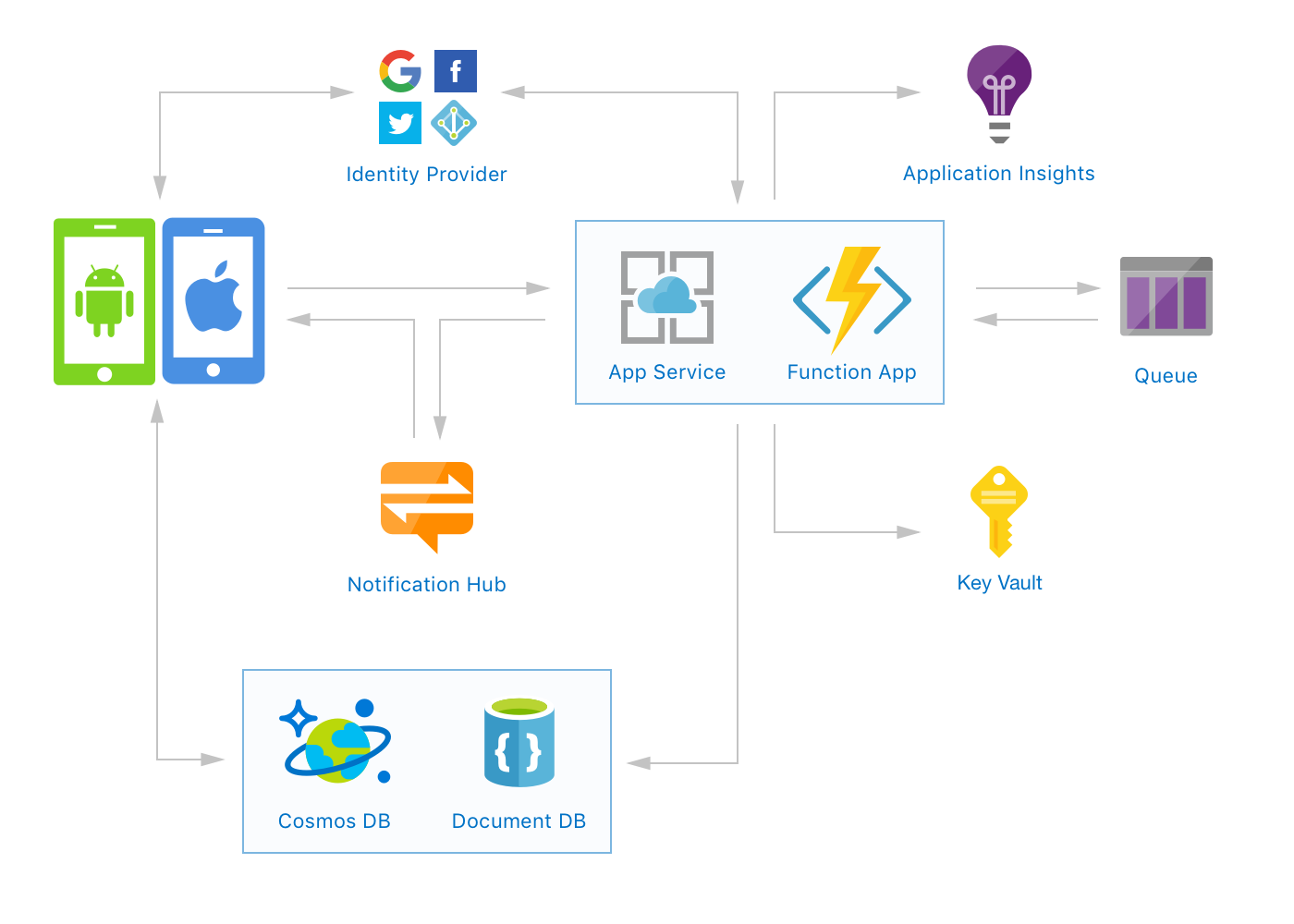|
|
||
|---|---|---|
| .github | ||
| Android | ||
| Server | ||
| assets | ||
| iOS | ||
| .gitignore | ||
| .travis.yml | ||
| AzureMobile.podspec | ||
| LICENSE | ||
| README.md | ||
| azuredeploy.json | ||
| azuredeploy.parameters.json | ||
README.md
Looking for the client SDKs? You can find them in the Azure.iOS and Azure.Android repos.
Azure.Mobile 
Azure.Mobile is a framework for rapidly creating iOS and android apps with modern, highly-scalable backends on Azure.
Azure.Mobile has two simple objectives:
- Enable developers to create, configure, deploy all necessary backend services fast — ideally under 10 minutes with only a few clicks
- Provide native iOS and android SDKs with delightful APIs to interact with the services
What's included?
It includes one-click deployment templates and native client SDKs for the following:
- Database (document)
- Blob/File/Queue Storage
- Authentication
- Push Notifications
- Serverless Functions
- Client/Server Analytics
- Secure Key Storage
Getting Started
1. Azure Account
To use Azure.Mobile, you'll need an Azure account. If you already have one, make sure you’re logged in and move to the next step.
If you don't have an Azure account, sign up for a Azure free account before moving to the next step.
2. Deploy Azure Services
Deploying the Azure resources is as simple as clicking the link below then filling out the form per the instructions in the next step:
3. Fill in Template Form
There's a few fields to fill out in order to create and deploy the Azure resources defined in the template.
Below is a brief explanation/guidance for filling in each field, please file an issue if you have questions or require additional help.
-
Subscription:Choose which Azure subscription you want to use to deploy the backend. If you only have one choice, or you don't see this option at all, don't sweat it. -
Resource group:Unless you have an existing Resource group that you know you want to use, select Create new and provide a name for the new group. (a resource group is essentially a parent folder to deploy the new database, app service, etc. to) -
Location:Select the region to deploy the new resources. You want to choose a region that best describes your location (or your users location). -
Web Site Name:Provide a name for your app. This can be the same name as your Resource group, and will be used as the subdomain for your service endpoint. For example, if you usedsuperawesome, your serverless app would live atsuperawesome.azurewebsites.net. -
Function Language:The template will deploy a serverless app with a few boilerplate functions. This is the programming language those functions will be written in. Choose the language you're most comfortable with. -
Agree & Purchase: Read and agree to the TERMS AND CONDITIONS, then click Purchase.
4. Configure iOS/Android app
Once you deploy the Azure services, all that's left to do is your app. You'll find detailed instructions for setting up and using the iOS & Android SDKs in their respective repos:
How is this different than Azure Mobile Apps?
Azure Mobile Apps (formally Azure App Services) is...
What is the price/cost?
Most of these services have a generous free tier. Sign up for a Azure free account to get $200 credit.
About
This project is in active development and will change.
Contributing
This project has adopted the Microsoft Open Source Code of Conduct.
For more information see the Code of Conduct FAQ or contact opencode@microsoft.com with any additional questions or comments.
Reporting Security Issues
Security issues and bugs should be reported privately, via email, to the Microsoft Security Response Center (MSRC) at secure@microsoft.com. You should receive a response within 24 hours. If for some reason you do not, please follow up via email to ensure we received your original message. Further information, including the MSRC PGP key, can be found in the Security TechCenter.
License
Copyright (c) Microsoft Corporation. All rights reserved.
Licensed under the MIT License. See LICENSE for details.