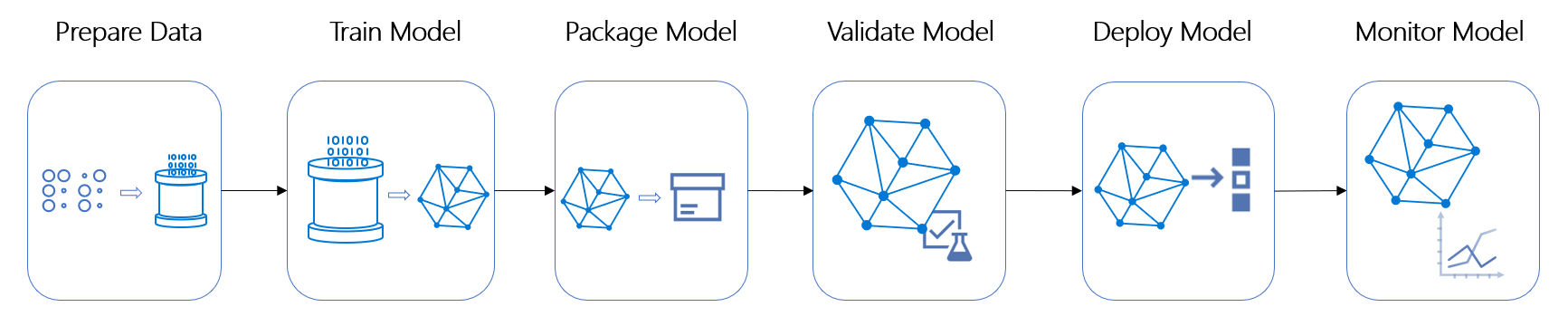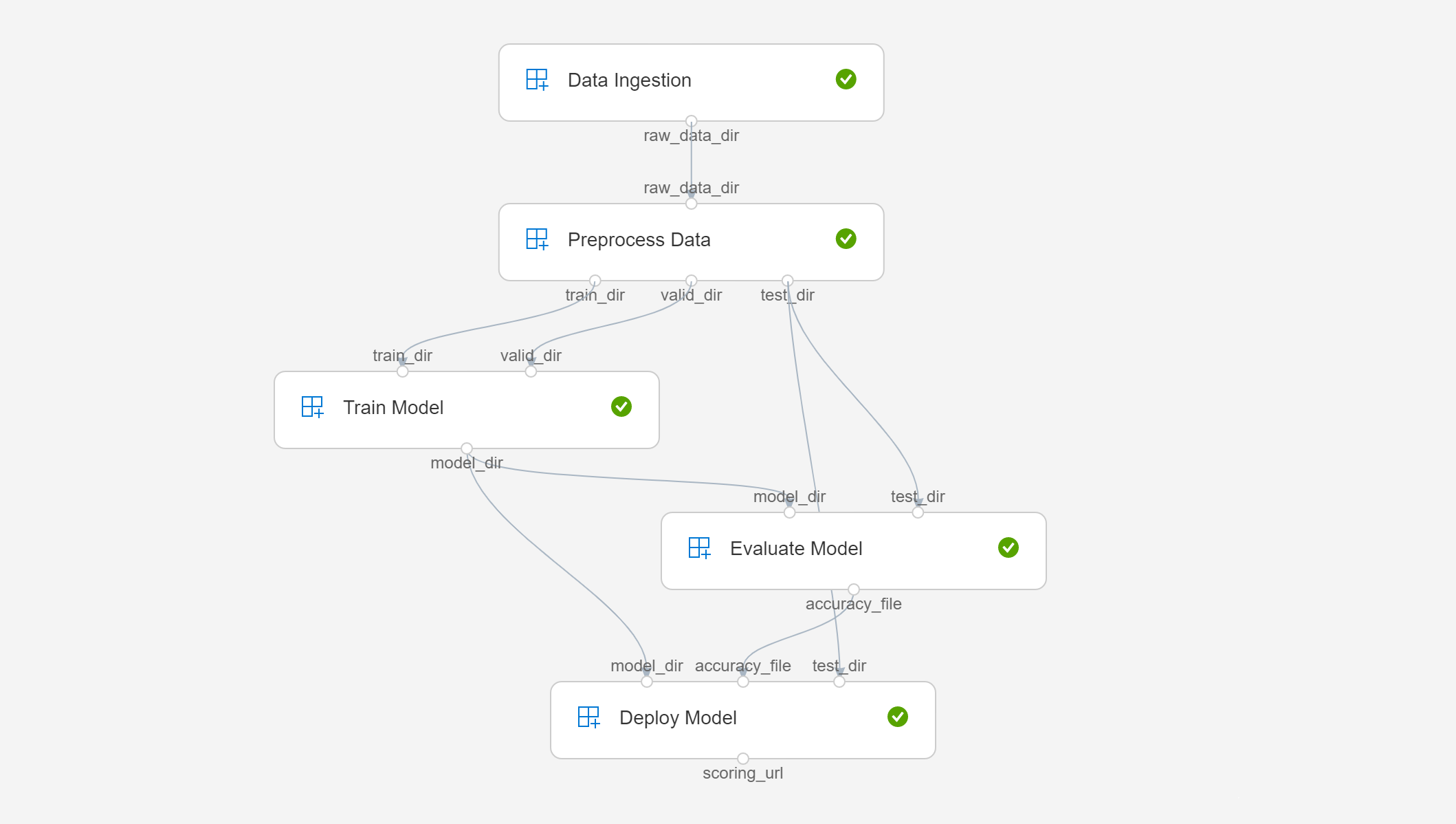Update the Bing Search Resource in Data Ingestion Step |
||
|---|---|---|
| images | ||
| modules | ||
| CODE_OF_CONDUCT.md | ||
| LICENSE | ||
| README.md | ||
| SECURITY.md | ||
| config.json | ||
| object-classification-pipeline.py | ||
| requirements.txt | ||
| test-endpoint.py | ||
README.md
Azure Machine Learning Pipelines Demo
An Azure Machine Learning pipeline is an independently executable workflow of a complete machine learning task. Subtasks are encapsulated as a series of steps within the pipeline. Each step is an executable module of code which can have inputs and produce outputs (which can then be consumed by other steps as inputs).
There are multiple advantages to using pipelines:
- It allows data scientists to separate tasks into non-overlapping components, enabling collaboration and development in parallel.
- It allows teams and organizations to create reusable templates for common tasks.
- It allows more optimal usage of compute resources (e.g., data preparation steps can be run on a CPU, while model training steps run on a GPU).
- If enabled, it allows the cached output of a step to be reused in cases where re-running it would not give a different result (e.g., a step for preprocessing data would not run again if the inputs and source code remains the same - it would just use the same output from the previous run).
The following repository shows an example of how you can use the Azure Machine Learning SDK to create a pipeline.
Object Classification Problem
In order to show the example, we will be training a model that is able to classify objects belonging to a list of categories. We will build our own dataset, train a model on it, and deploy the result to a webservice. More specifically, the pipeline will be split into the following steps.
Step 1: Data Ingestion
Input: Blob datastore reference.
Output: Reference to directory containing the raw data.
This step will leverage Bing Image Search REST API to search the web for images to create our dataset. This replicates the real-world scenario of data being ingested from a constantly changing source. For this demo, we will use the same 10 classes in the CIFAR-10 dataset (airplane, automobile, bird, cat, deer, dog, frog, horse, ship, truck). All images will be saved into a directory in the input datastore reference.
Step 2: Preprocess Data
Input: Reference to directory containing the raw data.
Outputs: Reference to training data directory, reference to validation data directory, reference to testing data directory.
This step will take the raw data downloaded from the previous step and preprocess it by cropping it to a consistent size, shuffling the data, and splitting it into train, valid, and test directories.
Step 3: Train Model
Inputs: Reference to training data directory, reference to validation data directory.
Output: Reference to the directory that trained model is saved to.
This step will fine-tune a RESNET-18 model on our dataset using PyTorch. It will use the corresponding input image directories as training and validation data.
Step 4: Evaluate Model
Inputs: Reference to the directory that trained model was saved to, reference to testing data directory.
Output: Reference to a file storing the testing accuracy of the model
This step evaluates the trained model on the testing data and outputs the accuracy.
Step 5: Deploy Model
Inputs: Reference to the directory that trained model was saved to, reference to the file storing the testing accuracy of the model, reference to testing data directory.
Output: Reference to a file storing the endpoint url for the deployed model.
This step registers and deploys a new model on its first run. In subsequent runs, it will only register and deploy a new model if the training dataset has changed or the dataset did not change, but the accuracy improved.
Prerequisites
Create Azure Machine Learning Workspace
Follow the first part of this tutorial to create a workspace resource.
Once your workspace has been created, fill in the config.json file with the details of your workspace.
Create Bing Search API Key
The pipeline script requires two environment variable to be set (BING_SEARCH_V7_SUBSCRIPTION_KEY and BING_SEARCH_V7_ENDPOINT), since we use Bing Image Search Services (now moved away from Azure Cognitive Services) in the data ingestion step. Follow these steps to create your API Key.
Once you've created an API key, set the environment variables.
For Linux:
export BING_SEARCH_V7_SUBSCRIPTION_KEY='<YOUR API KEY>'
export BING_SEARCH_V7_ENDPOINT='<YOUR BING SEARCH ENDPOIN>'
For Windows:
setx BING_SEARCH_V7_SUBSCRIPTION_KEY '<YOUR API KEY>'
setx BING_SEARCH_V7_ENDPOINT '<YOUR BING SEARCH ENDPOINT>'
Install Azure Machine Learning SDK
Run the following command to install the SDK using pip.
pip install azureml-sdk
Run The Pipeline
Run the object-classification-pipeline.py script to execute the pipeline.
python object-classification-pipeline.py
To monitor the run and see the results, go to the Azure Machine Learning Studio > Select your workspace -> Experiments > Object-Classification-Demo > Latest Run ID.
The final pipeline should look something like this.
Once the pipeline run finishes successfully, you can test the output by running the test-endpoint.py script.
Here is a sample of an airplane:
python test-endpoint.py --image_url https://compote.slate.com/images/222e0b84-f164-4fb1-90e7-d20bc27acd8c.jpg
If you want to use a custom image:
python test-endpoint.py --image_url <URL OF IMAGE>