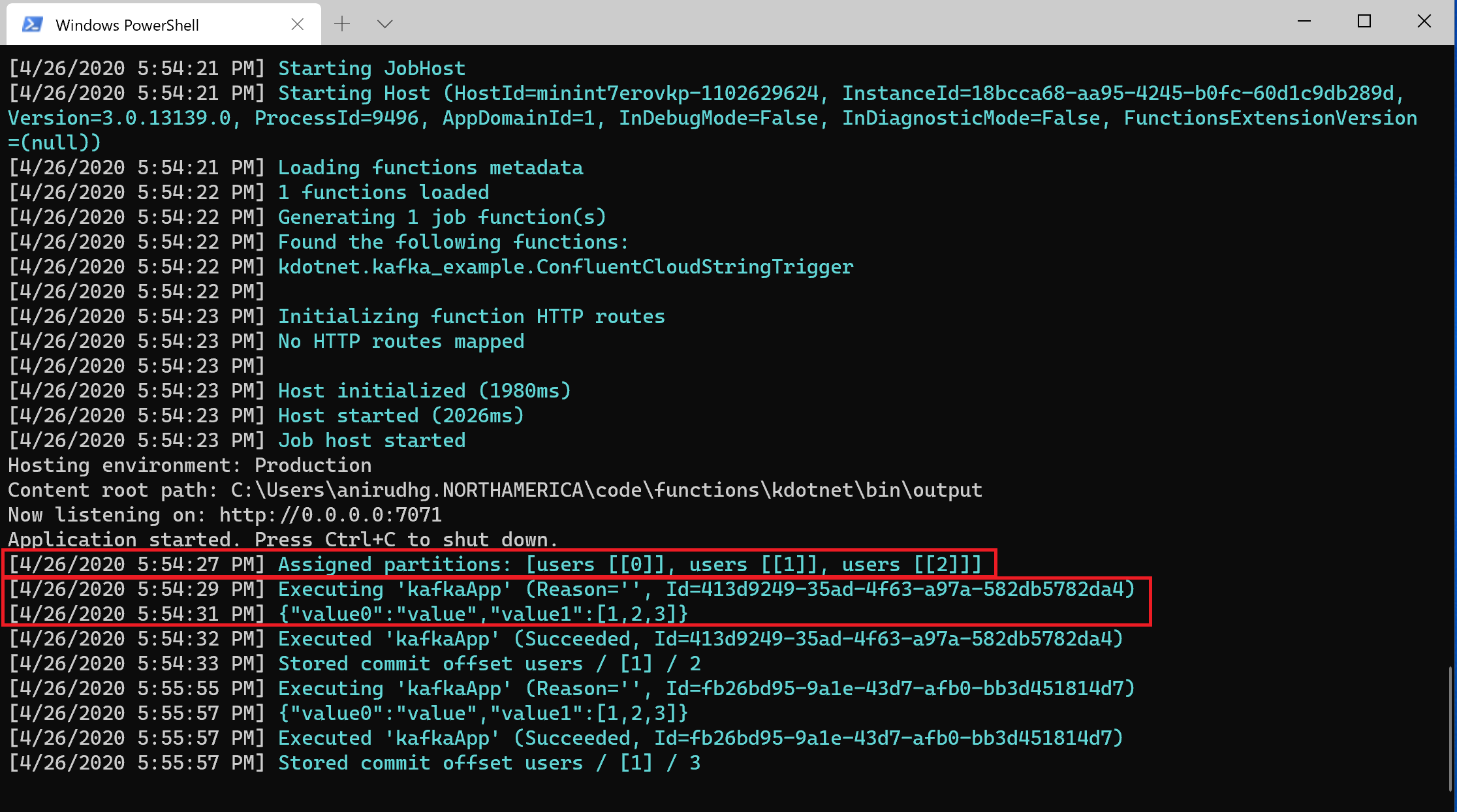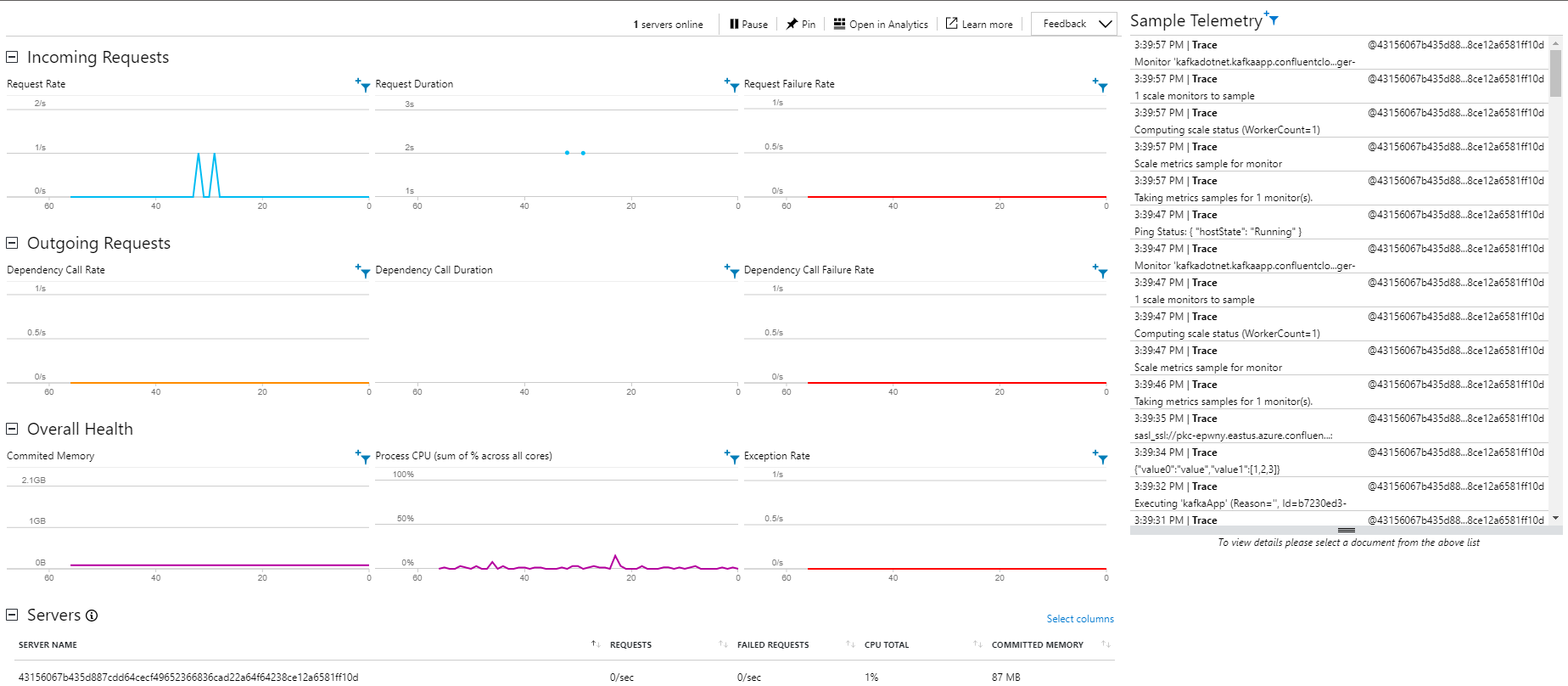8.9 KiB
| page_type | languages | products | description | ||
|---|---|---|---|---|---|
| sample |
|
|
This is a simple sample which shows how to set up and write a function app which writes to a kafka topic |
Azure Functions Kafka extension sample using Confluent Cloud
This sample shows how to set up an write a .NET Function app which writes to a Kafka Topic. It is using Confluent Cloud for the Kafka cluster. It also shows how to deploy this app on a Premium Function app.
Prerequisites
- Azure Functions Core Tools
- Azure Account and access to Azure Portal OR Azure CLI
- Confluent Cloud Account Confluent Cloud is a fully managed pay-as-you-go Kafka service. Confluent Cloud integrates with your Azure billing account.
Steps to set up
Setup the Kafka Cluster
After you create a Confluent Cloud account follow these steps to get set up. Some of the main ones are also highlighted below.
- Log into in your Confluent Cloud account and create a new Kafka cluster. To minimize your data transfer costs, you should provision a cluster in the same Azure region where your Functions App will run.
-
Create a new Kafka Topic called "users" using the default topic settings.
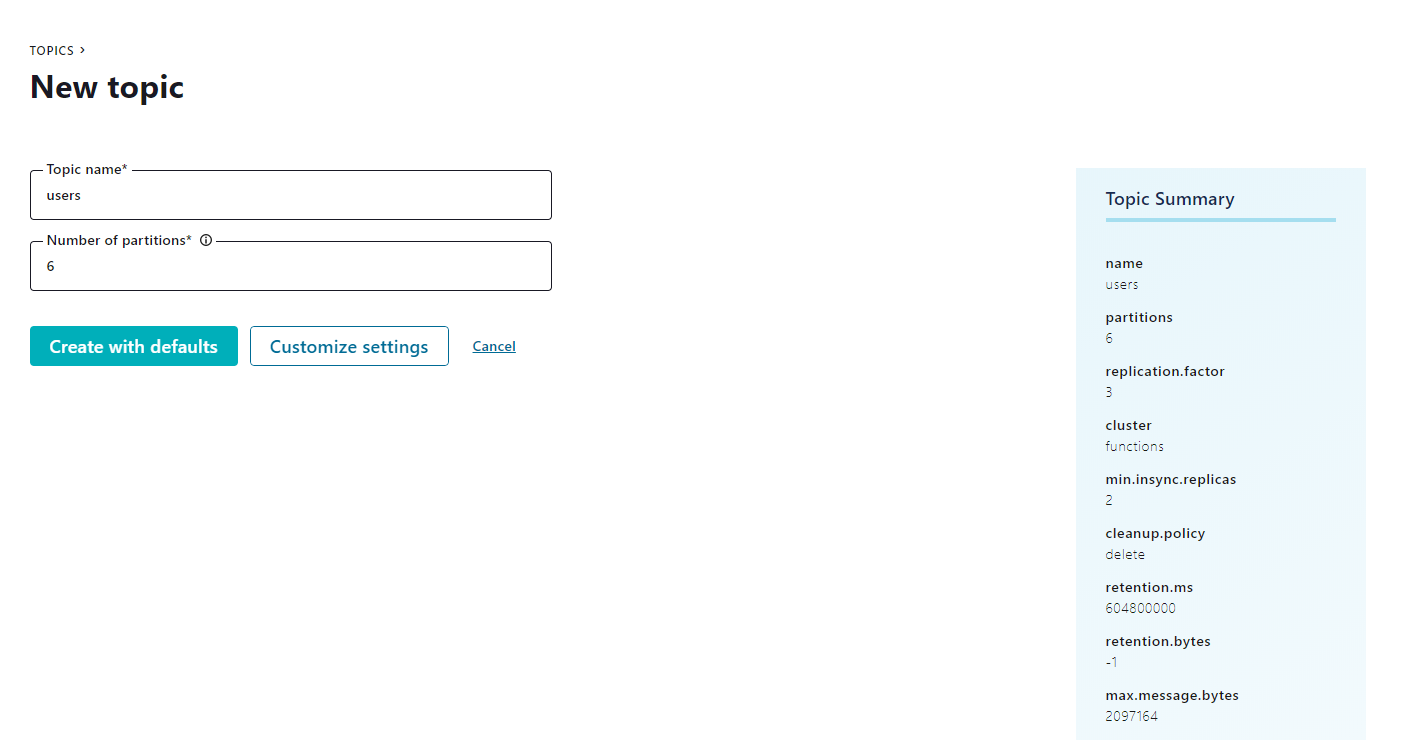
-
Create a new API Key and Secret - note these values
Update the code
-
Clone this repository using Git to a folder
-
Change the code in kafka_example.cs to point to your Kafka cluster that you set up in the previous step
public static class kafka_example
{
[FunctionName("kafkaApp")]
public static void ConfluentCloudStringTrigger(
[KafkaTrigger(
"BootstrapServer",
"users",
ConsumerGroup = "<ConsumerGroup>",
Protocol = BrokerProtocol.SaslSsl,
AuthenticationMode = BrokerAuthenticationMode.Plain,
Username = "<APIKey>",
Password = "<APISecret>",
SslCaLocation = "confluent_cloud_cacert.pem")]
KafkaEventData<string> kafkaEvent,
ILogger logger)
{
logger.LogInformation(kafkaEvent.Value.ToString());
}
}
Replace the following values:
-
BootstrapServer: should contain the value of Bootstrap server found in Confluent Cloud settings page. Will be something like "pkc-xyzxy.westeurope.azure.confluent.cloud:9092".
-
Set any string for your ConsumerGroup
-
APIKey: This is your API access key, obtained from the Confluent Cloud web portal.
-
APISecret: This is your API secret, obtained from the Confluent Cloud web portal.
-
Note about the CA certificate: As described in Confluent documentation, the .NET library does not have the capability to access root CA certificates.
Missing this step will cause your function to raise the error "sasl_ssl://pkc-xyzxy.westeurope.azure.confluent.cloud:9092/bootstrap: Failed to verify broker certificate: unable to get local issuer certificate"
To overcome this, you need to:- Download CA certificate (i.e. from https://curl.haxx.se/ca/cacert.pem).
- Rename the certificate file to anything other than cacert.pem to avoid any conflict with existing EventHubs Kafka certificate that is part of the extension.
- Include the file in the project, setting "copy to output directory" and set the SslCaLocation trigger attribute property.
- In the example we have already downloaded this file and named it to
confluent_cloud_cacert.pem
Running the sample
- Send some messages to the users Topic. You can do so using the sample application given in the quick start, the ccloud CLI, or using the Confluent Cloud interface. Instructions for producing messages with the ccloud CLI can be found in the "Tools & Client Configuration" tab in the Confluent Cloud web portal.
For instructions using the sample application, see Step 5 and 6 in the quickstart
- Run the following from the folder where you cloned the project to start the Function app locally
func host start
The Function app starts executing and should connect to your Confluent Cloud Kafka cluster.
You should see the Partitions of your Topic that have been assigned to this client show up and messages that were sent before being processed.
- Note: You may notice that we have 6 partitions on the Kafka Topic "Users" but this client has been only assigned 3 of them, this is because I have another client listening to the same Topic and Kafka has load balanced the partitions among the clients.
Deploying the sample to a Azure Functions Premium Plan
-
Now you are ready to deploy this Function app to a Azure Functions Premium Plan. Use the following link for instructions on how to first create an Azure Functions Premium plan Function app. Note the name of the Function app.
-
To enable scaling in the Premium Function app currently you have to toggle a property on the Function app.
You can use the Azure Portal to toggle the Runtime Scale Monitoring setting under Function runtime settings

You can use the Azure CLI
az resource update -g <resource_group> -n <NameOfFunctionApp>/config/web --set properties.functionsRuntimeScaleMonitoringEnabled=1 --resource-type Microsoft.Web/sites
- You can now deploy your locally created Function app to the app created in Azure by using the following func command by replacing the NameOfFunctionApp with the name of the Function app created in Azure in the previous step.
Note: To use this command you have to be logged into Azure using Azure CLI
func azure function publish <NameOfFunctionApp>
- Finally, you can head over to the portal and for example use the Live Metrics view to see the logs and requests.
Contributing
This project welcomes contributions and suggestions. Most contributions require you to agree to a Contributor License Agreement (CLA) declaring that you have the right to, and actually do, grant us the rights to use your contribution. For details, visit https://cla.opensource.microsoft.com.
When you submit a pull request, a CLA bot will automatically determine whether you need to provide a CLA and decorate the PR appropriately (e.g., status check, comment). Simply follow the instructions provided by the bot. You will only need to do this once across all repos using our CLA.
This project has adopted the Microsoft Open Source Code of Conduct. For more information see the Code of Conduct FAQ or contact opencode@microsoft.com with any additional questions or comments.