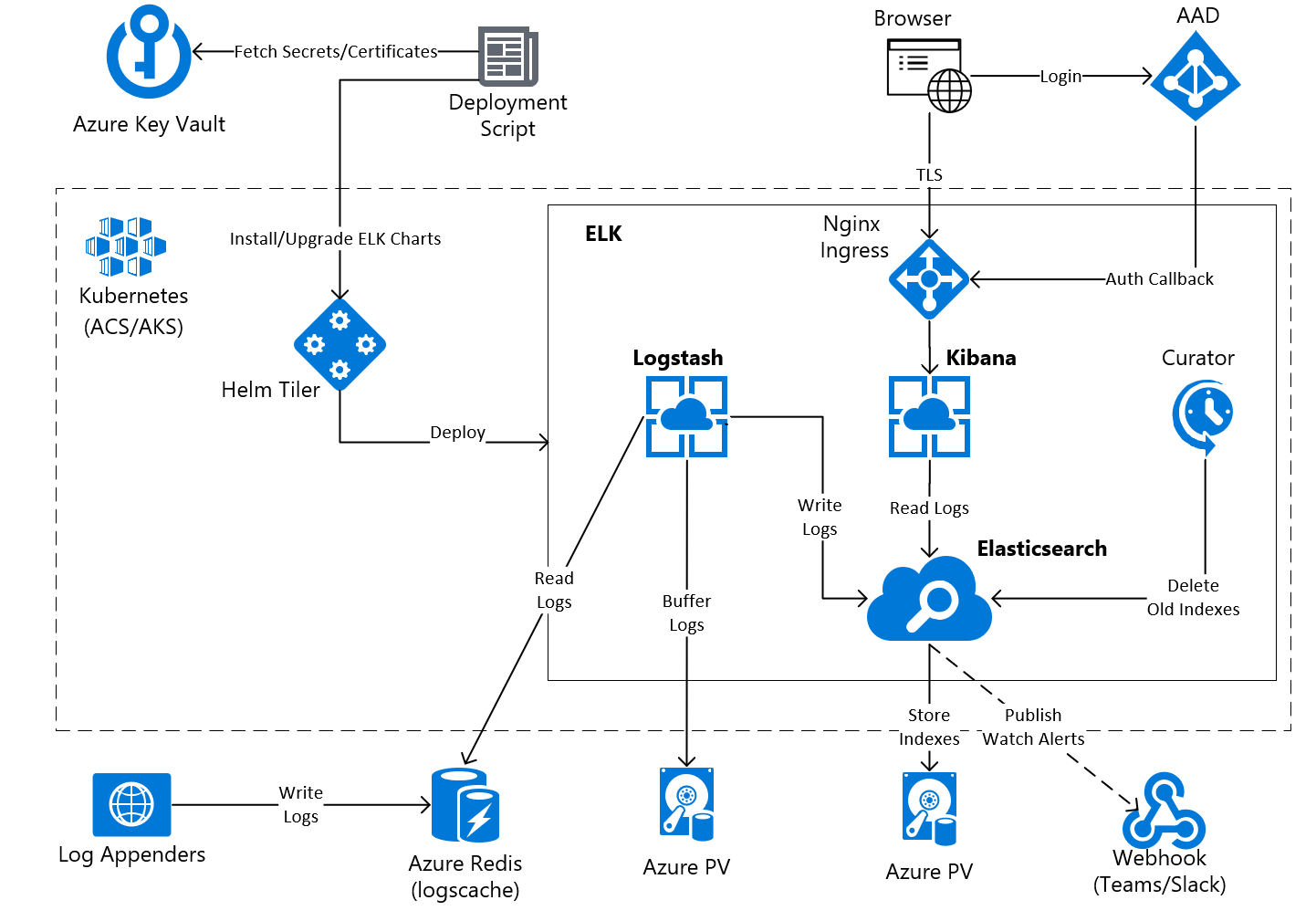|
|
||
|---|---|---|
| charts | ||
| dockerfiles | ||
| images | ||
| scripts | ||
| tools | ||
| .gitignore | ||
| .travis.yml | ||
| LICENSE | ||
| README.md | ||
README.md
helm-elasticstack
Notice
This project is read-only and archive mode. No active development anymore.
Versions
| helm chart version | elastic stack version | tag |
|---|---|---|
| 1.1.0 | 6.4.3 | v1.1.0 |
| 1.0.0 | 6.2.4 | v1.0.0 |
Introduction
These Helm charts bootstrap a production ready Elastic Stack service on a Kubernetes cluster managed by Azure Container Service (AKS) and other Azure services.
The following features are included:
- Deployment for Elasticsearch, Kibana and Logstash services
- Deployment script which retrieves the secrets and certificates from Azure Key Vault and injects them into the Helm charts
- TLS termination and load balancing for Kibana using NGINX Ingress Controller
- Azure Active Directory authentication for Kibana
- Integration with Azure Redis Cache acting as middleware for log events between the Log Appenders and Logstash
- TLS connection between Logstash and Redis Cache handled by stunnel
- Support for Multiple Data Pipelines in Logstash allowing multiple Redis Caches as input (e.g one Redis cluster per environment)
- Installation of a Curator cron job that cleans up daily all indexes which are older than 30 days
- Installation of Elasticsearch Index Templates as a pre-deployment step
- Installation of Elasticsearch Watches as a post deployment step. The watches can be used for alerts and notifications over Microsoft Teams/Slack webhook or email
- Installation of Elasticsearch x-pack license as a post deployment step
- Introduction
Architecture
Azure Resources
A few Azure resources need to be provisioned before proceeding with the Helm charts installation.
Azure Key Vault
All secrets and certificates used by the charts are stored in an Azure Key Vault. The deployment script is able to fetch them and to inject them further into the charts.
You can create a new Key Vault with default permissions:
az keyvault create --name <KEYVAULT_NAME> --resource-group <RESOURCE_GROUP>
It is recommended that you use two different principals to operate the Key Vault:
- A Security Operator who has read/write access to secrets, keys and certificates. This principal should be only used for setting up the Key Vault or rotate the secrets.
- A Deployment Operator who is only able to read secrets. This principal should be used to perform the deployment.
You can configure the access policies for these principals as follows:
az keyvault set-policy --upn <SECURITY_OPERATOR_USER_PRINCIPAL> --name <KEYVAULT_NAME> --resource-group <RESOURCE_GROUP> --certificate-permissions create delete get import list update --key-permissions create delete get import list update --secret-permissions get delete list set
az keyvault set-policy --upn <DEPLOYMENT_OPERATOR_USER_PRINCIPAL> --name <KEYVAULT_NAME> --resource-group <RESOURCE_GROP> --secret-permissions get list
Public Static IP and DNS Domain
You can allocate a public static IP in Azure. This IP will be used to expose Kibana to the world.
az network public-ip create -n <IP_NAME> --resource-groug=<RESOURCE_GROUP> --allocation-method=static --dns-name=<IP_NAME>
It is recommended to utilize the resource group where the ACS/AKS cluster is deployed.
At this point, you should register your DNS domain name using the public IP returned by Azure and purchase a TLS public certificate. The public certificate should be typically packaged along with the private key in the PKCS12 format in order to import it into Azure Key Vault. You can achieve this with the following command:
export DOMAIN=<YOUR DNS DOMAIN>
openssl pkcs12 -export -in ${DOMAIN}.cer -inkey ${DOMAIN}.key -out ${DOMAIN}.pfx
The PKCS12 certificate can be now imported into Key Vault. You should login with your Security Operator principal by executing the az login and then execute the import command. During the import, you have to provide a password that it will be used by Key Vault to encrypt the private key.
az keyvault certificate import --name kibana-certificate --vault-name <KEYVAULT_NAME> -f ${DOMAIN}.pfx --password <PASSWORD> --tags domain=${DOMAIN}
The private key password must be also stored in a different secret, such that it can be retrieved by the deployment script.
az keyvault secret set --name kibana-certificate-key-password --vault-name <KEYVAULT_NAME> --value <PASSWORD>
Redis Cache
The Azure Redis Cache is used as a middleware between the Log Appenders and Logstash service. This is quite scalable and it also decouples the Log Appenders from Elastic Stack service. You can use any Log Appender which is able to write log events into Redis.
az redis create --name dev-logscache --location <LOCATION> --resrouce-group <RESOURCE_GROUP> --sku Standard --vm-size C1
You have to store one of the Redis Keys in Key Vault.
az keyvault secret set --vault-name <KEYVAULT_NAME> --name logstash-dev-redis-key --value=<REDIS_KEY>
Application for Azure Active Directory
An Azure Active Directory application of type Web app/API is required in order to use the AAD as an identity provider for Kibana. The authentication is provided by oauth2_proxy reverse proxy which is deployed in the same POD as Kibana.
az ad app create --display-name Kibana-App --homepage https://${DOMAIN} --reply-urls https://${DOMAIN}/oauth2/callback --identifier-uris https://${DOMAIN}/kibana-app --password <APPLICATION_SECRET>
Note that you have to replace the ${DOMAIN} with the public DNS domain you registered.
After the application was created, you should store the Application ID and secret in Key Vault:
az keyvault secret set --name kibana-oauth-client-id --vault-name <KEYVAULT_NAME> --value <APPLICATION_ID>
az keyvault secret set --name kibana-oauth-client-secret --vault-name <KEYVAULT_NAME> --value <APPLICATION_SECRET>
In addition to the application credentials, the oauth2_proxy reverse proxy requires a random secret which is used to sign the single-sign-on cookie after login. You can generate and store these secret in Key Vault as follows:
cookie_secret=$(openssl rand -hex 64)
az keyvault secret set --name kibana-oauth-cookie-secret --vault-name <KEYVAULT_NAME> --value ${cookie_secret}
You should also update the access list with the emails of the users from your organization which are allowed to access Kibana. The white list is in oauth2-proxy-config-secret.yaml file.
Microsoft Teams/Slack incoming Webhook
The Elasticsearch Watcher can post notifications into a webhook. For example, you can use a Microsoft Teams webhook, which can be created following these instructions.
After you configured the webhook, you should store its address in Key Vault:
az keyvault secret set --vault-name <KEYVAULT_NAME> -n elasticsearch-watcher-webhook-teams --value "/webhook/<WEBHOOK_URIS>"
If you want instead to use a Slack Incoming Webhook, you can adjust the configuration in the post-install-watches-secret.yaml file.
Customize Logstash Configuration
Multiple Data Pipelines
Multiple data pipelines can be defined in the values.yaml file by creating multiple stunnel connections as follows:
stunnel:
connections:
env1:
redis:
host: env1-logscache.redis.cache.windows.net
port: 6380
key:
local:
host: "127.0.0.1"
port: 6379
env2:
redis:
host: env2-logscache.redis.cache.windows.net
port: 6380
key:
local:
host: "127.0.0.1"
port: 6378
Indexes Clean Up
The old indexes are cleaned up by the Curator tool which is executed daily by a cron job. Its configuration is available in curator-actions.yaml file. You should adjust it according to your needs.
Index Templates
The Elasticsearch Index Templates are installed automatically by a pre-install job. They are defined in the pre-install-templates-config.yaml file.
Index Watches
The Elasticsearch Watches are also installed automatically by a post-install job. They can be used to trigger any alert or notification based on search queries. The watches configuration is available in post-install-watches-secret.yaml file. You should update this configuration according to your needs.
Elasticsearch License
In case you have an Elasticsearch x-pack license, you can install it when elasticsearch chart is deployed.
Installation
NGINX Ingress Controller
The nginx-ingress will act as a frontend load balancer and it will provide TLS termination for the Kibana public endpoint. Get the latest version from kubernetes/charts/stable/nginx-ingress. Before starting the installation, updating e a few Helm values from values.yaml file is necessary.
Enable the Kubernetes RBAC by setting:
rbac.create=true
And set the static public IP allocated in Azure, as a load balancer frontend IP:
controller.service.loadBalancerIP: "<YOUR PUBLIC IP>"
Install now the helm package with the following commands:
cd charts/stable/nginx-ingress
helm install -f values.yaml -n nginx-ingress .
After the installation is done, verify that the public IP is properly assigned to the controller.
$> kubectl get svc nginx-ingress-nginx-ingress-controller
NAME TYPE CLUSTER-IP EXTERNAL-IP PORT(S) AGE
nginx-ingress-nginx-ingress-controller LoadBalancer 10.0.26.141 <YOUR-PUBLIC-IP> 80:32321/TCP,443:31990/TCP 10m
Elasticsearch Cluster
Kibana requires an Elasticsearch cluster which can be installed using the elasticsearch chart. Create a deployment using the deploy.sh script available in the chart. Check the README file for more details:
./deploy.sh -e acs -n elk
The command will install an Elasticsearch cluster in the elk namespace using the acs environment variables.
Kibana and Logstash
You can install now the kibana-logstash chart using the deploy.sh script available in the chart. Check the README file for more details.
./deploy.sh -n elk -d <DOMAIN> -v <KEYVAULT_NAME>
Note to replace the
DOMAINwith the Kibana DNS domain and theKEYVAULT_NAMEwith the Azure Key Vault name.
This command installs Kibana and Logstash in the elk namespace using the acs environment variables. If everything works well, the following output should be shown:
Checking az command
Checking helm command
Checking kubectl command
Checking openssl command
Retrieving secrets from KeyVault:
Fetching Kibana certificate and private key
Fetching OAuth2 proxy secrets
Fetching Elasticsearch Watcher secrets
Fetching 'acs' environemnt specific secrets
Installing mse-elk helm chart
Done
And the deployment should look like this:
$> kubectl get pods --namespace elk
NAME READY STATUS RESTARTS AGE
es-client-7b8599646c-7qfpr 1/1 Running 0 1h
es-client-7b8599646c-nkqjb 1/1 Running 0 1h
es-client-7b8599646c-x2qjr 1/1 Running 0 1h
es-data-0 1/1 Running 0 1h
es-data-1 1/1 Running 0 1h
es-data-2 1/1 Running 0 1h
es-data-3 1/1 Running 0 1h
es-data-4 1/1 Running 0 1h
es-data-5 1/1 Running 0 1h
es-master-57d94ff4f7-ncfzg 1/1 Running 0 1h
es-master-57d94ff4f7-sfpk7 1/1 Running 0 1h
es-master-57d94ff4f7-szrqb 1/1 Running 0 1h
kibana-56c7bf5c46-mwxtl 2/2 Running 0 10m
kibana-56c7bf5c46-t862s 2/2 Running 0 10m
kibana-56c7bf5c46-tdmf8 2/2 Running 0 10m
logstash-0 2/2 Running 0 10m
logstash-1 2/2 Running 0 10m
logstash-2 2/2 Running 0 10m
nginx-ingress-nginx-ingress-controller-7f7488c7c7-wkx42 1/1 Running 0 1h
nginx-ingress-nginx-ingress-default-backend-7c8bbc9879-cvl79 1/1 Running 0 1h
Rolling Update
You can upgrade the charts after the initial installation whenever you have a change, by simply executing again the deployment scripts with the same arguments. Helm will create a new release for you.
Contributing
This project welcomes contributions and suggestions. Most contributions require you to agree to a Contributor License Agreement (CLA) declaring that you have the right to, and actually do, grant us the rights to use your contribution. For details, visit https://cla.microsoft.com.
When you submit a pull request, a CLA-bot will automatically determine whether you need to provide a CLA and decorate the PR appropriately (e.g., label, comment). Simply follow the instructions provided by the bot. You will only need to do this once across all repos using our CLA.
This project has adopted the Microsoft Open Source Code of Conduct. For more information see the Code of Conduct FAQ or contact opencode@microsoft.com with any additional questions or comments.