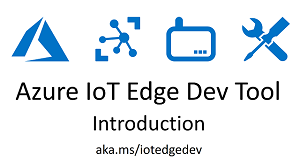35 KiB
Azure IoT Edge Dev Tool
The Azure IoT Edge Dev Tool greatly simplifies Azure IoT Edge development down to simple CLI commands driven by Environment Variables.
- It gets you started with IoT Edge development with the IoT Edge Dev Container and IoT Edge Solution Scaffolding that contains a sample module and all the required configuration files.
- It speeds up your inner-loop dev (dev, debug, test) by reducing multi-step build & deploy processes into one-line CLI commands and well as drive your outer-loop CI/CD pipeline. You can use all the same commands in both stages of your development life-cycle.
Quickstart
Here is the absolute fastest way to get started with IoT Edge Dev. This quickstart will run a container, create a solution, setup Azure resources, build and deploy modules to your device, setup and start the Edge Runtime and then monitor messages flowing into IoT Hub.
The only thing you need to install is Docker. All of the other dev dependencies are included in the container.
-
Install Docker
-
Run the Azure IoT Edge Dev Container
docker run -ti -v /var/run/docker.sock:/var/run/docker.sock jongallant/iotedgedev -
Initialize Edge Solution and Setup Azure Resources
iotedgedev init -
Build IoT Edge Modules
iotedgedev buildYou can also combine build and deploy with
iotedgedev build --deploy -
Deploy Modules to IoT Edge Device
iotedgedev deploy -
Start the IoT Edge Runtime
iotedgedev start -
Monitor Messages sent from IoT Edge to IoT Hub
iotedgedev monitor
Overview
The Azure IoT Edge Dev Tool enables you to do all of the following with simple one-line CLI commands.
-
Start Container: Install the Azure IoT Edge Dev Tool:
docker run -it -v /var/run/docker.sock:/var/run/docker.sock -v c:/temp/iotedge:/iotedge jongallant/iotedgedevThis container includes all of the dependencies you need for IoT Edge development, including:
You can also directly install the tool with: `pip install azure-iot-edge-dev-tool`
-
Create Solution: Create a new IoT Edge Solution that includes a sample module and all the the required configuration files.
iotedgedev solution edgesolution1cd edgesolution1 -
Setup Azure: Creates or selects your Azure IoT Hub and Edge Device and updates your Environment Variables.
iotedgedev azureThis must be run from the root of your solution, so make sure you cd into the
edgesolution1folder before you run this command. -
Build & Deploy: Build, Push and Deploy modules:
iotedgedev build --deployThis will
dotnet build,publish,docker build, tag and pushanddeploy modulesto your IoT Edge device.If your module is not dotnet, then the dotnet build/publish steps will be skipped.
-
Setup & Start: Setup and Start the IoT Edge Runtime:
iotedgedev start -
View Messages: View Messages Sent from IoT Edge to IoT Hub:
iotedgedev monitor -
View Logs: View and Save Docker log files:
iotedgedev docker --logs -
Setup Custom Registry: Use a Custom Container Registry:
iotedgedev docker --setup-registry
Please see Azure IoT Edge Dev Resources for links to official docs and other IoT Edge dev information.
Videos
Azure IoT Edge Dev Tool in 2 Minutes
Azure IoT Edge Dev Tool: Introduction
Azure IoT Edge Dev Tool with Windows Subsystem for Linux (WSL)
Setup
Azure Setup
Automated Setup
The following will show you how to setup your Azure Resources via the CLI instead of using the Portal.
First, create a solution with the following command:
iotedgedev solution edgesolution1
Then, cd into that solution:
cd edgesolution
Then, run the iotedgedev azure command to setup your Azure Resources. This command will bring you through a series of prompts to create Azure Resources and retrieve your IoT Hub and Edge Device connection strings and save them to the .env file in the root of the project. All subsequent commands will use those environment variables.
Here are all the azure command options:
You can override all of these parameters with environment variables. Please see the .env file in your solution for details.
iotedgedev azure
--credentials USERNAME PASSWORD
--service-principal USERNAME PASSWORD TENANT
--subscription THE_SUBSCRIPTION_ID
--resource-group-location THE_RG_LOCATION
--resource-group-name THE_RG_NAME
--iothub-sku THE_IOT_SKU
--iothub-name THE_IOT_NAME
--edge-device-id THE_EDGE_DEVICE_NAME
--update-dotenv
You can use the following az cli command to create a service principal:
az ad sp create-for-rbac -n "iotedgedev01"
Note: Running
iotedgedev azurewithout any other parameters will save you time from looking up the required parameter values. The command will help you choose the parameters in an interactive way.
Alternatively, you can deploy the IoT Hub and Container Registry with this Deploy to Azure template:
Note: If you do not need a Container Registry, or are planning to use a local registry, then you should run the iotedgedev azure command instead of running this Deploy to Azure template, because the template includes a Container Registry.
Manual Setup
-
Create Edge Device using the Azure Portal
- In your IoT Hub, click "IoT Edge", then click "Add IoT Edge Device"
-
Container Registry When you develop for IoT Edge, you need to host your images in a container registry, which the IoT Edge runtime will fetch the images from when it starts.
By default, the IoT Edge Dev Tool, will use the Local Registry.
We have tested the following options, but you can host your images on any Docker compatible registry host.
-
Local Registry
Set CONTAINER_REGISTRY_SERVER to localhost:5000 and leave CONTAINER_REGISTRY_USERNAME/CONTAINER_REGISTRY_PASSWORD blank.
CONTAINER_REGISTRY_SERVER="localhost:5000" -
Azure Container Registry
You can create an Azure Container Registry and host your images there. - Make sure you enable Admin Access when you create the Azure Container Registry
After created, open .env and set the following:
CONTAINER_REGISTRY_SERVER="ACR URI" CONTAINER_REGISTRY_USERNAME="ACR USERNAME" CONTAINER_REGISTRY_PASSWORD="ACR PASSWORD"Example:
CONTAINER_REGISTRY_SERVER="jong.azurecr.io" CONTAINER_REGISTRY_USERNAME="jong" CONTAINER_REGISTRY_PASSWORD="p@$$w0rd" -
Docker Hub
You can also host your images on Docker Hub. Create a Docker Hub account and then open .env and enter the following:
CONTAINER_REGISTRY_SERVER="DOCKER HUB USERNAME" CONTAINER_REGISTRY_USERNAME="DOCKER HUB USERNAME" CONTAINER_REGISTRY_PASSWORD="DOCKER HUB PASSWORD"Example:
CONTAINER_REGISTRY_SERVER="jongallant" CONTAINER_REGISTRY_USERNAME="jongallant" CONTAINER_REGISTRY_PASSWORD="p@$$w0rd"
-
Dev Machine Setup
Here's what you need to do to get Azure IoT Edge Dev Tool (aka iotedgedev) running on your dev machine. If you are using a separate Edge device, like a Raspberry Pi, you do not need to run all of these steps on your IoT Edge device, you can just use iotedgectl directly on the device. See the IoT Edge Device Setup section below for more information on setting up your Edge device.
Note: See the "Test Coverage" section below to see what the Edge Dev Tool has been tested with.
IoT Edge Dev Tool Container
You can use the IoT Edge Dev Tool container to avoid having to install all the dependencies on your local dev machine.
(Only runs on Linux Containers at this time. Windows Container support coming soon.)
-
Install Docker
-
Create Local Folder on Host Dev Machine that will contain your IoT Edge Solutions.
c:/temp/iotedgeThis allows you to use VS Code on your host machine and run all the
iotedgedevcommands in your container. We'll mount this folder to the container in the next step. -
Start Container:
docker run -it -v /var/run/docker.sock:/var/run/docker.sock -v c:/temp/iotedge:/iotedge jongallant/iotedgedev -
Change to the
/iotedgedirectory:cd /iotedge -
Skip all the install steps below and jump to the Usage section below.
Local Dev Machine Setup
You don't need to do this if you are running the container as described in the previous step.
-
Install Docker
-
Windows
- Switch to Linux Containers if you are running Windows.
-
Windows Subsystem for Linux (WSL)
Here's a video that shows you how to setup WSL: https://www.youtube.com/watch?v=k5ZtTmHgs_8
-
Do not install Docker in WSL, you can use Docker on your Windows machine by modifying the path.
-
In Docker Settings/General, Check "Expose Daemon on tcp:// without TLS"
-
Execute the following in a Bash terminal. This will make
dockeravailable in your Bash terminal.echo "PATH=\"$PATH:$HOME/bin:$HOME/.local/bin:/mnt/c/Program\ Files/Docker/Docker/resources/bin\"" >> ~/.bashrc echo "alias docker=docker.exe" >> ~/.bashrc echo "alias docker-machine=docker-machine.exe" >> ~/.bashrc echo "alias docker-compose=docker-compose.exe" >> ~/.bashrc echo "export DOCKER_HOST='tcp://localhost:2375'" >> ~/.bashrc source ~/.bashrc sudo sh -c "echo Defaults env_keep += \"DOCKER_HOST\" >> /etc/sudoers.d/docker"
-
-
Linux
- We've seen some issues with docker.io. If Edge doesn't run for you, then try installing Docker CE directly instead of via docker.io. Use the CE install steps, or use the convenience script.
-
-
Install Python 2.7+ or Python 3.6+
- Windows - Install from Python's website
- Linux -
sudo apt install python-piporsudo apt install python3-pip
-
Install .NET Core SDK
- The .NET Core SDK does not run on ARM, so you do not need to install this on Raspberry Pi.
-
Install Azure CLI 2.0
-
Install Azure CLI IoT Extension
az extension add --name azure-cli-iot-ext -
Install System Dependencies
You can also run under a Python Virtual Environment. See the Python Virtual Environment Setup instructions below for details on how to set that up.
- System Dependencies
-
Mac:
sudo easy_install pip brew install libffi -
Raspberry Pi:
sudo pip install --upgrade setuptools pip sudo apt install python2.7-dev libffi-dev libssl-dev -y
-
- System Dependencies
-
Install IoTHub-Explorer
Currently, the only way to view IoT Hub Messages via CLI is with the
iothub-explorernpm package. You need to install Node.js and then install theiothub-explorerpackage with the following command:npm i -g iothub-explorerYou can also use Device Explorer as well, but it is Windows only. The Azure IoT team is working on porting the monitor-events functionality to the official az iot CLI - but for now we'll use the npm package.
-
Install
azure-iot-edge-dev-toolYou do not need to run this on the IoT Edge device. See the IoT Edge Device Setup section below for more information on setting up your IoT Edge device.
pip install azure-iot-edge-dev-tool
Usage
Here's how you create a solution, build and deploy modules, and then setup and start the Edge runtime.
Step 1: Create Azure IoT Edge Solution
The following command will setup the folder structure required for this module
Replace
edgesolution1with the name of your solution. Use.to create in the current folder.
iotedgedev solution edgesolution1
cd edgesolution1
Folder Structure
When you create a new solution, it will have the following contents:
-
modules folders - Contains all of the modules for your IoT Edge Solution.
- The iotedgedev module assumes that you'll structure your Dockerfiles exactly like the filtermodule sample. Have a Docker folder in the root of the solution, then subfolders within that to support multiple Docker files.
It is important that you follow this structure or the module will not work. Please make suggestions or fork this solution if you would like a different behavior.
-
.env - Contains all the required Environment Variables for your IoT Edge Solution.
-
.gitignore - A .gitignore file for your IoT Edge Solution.
-
Configuration File Templates - There are two files in the root of the solution:
deployment.template.json- Contains the config that is deployed to your IoT Edge device. It contains references to your modules, module routes and desired property information.runtime.template.json- Contains the config used by your IoT Edge runtime. It contains your device connection string, your container registry settings and is used when you call theiotedgedev setuporiotedgedev startcommands.
-
.config folder - All expanded config files are copied to this folder and these files are used at runtime.
-
logs folder - Contains all the Docker log files for the Runtime and your modules.
Step 2: Update Environment Variables
The settings used for this module are stored in a .env file in the root of your solution. System or User Environment Variables take precedence over values in .env file.
-
Open
.envand set variablesYou only need to set the
IOTHUB_CONNECTION_STRINGANDDEVICE_CONNNECTION_STRINGsettings, which you can get from the Azure Portal.IOTHUB_CONNECTION_STRING="" DEVICE_CONNECTION_STRING=""You can use the
DOTENV_FILEEnvironment Variable to point to a different .env file, such as .env.integration or .env.test. This is helpful in CI/CD pipeline scenarios where you'll want to target different environments and devices to ensure all scenarios are tested.This tool offers a wizard-like command to guide you through setting up Azure and also setting up the Environment Variables properly.
iotedgedev azure
Step 3: Build and Deploy Modules
Use
sudofor Linux. You will not be able to build on the Raspberry Pi, because the .NET Core SDK does not support ARM. You can build on an x86 based machine and deploy to Pi.
iotedgedev build --deploy
The- build command will build each module in the modules folder and push it to your container registry. The- --deploy command will apply the generated .config/deployment.json configuration file to your IoT Edge device. You could also call deploy directly with iotedgedev deploy.
You can configure what modules will be built and deployed by using the ACTIVE_MODULES env var in the .env file. You can configure which Dockerfiles get built and deployed by using the ACTIVE_DOCKER_DIRS env var.
Step 4: Setup and Start the IoT Edge Runtime
Use 'sudo' for Linux/RaspberryPi
iotedgedev start
The start command will apply the /.config/runtime.json file to your IoT Edge device and will start the IoT Edge runtime. You can also call iotedgedev setup and iotedgedev start independently.
Step 5: Monitor Messages
iotedgedev monitor
This will print messages sent from the device specified in DEVICE_CONNECTION_STRING. To use this command, you first need to install the iothub-explorer npm package with the following command:
npm i -g iothub-explorer
NOTE: iothub-explorer is included in the IoT Edge Dev Tool Container
Step 6: Create a new Module
After you have everything running from the IoT Edge Tool solution template, the next step is to develop all the custom modules you need for your scenario. Here's how you do that:
Note that as of 2/9, the public version of this module template is not yet aligned with the Edge Dev Tool. At this point you are better off creating a copy of the
filtermodulemodule and renaming it to mymodule. The dotnet module template will be updated soon.
-
Install the .NET Core Module Template
This is the same template I used to create the filtermodule. It includes a sample C# module project and Docker files.
dotnet new -i Microsoft.Azure.IoT.Edge.Module -
Create a new Module
From the root of your solution:
dotnet new aziotedgemodule -o modules/mymoduleNow, when you run
iotedgedev buildyou will see thatmymoduleis also built and pushed to your container registry. -
Add Message Property
We are going to add a new custom property to the message as it is flowing through the system so we can see that our module is working.
- Open
/modules/mymodule/Program.cs. - Add the following line right above the
SendEventAsynccall.
pipeMessage.Properties.Add("abc", "123"); await deviceClient.SendEventAsync("output1", pipeMessage); - Open
-
Add Module to Config
- Open
deployment.template.json. - Copy and paste the filtermodule section and change filtermodule to mymodule.
"mymodule": { "version": "1.0", "type": "docker", "status": "running", "restartPolicy": "always", "settings": { "image": "${CONTAINER_REGISTRY_SERVER}/mymodule:0.0.1-amd64", "createOptions": "" } }Make sure you change it in two places, the name and the
settings.imageproperty. - Open
-
Add Route to Config
By default, your new module acts as a simple pass through. It receives messages and passes them to the output. We will add
mymodulein between our existingsensorandfiltermodules.- Open
deployment.template.json - Replace
$edgeHub.properties.desired.routeswith the following:
"routes": { "sensorToMyModule": "FROM /messages/modules/temp-sensor-module/outputs/temperatureOutput INTO BrokeredEndpoint(\"/modules/mymodule/inputs/input1\")", "myModuleToFilter": "FROM /messages/modules/mymodule/outputs/output1 INTO BrokeredEndpoint(\"/modules/filtermodule/inputs/input1\")", "filterToIoTHub": "FROM /messages/modules/filtermodule/outputs/output1 INTO $upstream" }, - Open
-
Build and Deploy Modules
Now that we have the module created, code added, and config updated, we are going to rebuild, deploy our module.
You will notice that the IoT Edge Runtime automatically detects a new deployment, retrieves the new module, applies the new route and keeps sending messages.
iotedgedev build --deploy -
Monitor Messages
Now when we view the messages flowing through the system, we'll see an additional 'abc' property:
iotedgedev monitor"machine": { "temperature": 102.97201423520322, "pressure": 10.338583900213024 }, "ambient": { "temperature": 20.577302686906094, "humidity": 26 }, "timeCreated": "2017-12-31T15:15:13.8580843Z" } ---- application properties ---- { "abc": "123", "MessageType": "Alert" }
That's all there is to it. You can now get started implementing your IoT Edge scenario!
Commands
The iotedgedev module has the following commands:
init
iotedgedev initCreates an Azure IoT Edge Solution and sets up Azure Resources.
e2e
iotedgedev e2eCreates and Azure IoT Edge Solution, sets up Azure Resources, Builds and Deploy Modules to IoT Edge Device, Setup and Starts the IoT Edge Runtime and Monitors Messages flowing from IoT Edge to IoT Hub.
solution
iotedgedev solution
nameCreates a new Azure IoT Edge Solution. Use.to create in current folder. Useiotedgedev solution [name]to create in a subfolder.--create TEXTCreates a new Azure IoT Edge Solution. Use--create .to create in current folder. Use--create [name]to create in a subfolder.
build
iotedgedev build Builds and pushes modules specified in ACTIVE_MODULES Environment Variable to specified container registry. You can also pass a --deploy flag to build and deploy in one command: iotedgedev build --deploy
deploy
iotedgedev deploy Deploys modules to Edge device using deployment.json in the /.config directory.
start
iotedgedev start Setups up and Starts Edge Runtime. Calls iotedgectl setup and start.
stop
iotedgedev stop Stops Edge Runtime. Calls iotedgectl stop.
restart
iotedgedev restart Restarts Edge Runtime. Calls iotedgectl stop, removes module containers and images, calls iotedgectl setup (with --config-file) and then calls iotedgectl start.
monitor
iotedgedev monitor Displays events that are sent from IoT Hub device to IoT Hub.
azure
iotedgedev azure
--setupReads the required Azure resources configuration from your subscription. Creates new Azure resources or uses an existing resources. [required]--credentials <TEXT TEXT>The credentials (username password) to use to login to Azure. If --credentials not specified, you will login in the interactive mode.--subscription TEXTThe Azure subscription name or id to use. [required]--resource-group-locationThe location of the new Resource Group. If --resource-group-location not specified, the default will be West US.--resource-group-name TEXTThe name of the Resource Group to use or create. Creates a new Resource Group if not found. [required]--iothub-sku [F1|S1|S2|S3]The SKU of the new IoT Hub. If --iothub-sku not specified, the default will be F1 (free).--iothub-name TEXTThe IoT Hub name to be used. Creates a new IoT Hub if not found. [required]--edge-device-id TEXTThe IoT Edge Device Id to be used. Creates a new Edge Device if not found. [required]--update-dotenvIf set, the current .env will be updated with the corresponding connection strings. [required]
iothub
iotedgedev iothub
--monitor-eventsDisplays events that are sent from IoT Hub device to IoT Hub.
runtime
iotedgedev runtime
--setupSetup Edge Runtime using runtime.json in /.config directory.--startStarts Edge Runtime. Calls iotedgectl start.--stopStops Edge Runtime. Calls iotedgectl stop.--restartRestarts Edge Runtime. Calls iotedgectl stop, removes module containers and images, calls iotedgectl setup (with --config-file) and then calls iotedgectl start.--statusEdge Runtime Status. Calls iotedgectl status.
modules
iotedgedev modules
--buildBuilds and pushes modules specified in ACTIVE_MODULES Environment Variable to specified container registry.--deployDeploys modules to Edge device using deployment.json in the /.config directory.
docker
iotedgedev docker
--setup-registryPulls Edge Runtime from Docker Hub and pushes to your specified container registry. Also, updates config files to use CONTAINER_REGISTRY_* instead of the Microsoft Docker hub. See CONTAINER_REGISTRY Environment Variables.--cleanRemoves all the Docker containers and Images.--remove-modulesRemoves only the edge modules Docker containers and images specified in ACTIVE_MODULES, not edgeAgent or edgeHub.--remove-containersRemoves all the Docker containers--remove-imagesRemoves all the Docker images.--logsOpens a new terminal window for edgeAgent, edgeHub and each edge module and saves to LOGS_PATH. You can configure the terminal command with LOGS_CMD.--show-logsOpens a new terminal window for edgeAgent, edgeHub and each edge module. You can configure the terminal command with LOGS_CMD.--save-logsSaves edgeAgent, edgeHub and each edge module logs to LOGS_PATH.
iotedgedev commands
--versionShow the version and exit.--set-configExpands Environment Variables in *.template.json and copies to /.config.
Setup Container Registry
You can also use iotedgedev to host the IoT Edge runtime from your own Azure Container Registry or a Local Container Registry. Set the .env values for your Container Registry and run the following command. It will pull all the IoT Edge containers from Dockerhub, tag them and upload them to the container registry you have specified in .env.
Use 'sudo' for Linux/RaspberryPi
iotedgedev docker --setup-registry
View Docker Logs
Show Logs
The iotedgedev module also include a "Show Logs" command that will open a new command prompt for each module it finds in your IoT Edge config. Just run the following command:
Note: I haven't figured out how to launch new SSH windows in a reliable way. It's in the backlog. For now, you must be on the desktop of the machine to run this command.
iotedgedev docker --show-logs
You can configure the logs command in the .env file with the LOGS_CMD setting. The .env file provides two options, one for ConEmu and one for Cmd.exe.
Save Logs
You can also output the logs to the LOGS_PATH directory. The following command will output all the logs and add them to an edge-logs.zip file that you can send to the Azure IoT support team if they request it.
iotedgedev docker --save-logs
Both Show and Save Logs
Run the following to show and save logs with a single command
iotedgedev docker --logs
Local Docker Registry Setup
Instead of using a cloud based container registry, you can use a local Docker registry. Here's how to get it setup.
- Set
CONTAINER_REGISTRY_SERVERin .env tolocalhost:5000. You can enter a different port if you'd like to. - Add
localhost:5000and127.0.0.1:5000to Docker -> Settings -> Daemon -> Insecure Registries
In the latest
iotedgedevbuild, step 2 above hasn't been required. But, if you run into issues, you may want to try adding those Insecure Registries.
iotedgedev will look for localhost in your setting and take care of the rest for you.
IoT Edge Device Setup
The iotedgedev module is intended to help with IoT Edge development and doesn't necessarily need to be taken on as a dependency in production or integration environments, where you'll likely want to use the iotedgectl module directly. You can use iotedgedev to generate your runtime.json file on your dev machine, copy that to your IoT Edge device and then use the following command to setup and start your IoT Edge Runtime.
iotedgectl setup --config-file runtime.json
iotedgectl start
Having said that, there's nothing stopping you from deploying iotedgedev to your IoT Edge device. It may be helpful if you want to run the iotedgedev docker --clean command to clean up Docker containers and images. Or if you want to run iotedgedev docker --show-logs to see all the log files on the device or iotedgedev docker --save-logs to output to the LOGS_PATH directory.
Please note that the .NET Core SDK does not support ARM, so you will not be able to run
builddirectly on a Raspberry Pi.
Raspberry Pi
Whether you use iotedgedev or directly use iotedgecgtl on the Raspberry Pi, you will still need to run the following commands before you run the IoT Edge Runtime.
```
sudo pip install --upgrade setuptools pip
sudo apt install python2.7-dev libffi-dev libssl-dev -y
sudo pip install -U azure-iot-edge-dev-tool
```
Config Changes
If you are running on Raspberry Pi you need to use the arm32v7 Dockerfile. Open `deployment.template.json`, find the `filtermodule` line and replace `amd64` with `arm32v7`.
Replace this:
`"image": "${CONTAINER_REGISTRY_SERVER}/filtermodule:0.0.1-amd64",`
With this:
`"image": "${CONTAINER_REGISTRY_SERVER}/filtermodule:0.0.1-arm32v7",`
Environment Variable Change
Open your .env file and add arm32v7 to your ACTIVE_DOCKER_ARCH setting. This will tell the IoT Edge Dev Tool to also build the arm32v7 images.
`ACTIVE_DOCKER_ARCH="amd64,arm32v7"`
Python Virtual Environment Setup
You can run iotedgedev inside a Python Vritual Environment.
-
Install virtualenv
pip install virtualenv -
Create virtualenv
Execute the following from the root of this repository.
virtualenv venvvenv is just a env name that can be anything you want, but we recommend sticking with venv because the .gitignore file excludes it.
-
Activate the virtualenv
Windows:
venv\Scripts\activate.batPosix:
source venv/bin/activate -
Install Dependencies
Continue with the instructions above starting with the Dev Machine Setup -> Install Dependencies.
-
Deactivate the virtualenv
When you are done with your virtualenv, you can deactivate it with the follow command:
deactivate
Test Coverage
This module has been tested with the following:
- Windows 10 Fall Creators Update
- Windows Subsystem for Linux, Ubuntu 16.04
- Ubuntu 16.04
- Mac Sierra 10.12.6
- Raspberry Pi with Raspbian Stretch (.NET Core Runtime Only, .NET Core SDK not supported on ARM.) - You cannot use Raspberry Pi as a IoT Edge dev machine, but it can host the IoT Edge runtime.
- Python 2.7.13 and Python 3.6.3
- Docker Version 17.09.1-ce-win42 (14687), Channel: stable, 3176a6a
Troubleshooting
-
Invalid Reference Format
500 Server Error: Internal Server Error for url: http+docker://localunixsocket/v1.30/images 500 Server Error: Internal Server Error ("invalid reference format")Solution: You likely installed Docker via
sudo apt install docker.io. Use the proper steps for CE here, or use the convenience script. -
Permissions Error
The directory '/home/user/.cache/pip/http' or its parent directory is not owned by the current user and the cache has been disabled. Please check the permissions and owner of that directory. If executing pip with sudo, you may want sudo's -H flag.Solution: Run pip install with -H
sudo -H pip install -U -r requirements.txtthensudo -H pip install -U -r requirements_nodeps.txt --no-deps -
Latest Docker Image Not Pulled from Registry
By design, Docker only pulls images that have been changed. When you are developing you tend to push new images on a frequent basis, which Docker will not pull unless it has a unique tag. You could assign every push a new tag, or you can simply run the following command on the IoT Edge device.
iotedgedev runtime --restartThis stops the runtime, removes your ACTIVE_MODULES containers and images, calls setup and then starts the runtime. Docker will then be forced to pull the imageS from the registry because it does not have them locally anymore.
-
404 Client Error: Not Found ("No such container: edgeAgent")
I occasionally see this when running
iotedgedev runtime --restart, but I have never seen it cause any issues. LMK if you see any issues because of it. -
('Connection aborted.', error(2, 'No such file or directory'))
This means that you have likely do not have DOCKER_HOST Environment Variable set. If you are running WSL, then please see the Dev Machine Setup steps above. You have to write DOCKER_HOST to your ~/.bashrc file.
ERROR: Could not login to Container Registry. Please verify your credentials in CONTAINER_REGISTRY_ environment variables. If you are using WSL, then please set DOCKER_HOST Environment Variable. See the [Edge Dev Tool readme](https://aka.ms/iotedgedev) for full instructions.('Connection aborted.', error(2, 'No such file or directory')) ERROR: Could not connect to docker daemon. ERROR: Docker is unavailable CRITICAL: IoT Edge dependency not available: docker
Backlog
Please see the GitHub project page for backlog tasks.
Issues
Please use the GitHub issues page to report any issues.
Contributing
Please fork, branch and pull-request any changes you'd like to make.
Contributor Dev Machine Setup
-
Clone or Fork this Repository
git clone https://github.com/jonbgallant/azure-iot-edge-dev-tool.git -
Rename
.env.tmpin the root of the repo to.envand set theIOTHUB_CONNECTION_STRING_andDEVICE_CONNECTION_STRINGvalues to settings from your IoT Hub and Edge Device. To set these values you could runiotedgedev azurein the root of the repo. -
Install Microsoft Visual C++ Build Tools
-
Run
npm installfrom the root directory to install the required npm packages for iothub-explorer calls. -
Install OpenSSL 1.1.0g
- Windows
- Download from OpenSSL's website
- Extract the downloaded .tar.gz to C:\OpenSSL\
- Windows
-
Make sure both Python 2.7 and Python 3.6 are installed
-
Install dependencies
Run the following command to install all the dependencies needed to build iotedgedev and run the tests.
pip install -r requirements_dev.txt -
Editable Mode
Run the following command from the root of the IoT Edge Dev Tool Solution to see changes to iotedgedev commands as you change code.
pip install -e .
Run Tests
Run the following command to run tests.
`tox`