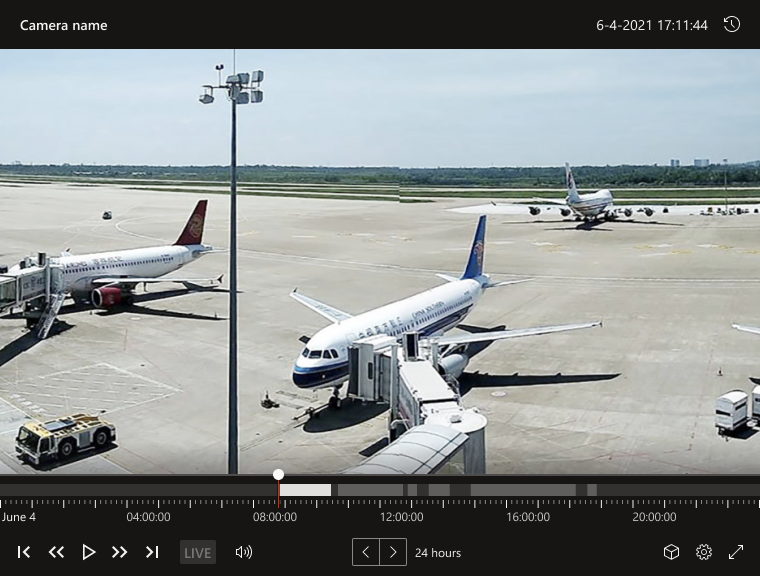* upgrade packages * fix vulnerabilities. |
||
|---|---|---|
| .github | ||
| .storybook | ||
| .vscode | ||
| docs | ||
| examples | ||
| mocks | ||
| packages | ||
| resources/locales | ||
| stories | ||
| .eslintignore | ||
| .eslintrc.js | ||
| .gitignore | ||
| .prettierrc | ||
| CODE_OF_CONDUCT.md | ||
| LICENSE | ||
| README.md | ||
| SECURITY.md | ||
| SUPPORT.md | ||
| ava_widgets_banner_github.png | ||
| azure-pipelines.yml | ||
| global.export.ts | ||
| npm.export.ts | ||
| package-lock.json | ||
| package.json | ||
| pull-request-pipeline.yml | ||
| tsconfig.json | ||
| tsconfig.spec.json | ||
| web-test-runner.config.mjs | ||
| webpack.common.config.js | ||
| webpack.config.js | ||
README.md
Deprecated. Azure Video Analyzer widgets
We’re retiring the Azure Video Analyzer preview service, you're advised to transition your applications off of Video Analyzer by 01 December 2022. This repo is no longer being maintained.
This repo conatins the Azure Video Analyzer widgets and web component packages. Below you can find documentation and examples on how to use these pieces.
Introduction
Video Analyzer provides a platform to build intelligent video applications that span the edge and the cloud. It offers the capability to capture, record, and analyze live video along with publishing the results - video and/or video analytics.
The material in this repository is designed to help in building applications on the Video Analyzer platform. Below you'll find sections on:
- Installing the Video Analyzer widget library
- Player widget
- Zone drawer widget
- Theme
- Localization
We also have a how-to in our document site on using the Video Analyzer player widget.
Installing Video Analyzer library
The widgets are distributed as an NPM package. There are a couple ways to install the library.
-
Command line - For consuming the NPM package directly, you can install it using the npm command.
npm install @azure/video-analyzer-widgets -
Javascript HTML object - You can import the latest version of the widget directly into your HTML file by using this script segment.
... <!-- Add Video Analyzer player web component --> <script async type="module" src="https://unpkg.com/@azure/video-analyzer-widgets"></script> </body> </html> -
Window object - If you want expose the widget code on the window, you can import the latest version by using this script segment.
... <!-- Add Video Analyzer player web component --> <script async src="https://unpkg.com/@azure/video-analyzer-widgets@latest/dist/global.min.js"></script> </body> </html>
Player widget
The player widget can be used to play back video that has been stored in the Video Analyzer service. The section below details:
- How to add a player widget to your application
- Properties, events, and methods
- Samples showing use of the widget
Creating a player widget
Player widget is a web-component that can be created in your base HTML code, or dynamically at run time.
-
Creating using HTML
<body> <ava-player width="920px"><ava-player> </body> -
Creating dynamically using window
const avaPlayer = new window.ava.widgets.player(); document.firstElementChild.appendChild(avaPlayer); -
Creating dynamically with Typescript
import { Player } from '@azure/video-analyzer-widgets'; const avaPlayer = new Player(); document.firstElementChild.appendChild(avaPlayer);
Properties, events and methods
The player has a series of properties as defined in the below table. Configuration is required to get the player to run initially.
| Name | Type | Default | Description |
|---|---|---|---|
| width | string | 100% | Reflects the value of widget width |
| config | IAvaPlayerConfig | null | Widget configuration |
There are also a couple of events that fire under various conditions. None of the events have parameters associated with them. It is important to deal with the TOKEN_EXPIRED event so that playback doesn't stop.
| Name | Parameters | Description |
|---|---|---|
| TOKEN_EXPIRED | - | Callback to invoke when Azure Video Analyzer (AVA) JWT token is expired. |
| PLAYER_ERROR | - | Callback to invoke there is an error. |
The player has a few methods you can use in your code. These can be useful for building your own controls.
| Name | Parameters | Description |
|---|---|---|
| constructor | config: IAvaPlayerConfig = null | Widget constructor. If called with config, you don’t need to call configure function |
| setAccessToken | jwtToken:string | Update the widget token. |
| configure | config: IAvaPlayerConfig | Update widget configuration. |
| load | - | Loads and initialize the widget according to provided configuration. If not called, widget will be empty |
| play | - | Play the player |
| pause | - | Pause the player |
Code samples
There are a few code samples below detailing basic usage, how to dynamically create the widget during run time, how to deal with refreshing the token, and use in an Angular application.
Basic usage
This code shows how to create the player widget as an HTML tag, then configure the widget, and load the data to make it start playing using Javacript.
<script>
function onAVALoad() {
// Get player instance
const avaPlayer = document.querySelector('ava-player');
// Configure widget with AVA API configuration
avaPlayer.configure({
token: '<AVA-API-JWT-TOKEN>',
clientApiEndpointUrl: '<CLIENT-ENDPOINT-URL>',
videoName: '<VIDEO-NAME-FROM-AVA-ACCOUNT>'
});
avaPlayer.load();
}
</script>
<script async type="module" src="https://unpkg.com/@azure/video-analyzer-widgets" onload="onAVALoad()"></script>
<body>
<ava-player></ava-player>
</body>
Dynamically creating the widget
This code shows how to create a widget dynamically with Javascript code without using the separate configure function. It adds the widget to a premade div container.
<script>
function onAVALoad() {
// Get widget container
const widgetContainer = document.querySelector('#widget-container');
// Create new player widget
const playerWidget = new window.ava.widgets.player({
token: '<AVA-API-JWT-TOKEN>',
clientApiEndpointUrl: '<CLIENT-ENDPOINT-URL>',
videoName: '<VIDEO-NAME-FROM-AVA-ACCOUNT>'
});
widgetContainer.appendChild(playerWidget);
// Load the widget
playerWidget.load();
}
</script>
<script async src="https://unpkg.com/@azure/video-analyzer-widgets@latest/dist/global.min.js" onload="onAVALoad()"></script>
<body>
<div id="widget-container"></div>
</body>
Token refresh
This section shows create a widget with native JS code, configure the widget, and load the data. It adds in an event listener so that when the token is expired, it will update the token. You will of course need to provide your own code to generate a new token based on the method you used.
<script>
function onAVALoad() {
// Get player instance
const avaPlayer = document.querySelector("ava-player");
// Adding token expired listener
avaPlayer.addEventListener('TOKEN_EXPIRED', async () => {
const token = await fetch(‘<request-to-generate-token>’);
avaPlayer.setAccessToken(token);
});
// Configure widget with AVA API configuration
avaPlayer.configure({
token: '<AVA-API-JWT-TOKEN>',
clientApiEndpointUrl: '<CLIENT-ENDPOINT-URL>',
videoName: '<VIDEO-NAME-FROM-AVA-ACCOUNT>'
});
// Load the widget
avaPlayer.load();
}
</script>
<script async type="module" src="https://unpkg.com/@azure/video-analyzer-widgets" onload="onAVALoad()"></script>
<body>
<ava-player width="920px"></ava-player>
</body>
Player widget in an Angular application
To use the player widget in an Angular application, you'll need to follow the steps below.
-
Go to your src/main.ts file and add the following code:
import { Player } from '@azure/video-analyzer-widgets'; /* * Ensure that tree-shaking doesn't remove this component from * the bundle. * There are multiple ways to prevent tree shaking, of which this * is one. */ Player; -
To allow an NgModule to contain Non-Angular element names, add the following code in your application module Typescript file app.module.ts:
import { CUSTOM_ELEMENTS_SCHEMA } from '@angular/core'; @NgModule({ schemas: [CUSTOM_ELEMENTS_SCHEMA] }); -
Now you can start using widget. Replace the HTML template in your app.component.html, file with the following markup:
<template> <ava-player width="920px"></ava-player> </template>Alternatively, you can create a new instance of the widget using Typescript, and add it to the DOM.
Zone Drawer widget
The zone drawer widget is designed as an overlay on top of the player widget to provide additional functionality. It is designed for two scenarios. When you are designing zones for various types of detection or wanting to draw lines to detect crossing it can be used as a tool to help draw those and get the coordinates you need. When you later want to play back resulting video, it can provide those same lines / zones as overlays to help visualize what is going on. The below section shows a few details:
- How to add a zone drawer widget to your application
- Properties, events, methods, and objects
- Samples showing use of the widget
Creating a zone draw widget
Similar to the player, the zone drawer can be included in your HTML or created dynamically at run time. If you're using Typescript, you will need a slightly different include than what is in the section above.
-
Creating using HTML
<body> <ava-zone-drawer><ava-zone-drawer> </body> -
Creating dynamically with Javascript
const zoneDrawer = new window.ava.widgets.zoneDrawer(); document.firstElementChild.appendChild(zoneDrawer); -
Creating dynamically with Typescript and the include
import { ZoneDrawer } from '@azure/video-analyzer-widgets'; const zoneDrawer = new ZoneDrawer(); document.firstElementChild.appendChild(zoneDrawer);
Properties, events, methods, and objects
The zone drawer has a series of properties as defined in the below table. Configuration is used to load in existing data for overlays.
| Name | Type | Default | Description |
|---|---|---|---|
| width | string | 100% | Reflects the value of widget width |
| height | string | 100% | Reflects the value of widget height |
| config | IZoneDrawerWidgetConfig | null | Widget configuration |
The events in zone drawer let you know when the user has made modifications to the data. Similar to the player none of the events have parameters associated with them.
| Name | Parameters | Description |
|---|---|---|
| ZONE_DRAWER_ADDED_ZONE | - | Callback when user add line/polygon from zones list. |
| ZONE_DRAWER_REMOVED_ZONE | - | Callback when user removed line/polygon from zones list. |
| ZONE_DRAWER_SAVE | - | Callback when user click save button. |
The zone drawer has the following methods associated with it.
| Name | Parameters | Description |
|---|---|---|
| constructor | config: IZoneDrawerWidgetConfig = null | Widget constructor. If called with config, you don’t need to call configure function |
| configure | config: IZoneDrawerWidgetConfig | Update widget configuration. |
| load | - | Loads and initialize the widget according to provided configuration. If not called, widget will be empty |
There is a single object associated with the zone drawer used to store the zone data.
| Name | Description | Examples |
|---|---|---|
| Zone | The zone object contains x and y params. The coordinates are terminated by their relative position to the height and width the shape was drawn. | The zone area size is 400*400 and the user set a coordinate on the top left corner 10 px from the top and 20 px from left. The zone coordinates, in that case, will be {x: 0.025, y: 0.05}. |
Code samples
There are a few code samples below detailing basic usage, how to dynamically create the widget during run time, how to deal with refreshing the token, and use in an Angular application.
Basic usage snippet
This code shows how to create the zone drawer widget as an HTML tag, then configure the widget with existing data and load the widget using Javascript. In this case zone drawer includes the ava-player as a video HTML element. The <ava-player></ava-player> is a prerequisite for the widget and it displays the video according to configuration. For more information regarding ava-player, please see the player widget documentation above.
<head>
<script async type="module" src="https://unpkg.com/@azure/video-analyzer-widgets"></script>
</head>
<body>
<ava-zone-drawer>
<ava-player></ava-player>
</ava-zone-drawer>
</body>
<script>
(function () {
const zones = [
{
'@type': '#Microsoft.VideoAnalyzer.NamedLineString',
line: [
{
x: 0.8407407407407408,
y: 0.6631578947368421
},
{
x: 0.6351851851851852,
y: 0.22807017543859648
}
],
name: 'Line number 1'
},
{
'@type': '#Microsoft.VideoAnalyzer.NamedLineString',
line: [
{
x: 0.2814814814814815,
y: 0.8912280701754386
},
{
x: 0.3037037037037037,
y: 0.2736842105263158
}
],
name: 'Line 2'
},
{
'@type': '#Microsoft.VideoAnalyzer.NamedPolygonString',
name: 'Zone 3',
polygon: [
{ x: 0.48518518518518516, y: 0.05964912280701754 },
{ x: 0.4462962962962963, y: 0.44912280701754387 },
{ x: 0.6166666666666667, y: 0.41403508771929826 }
]
}
];
// Get zone drawer widget instance
const zoneDrawerWidget = document.querySelector('ava-zone-drawer');
// Get player widget instance
const playerWidget = document.querySelector('ava-player');
// Init the player with specific controllers
playerWidget.configure({
token: '<AVA-API-JWT-TOKEN>',
clientApiEndpointUrl: '<CLIENT-ENDPOINT-URL>',
videoName: '<VIDEO-NAME-FROM-AVA-ACCOUNT>',
playerControllers: ['rewind', 'play_pause', 'fast_forward', 'mute', 'volume', 'next_day', 'previous_day', 'hours_label', 'live']
});
playerWidget.load();
// Init draw-zone with zones object is optional
zoneDrawerWidget.configure({
zones: zones
});
zoneDrawerWidget.load();
})();
</script>
-
Dynamically creating the widget: create a widget dynamically with native JS code, without using configure function.
<script> function onAVALoad() { // Get widget container const widgetContainer = document.querySelector('#widget-container'); // Create new zone drawer widget const zoneDrawer = new window.ava.widgets.zoneDrawer(); widgetContainer.appendChild(zoneDrawer); // Create new player widget const playerWidget = new window.ava.widgets.player({ token: '<AVA-API-JWT-TOKEN>', clientApiEndpointUrl: '<CLIENT-ENDPOINT-URL>', videoName: '<VIDEO-NAME-FROM-AVA-ACCOUNT>' }); // Append the player widget to the zone drawer zoneDrawer.appendChild(playerWidget); // Load the player widget playerWidget.load(); // Configure the zone drawer zoneDrawer.configure({ locale: 'en' }); // Load the zone drawer widget zoneDrawer.load(); } </script> <script async src="https://unpkg.com/@azure/video-analyzer-widgets@latest/dist/global.min.js" onload="onAVALoad()"></script> <body> <div id="widget-container"></div> </body> -
Dynamically creating the widget: create a widget dynamically with native JS code. Add event listener to the widget.
<script> function onAVALoad() { // Get widget container const widgetContainer = document.querySelector('#widget-container'); // Create new zone drawer widget const zoneDrawer = new window.ava.widgets.zoneDrawer(); widgetContainer.appendChild(zoneDrawer); // Create new player widget const playerWidget = new window.ava.widgets.player({ token: '<AVA-API-JWT-TOKEN>', clientApiEndpointUrl: '<CLIENT-ENDPOINT-URL>', videoName: '<VIDEO-NAME-FROM-AVA-ACCOUNT>' }); // Append the player widget to the zone drawer zoneDrawer.appendChild(playerWidget); // Load the player widget playerWidget.load(); // Configure the zone drawer zoneDrawer.configure({ locale: 'en' }); // Add 'save' event listener when user click save button zoneDrawer.addEventListener('ZONE_DRAWER_SAVE', (event) => { /* The event includes zones array the user draw. Example: [ { '@type': "#Microsoft.VideoAnalyzer.NamedLineString", line: [ { x: 0.8407407407407408, y: 0.6631578947368421 }, { x: 0.6351851851851852, y: 0.22807017543859648 } ], name: 'Line number 1' }, { '@type': "#Microsoft.VideoAnalyzer.NamedLineString", line: [ { x: 0.2814814814814815, y: 0.8912280701754386 }, { x: 0.3037037037037037, y: 0.2736842105263158 } ], name: 'Line 2' }, { '@type': "#Microsoft.VideoAnalyzer.NamedPolygonString", name: "Zone 3", polygon: [ { x: 0.48518518518518516, y: 0.05964912280701754 }, { x: 0.4462962962962963, y: 0.44912280701754387 }, { x: 0.6166666666666667, y: 0.41403508771929826 } ] } ]; The points x,y are determined by their relative position to the video width or height. */ const zones = event.details; }); // Load the zone drawer widget zoneDrawer.load(); } </script> <script async src="https://unpkg.com/@azure/video-analyzer-widgets@latest/dist/global.min.js" onload="onAVALoad()"></script> <body> <div id="widget-container"></div> </body> -
Use ava-zone-drawer in your angular application:
-
Go to your src/main.ts file and add the following code:
import { ZoneDrawer } from '@azure/video-analyzer-widgets'; /* * Ensure that tree-shaking doesn't remove this component from * the bundle. * There are multiple ways to prevent tree shaking, of which this * is one. */ ZoneDrawer; -
To allow an NgModule to contain Non-Angular element names, add the following code in your application module typescript file app.module.ts:
import { CUSTOM_ELEMENTS_SCHEMA } from '@angular/core'; @NgModule({ schemas: [CUSTOM_ELEMENTS_SCHEMA] }); -
Now we can start using widget. Replace the HTML template in your app.component.html, file with the following markup:
<template> <ava-zone-drawer></ava-zone-drawer> </template>Alternatively, you can create a new instance of the widget using typescript, and add it to the DOM.
Theme
AVA widgets has two themes, default (light theme) and dark. More information here
Localization
The locale parameter controls the language of the widget. The default value is en. Example:
<script>
function onAVALoad() {
// Get player instance
const avaPlayer = document.querySelector('ava-player');
// Configure widget with AVA API configuration
avaPlayer.configure({
token: '<AVA-API-JWT-TOKEN>',
clientApiEndpointUrl: '<CLIENT-ENDPOINT-URL>',
videoName: '<VIDEO-NAME-FROM-AVA-ACCOUNT>',
locale: 'de'
});
avaPlayer.load();
}
</script>
<script async type="module" src="https://unpkg.com/@azure/video-analyzer-widgets" onload="onAVALoad()"></script>
<body>
<ava-player></ava-player>
</body>