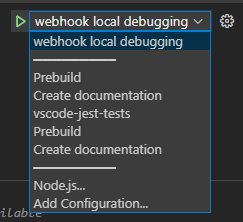|
|
||
|---|---|---|
| .github | ||
| .vscode | ||
| __tests__ | ||
| img | ||
| routes | ||
| utils | ||
| .env.example | ||
| .gitignore | ||
| .prettierrc | ||
| LICENSE | ||
| index.js | ||
| package.json | ||
| readme.md | ||
| yarn.lock | ||
readme.md
webhook
This project handles the webhooks from electron/electron and filters them
to dispatch only the appropriate ones as repository_dispatch events to
electron/website ("that repo").
These events are used to let that repo know there have been documentation changes.
This repo is subscribed to all push events in electron/electron. When
a payload comes it:
- Checks if there have been changes to the
/docsfolder - Determines in what branch the commit has happend
- Sends a
repository_dispatchwith the following information:sha: the SHA of the commit receivedbranch: the branch of the commit, usually something like15-x-yevent_type:doc_changesif the changes have happened in the major releasedoc_changes_previousif the changes have happened in a previous major release
Local setup
The local setup uses a Personal Access Token instead of a GitHub Application to make the onboarding process faster.
Getting Code Locally
In order to be capable of testing this project you will have to:
-
Fork and clone locally
electron/electron -
Fork and clone locally
electron/electron-website-updater:git clone https://github.com/OWNER/electron-website-updater cd electron-website-updater yarn
Configuring the webhooks
You will have to add a webhook to your fork of electron/electron and deliver
the payload to your local machine. To do that follow this steps:
-
Go to smee.io and click Start a new channel. You will be redirected to a new URL, this will be the webhook URL later on.
-
Create a
.envunderwebhook/with the contents ofwebhook/.env.example -
Create a new webhook in your
electron/electronfork in https://github.com/OWNER/electron/settings/hooks/new- Payload URL: The URL from the first step.
- Content type:
application/json - Secret:
development
-
Create a new Personal Access Token (PAT) here with the
reposcope and write it down. -
Use
webhook/.env.exampleas the source to createwebhook/.envfile with the following values:APP_ID= CLIENT_ID= CLIENT_SECRET= CLIENT_PRIVATE_KEY= INSTALLATION_ID= GITHUB_TOKEN=%THE_PAT_CREATED_PREVIOUSLY% WEBHOOK_SECRET=development OWNER=%OWNER%The values that are empty are used only when using a GitHub App instead of a PAT.
Creating a GitHub App
This step is only necessary if you prefer this authentication approach over the PAT. Go here to create a new GitHub App and use the following data (if something is not mentioned, you can leave the defaults):
- GitHub App name: Electron Website Updater
- Homepage URL: https://github.com/OWNER/website
- Webhook: deactivated
- Repository permissions:
- Contents - Read & write
- Subscribe to events: None, we will configure the payload manually
- Where can this GitHub App be installed? Only in this account
Write down the following information:
- App ID
- Client ID
- Client secret: You might need to generate a new one
- Private key: You might need to generate a new one. The private key will be downloaded to your machine,
open it and
JSON.stringifythe contents.
You will have to install the application now in your org and obtain the installation id. To do so you can use the following snippet (and install the required depdendencies):
const { createAppAuth } = require('@octokit/auth-app');
const { Octokit } = require('@octokit/rest');
const start = async () => {
const appOctokit = new Octokit({
authStrategy: createAppAuth,
auth: {
appId: process.env.APP_ID,
privateKey: JSON.parse(process.env.CLIENT_PRIVATE_KEY),
// installationId: process.env.INSTALLATION_ID,
clientId: process.env.CLIENT_ID,
clientSecret: process.env.CLIENT_SECRET,
},
});
const { data } = await appOctokit.request('/app/installations');
// If you've only installed it once, this should be the one
const installationId = data[0].app_id;
console.log(installationId);
};
start();
Create then a webhook/.env file with the following values:
APP_ID=%APP_ID%
CLIENT_ID=%CLIENT_ID%
CLIENT_SECRET=%CLIENT_SECRET%
CLIENT_PRIVATE_KEY=%STRINGIFY_PRIVATE_KEY%
INSTALLATION_ID=%INSTALLATION_ID%
GITHUB_TOKEN=
WEBHOOK_SECRET=development
OWNER=%OWNER%
The value of CLIENT_PRIVATE_KEY should look similar to (pay attention to the initial '"):
'"-----BEGIN RSA PRIVATE KEY-----\n...\n-----END RSA PRIVATE KEY-----\n"'
Running the code locally
To run the code locally you need to launch 2 processes:
- the
smeeprocess with the right URL you got earlier - the webhook server process
The easiest way to do this is to use VS Code (opening at the root of this repo, not /webhook)
and select the task webhook local debugging.
Once you run this task (select and press F5), you will be prompted with the smee URL. Paste it and it will start the smee tunnel and the local server listening on the port 3000.
If you prefer to do this manually you will have to open 2 terminals and run the following
from the /webhook folder:
yarn smee --target THE_SMEE_WEBHOOK_URLnode index.js
Testing the webhooks locally
Once you have done all of the above, your local server should receive payloads for the following scenarios:
push: Push any change to the right branch ofelectron/electronrelease: From the releases page of yourelectron/electronfork (https://github.com/OWNER/electron/releases), create a new release
Running the tests
Tests for /webhook are written using Node's test runner, and run from the root of the repo:
yarn test
Test files should be close to the files they are testing under a folder __tests__.