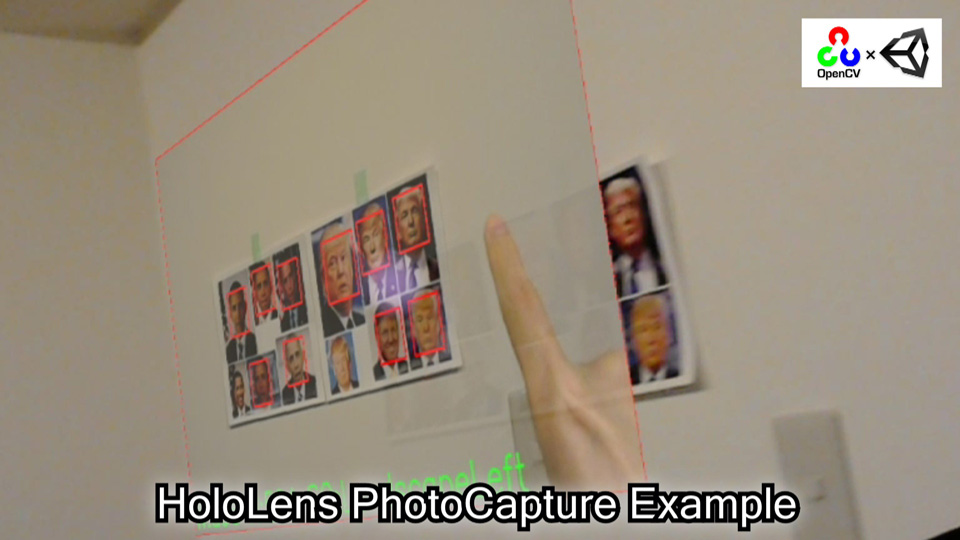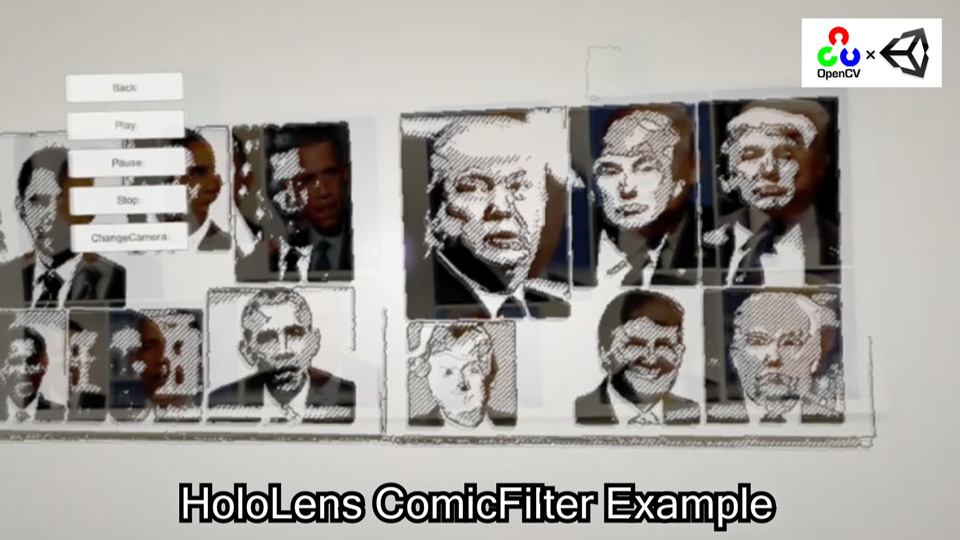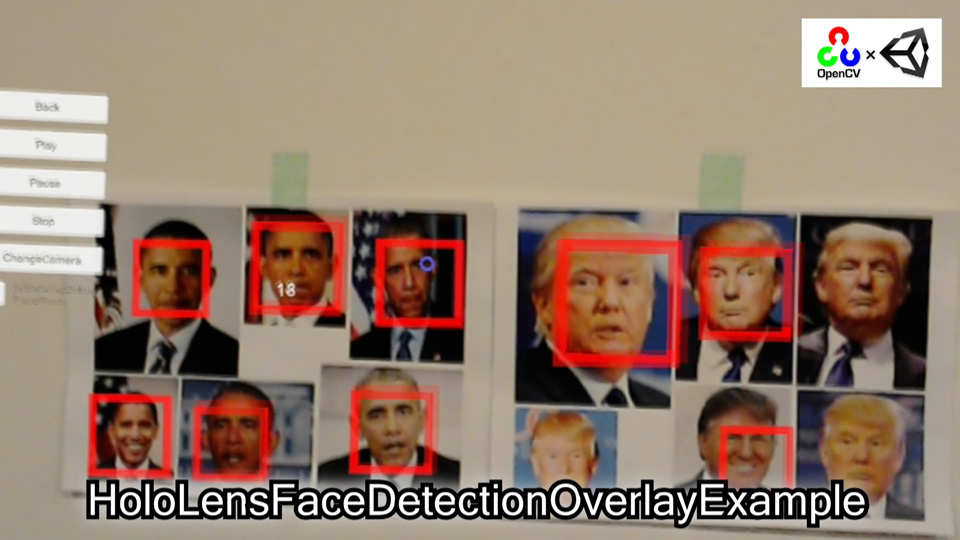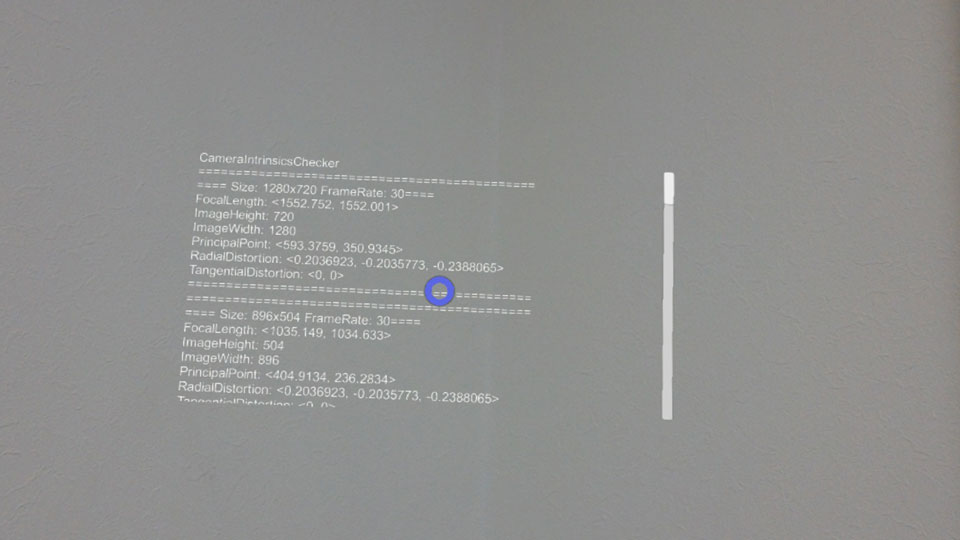|
|
||
|---|---|---|
| Assets | ||
| ArUcoMarker_DICT_6X6_250_ID1.pdf | ||
| HoloLensWithOpenCVForUnityExample.unitypackage | ||
| Light_Frame.png | ||
| README.md | ||
| screenshot01.jpg | ||
| screenshot02.jpg | ||
| screenshot03.jpg | ||
| screenshot04.jpg | ||
| screenshot05.jpg | ||
README.md
HoloLens with OpenCV for Unity Example
Demo Video
Environment
Windows 10
Unity 5.6.1f1
HoloToolKit v1.5.7.0 (https://github.com/Microsoft/HoloToolkit-Unity/releases)
OpenCV for Unity 2.2.1 (https://www.assetstore.unity3d.com/en/#!/content/21088)
Setup
- Create a new project. (HoloLensWithOpenCVForUnityExample)
- Import the HoloToolKit-Unity-v1.5.7.0.unitypackage.
- Setup the HoloToolKit. (HoloToolKit > Configure > Apply HoloLens Project Setting)
- Import the OpenCVForUnity.
- Import the HoloLensWithOpenCVForUnityExample.unitypackage.
- Add the "Assets/HoloLensWithOpenCVForUnityExample/*.unity" files to the "Scenes In Build" list in the "Build Settings" window.
- Add the "WebCam" to "Publishing Settings > Capabilities" checklist in the "Player Settings" window.
- Build and Deploy. (See https://developer.microsoft.com/en-us/windows/holographic/holograms_100)
- (Print the AR marker "ArUcoMarker_DICT_6X6_250_ID1.pdf" on an A4 size paper)