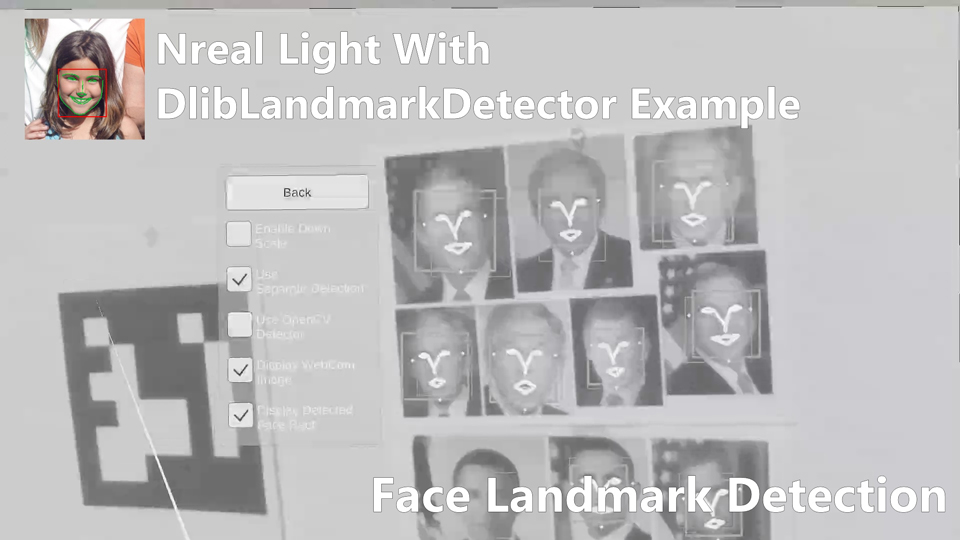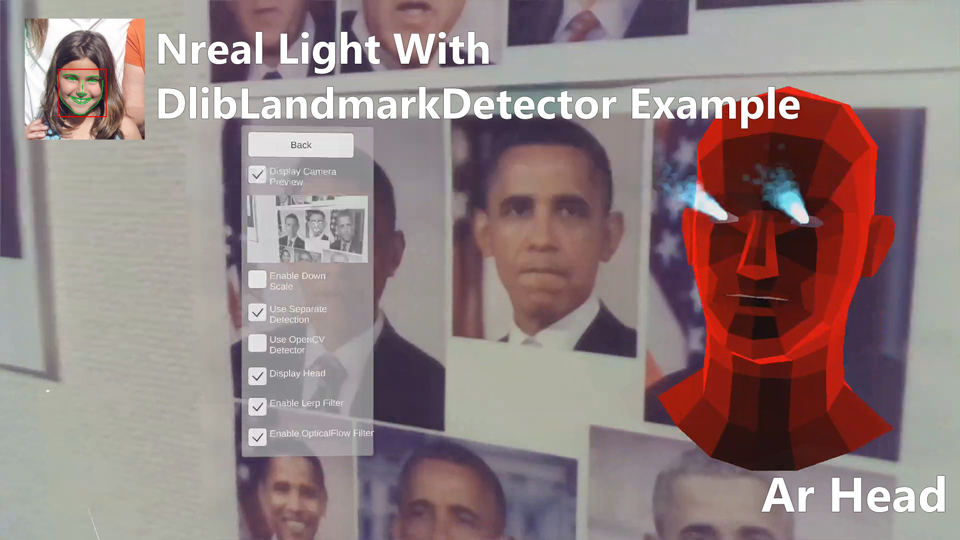|
|
||
|---|---|---|
| Assets | ||
| BuildSettings.jpg | ||
| ProjectAssets.jpg | ||
| README.md | ||
| screenshot01.jpg | ||
| screenshot02.jpg | ||
| screenshot03.jpg | ||
README.md
NrealLight With DlibFaceLandmarkDetector Example
Demo Video
Demo Hololens App
Environment
- Android (Galaxy S10+ SC-04L)
- Nreal Light
- Unity 2020.3.38f1+ (NRSDK supports the development environment of Unity 2018.4.X and above.)
- NRSDK Unity SDK 1.9.5
- OpenCV for Unity 2.4.8+
- Dlib FaceLandmarkDetector 1.3.3+
Setup
- Download the latest release unitypackage. NrealLightWithDlibFaceLandmarkDetectorExample.unitypackage
- Create a new project. (NrealLightWithDlibFaceLandmarkDetectorExample)
- Change the platform to Android in the "Build Settings" window.
- Import the OpenCVForUnity.
- Setup the OpenCVForUnity. (Tools > OpenCV for Unity > Set Plugin Import Settings)
- Move the "OpenCVForUnity/StreamingAssets/objdetect" folder to the "Assets/StreamingAssets/" folder.
- Import the DlibFaceLandmarkDetector.
- Setup the DlibFaceLandmarkDetector. (Tools > Dlib FaceLandmarkDetector > Set Plugin Import Settings)
- Move the "DlibFaceLandmarkDetector/StreamingAssets/sp_human_face_68.dat", "sp_human_face_68_for_mobile.dat", "sp_human_face_17.dat", "sp_human_face_17_for_mobile.dat" and "sp_human_face_6.dat" files to the "Assets/StreamingAssets/" folder.
- Import the NRSDK.
- Download the latest release NRSDK unitypackage. NRSDKForUnity_Release_1.9.x.unitypackage
- Setup the NRSDK. (See Getting Started with NRSDK)
- Import the NrealLightWithDlibFaceLandmarkDetectorExample.unitypackage.
- Add the "Assets/NrealLightWithDlibFaceLandmarkDetectorExample/*.unity" files to the "Scenes In Build" list in the "Build Settings" window.
- Build and Deploy to Android device. (See 8. Deploy to Nreal Device)
| Project Assets | Build Settings |
|---|---|
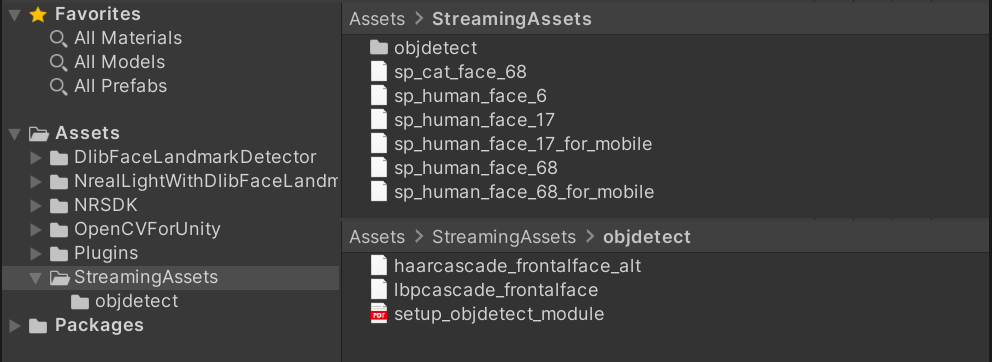 |
 |