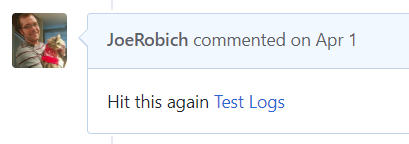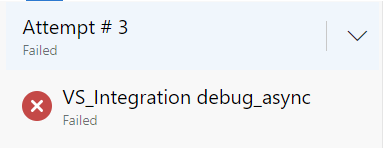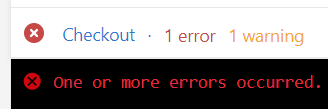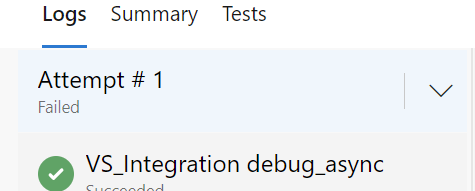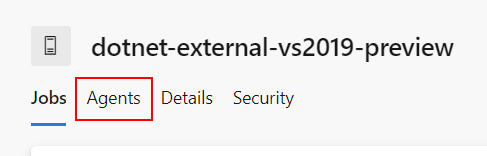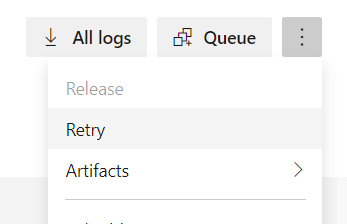зеркало из https://github.com/dotnet/roslyn.git
Страница:
How To Investigate CI Test Failures
Страницы
API Changes
Branch Cleanup
Building Testing and Debugging
C# Interactive Walkthrough
Changelog for C# and VB compilers
Compiler Queries
Compiler release process
Compiler supporting types
Contributing Code
Diagnosing Project System Build Errors
EnC Supported Edits
FAQ
Getting Started C# Semantic Analysis
Getting Started C# Syntax Analysis
Getting Started C# Syntax Transformation
Getting Started VB Semantic Analysis
Getting Started VB Syntax Analysis
Getting Started VB Syntax Transformation
Getting Started Writing a Custom Analyzer & Code Fix
Getting Started on Visual Studio 2015 CTP 5
Getting Started on Visual Studio 2015 CTP 6
Getting Started on Visual Studio 2015 Preview
Getting Started on Visual Studio 2015 RC
Getting Started on Visual Studio 2015
Home
How To Investigate CI Test Failures
How To Write a C# Analyzer and Code Fix
How To Write a Visual Basic Analyzer and Code Fix
How to support new C# language features by Edit And Continue (ENC)
Interactive Window
Labels used for issues
Languages features in C# 6 and VB 14
Linux Instructions
Manual Testing
Measuring Compiler Performance
New Language Features in C# 6
New Language Features in VB 14
Notes on formatting
Notes on nullability
NuGet packages
Performance Investigations
Performance considerations for large solutions
Recording performance traces with PerfView
Reporting Visual Studio crashes and performance issues
Responding to customers encountering crashes or performance issues
Roadmap
Roslyn Overview
Runtime code generation using Roslyn compilations in .NET Core App
Samples and Walkthroughs
Scripting API Samples
Syntax Visualizer
Troubleshooting tips
VS 2015 CTP 5 API Changes
VS 2015 CTP 6 API Changes
VS 2015 RC API Changes
Walkthroughs
4
How To Investigate CI Test Failures
Heejae Chang редактировал(а) эту страницу 2019-05-07 16:55:40 -07:00
Determine Which Tests Are Failing
- Click details to see more information about the failing run.

- Click on the number of errors and warnings to open Azure DevOps.
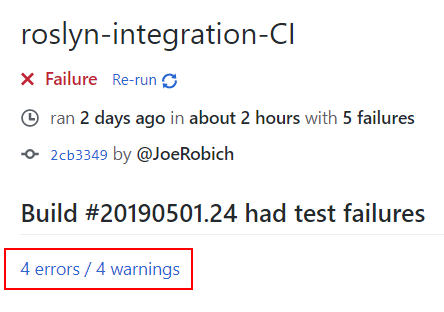
- Click on the Tests tabs to see a list of failing tests.
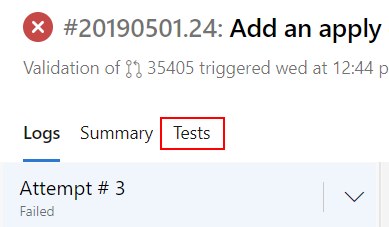
- Expand each run to see which tests failed.
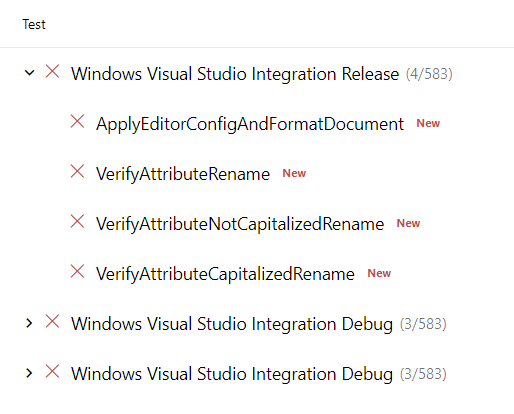
Check for Open Issues
- Open https://github.com/dotnet/roslyn/issues
- Enter the name of the failing test and search for open issues that match the failure.
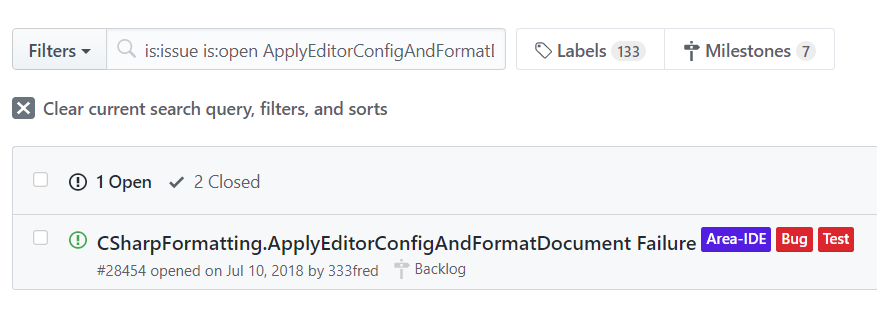
Add New Occurrence to Existing Issue
Creating a New Issue for Failed Integration Test
- Open the Screenshot artifacts for one of the test runs.
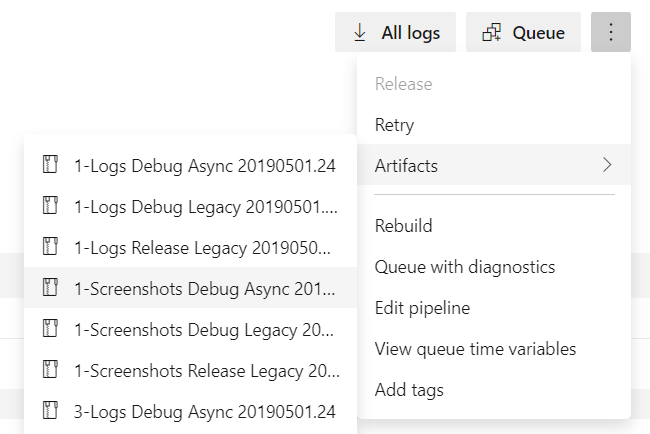
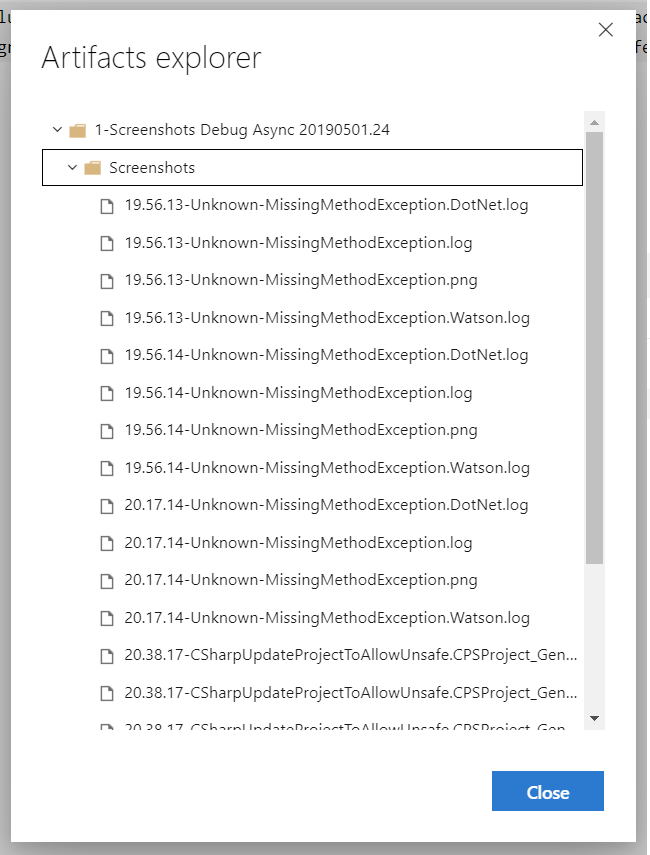
- Focus on the first reported integration test failure. Often these failures cascade and it can be misleading.
- Create a new issue and include the failed test name in the title
- Good information to include in the issue body:
- A link to the Azure DevOps tests results.
- Which attempt the failure occurred on.
- Which test run failed.
- Additional details outlined below.
- First check to see if a new entry appears in the *.DotNet.log file for the test. There is a MissingMethodException thrown at the beginning of every test run that will log to *.DotNet.log anything thrown by a previous test run.
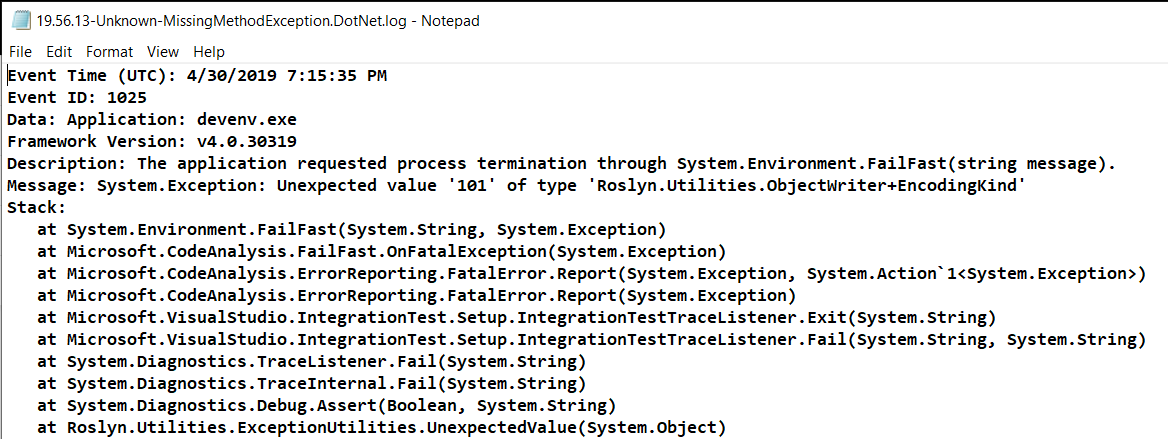
If the file is new for the test you are creating (check file timestamp compared to when your tests ran) or contains a different exception than the one given in the MissingMethodException entry, then treat the root cause of the test failure as whatever that exception is.
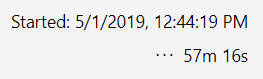
- If the screenshot shows an interesting state (OS window, etc.), or if the failure is not identified by (2), make sure to include a screenshot from the time of failure in the issue.
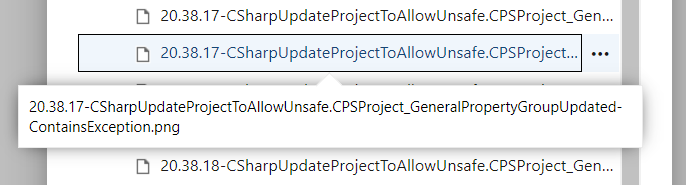
- If the cause is not identified by (2), include the stack trace from the TargetInvocationException leading to the test failure.
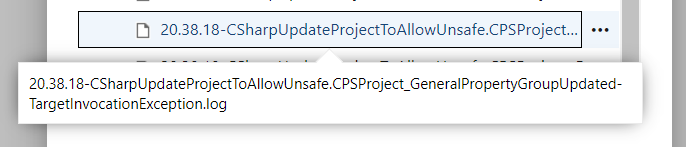
- Add them to the Flaky Tests columns in the Test Improvements project
Here is an example from a test failure on Jenkins - it's reviewable even though the CI link is broken https://github.com/dotnet/roslyn/issues/26041
Troubleshooting Integration Test Run Failures
Performance considerations for large solutions
Other documentation in the repo
Contributors
Building, Testing, and Debugging
Tool Authors
Status
Edit-and-Continue Supported Edits
.NET Core
Interactive and Scripting
Interactive Window Documentation