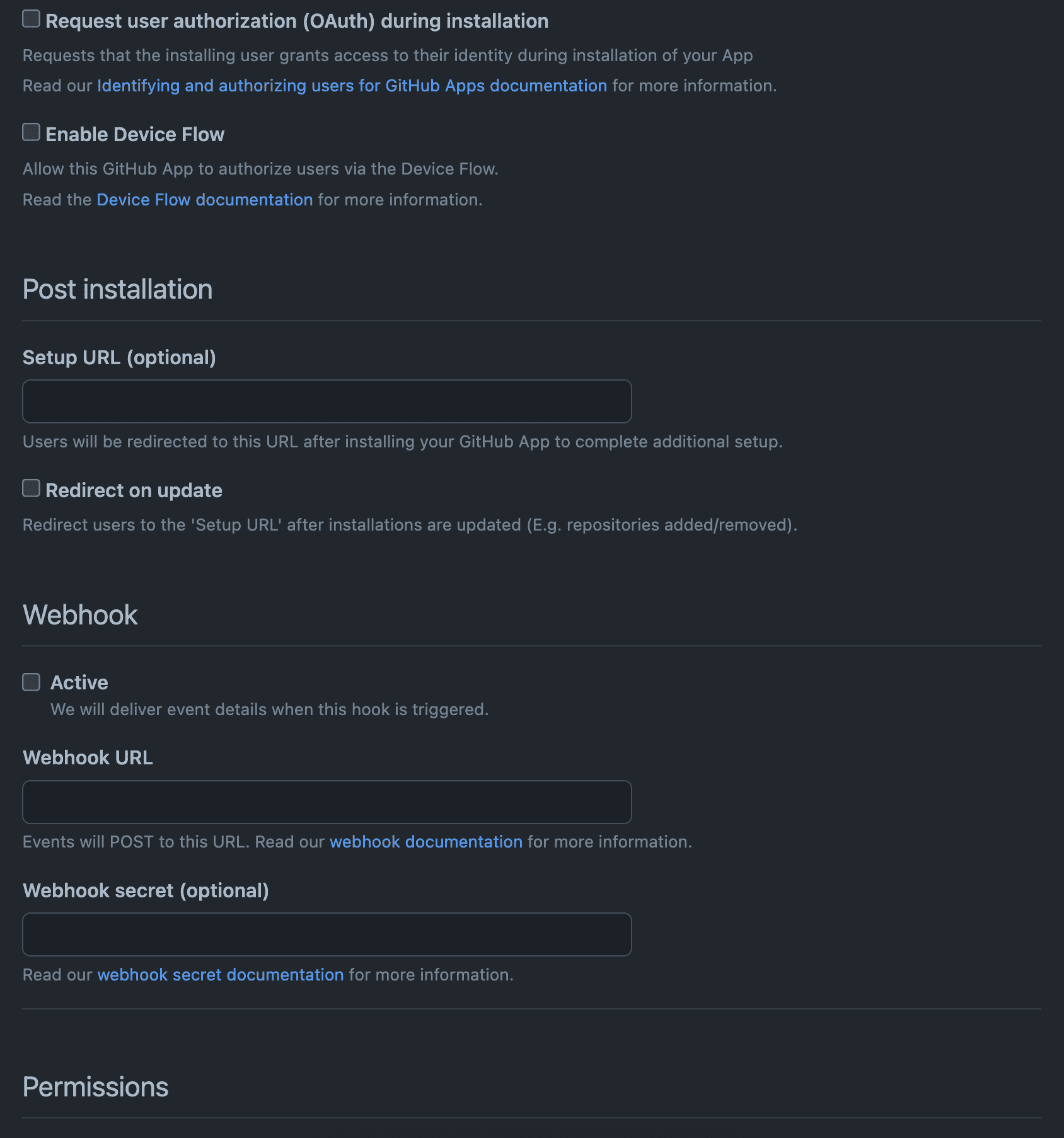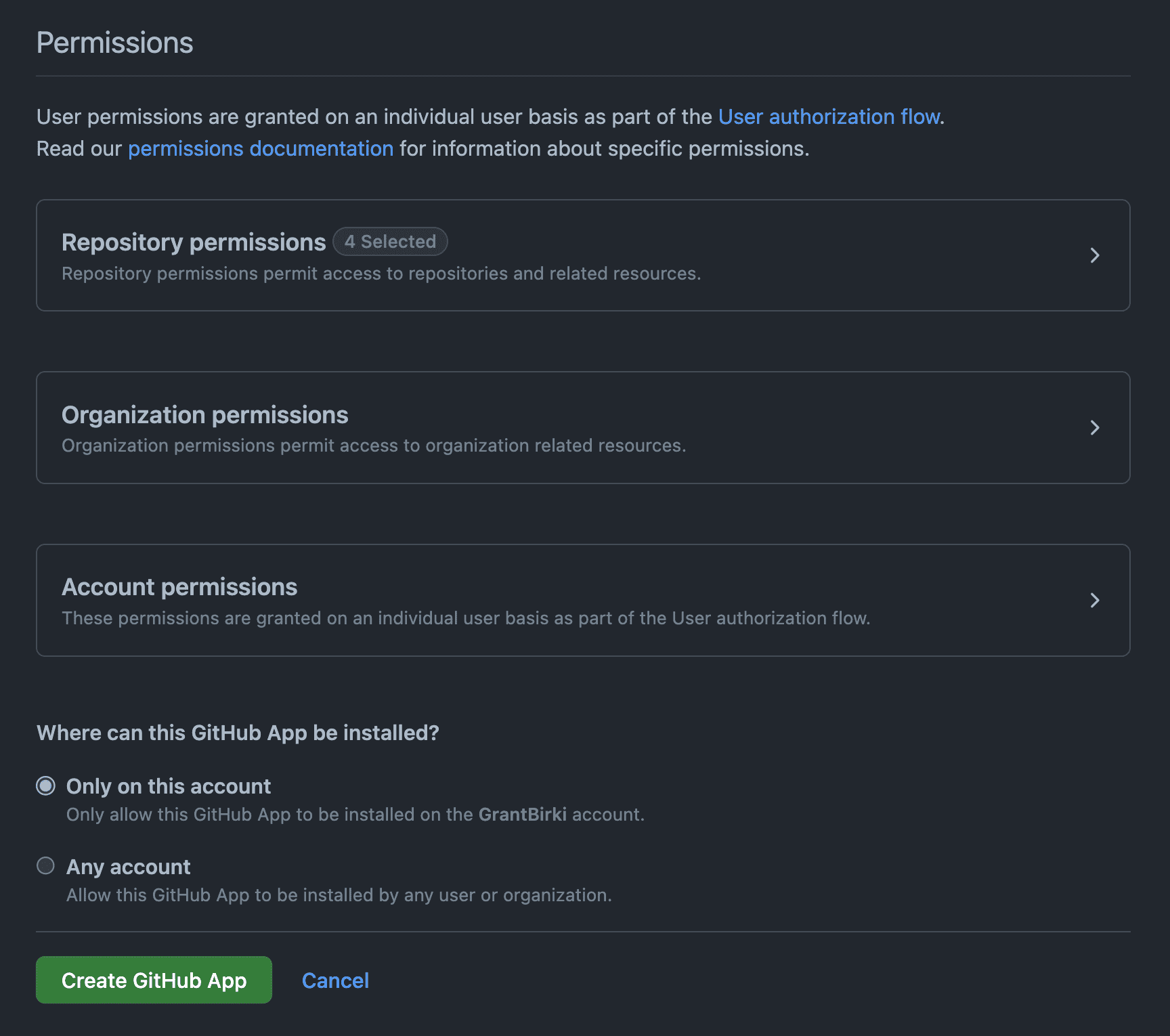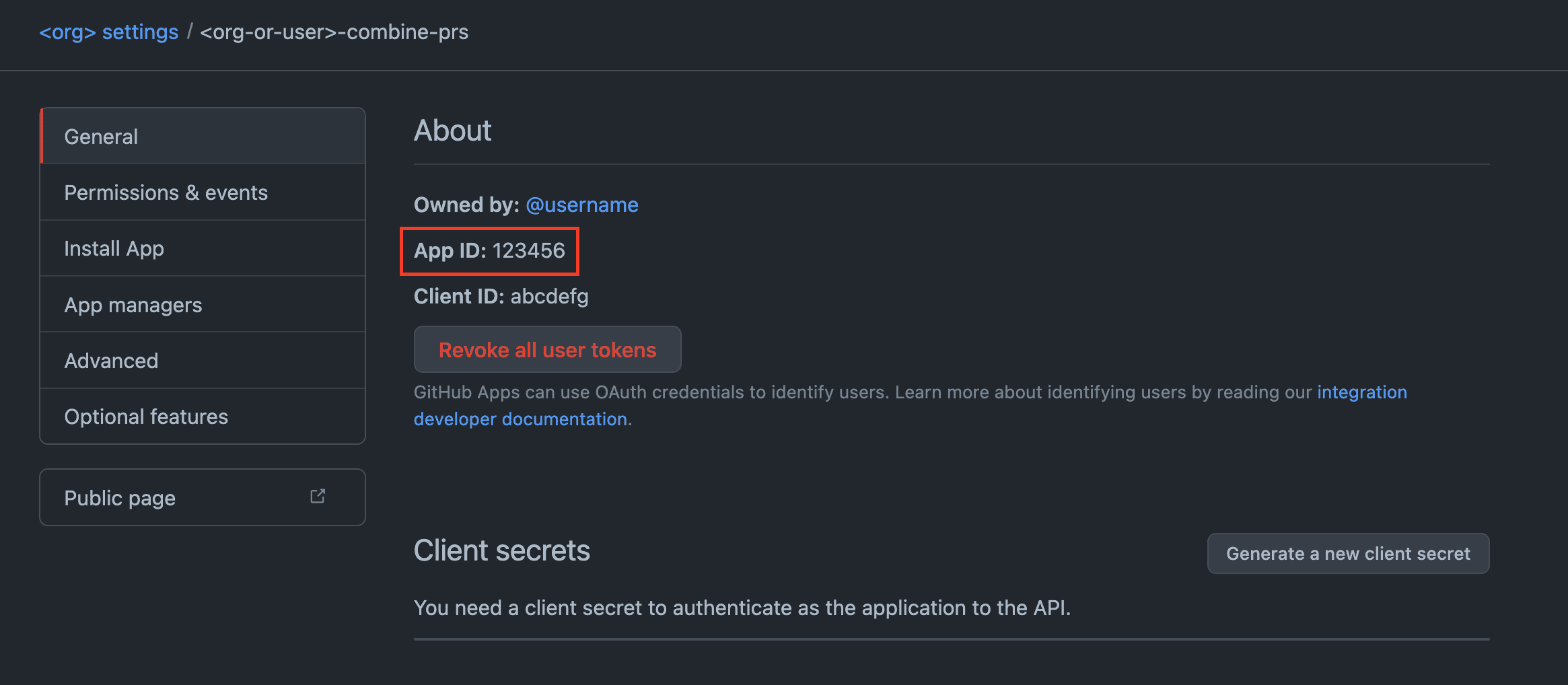4.3 KiB
GitHub App Setup
This section goes into detail on how to use a GitHub App to generate a token that can be used to run the combine-prs Action.
Why use a GitHub App?
GitHub Apps are more scalable than personal access tokens. They can be installed on multiple repositories and can be used by multiple users. They also have a higher rate limit than personal access tokens. If you are an enterprise user, or organization with a lot of repositories, you should use a GitHub App instead of a personal access token.
Setting up a GitHub App
Before we can write up the combine-prs Action, we need to create a GitHub App. You can do this by going to Settings > Developer settings > GitHub Apps > New GitHub App.
Follow along with the screenshots below to create a new GitHub App:
Enter a unique name for your GitHub App, a meaningful description, and any link you want. Ensure you expire user authorization tokens.
Keep all the defaults in the next section as indicated by the screenshot. The only thing you will want to do in this section is disable the Webhook option. Ensure Active is "unchecked".
In this section, you will want to enable the following repository permissions:
- Commit statuses:
Read-only - Contents:
Read and write - Metadata:
Read-only - Pull requests:
Read and write
Also ensure that you select Only on this account for the installation option
Now you can go ahead and create your GitHub App!
Configuring Secrets
In order for your combine-prs Action workflow to properly run, you will need to configure two secrets for your workflow using credentials from the GitHub App you just created.
APP_ID
You can find your applications ID on the General page of your GitHub App. It will be listed as App ID.
Make note of your APP_ID as we will use it shortly
PRIVATE_KEY
You will now need to generate a private key for your GitHub App. This section will also be located on the General page of your GitHub App.
Note: When you generate a private key, it will download a
.pemfile. You will need to copy the contents of this file and paste it into your secret.
Make note of your PRIVATE_KEY as we will use it shortly
Setting Secrets
Now that you have the values of both your APP_ID and PRIVATE_KEY, you can go ahead and set them as secrets in your repository. Where you wish to run the combine-prs Action, go to Settings > Secrets > New repository secret. Create the following two secrets:
APP_ID: The ID of your GitHub AppPRIVATE_KEY: The private key of your GitHub App
Note: You can also set these secrets at the organization level if you wish to run the
combine-prsAction across multiple repositories.
Setting up the combine-prs Action
Now that the GitHub App is set up and the secrets are configured, we can go ahead and set up the combine-prs Action. Finally!
The following open source Action helps to generate a GitHub App token for you which can then be passed into the combine-prs Action.
Here is the example workflow that you can use to run the combine-prs Action with a GitHub App:
name: Combine PRs
on:
schedule:
- cron: '0 1 * * 3' # Wednesday at 01:00
workflow_dispatch:
# The minimum permissions to run this workflow
permissions:
contents: write
pull-requests: write
checks: read
jobs:
combine-prs:
runs-on: ubuntu-latest
steps:
- name: Use GitHub App Token
uses: actions/create-github-app-token@eaddb9eb7e4226c68cf4b39f167c83e5bd132b3e # pin@v1.5.1
id: app-token
with:
app-id: ${{ secrets.APP_ID }} # The ID of the GitHub App
private-key: ${{ secrets.PRIVATE_KEY }} # The private key of the GitHub App
- name: combine-prs
uses: github/combine-prs@vX.X.X # where X.X.X is the latest version
with:
github_token: ${{ steps.app-token.outputs.token }} # A GitHub app token generated by the previous step
labels: combined-pr