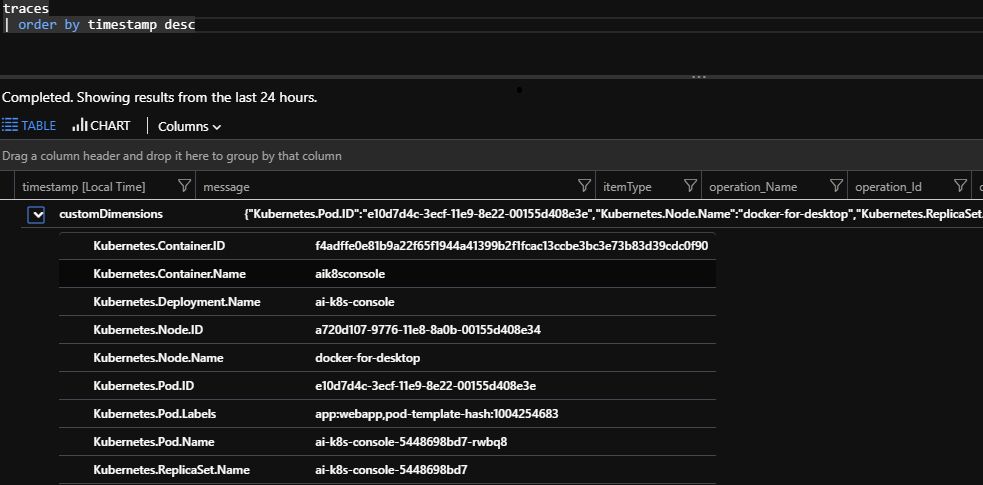4.2 KiB
Enable Application Insights for Kubernetes in .NET Core Console Application
Deprecated
This example is deprecated and will not be updated. Please reference Enable Application Insights for Kubernetes in .NET Core Console Application for the latest instructions.
Description
When running a Console Application inside a Kubernetes managed container, and if you have chosen Application Insights as your telemetry solution, you might want to enrich the telemetry with Kubernetes related information. This is an example of how to do it.
Note: This is an example that does not follow all best practices, including security-related best practices. E.g. Application Insights instrumentation key is not adequately protected (it should be deployed as a secret).
Prerequisites
- .NET Core SDK 2.1.300 or above
Run dotnet --version to figure out the dotnet sdk version:
dotnet --version
The result is the SDK version, for example:
2.2.101
-
A Kubernetes cluster that you can manage with kubectl
- If you don't have one yet, an easy way is to go to Azure AKS to get a managed cluster.
- Verify that the credential is properly set for
kubectlto work:
user@user-pc:~$ kubectl get nodes NAME STATUS ROLES AGE VERSION aks-nodepool1-10984277-0 Ready agent 17d v1.9.9 user@user-pc:~$ -
A container registry
- The image built will be pushed into an image repository. Dockerhub is used in this example.
Walk-through
Creates a Console Application
dotnet new console -n AiK8sConsole
Tips: find a complete example in src.
Adds the NuGet packages
Add the Application Insights packages:
dotnet add package Microsoft.ApplicationInsights
dotnet add package Microsoft.ApplicationInsights.Kubernetes
In this example, we are planning to put application insights key in the environmental variable, we are adding the following package too:
dotnet add package Microsoft.Extensions.Configuration.EnvironmentVariables
Write the code to enable Application Insights
Follow the example code in Program.cs to enable application insights with Kubernetes information on the telemetries. The key lines are:
Enable application insights by creating the configuration:
TelemetryConfiguration configuration = new TelemetryConfiguration(iKey);
And then enable the enricher for Kubernetes info:
configuration.AddApplicationInsightsKubernetesEnricher(applyOptions: null);
Starts build the client and then send the trace every once a while:
TelemetryClient client = new TelemetryClient(configuration);
while (true)
{
client.TrackTrace("Hello from AI SDK");
client.Flush();
Thread.Sleep(30000);
}
Build & Publish the container
Once the application is there, we can containerize it. Use Dockerfile as a reference and call the docker CLI to build it:
docker build -t dockeraccount/aik8sconsole .
Publish the image to the registry:
docker publish dockeraccount/aik8sconsole:latest
Setup the default Service Account for RBAC enabled cluster
If the cluster is RBAC enabled, the service account used will need to bind to proper cluster role so that the application can fetch Kubernetes related properties. In saRole.yaml, a cluster role named appinsights-k8s-property-reader is created and then bind to the default service account. Permissions needed are listed in the resources property. To deploy it, update the value for the namespace and then:
kubectl create -f saRole.yaml
Deploy the application
Create the Kubernetes spec for the deployment and the service. Referencing k8s.yaml. Please update the variable of APPINSIGHTS_INSTRUMENTATIONKEY to your own application insights instrumentation key.
Deploy the container to the cluster
kubectl create -f k8s.yaml
Verification
Once properly set up, your telemetry data will all be decorated with Kubernetes properties on it: