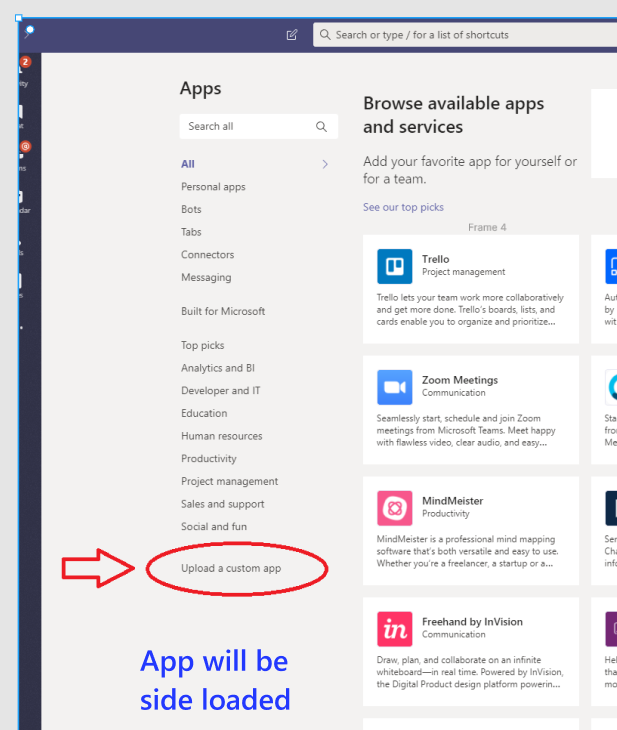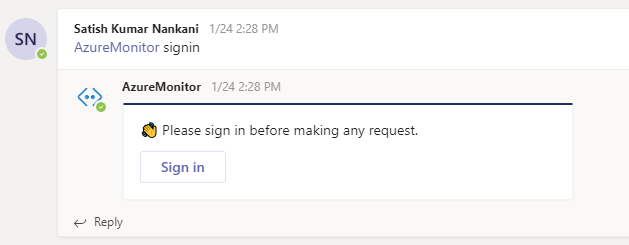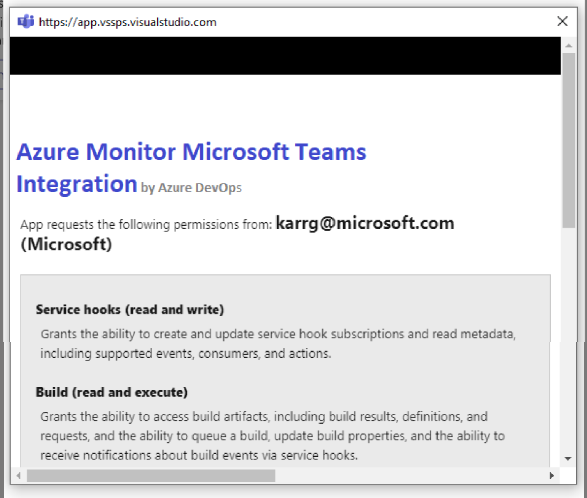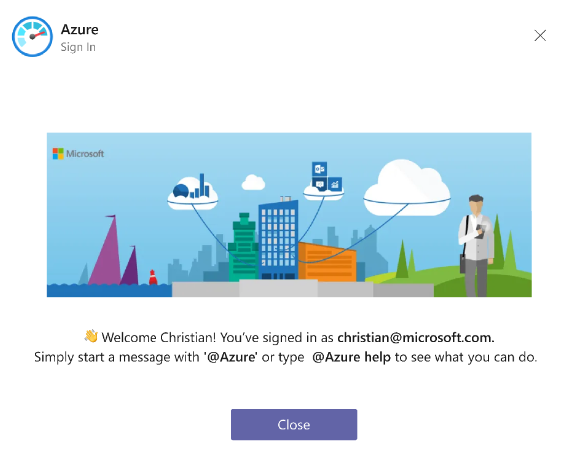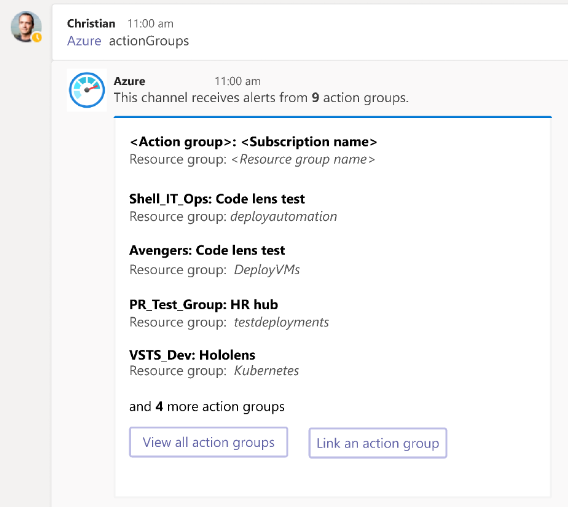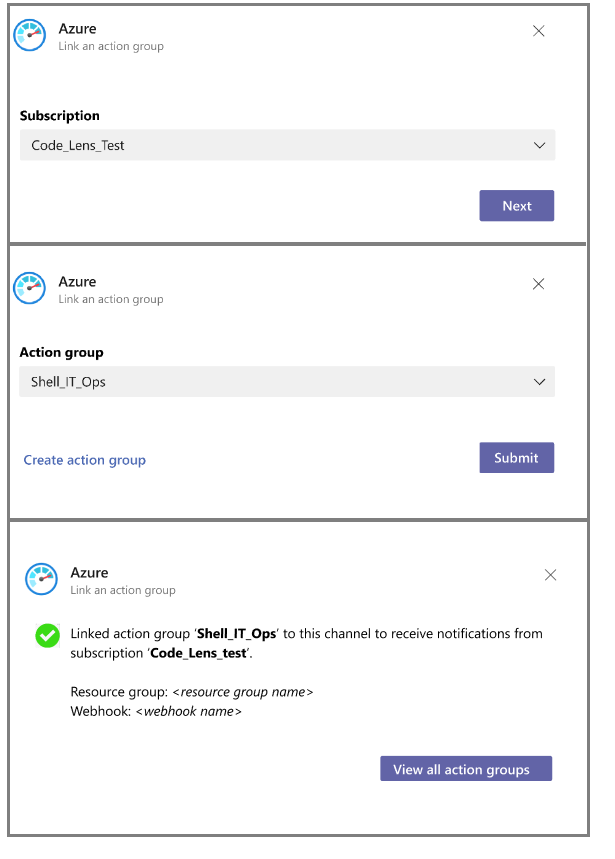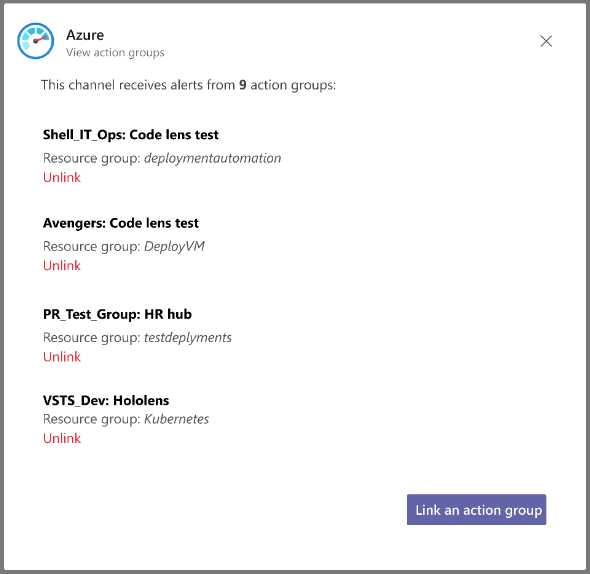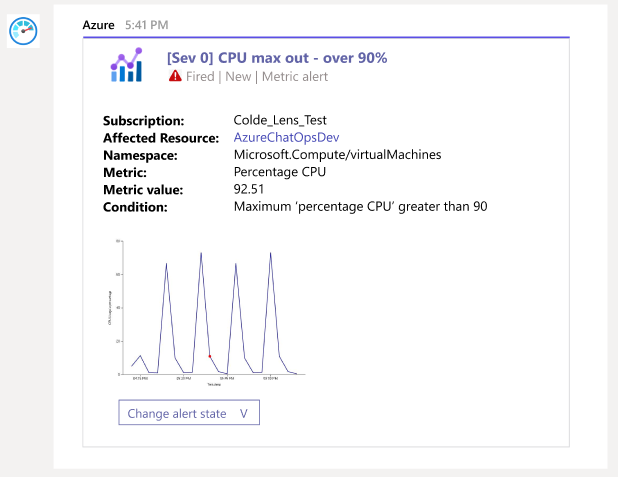3.9 KiB
| title | description | ms.date |
|---|---|---|
| Azure with Microsoft Teams | Monitor your applications and infrastructure on Azure from Microsoft Teams | 02/14/2020 |
Azure with Microsoft Teams
If you use Microsoft Teams, you can use the Azure app for Microsoft Teams to easily monitor your applications and infrastructure on Azure. Link action groups of your choice with a channel and get notified on the alerts.
Prerequisites & limitations
Being a private preview, Azure app has certain limitations as detailed below. We will continue to invest in the app to remove some of these constraints.
[!NOTE]
- The app posts notifications for metric alerts. Support for 'activity log' and 'log alerts' will added soon.
- Alerts with multiple conditions or a single metric alert with multiple dimensions are not supported.
- Need to add a point on user id in ADO. WIll have to frame accordingly.
Add the Azure app to your team
Download the manifest and upload it as a custom app and install it to the team of your choice.
Upon installing, a welcome message is displayed as shown in the following image. Use the @azure handle to start interacting with the app.
Link your channel to action groups
- Once the app is installed in your team, authenticate yourself to Azure app using the @azure signin command.
- To view, link and unlink actions groups for a channel, use the following command:
@azure actionGroups
The actionGroups command lists all the action groups linked to a channel.
- Click on 'Link an action group'. Select a subscription and the action group that you want to link to the channel.
To link an action group to a channel, one must be part of Azure Monitor Contributor group. When an action group is linked to a channel a webhook action will be created with the name MicrosoftTeams_AzureApp_<Time_stamp> for the linked action group.
Unlink an action group from a channel
Run actionGroups command. Click on 'View all action groups' and select the action group that you want to unlink.
To unlink an action group, one must be part of Azure Monitor Contributor group.
Receiving notifications
Once an action group is linked to a channel, all alerts sent to the action group will be directed to the channel in the form of notifications.
For metric alerts, if the user who linked the action group has access to the resource group for which the alert was sent, a time series graph would be additionally rendered.
Command reference
The following table lists all the commands you can use in your Microsoft Teams channel.
| Command | Functionality |
|---|---|
| @azure actionGroups | View, link or unlink action groups for this channel |
| @azure signin | Sign in to your Azure account |
| @azure signout | Sign out from your Azure account |
| @azure feedback | Report a problem or suggest a feature |
Future work
We’re constantly at work to improve the app, and soon you’ll see new features stated below
- Support for activity and log alerts
- Ability to acknowledge and close an alert from the channel (change alert state)
- Ability to get pipeline deployment data (for virtual machines only)
- Threading of notifications
Troubleshooting
- For metric alerts, the cards are not enriched with time charts Possible cause: The user who linked the action group does not have access to the resource for which the alert was fired.