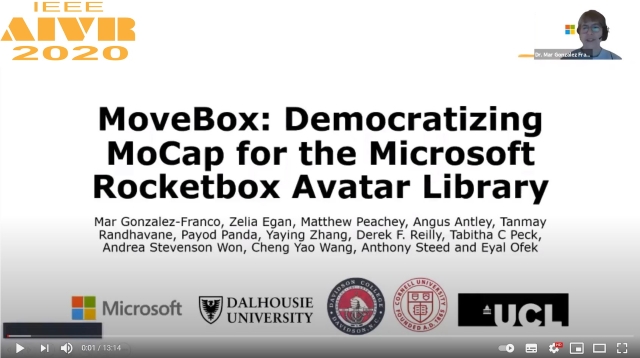This reverts commit
|
||
|---|---|---|
| MoveBox_CaptureStudio | ||
| MoveBox_OfflineVideoTracking | ||
| Movebox_IKHandTracking | ||
| .gitignore | ||
| CODE_OF_CONDUCT.md | ||
| LICENSE | ||
| PresentationIEEEAIVR.JPG | ||
| README.md | ||
| SECURITY.md | ||
README.md
MoveBox for Microsoft Rocketbox
MoveBox is a toolbox to animate the Microsoft Rocketbox avatars (https://github.com/microsoft/Microsoft-Rocketbox) using motion captured in three different ways. Each form of avatar animation is presented as a separate project: a capture studio, an IK and Hand tracking tool for realtime use, and an offline video tracking plugin.
Watch the presentation of the tool at IEEE AIVR:
Mar Gonzalez-Franco, Zelia Egan, Matthew Peachey, Angus Antley, Tanmay Randhavane, Payod Panda, Yaying Zhang, Cheng Yao Wang, Derek F. Reilly, Tabitha C Peck, Andrea Stevenson Won, Anthony Steed and Eyal Ofek (2020) "MoveBox: Democratizing MoCap for the Microsoft Rocketbox Avatar Library". IEEE International Conference on Artificial Intelligence and Virtual Reality (AIVR) Paper
1) MoveBox Capture Studio
We created a Motion Capture (MoCap) studio using a single depth sensor, such as Azure Kinect or Windows Kinect V2. Our toolbox enables real-time animation of the user's avatar by converting the transformations between systems that have different joints and hierarchies. Additional features of the Captire Studio include recording, playback and looping animations, as well as basic audio lip sync, blinking and resizing of avatars. Our main contribution is both in the creation of this open source tool as well as the integration of MoveBox with Kinect V2 and Azure Kinect, as well as the interfacing with the Microsoft Rocketbox avatars.
2) MoveBox IK Hand Tracking
Using an off the shelf HMD we recover realtime motions to create avatar embodiment. The hand and head positions and rotations of the user are transferred to a Microsoft Rocketbox Avatar of your choice. All in realtime. The hand tracking is used for an Inverse Kinematics (IK) solver (included) that reconstructs a possible elbow position. Our demo project also includes finger tracking for the Oculus Quest.
3) MoveBox Offline Video Tracking
Movebox can parser the SMPL body models extracted by an external tool for 3D multi-person human pose estimation from RGB videos. We utilized a deep-learning based approach open sourced as VIBE (https://github.com/mkocabas/VIBE), which trains a temporal model to predict the parameters of the SMPL body model for each frame while a motion discriminator tries to distinguish between real and regressed sequences. NOTE: the VIBE repo has a research only license and you should check if your project can use it (https://github.com/mkocabas/VIBE/blob/master/LICENSE) The output of the model is a sequence of pose and shape parameters in the SMPL body model format (https://smpl.is.tue.mpg.de/). To animate Microsoft RocketBox avatars with predicted 3D poses, the toolbox first extracted the joints data from pose parameters, computed the transformation between SMPL and RocketBox skeleton structures, and then mapped to the corresponding joint in the Microsoft RocketBox avatar skeleton.
Note: Tools from the capture studio (MoveBox) can be imported to project 2 if there is a need to record the motions of the participant or user for later use.
Microsoft Privacy Statement https://privacy.microsoft.com/en-us/privacystatement
Reference:
The following paper was published at IEEE AIVR 2020 to coincide with the release of this toolbox,and gives more details of the features included:
Mar Gonzalez-Franco, Zelia Egan, Matthew Peachey, Angus Antley, Tanmay Randhavane, Payod Panda, Yaying Zhang, Cheng Yao Wang, Derek F. Reilly, Tabitha C Peck, Andrea Stevenson Won, Anthony Steed and Eyal Ofek (2020) "MoveBox: Democratizing MoCap for the Microsoft Rocketbox Avatar Library". IEEE International Conference on Artificial Intelligence and Virtual Reality (AIVR)
If you use this library for research or academic purposes, please also cite the aforementioned paper.
Instructions for MoveBox_CaptureStudio
Install SDKs for Kinect V2 and/or Azure Kinect
Kinect V2 https://developer.microsoft.com/en-us/windows/kinect/
Kinect for Windows SDK 2.0 https://www.microsoft.com/en-us/download/details.aspx?id=44561
Azure Kinect https://docs.microsoft.com/en-us/azure/kinect-dk/
Azure Kinect Sensor SDK Azure Kinect Body Tracking SDK https://docs.microsoft.com/en-us/azure/kinect-dk/sensor-sdk-download https://docs.microsoft.com/en-us/azure/kinect-dk/body-sdk-download
FOR AZURE KINECT
1) First get the latest nuget packages of libraries:
Open the MoveBox_CaptureStudio project in Unity. Open the Visual Studio Solution associated with this project "MoveBox_CaptureStudio.sln". If there is no Visual Studio Solution yet you can make one by opening the Unity Editor and selecting one of the csharp files in the project and opening it for editing. You may also need to set the preferences->External Tools to Visual Studio
In Visual Studio: Select Tools->NuGet Package Manager-> Package Manager Console
On the command line of the console at type the following command:
Install-Package Microsoft.Azure.Kinect.BodyTracking -Version 1.0.1
The body tracking libraries will be put in the Packages folder under MoveBox_CaptureStudio
2) Next add these libraries to the Assets/Plugins folder:
You can do this by hand or just run the batch file MoveLibraryFile.bat in the MoveBox_CaptureStudio directory
From Packages/Microsoft.Azure.Kinect.BodyTracking.1.0.1/lib/netstandard2.0
- Microsoft.Azure.Kinect.BodyTracking.deps.json
- Microsoft.Azure.Kinect.BodyTracking.xml
- Microsoft.Azure.Kinect.BodyTracking.dll
- Microsoft.Azure.Kinect.BodyTracking.pdb
From Packages/Microsoft.Azure.Kinect.Sensor.1.3.0/lib/netstandard2.0
- Microsoft.Azure.Kinect.Sensor.deps.json
- Microsoft.Azure.Kinect.Sensor.xml
- Microsoft.Azure.Kinect.Sensor.dll
- Microsoft.Azure.Kinect.Sensor.pdb
From Packages/Microsoft.Azure.Kinect.BodyTracking.Dependencies.0.9.1/lib/native/amd64/release
- cublas64_100.dll
- cudart64_100.dll
- vcomp140.dll
From Packages/System.Buffers.4.4.0/lib/netstandard2.0
- System.Buffers.dll
From Packages/System.Memory.4.5.3/lib/netstandard2.0
- System.Memory.dll
From Packages/System.Reflection.Emit.Lightweight.4.6.0/lib/netstandard2.0
- System.Reflection.Emit.Lightweight.dll
From Packages/System.Runtime.CompilerServices.Unsafe.4.5.2/lib/netstandard2.0
- System.Runtime.CompilerServices.Unsafe.dll
From Packages/Microsoft.Azure.Kinect.Sensor.1.3.0/lib/native/amd64/release
- depthengine_2_0.dll
- k4a.dll
- k4arecord.dll
From Packages/Microsoft.Azure.Kinect.BodyTracking.1.0.1/lib/native/amd64/release
- k4abt.dll
- onnxruntime.dll
2) Then add these libraries to the MoveBox project root directory that contains the Assets folder
From Packages/Microsoft.Azure.Kinect.BodyTracking.Dependencies.cuDNN.0.9.1/lib/native/amd64/release
- cudnn64_7.dll
From Packages/Microsoft.Azure.Kinect.BodyTracking.Dependencies.0.9.1/lib/native/amd64/release
- cublas64_100.dll
- cudart64_100.dll
From Packages/Microsoft.Azure.Kinect.BodyTracking.1.0.1/lib/native/amd64/release
- onnxruntime.dll
From Packages/Microsoft.Azure.Kinect.BodyTracking.1.0.1/content
- dnn_model_2_0.onnx
Run the Project
Open the Unity Project and under Assets\Microsoft Rocketbox MoveBox\Scenes select the MoveBox_CaptureStudio Introduce the Microsoft Rocketbox avatar into the scene Attach the MoveBoxPlayback script if you are reproducing exising animation Or select the avatar parent in the MoveBox script on the MoveBox gameobject for realtime capturing and/or recording. On the inspector select whether you use a Kinect v2 or an Azure Kinect
Press play.
Instructions for MoveBox_IKHandTracking
MoveBox_IKHandTracking enables users of VR headsets to embody their rocketbox avatars and use their controllers to control the avatar motions in realtime from their HMD. We extrapolate the position of the upperbody (head and arms) based on the head and the hand-controllers positions and rotations. The demo also has finger tracking implemented for users of Oculus Quest.
Instructions for MoveBox_OfflineVideoTracking
Using an external tool we can retrieve the skeletons from archival footage and convert them to animations for the rocketbox avatars.
1) Install the VIBE system:
VIBE needs to be downloaded from
git clone https://github.com/mkocabas/VIBE.git
VIBE has a License agreement only for research uses. Please look at the original license before using it.
-
Run your video throught VIBE
-
Use the 3DPoseToCSV.py file to convert the output pkl to csv. We have attached an example file for demo purposes.
python 3DPoseToCSV.py --vibe_output ./vibe_output.pkl --output_folder ./
2) Import the offline 3D pose data to the Unity project at MoveBox_OfflineVideo
- Copy the 3D pose csv data to the Assets/Resource folder
- Attach the LoadPose script to the avatar (you can use whatever avatar of your choice) game object
- Copy the pose csv file name to the Pose File property in the LoadPose script
- Play and press P to start animating the avatar
Main Contributors
Mar Gonzalez-Franco - Microsoft Research
Eyal Ofek - Microsoft Research
Kinect Sensing and Capture Studio tools
Angus Antley - Microsoft
Tanmay Randhavane - Microsoft
Zelia Egan - Microsoft
Mattew Peachey - Dalhousie University
Offline Video Tracking
Andrea Stevenson Won - Cornell University
Cheng Yao Wang - Cornell University
IK and Hand Tracking
Yaying Zhang - Microsoft
Contributing
This project welcomes contributions and suggestions. Most contributions require you to agree to a Contributor License Agreement (CLA) declaring that you have the right to, and actually do, grant us the rights to use your contribution. For details, visit https://cla.opensource.microsoft.com.
When you submit a pull request, a CLA bot will automatically determine whether you need to provide a CLA and decorate the PR appropriately (e.g., status check, comment). Simply follow the instructions provided by the bot. You will only need to do this once across all repos using our CLA.
This project has adopted the Microsoft Open Source Code of Conduct. For more information see the Code of Conduct FAQ or contact opencode@microsoft.com with any additional questions or comments.