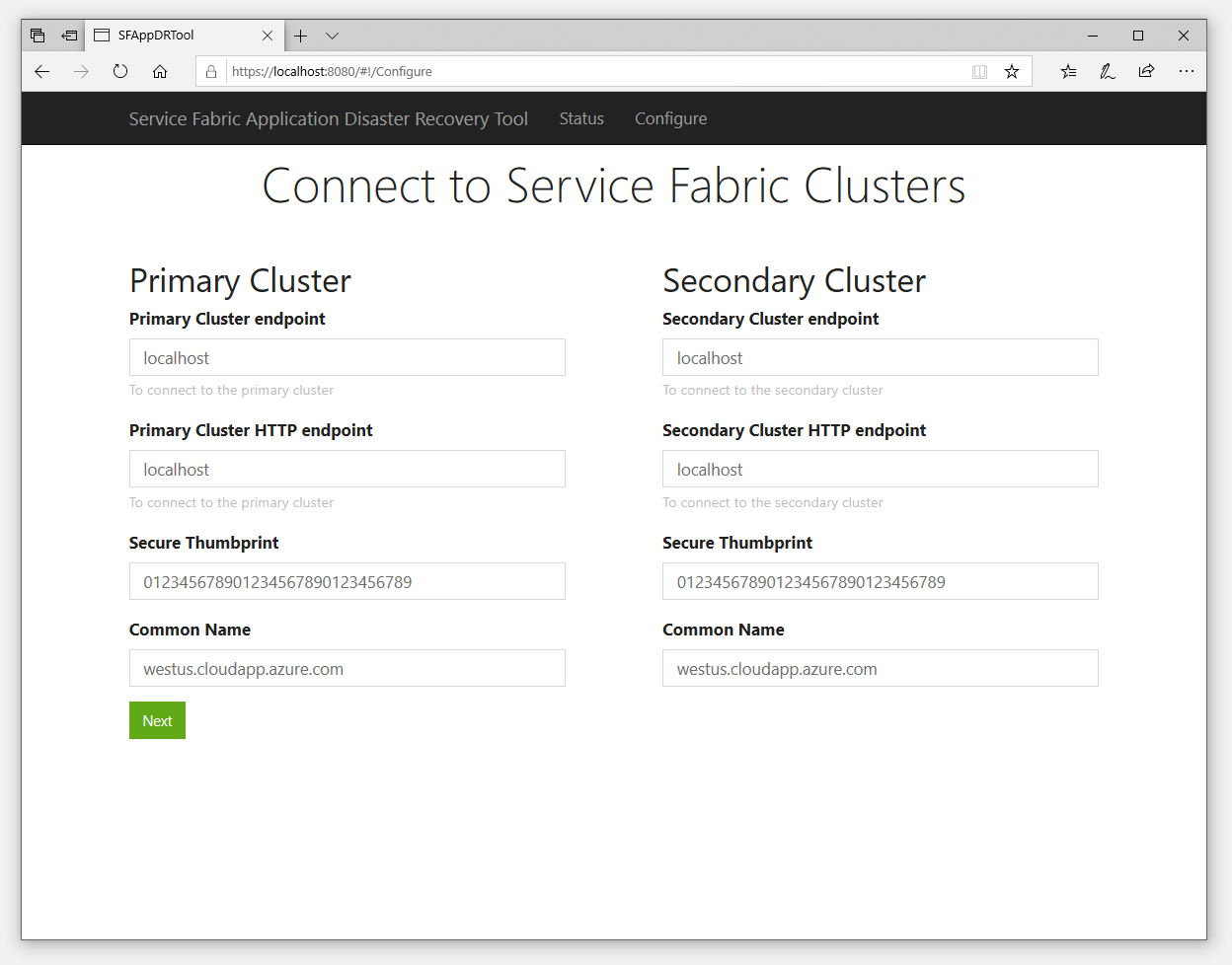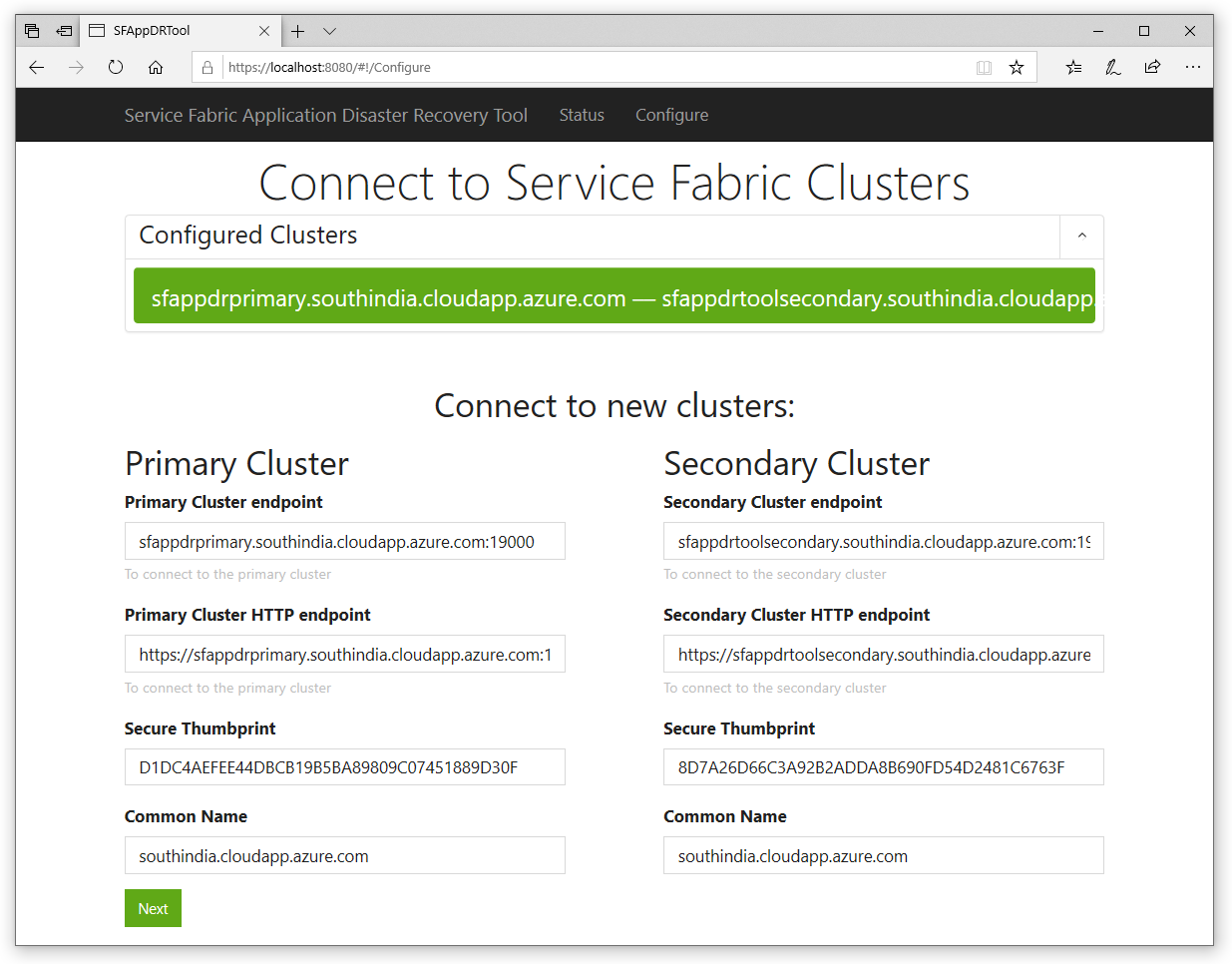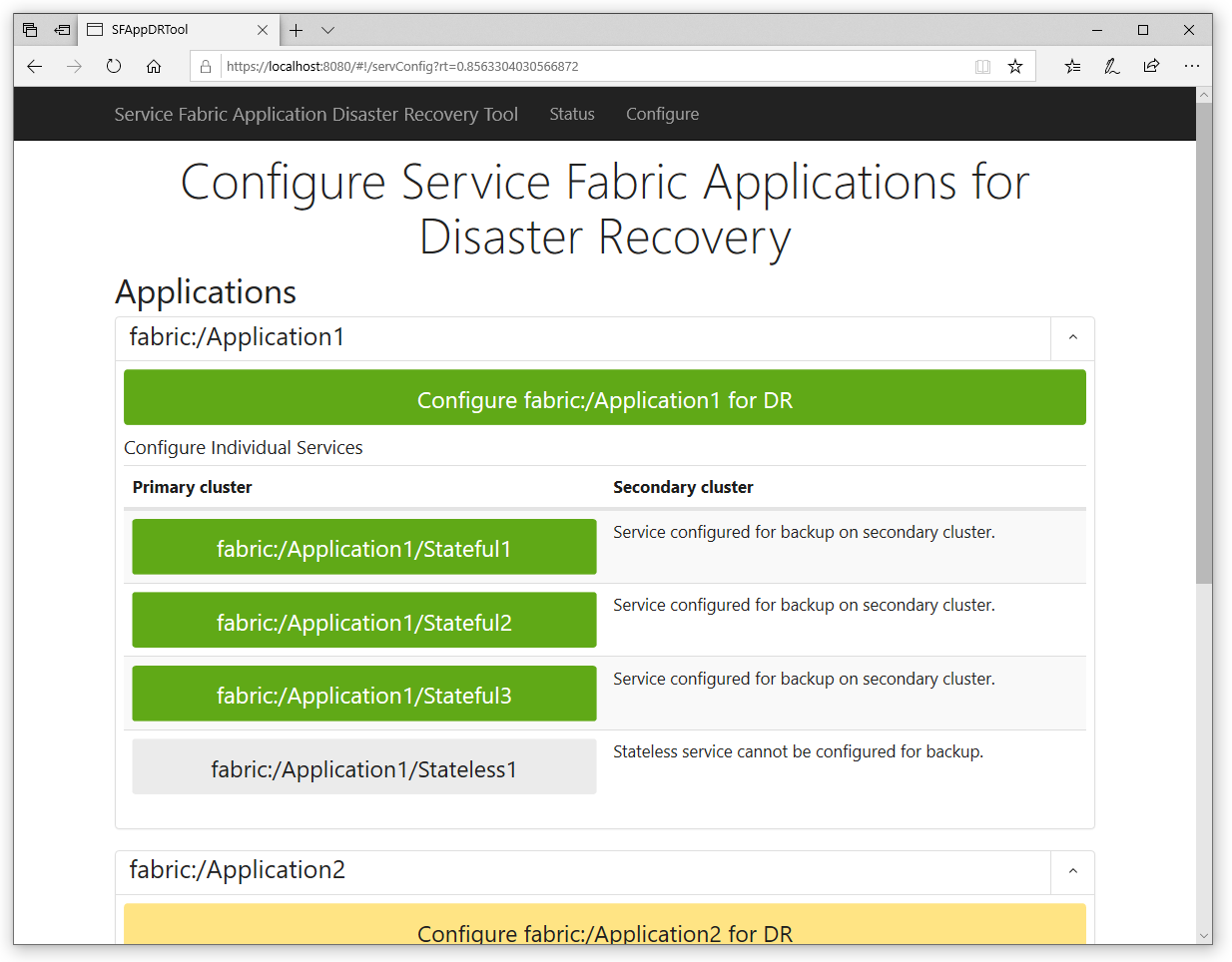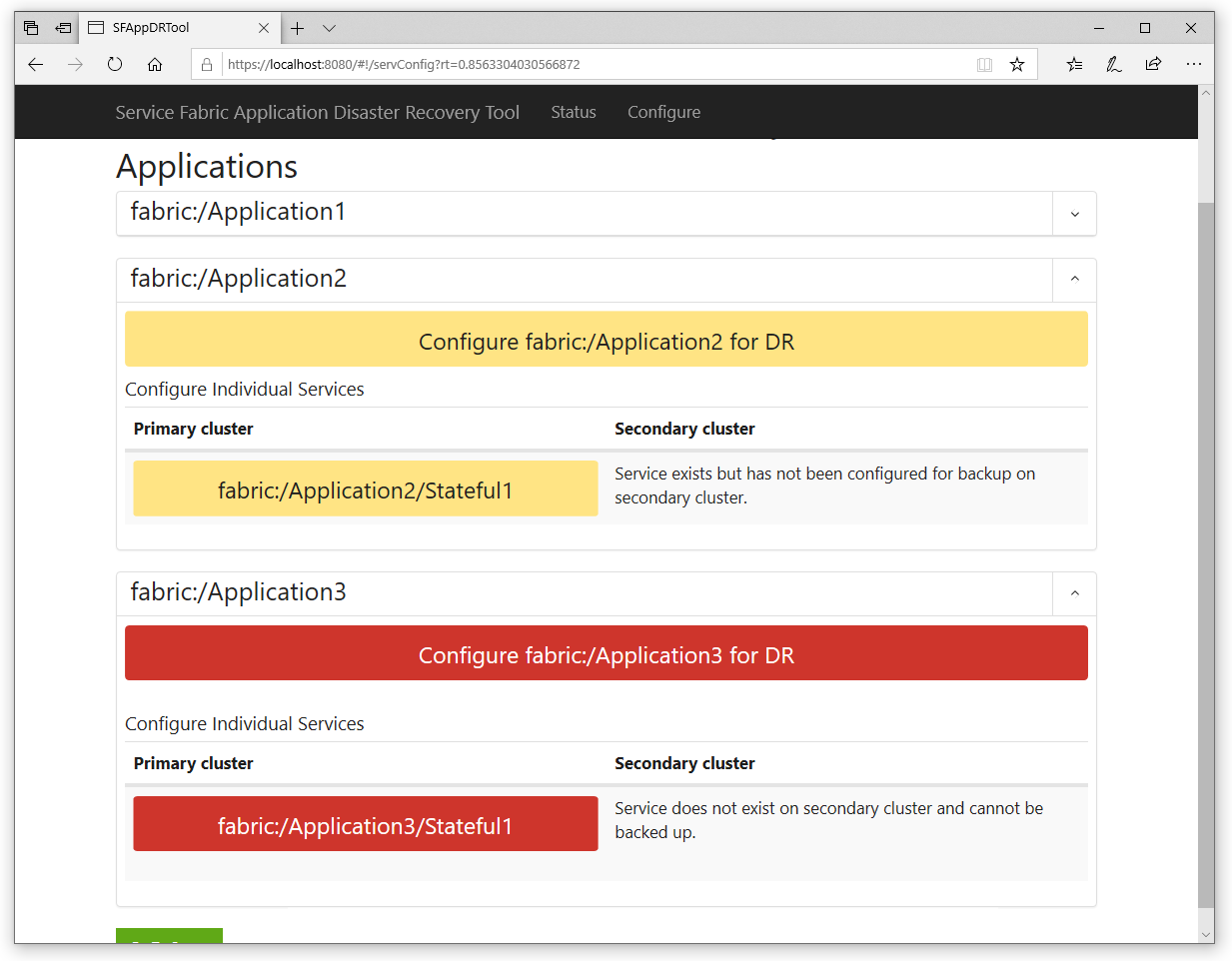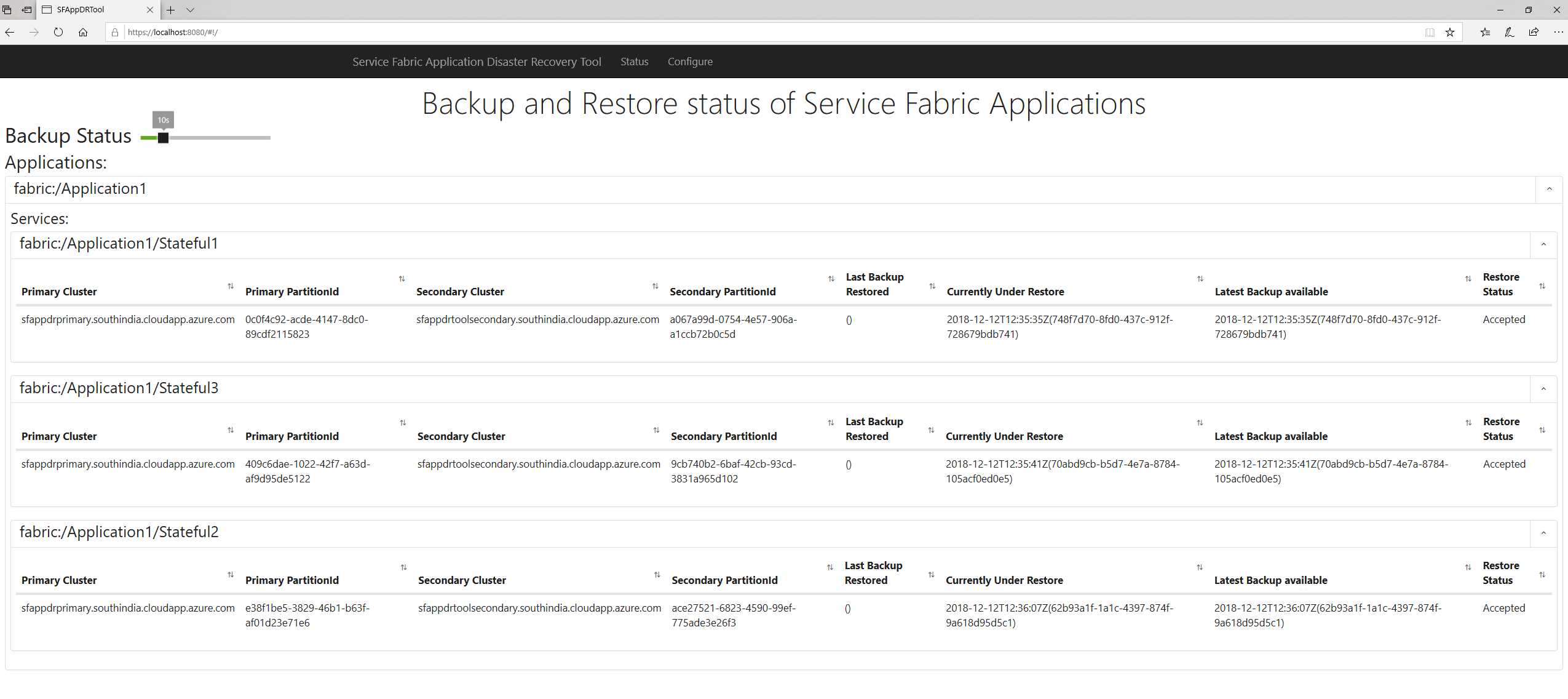4.8 KiB
Usage Guide for Service Fabric Application DR Tool
How to use the Service Fabric Application Disaster Recovery Tool for your cluster/applications/services backup and restore scenarios.
Getting Started
As mentioned in the README, ensure you have everything set up. Locate to https://localhost:8080 where you can find the application landing page.
Connect to Service Fabric Clusters
The landing page will ask you for the details of the clusters you want to use the tool on. There is a notion of a 'Primary Cluster' and 'Secondary Cluster', which are:
- Primary Cluster: The cluster which you would want to recover in a Disaster Recovery scenario, this is the main cluster.
- Secondary Cluster: The cluster which periodically restores the backups from the primary on itself, this cluster acts as the restorer and can be used as main cluster, in the event of loss of the primary cluster.
Enter these details such as:
- Primary/Secondary Cluster endpoint: The TCP client endpoint to connect to your cluster. For instance:
sfappdrtool.southindia.cloudapp.azure.com:19000. - Primary/Secondary Cluster HTTP endpoint: The HTTP endpoint to connect to your cluster. For instance:
https://sfappdrtool.southindia.cloudapp.azure.com:19080. - Secure Thumbprint: Thumbprint of the certificate needed to connect to your secure cluster. Not needed in the case of unsecure clusters. For instance:
ef3ddbf950a07ed96bcefb50918104a297693d12. - Common Name: Common Name of the subject of the certificate, needed to connect to your secure cluster. Not needed in the case of unsecure clusters. For instance:
sfappdrtool.southindia.cloudapp.azure.com.
After you've connected once to your clusters, you can select them directly when you visit the page the next time.
Click on 'Next' to follow on to the next page.
Configure Service Fabric Applications for Disaster Recovery
This page shows all the applications running on your primary cluster. The applications can be expanded to see the services which are part of the application. The status of the applications can be seen by their colours as follows:
- Red: The application or service only exists on the primary cluster and not on the secondary cluster and hence cannot be configured for disaster recovery.
- Yellow: The application or service exists on both primary and secondary and can be configured for disaster recovery, but not yet configured.
- Green: The application or service has been successfully configured for backup and its' backup-restore status can be seen periodically on the status screen.
When you select a application or service for disaster recovery, you will be prompted to enter the credentials for the backup policies associated for that application or service. You can also edit these credentials after you've set them, for instance, if you would want to change the credentials on a rolling basis.
Backup Restore happens periodically every 5 mins, scanning for new backups on primary and then restoring on secondary. The timespan can be changed in RestoreService.cs, via periodTimeSpan.
Backup Policy credentials
Backup Policy credentials are encrypted. The key can be set at PolicyStorageEncryptionKey in ApplicationParameters/Cloud.xml for cloud deployements and similarly in Local1Node.xml / Local5Node.xml for local deployments.
Disconfigure Service Fabric Application for Disaster Recovery
After configuring an application or service for disaster recovery, you can select it again for disconfiguring it. Click on the now green button again and it should display the option to disconfigure/disable it as well from disaster recovery.
After you've configured all the applications or services you want for disaster recovery, click on 'Next' to follow on to the next page.
Status of Disaster Recovery configured Applications and Services
This page shows you the status of the backup-restores of your applications and services that are taking place. If any operations fail for any reason, that specific instance will be highlighted in red for your further investigation.
The timer to check for new updates in status is configurable, and can be set to any time interval.
Note that the status page will redirect to the initial connect page if no clusters have been configured yet.