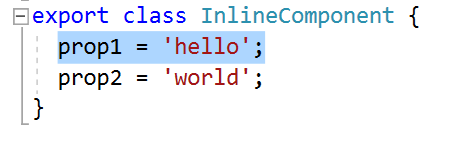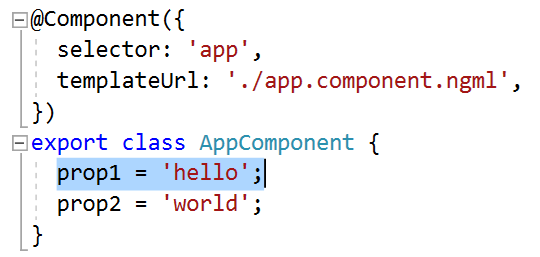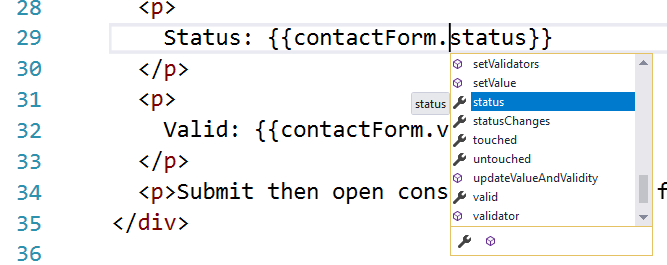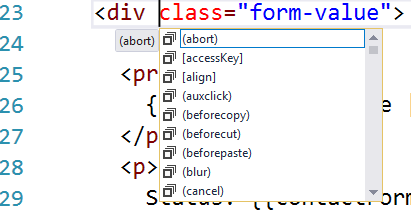|
|
||
|---|---|---|
| src | ||
| tour_images | ||
| .editorconfig | ||
| .gitignore | ||
| LICENSE | ||
| README.md | ||
| package-lock.json | ||
| package.json | ||
| tsconfig.aot.json | ||
| tsconfig.json | ||
| webpack.config.js | ||
| yarn.lock | ||
README.md
Angular 2 in Visual Studio Sample Project
Introduction
This repo is a sample project that shows off Angular 2 Language Service support in Visual Studio.
Usage
Prerequisite: Visual Studio 2017 Update 5 or later
To use this project:
git clone https://github.com/Microsoft/angular2-in-visual-studio.gitcd angular2-in-visual-studionpm install- In Visual Studio, "Open Folder" (Ctrl-Alt-Shift-O or File -> Open -> Folder...)
- Select the cloned directory (not
src)
Tour
Once the project is opened, you can observe these new behaviors
Semantic Warnings
Open src\app\app.component.ts. The Angular2 language service warns you that the InlineComponent class doesn't belong to a module:
Errors in Inline Templates
Still in src\app\app.component.ts, you can try editing the inline template in InlineComponent. The project includes a syntax error:
Fix the syntax error by changing </spa> to </span>. You'll now see a semantic error:
Angular2 identified another mistake here - there is no method named toLower; fix this to toLowerCase. The error disappears:
Navigation
Now that we've fixed the errors, let's try some navigation. Place the caret on prop1 in the inline template. Open the context menu and select "Go to Definition":
This will take us to the definition of prop1 in the corresponding component:
.ngml Files
Open src\app\app.component.ngml. This is the template file for the corresponding class AppComponent in app.component.ts.
On line 5, place the caret on prop1 and invoke "Go to Definition" again:
This navigates us to the prop1 declaration in app.component.ts. Note that even though the file had two classes, both with properties named prop1, we were properly navigated to the correct one:
Completions
In both inline templates and ngml files, we'll get completion lists.
Open src\app\contact\contact.component.ngml. Go to line 29 and place the caret to the right of . in contactForm.status, and press Ctrl-Space to open the completion list:
Visual Studio will display all the members of the contactForm. You can also see completions in NGML template positions. Place the caret on line 23 after div, and press Ctrl-Space to open the completion list:
Now you'll see a list of the allowed attribute names, including those specific to Angular 2's template syntax, in the completion list.