5.0 KiB
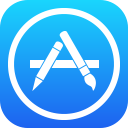 |
Visual Studio Team Services Extension for the App Store Provides build/release tasks that enable performing continuous delivery to Apple's App Store from an automated VSTS build or release definition Install now! |
Visual Studio Team Services Extension for the App Store
This extension contains a set of deployment tasks which allow you to automate the release and promotion app updates to Apple's App Store from your CI environment. This can reduce the effort needed to keep your beta and production deployments up-to-date, since you can simply push changes to the configured source control branches, and let your automated build take care of the rest.
Prerequisites
In order to automate the release of app updates to the App Store, you need to have manually released at least one version of the app beforehand.
Quick Start
Once you have created or retrieved credentials for your App Store account, then perform the following steps to automate releasing updates from a VSTS build or release definition:
-
Install the App Store extension from the VSTS Marketplace
-
Go to your Visual Studio Team Services or TFS project, click on the Build tab, and create a new build definition (the "+" icon) that is hooked up to your project's appropriate source repo
-
Click Add build step... and select the neccessary tasks to generate your release assets (e.g. Gulp, Cordova Build)
-
Click Add build step... and select App Store - Release from the Deploy category
-
Configure the App Store - Release task with the desired authentication method, the generated IPA file path, and the desired release track.
-
Click the Queue Build button or push a change to your configured repo in order to run the newly defined build pipeline
-
Your app changes will now be automatically published to the App Store!
Configuring Your App Store Publisher Credentials
In addition to specifying your publisher credentials directly within each build task, you can also configure your credentials globally and refer to them within each build or release definition as needed. To do this, perform the following steps:
-
Setup an Apple developer account (https://developer.apple.com/)
-
Go into your Visual Studio Team Services or TFS project and click on the gear icon in the upper right corner
-
Click on the Services tab
-
Click on New Service Endpoint and select Apple App Store
-
Give the new endpoint a name and enter the credentials for the developer account you generated in step#1.
-
Select this endpoint via the name you chose in #5 whenever you add either the App Store - Release or App Store - Promote tasks to a build or release definition
Task Reference
In addition to the custom service endpoint, this extension also contributes the following three build and release tasks:
- App Store - Release - Allows automating the release of updates to existing iOS TestFlight beta apps or production apps in the App Store store.
App Store - Release
Allows you to release updates to your iOS TestFlight beta app or production app on the App Store, and includes the following options:
-
Username and Password or Service Endpoint - The credentials used to authenticate with App Store. Credentials can be typed in directly or configured via a service endpoint that can be referenced from the task (via the
Service Endpointauthentication method). -
Primary Language (String, Required) - Information from the primary language is used in case localized app information isn't available in an App Store territory.
-
IPA Path (File path, Required) - Path to the IPA file you want to publish to the specified track.
-
Release Notes (File path) - Path to the file specifying the release notes for the IPA you are publishing.
-
Track (String, Required) - Release track to publish the IPA to (e.g.
TestFlightorProduction). -
Skip Submission (Checkbox) - Check to upload a TestFlight app without submitting it to actual testers.
-
Submit for Review (Checkbox) - Check to automatically submit the IPA for review once the upload completes.
-
Release Automatically (Checkbox) - Check to automatically release the app once the approval process is completed.
Advanced Options
-
Team Id (Text box) - The ID of your team if you're in multiple teams.
-
Team Name (Text box) - The name of your team if you're in multiple teams.
Contact Us
Apple and the Apple logo are trademarks of Apple Inc., registered in the U.S. and other countries. App Store is a service mark of Apple Inc.
