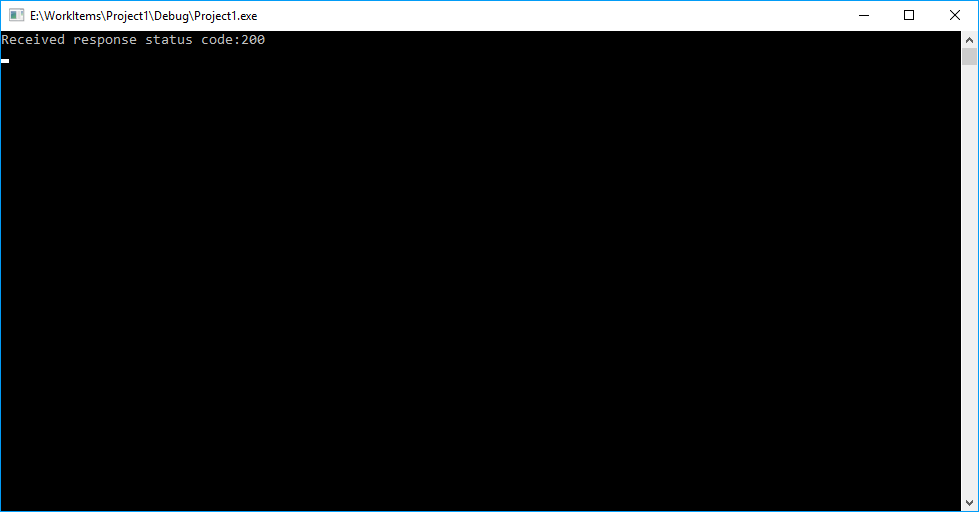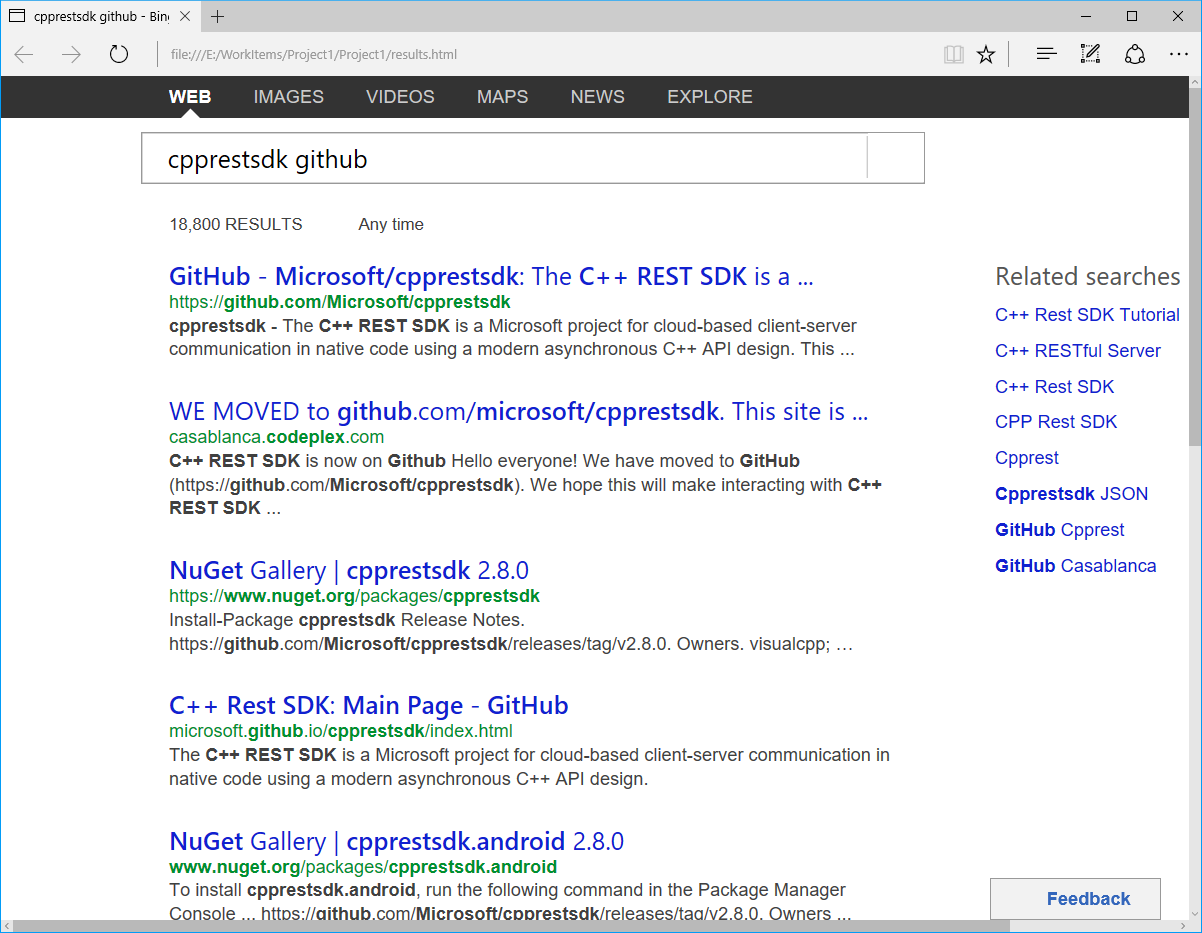Http Client Tutorial
This tutorial walks through how to setup up a simple Windows desktop application utilizing Casablanca. In particular taking a look at how to use our http_client to connect to a server and download some data. All the code and features described here work on any of our supported platforms.
Getting the C++ REST SDK
With vcpkg on Windows
PS> vcpkg install cpprestsdk cpprestsdk:x64-windows
With apt-get on Debian/Ubuntu
$ sudo apt-get install libcpprest-dev
With brew on OSX
$ brew install cpprestsdk
With NuGet on Windows for Android
PM> Install-Package cpprestsdk.android
With NuGet on Windows (not recommended)
PM> Install-Package cpprestsdk
More detailed instructions for setting up our NuGet packages can be located here.
If you are developing on a platform not listed (such as iOS) or would prefer building from source, take a look at our instructions under documentation on how to build Casablanca.
Setting up Includes and Namespaces
Now that Casablanca is downloaded and added to the project the next step is to include the header files we need. For this example we are going to use the http_client and one of Casablanca's asynchronous streams for files. To do so add the following includes:
#include <cpprest/http_client.h>
#include <cpprest/filestream.h>
Here is a list of other important header files in Casablanca, but we won't be using them in this example:
#include <cpprest/http_listener.h> // HTTP server
#include <cpprest/json.h> // JSON library
#include <cpprest/uri.h> // URI library
#include <cpprest/ws_client.h> // WebSocket client
#include <cpprest/containerstream.h> // Async streams backed by STL containers
#include <cpprest/interopstream.h> // Bridges for integrating Async streams with STL and WinRT streams
#include <cpprest/rawptrstream.h> // Async streams backed by raw pointer to memory
#include <cpprest/producerconsumerstream.h> // Async streams for producer consumer scenarios
To save explicitly typing common namespaces over and over add the following using statements:
using namespace utility; // Common utilities like string conversions
using namespace web; // Common features like URIs.
using namespace web::http; // Common HTTP functionality
using namespace web::http::client; // HTTP client features
using namespace concurrency::streams; // Asynchronous streams
Other important namespaces not used in this tutorial in Casablanca include:
using namespace web::http::experimental::listener; // HTTP server
using namespace web::experimental::web_sockets::client; // WebSockets client
using namespace web::json; // JSON library
Making an Http Request and Saving the Results
In this tutorial we are going to asynchronously make a request to http://www.bing.com and save the results to a file. I'm creating a Windows console applications so all the code will be written inside the main() function, but it could be located in any function. First start by opening a stream to the file for us to save the response body in:
auto fileStream = std::make_shared<ostream>();
// Open stream to output file.
pplx::task<void> requestTask = fstream::open_ostream(U("results.html")).then([=](ostream outFile)
{
*fileStream = outFile;
});
Here we are opening a raw byte stream to a file called results.html. Since this is a potentially blocking I/O operation it is being done asynchronously - you will see this pattern used in Casablanca consistently. Read more about task-based asynchronous programming here
Next create an http_client and make the actual HTTP request. Update the lambda to the following:
// Open stream to output file.
pplx::task<void> requestTask = fstream::open_ostream(U("results.html")).then([=](ostream outFile)
{
*fileStream = outFile;
// Create http_client to send the request.
http_client client(U("http://www.bing.com/"));
// Build request URI and start the request.
uri_builder builder(U("/search"));
builder.append_query(U("q"), U("cpprestsdk github"));
return client.request(methods::GET, builder.to_string());
});
The code here is constructing an instance of Casablanca's http_client for bing.com and then formulating the request query before sending the request. If you need to specify any special options like timeouts, proxies, or credentials this can be done at construction using the http_client_config class. There also exist a variety of http_client::request overloads for sending a request body. Now the lambda function will return a task of the http_response.
The next step is to hook up another task continuation to handle the response from the server. Do this with another lambda function:
// Handle response headers arriving.
.then([=](http_response response)
{
printf("Received response status code:%u\n", response.status_code());
});
The task returned from http_client::request is signaled once the HTTP headers from the response arrive. This means the response body may still be in flight, to be received later. The returned task produces an http_response object. There are several ways to access the response body. Fundamentally the response body is just a stream of bytes and can be accessed as a stream, but we also provide convenience APIs for extracting the body as a string or a json value: http_response::extract_string() and http_response::extract_json(). You also can be notified that the response body has arrived entirely with the http_response::content_ready() API.
To write the response body into a file we access the underlying response stream and write its entire contents into the file stream. Add the following call to read from the response body.
// Handle response headers arriving.
.then([=](http_response response)
{
printf("Received response status code:%u\n", response.status_code());
// Write response body into the file.
return response.body().read_to_end(fileStream->streambuf());
});
The http_response::body() method returns an asynchronous stream that we write into the file. This is all done asynchronously returning a task that will signal completion. Once the writing is done we should make sure to close the file stream. To do this hook up a new continuation:
// Close the file stream.
.then([=](size_t)
{
return fileStream->close();
});
Closing the file stream, just like all the other I/O operations, is done asynchronously and returns a task. Since all this work is done in the main function of our program we need to wait for all the pending asynchronous work to complete. Do this by calling the wait function on the last task. Normally in your program you probably don't want to block waiting because this could make your application unresponsive and block threads, however in this case we need to make sure everything is done running before the process exits.
Since a lot of the work done in the previous tasks involves file and network I/O it is possible for an error to occur and could result in an exception being thrown. Any exceptions escaping from a task body will be caught and re-thrown out of a wait() or get() call on the last task. Here is how to safely wait and handle any exceptions.
// Wait for all the outstanding I/O to complete and handle any exceptions
try
{
requestTask.wait();
}
catch (const std::exception &e)
{
printf("Error exception:%s\n", e.what());
}
Now the program is complete, so compile and run it. If it ran correctly you should see output like the following:
If you then open up results.html you should see something like this:
Congratulations you just ran your first program with Casablanca! A good next step is to take a look at our Documentation. Below is all the source code for the example created during this tutorial. A working sample located under Release\samples\BingRequest in our source code is very similar to this as well.
#include <cpprest/http_client.h>
#include <cpprest/filestream.h>
using namespace utility; // Common utilities like string conversions
using namespace web; // Common features like URIs.
using namespace web::http; // Common HTTP functionality
using namespace web::http::client; // HTTP client features
using namespace concurrency::streams; // Asynchronous streams
int main(int argc, char* argv[])
{
auto fileStream = std::make_shared<ostream>();
// Open stream to output file.
pplx::task<void> requestTask = fstream::open_ostream(U("results.html")).then([=](ostream outFile)
{
*fileStream = outFile;
// Create http_client to send the request.
http_client client(U("http://www.bing.com/"));
// Build request URI and start the request.
uri_builder builder(U("/search"));
builder.append_query(U("q"), U("cpprestsdk github"));
return client.request(methods::GET, builder.to_string());
})
// Handle response headers arriving.
.then([=](http_response response)
{
printf("Received response status code:%u\n", response.status_code());
// Write response body into the file.
return response.body().read_to_end(fileStream->streambuf());
})
// Close the file stream.
.then([=](size_t)
{
return fileStream->close();
});
// Wait for all the outstanding I/O to complete and handle any exceptions
try
{
requestTask.wait();
}
catch (const std::exception &e)
{
printf("Error exception:%s\n", e.what());
}
return 0;
}