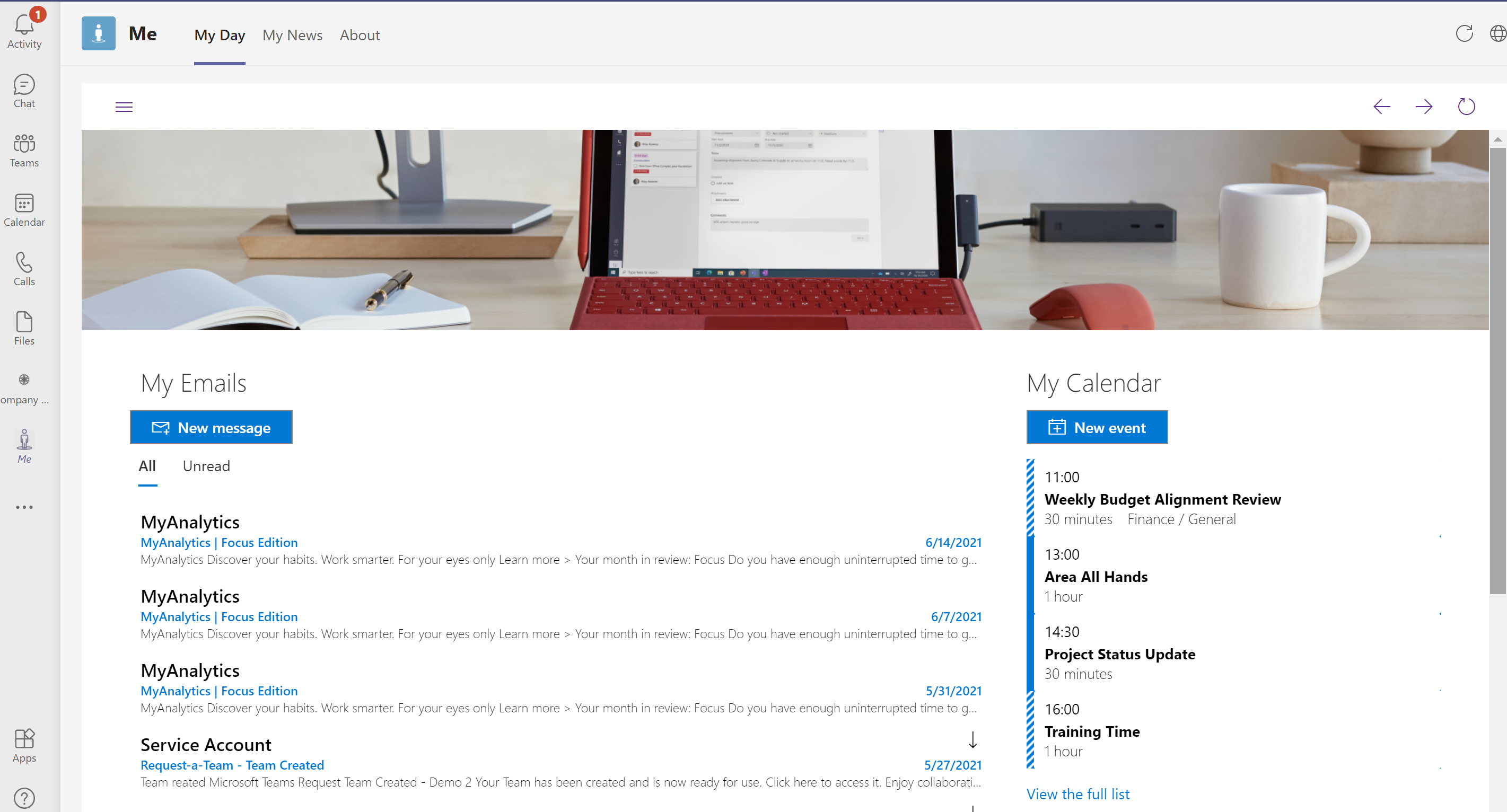Dev |
||
|---|---|---|
| assets | ||
| solution | ||
| src | ||
| CODE_OF_CONDUCT.md | ||
| LICENSE | ||
| README.md | ||
| SECURITY.md | ||
| SUPPORT.md | ||
README.md
Me solution for Teams
Supported Versions of Office 365
| Commercial | GCC | GCC High | GCC DoD |
|---|---|---|---|
 |
 |
 |
 |
SharePoint Framework Version
Overview
The Me solution for Teams will provide users a place to view all their personal information with the click of button. The Me solution consists of several custom SharePoint Framework Web parts (SPFX) along with out of the box SharePoint webparts to allow an organization to create a SharePoint page for users.
Features
The Me solution provides 3 different webparts to deploy to SharePoint page to provide users a single page to view Email, ToDo tasks and Calendar events. The SharePoint pages is deployed as an personal tab within Teams.
Properties and Graph Permissions
Each SPFX webpart has several properties and Graph permissions required.
Minimal Path to Awesome
- Upload the my-email.sppkg to your tenant's SharePoint App Catalog.
- Upload the my-calendar.sppkg to your tenant's SharePoint App Catalog.
- Upload the my-todo.sppkg to your tenant's SharePoint App Catalog.
- In each of the Do you trust solution dialog
- Make sure Make this site available to all in the organization is checked
- Click the deploy button
- In each of the Do you trust solution dialog
- Grant permissions to Graph API from SharePoint admin center
- Create a SharePoint Page and configure with Me-Hub webparts.
- Download the sample Teams Manifest
- Update manifest file links and domains to appropriate domain and pages.
- Create zip file with Teams manifest, Color.png and outline.png
- Upload zip file to Teams to install the app
Contributing
This project welcomes contributions and suggestions. Most contributions require you to agree to a Contributor License Agreement (CLA) declaring that you have the right to, and actually do, grant us the rights to use your contribution. For details, visit https://cla.opensource.microsoft.com.
When you submit a pull request, a CLA bot will automatically determine whether you need to provide a CLA and decorate the PR appropriately (e.g., status check, comment). Simply follow the instructions provided by the bot. You will only need to do this once across all repos using our CLA.
This project has adopted the Microsoft Open Source Code of Conduct. For more information see the Code of Conduct FAQ or contact opencode@microsoft.com with any additional questions or comments.
Trademarks
This project may contain trademarks or logos for projects, products, or services. Authorized use of Microsoft trademarks or logos is subject to and must follow Microsoft's Trademark & Brand Guidelines. Use of Microsoft trademarks or logos in modified versions of this project must not cause confusion or imply Microsoft sponsorship. Any use of third-party trademarks or logos are subject to those third-party's policies.