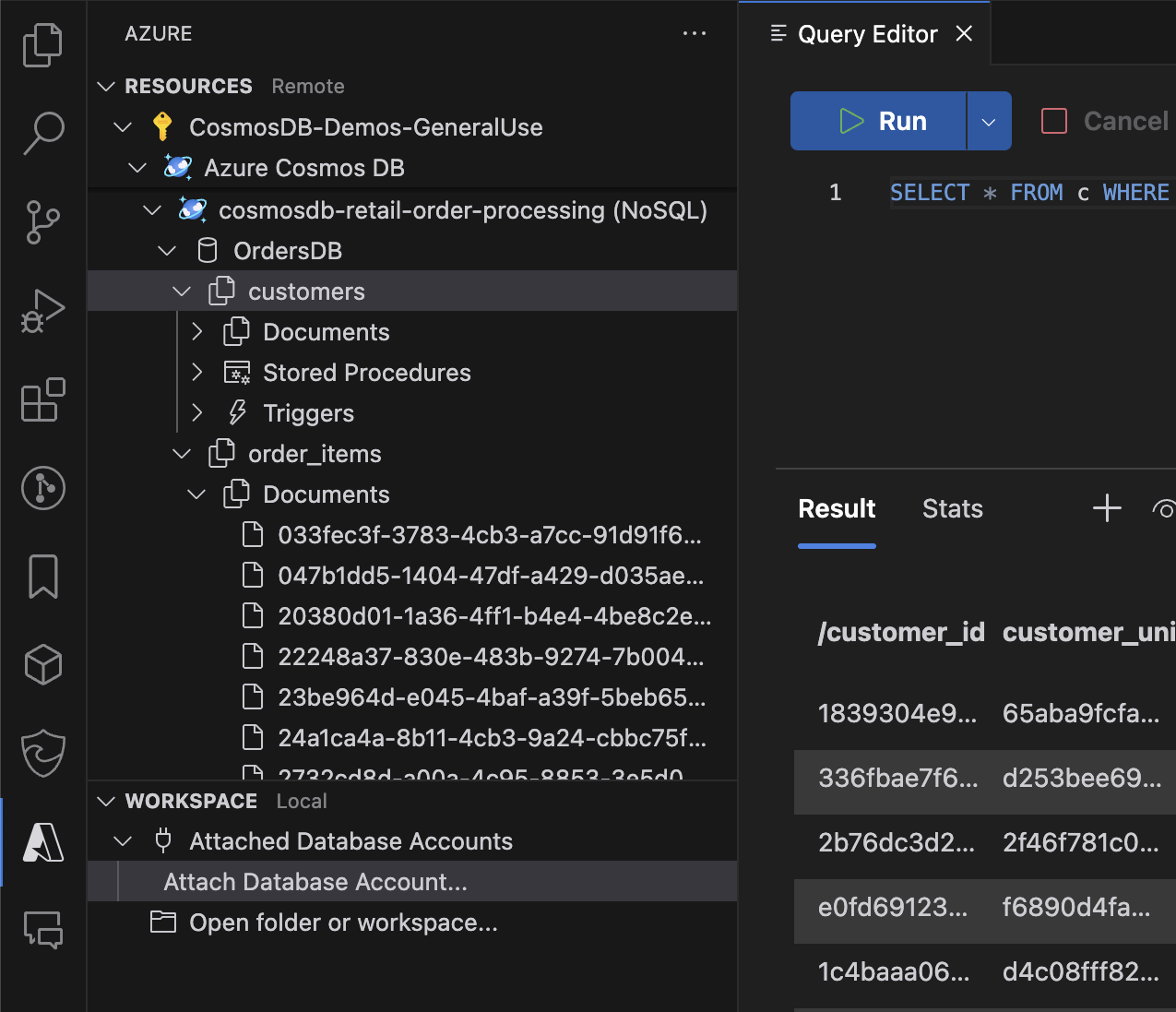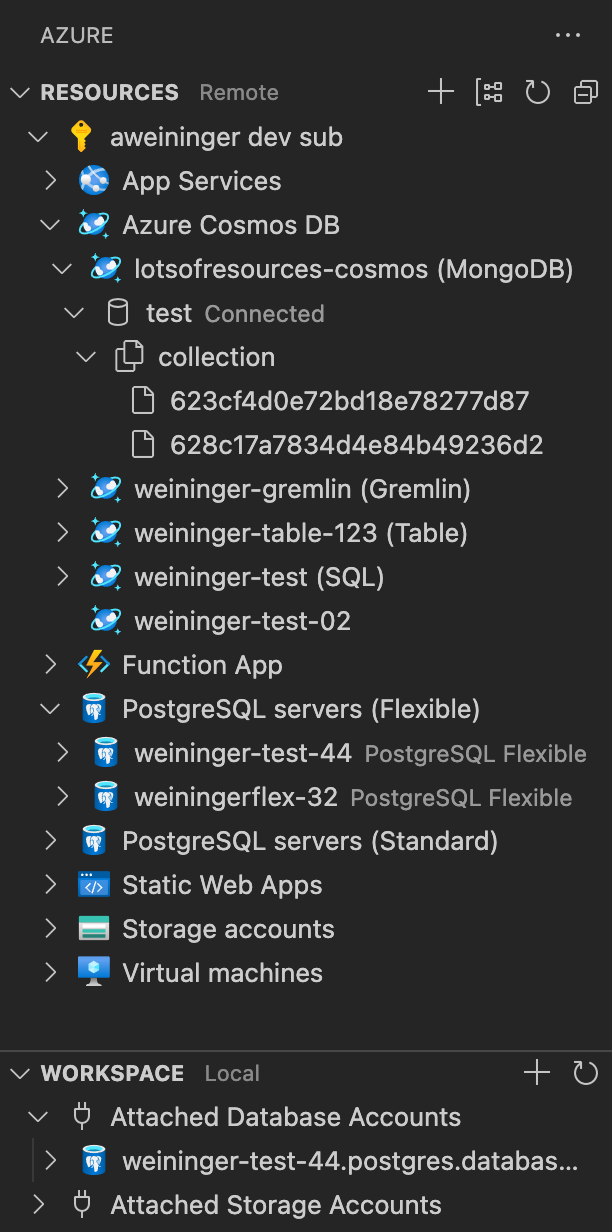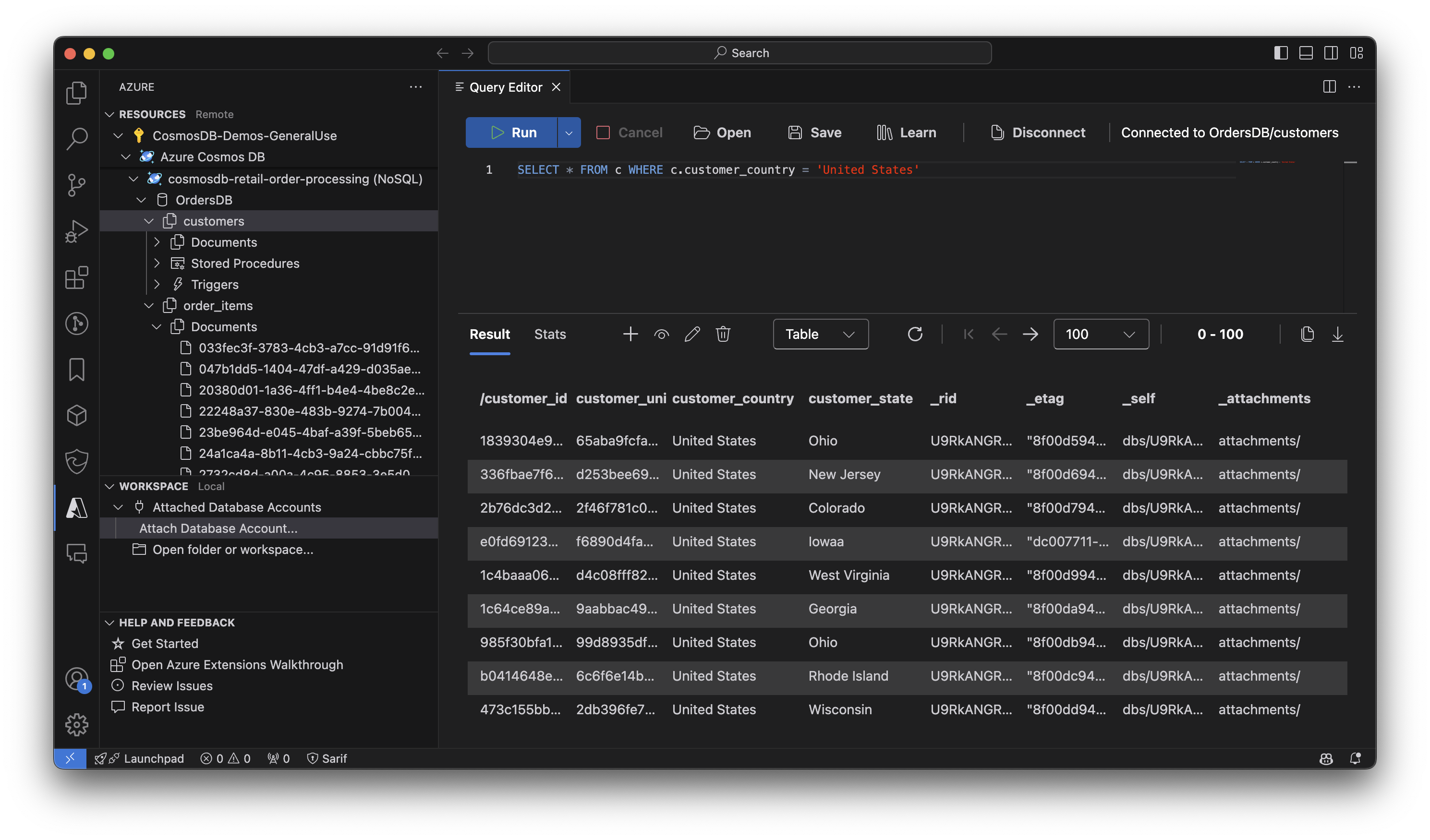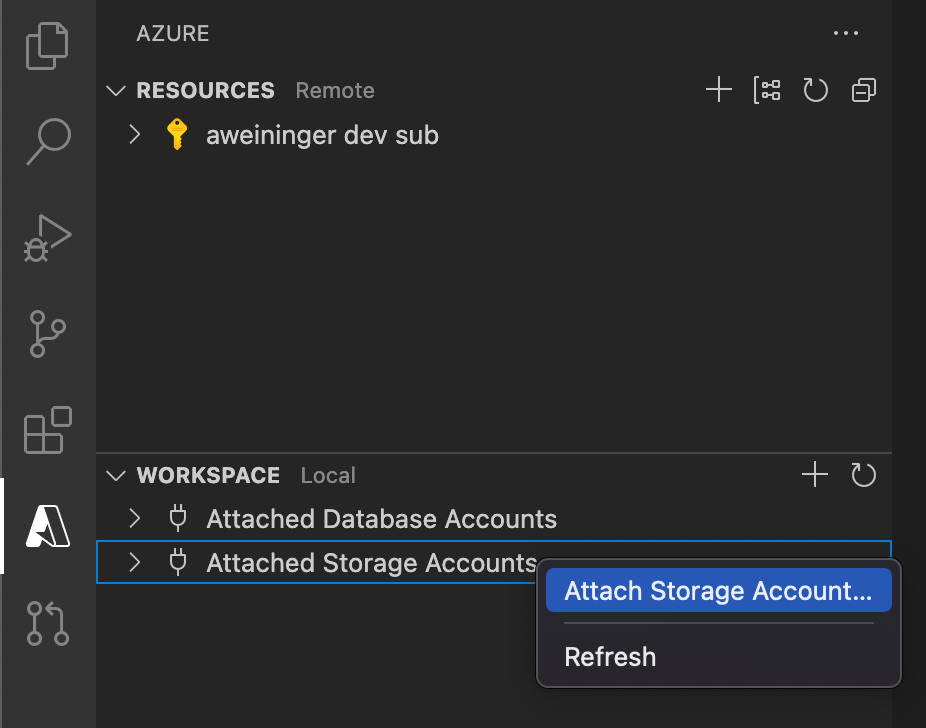This is likely to happen if "id" has been removed from the cosmosDB.documentLabelFields setting. |
||
|---|---|---|
| .azure-pipelines | ||
| .github | ||
| .vscode | ||
| grammar | ||
| resources | ||
| src | ||
| test | ||
| .editorconfig | ||
| .eslintignore | ||
| .eslintrc.js | ||
| .gitattributes | ||
| .gitignore | ||
| .nvmrc | ||
| .prettierrc | ||
| .swcrc | ||
| .vscode-test.js | ||
| .vscodeignore | ||
| CHANGELOG.md | ||
| CODE_OF_CONDUCT.md | ||
| LICENSE.md | ||
| NOTICE.html | ||
| README.md | ||
| SECURITY.md | ||
| SUPPORT.md | ||
| extension.bundle.ts | ||
| jest.config.js | ||
| main.js | ||
| main.ts | ||
| package-lock.json | ||
| package.json | ||
| tsconfig.json | ||
| webpack.config.ext.js | ||
| webpack.config.views.js | ||
README.md
Azure Databases for VS Code (Preview)
Browse, manage and query your Azure databases both locally and in the cloud with support for MongoDB, Graph (Gremlin), and NoSQL (previously known as DocumentDB).
Sign up today for your free Azure account and receive 12 months of free popular services, $200 free credit and 25+ always free services 👉 Start Free.
Prerequisites
- Some less-common commands in the Mongo scrapbook and use of the Mongo shell require installing Mongo DB and Mongo shell.
Features
Azure Databases Explorer
- Find database servers in your Azure subscription
- Create a database server using the
+button - Open database servers in the Azure portal
- View/Create/Delete databases, collections, graphs, stored procedures, documents, and queries
- Open documents, stored procedures, or queries in the editor
- Edit documents and persist changes to the cloud
- Attach database servers to your Workspace using connection strings
Query Editor
- Write Queries with Syntax Highlighting
- Show Query history and save/open queries on disk
- Execute Queries and see the results (currently NoSQL only)
- Show results in a table, as JSON or in a hierarchical tree view
- Copy results as JSON or CSV to the clipboard or store them in a file
- Choose how many results to show at once with paging support
- Show Query Statistics (consumed RUs, time, size and other metrics)
- View, Edit and Update single documents from the result view
- Create new documents with syntax highlighting and partition key validation
Scrapbooks
Run Mongo Commands with Rich Intellisense
- View your MongoDB database account by clicking "Sign in to Azure..." in the Azure Resources explorer or using "Attach Database Account" to connect via a connection string
- Optionally configure the settings
mongo.shell.pathandmongo.shell.argsif your mongo executable is not already on your system's PATH (many of the common commands have built-in support and do not require the Mongo shell to be installed - see Prerequisites) - Click on "New Mongo Scrapbook" in the tree title bar
- Click on "Connect to a database" to indicate which database to run the commands against
- Enter your commands and/or comments, eg:
db.<collectionName>.find() - IntelliSense (auto-completions) will be provided
- Click on "Execute" above a command to execute it, or press CMD+" (Mac) or CTRL+" (Windows and Linux) to execute the line with the cursor
- To run all commands, click on "Execute All", or press CMD+: or Ctrl+:
- Save and re-use later
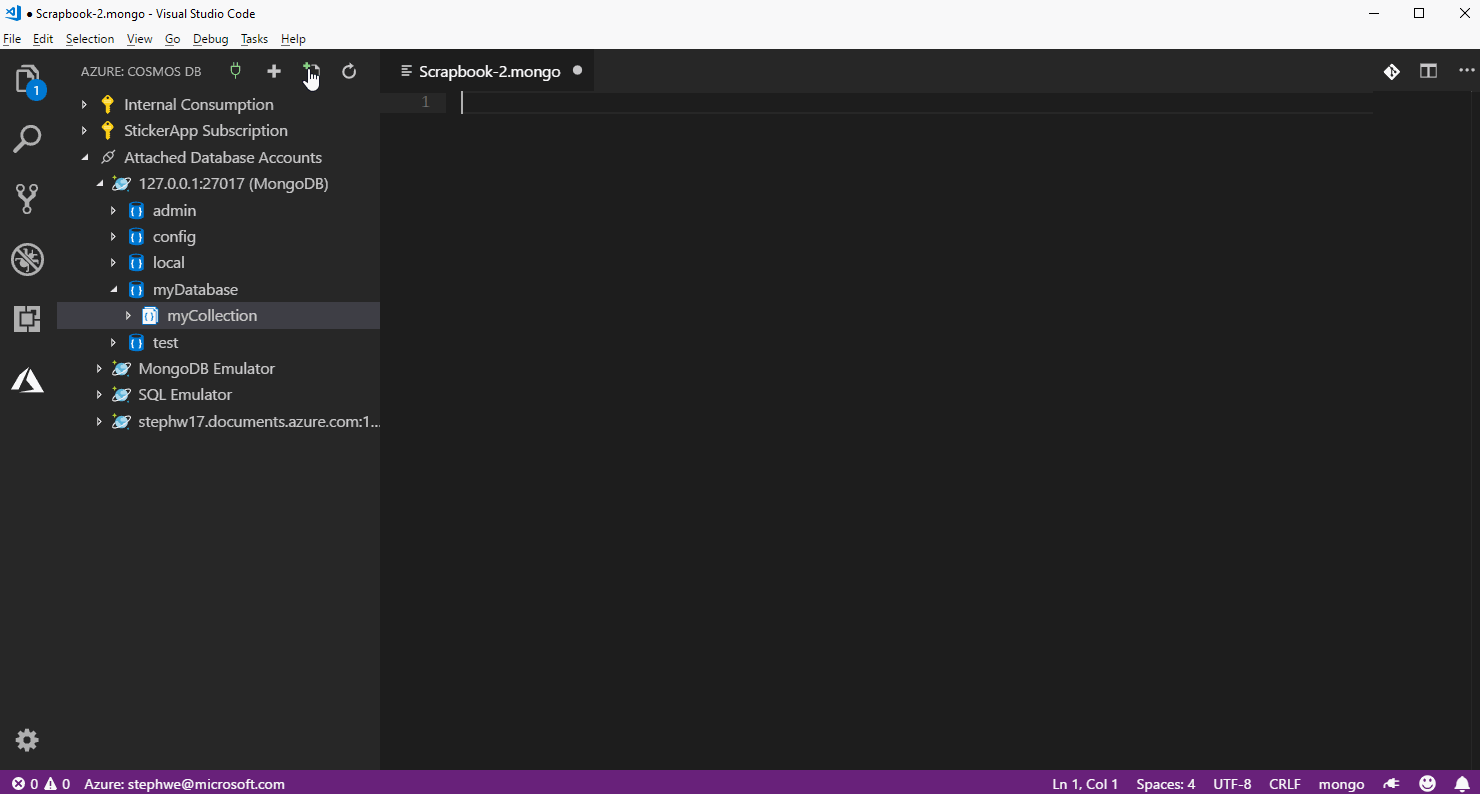
Import into Cosmos DB
- You can now import documents from your workspace into CosmosDB. Use the context menu of a collection or a document file (json) to get started!
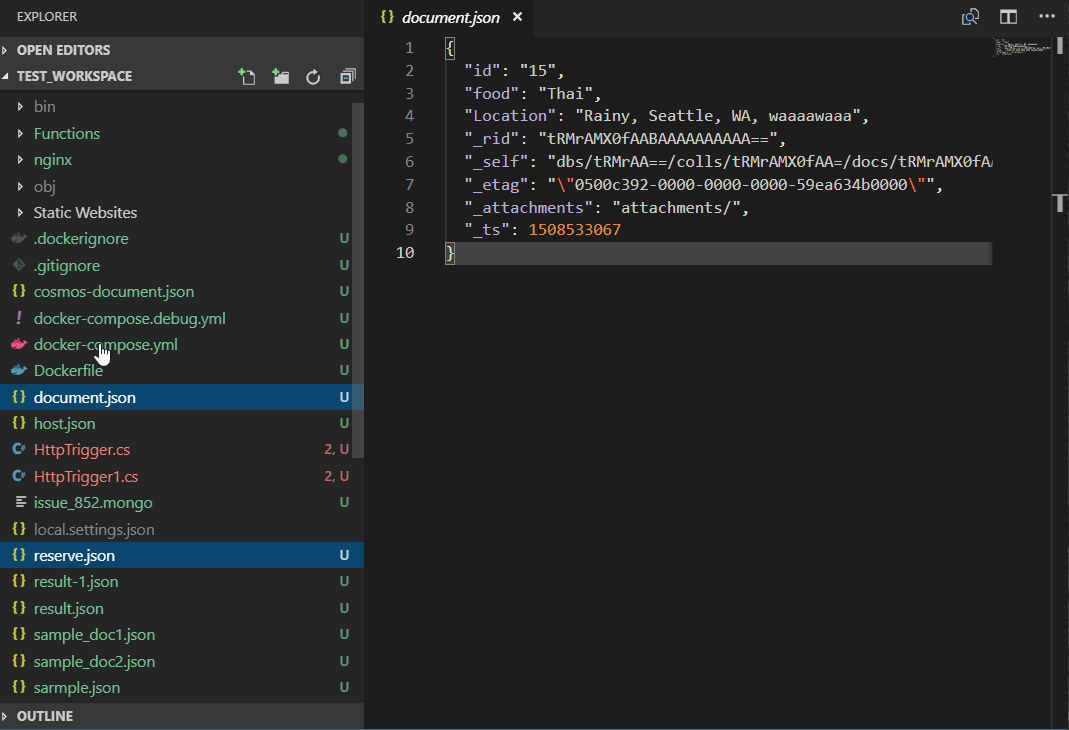
Create an Azure Databases Server
- Sign in to your Azure Account by clicking "Sign in to Azure..." in the Azure Resources explorer
If you don't already have an Azure Account, select "Create a Free Azure Account"
- Select the
+button to open the "Create Resource" menu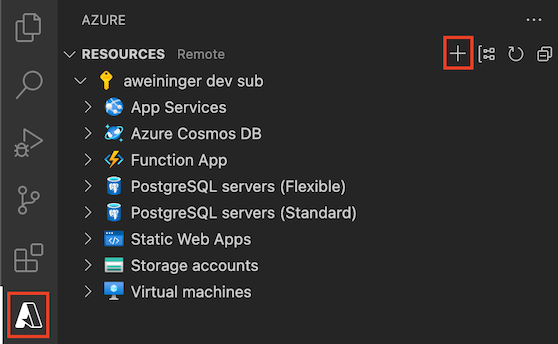
- Choose "Create Database Server..."
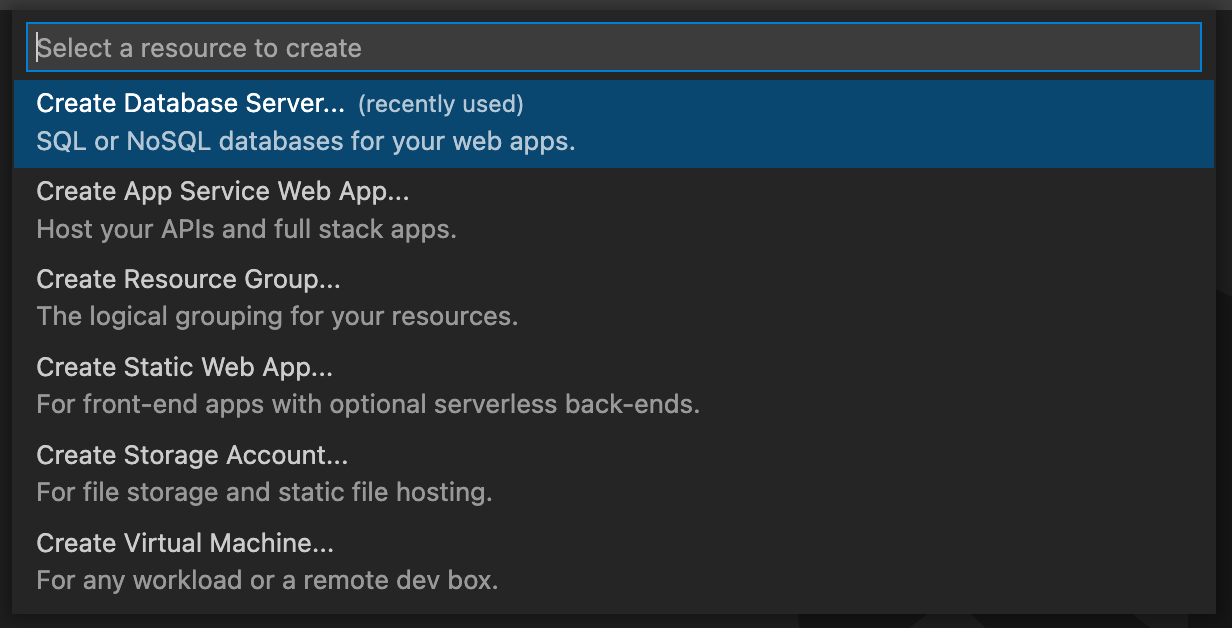
Attach to the Cosmos DB Emulator
- Install and run the Cosmos DB Emulator on your local machine
- Right click 'Attached Database Accounts' and select 'Attach Emulator'
Known Issues
- Azure no longer supports gremlin queries on pre-GA graph accounts. If you see the error "Could not find a valid gremlin endpoint for graph", then choose "Open Portal" on the graph node and check the "Gremlin Endpoint" in the Overview tab. If it does not take the form of '...[graph-name].gremlin.cosmosdb.azure.com...', then you will need to create a new graph account using the Azure portal or the current version of the extension.
- Graphs are not currently supported with the emulator
- Viewing/editing tables is not currently supported
- Support for escapes in the scrapbooks is preliminary. We currently do not support escaped characters as is inside a string - the characters need to be double escaped. For example, newlines in the string should be '\\n' instead of '\n' to be recognized correctly. If you find any issues with how the scrapbook handles escapes, please add to issue #937.
Contributing
There are several ways you can contribute to the vscode-cosmosdb repository:
- Ideas, feature requests and bugs: We are open to all ideas, and we want to get rid of bugs! Use the Issues section to report a new issue, provide your ideas or contribute to existing threads.
- Documentation: Found a typo or strangely worded sentences? Submit a PR!
- Code: Contribute bug fixes, features or design changes:
- Clone the repository and open it in VS Code.
- Run
Extensions: Show Recommended Extensionsfrom the command palette and install all extensions listed under "Workspace Recommendations" - Open the terminal (press CTRL+`) and run
npm install. - Build: press Ctrl+Shift+B, or press F1 and type
Tasks: Run Build Task. - Debug: Select the
Launch Extension (webpack)configuration in the Debug side bar and press F5 to start debugging the extension.
Legal
Before we can accept your pull request you will need to sign a Contribution License Agreement. All you need to do is to submit a pull request, then the PR will get appropriately labelled (e.g. cla-required, cla-norequired, cla-signed, cla-already-signed). If you already signed the agreement we will continue with reviewing the PR, otherwise system will tell you how you can sign the CLA. Once you sign the CLA all future PR's will be labeled as cla-signed.
Code of Conduct
This project has adopted the Microsoft Open Source Code of Conduct. For more information see the Code of Conduct FAQ or contact opencode@microsoft.com with any additional questions or comments.
Telemetry
VS Code collects usage data and sends it to Microsoft to help improve our products and services. Read our privacy statement to learn more. If you don’t wish to send usage data to Microsoft, you can set the telemetry.enableTelemetry setting to false. Learn more in our FAQ.