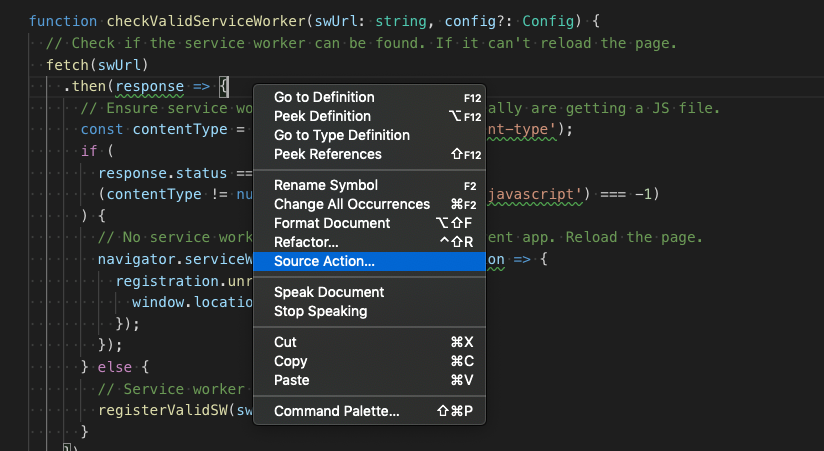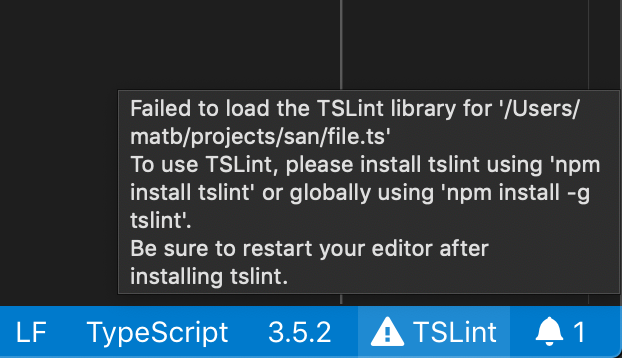Adding Microsoft SECURITY.MD |
||
|---|---|---|
| .vscode | ||
| docs | ||
| schemas | ||
| src | ||
| .gitignore | ||
| .vscodeignore | ||
| CHANGELOG.md | ||
| LICENSE | ||
| README.md | ||
| SECURITY.md | ||
| package-lock.json | ||
| package.json | ||
| tsconfig.json | ||
| tslint.json | ||
| yarn.lock | ||
README.md
❗IMPORTANT: TSLint has been deprecated in favor of ESLint and this extension has also been deprecated in favor of ESLint's tooling.
Please look into migrating your projects to ESLint.
Adds tslint to VS Code using the TypeScript TSLint language service plugin.
Please refer to the tslint documentation for how to configure the linting rules.
Usage
❗ Important: If you also have the vscode-tslint extension in VS Code installed, please disable it to avoid linting files twice.*
This extension works using VS Code's built-in version of TypeScript and a local or global install of tslint. You do not need to configure the plugin in your tsconfig.json if you are using VS Code's version of TypeScript.
If you are using VS Code 1.30 or older and are using a workspace version of typescript, you must currently configure the TS Server plugin manually by following these instructions
Workspace Library Execution
By default this extension will not load TSLint or custom rules from your workspace if you are using a global version of TypeScript. This is done for security reasons. The extension always allows using globally installed versions of TSLint (npm install -g tslint).
To use enable using a local TSLint install and custom rules from the workspace, you must either:
-
Use a workspace version of TypeScript that is installed alongside TSLint.
-
Enable workspace library execution by running the
TSLint: Manage Workspace Library Executioncommand.
If the extension detects a workspace version of TSLint, it will show a warning in the editor and in the status bar. You can click on the status bar entry to configure Workspace Library Execution as well.
Configuration
You can either configure the TSLint extension using a tsconfig or jsconfig as described here, or configure it with VS Code settings. This requires VS Code 1.30+ and TS 3.2+. Note the VS Code based configuration overrides the tsconfig or jsconfig configuration.
-
tslint.configFile- The configuration file that tslint should use instead of the default tslint.json. A relative file path is resolved relative to the project root. -
tslint.jsEnable- Enable/disable tslint for.jsfiles. Default isfalse. -
tslint.ignoreDefinitionFiles- Control if TypeScript definition files should be ignored. Default istrue. -
tslint.exclude- A glob or an array of globs. Any file matching these globs will not be linted. -
tslint.alwaysShowRuleFailuresAsWarnings- Always show rule failures as warnings, ignoring the severity configuration in the tslint.json configuration. -
tslint.suppressWhileTypeErrorsPresent- Suppress tslint errors from being reported while other errors are present.
Auto fix and auto fix on save
Some simple errors can be automatically fixed by tslint using the source.fixAll.tslint source code action in VS Code. To run this, either run the Source Action... command in the command palette or right click in the TS file and select Source Action... from the context menu:
To enable auto fixing tslint errors on save, In VS Code set:
"editor.codeActionsOnSave": {
"source.fixAll.tslint": true
}
You can also setup a keybinding for tslint auto fix:
{
"key": "cmd+k f",
"command": "editor.action.codeAction",
"args": {
"kind": "source.fixAll.tslint",
"apply": "first"
}
}
Allowing comments in tslint.json files
TSlint allows // comments in tsconfig.json files but it does not allow trailing commas. In order to help you catch errors with trailing commas, this extension opts to treat tslint.json files as standard json by default. However this also means that you will see errors report for comments.
If you use comments in your tsconfig.json, you can configure VS Code to treat the file as json+comments by setting:
"files.associations": {
"tslint.json": "jsonc"
}
However keep in mind that VS Code's json+comments mode will not report errors for trailing commas which will cause TSLint to error when loading the tsconfig.json.
Debugging why tslint is not working
If you are not seeing TSLint working in your project—such as TSLint errors not showing up—you can follow these steps to investigate what may be going wrong.
If there is a tslint.json in the workspace but we can't find the tslint executable in your workspace, you should see a TSLint warning icon in the status bar. Hover over this icon to see why TSLint is not enabled and how to fix it.
In these cases, there should also be a warning on the first line of every TypeScript files with the same information:
You can also try checking the TypeScript server logs to see why TSLint is not working:
- In your VS Code user or workspace settings, set
"typescript.tsserver.log": "terse". - Open a TS file that you believe should have TSLint enabled
- In the VS Code command palette, run
TypeScript: Open TS Server Log - This should open a
tsserver.logfile in the editor
In the log file, look for lines that start with [typescript-tslint-plugin]. These indicates that the extension is active and may also contain additional information about why TSLint is not working as you expect.
If you do not see log entries with [typescript-tslint-plugin], you can also check to see if the plugin itself is being loaded properly. In the logs, look for the section starting with:
Loading global plugin typescript-tslint-plugin
Info 21 [15:28:11.970] Enabling plugin typescript-tslint-plugin from candidate paths: ...
And see if there are any errors about not being able to load the plugin.
If you can't figure out why TSLint is not loading properly after looking through the logs, please open an issue.
Differences with the vscode-TSLint extension
-
The implementation as a TypeScript server plugin enables sharing the program representation with TypeScript. This is more efficient than the current
vscode-tslintimplementation. The current TSLint implementation needs to reanalyze a document that has already been analyzed by the TypeScript language server. -
vscode-tslintcan only lint one file a time. It therefore cannot support semantic tslint rules that require the type checker. The language service plugin doesn't have this limitation. To overcome this limitation is a key motivation for reimplementing the extension.