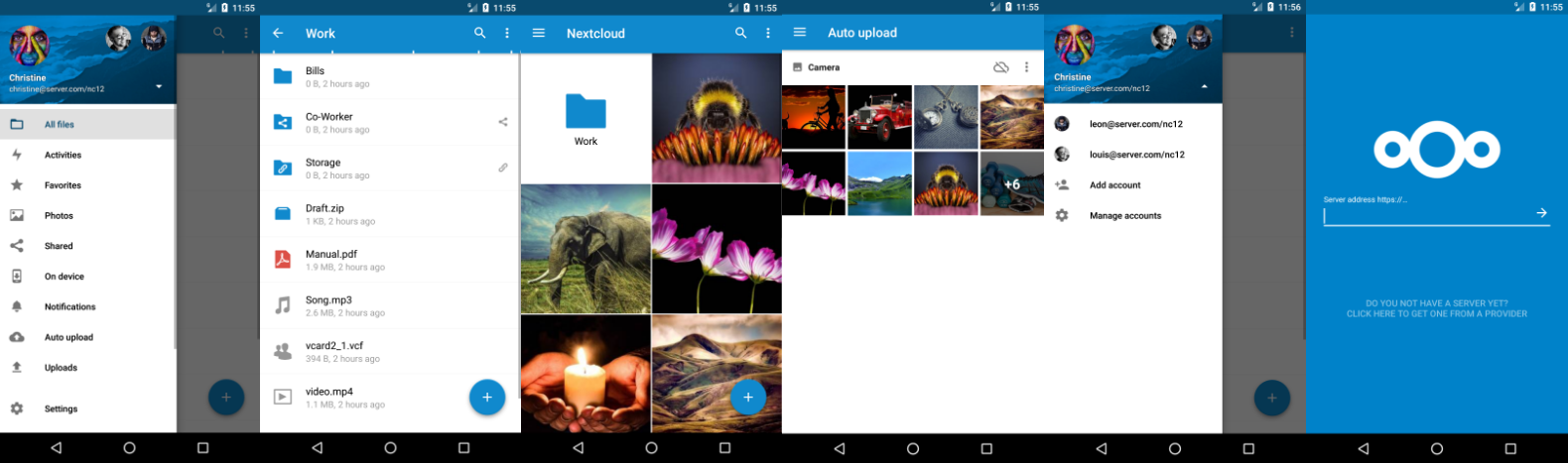6.1 KiB
Nextcloud Android app 📱
The Android client for Nextcloud. Easily work with your data on your Nextcloud.
How to contribute 🚀
If you want to contribute to Nextcloud, you are very welcome:
- on our IRC channels
and
on freenode
- our forum at https://help.nextcloud.com
- for translations of the app on Transifex
- opening issues and PRs (including a corresponding issue)
Contribution Guidelines & License 📜
GPLv2. All contributions to this repository from June, 16 2016 on are considered to be licensed under the AGPLv3 or any later version.
Nextcloud doesn't require a CLA (Contributor License Agreement). The copyright belongs to all the individual contributors. Therefore we recommend that every contributor adds following line to the header of a file, if they changed it substantially:
@copyright Copyright (c) <year>, <your name> (<your email address>)
Please read the Code of Conduct. This document offers some guidance to ensure Nextcloud participants can cooperate effectively in a positive and inspiring atmosphere, and to explain how together we can strengthen and support each other.
Please review the guidelines for contributing to this repository.
More information how to contribute: https://nextcloud.com/contribute/
Start contributing 🛠️
Make sure you read SETUP.md and CONTRIBUTING.md before you start working on this project. But basically: fork this repository and contribute back using pull requests to the master branch. Easy starting points are also reviewing pull requests and working on starter issues.
Getting debug info via logcat 🔍
With a linux computer:
- enable USB-Debugging in your smartphones developer settings and connect it via USB
- open command prompt/terminal
- enter
adb logcat | grep "$(adb shell ps | awk '/com.nextcloud.client/{print $2}')" > logcatOutput.txtto save the output to this file
Note: You must have adb installed first!
On Windows:
- download and install Minimal ADB and fastboot
- enable USB-Debugging in your smartphones developer settings and connect it via USB
- launch Minimal ADB and fastboot
- enter
adb shell ps | findstr com.nextcloud.clientand use the second place of this output (it is the first integer, e.g.18841) as processID in the following command: adb logcat | findstr <processID> > %HOMEPATH%\Downloads\logcatOutput.txt(This will produce a logcatOutput.txt file in your downloads)- if the processID is 18841, an example command is:
adb logcat | findstr 18841 > %HOMEPATH%\Downloads\logcatOutput.txt(You might cancel the process after a while manually: it will not be exited automatically.)
On a device (with root) 🔧
- open terminal app (can be enabled in developer options)
- get root access via "su"
- enter
logcat -d -f /sdcard/logcatOutput.txt - you will have to filter the output manually, as above approach is not working on device
or
Note: Your device needs to be rooted for this approach!
Development version 🔨
Support ⛑️
If you need assistance or want to ask a question about the Android app, you are welcome to ask for support in our Forums or the IRC-Channel. If you have found a bug, feel free to open a new Issue on GitHub. Keep in mind, that this repository only manages the Android app. If you find bugs or have problems with the server/backend, you should ask the Nextcloud server team for help!
Remarks 📜
Google Play and the Google Play logo are trademarks of Google Inc.