Signed-off-by: David Luhmer <david-dev@live.de> |
||
|---|---|---|
| .github | ||
| .tx | ||
| News-Android-App | ||
| docker-nextcloud-test-instances | ||
| fastlane | ||
| gradle | ||
| security | ||
| .gitignore | ||
| CHANGELOG.md | ||
| COPYING-AGPL.md | ||
| COPYING-README.md | ||
| Gemfile | ||
| NEWS-POLICY.md | ||
| PRIVACY.md | ||
| README.md | ||
| Screengrabfile | ||
| build.gradle | ||
| executeScreengrab.sh | ||
| gradle.properties | ||
| gradlew | ||
| gradlew.bat | ||
| settings.gradle | ||
README.md
Nextcloud News for Android
An Android client for Nextcloud News App.
▶️ Access
👀 Screenshots
| 1 | 2 | 3 |
|---|---|---|
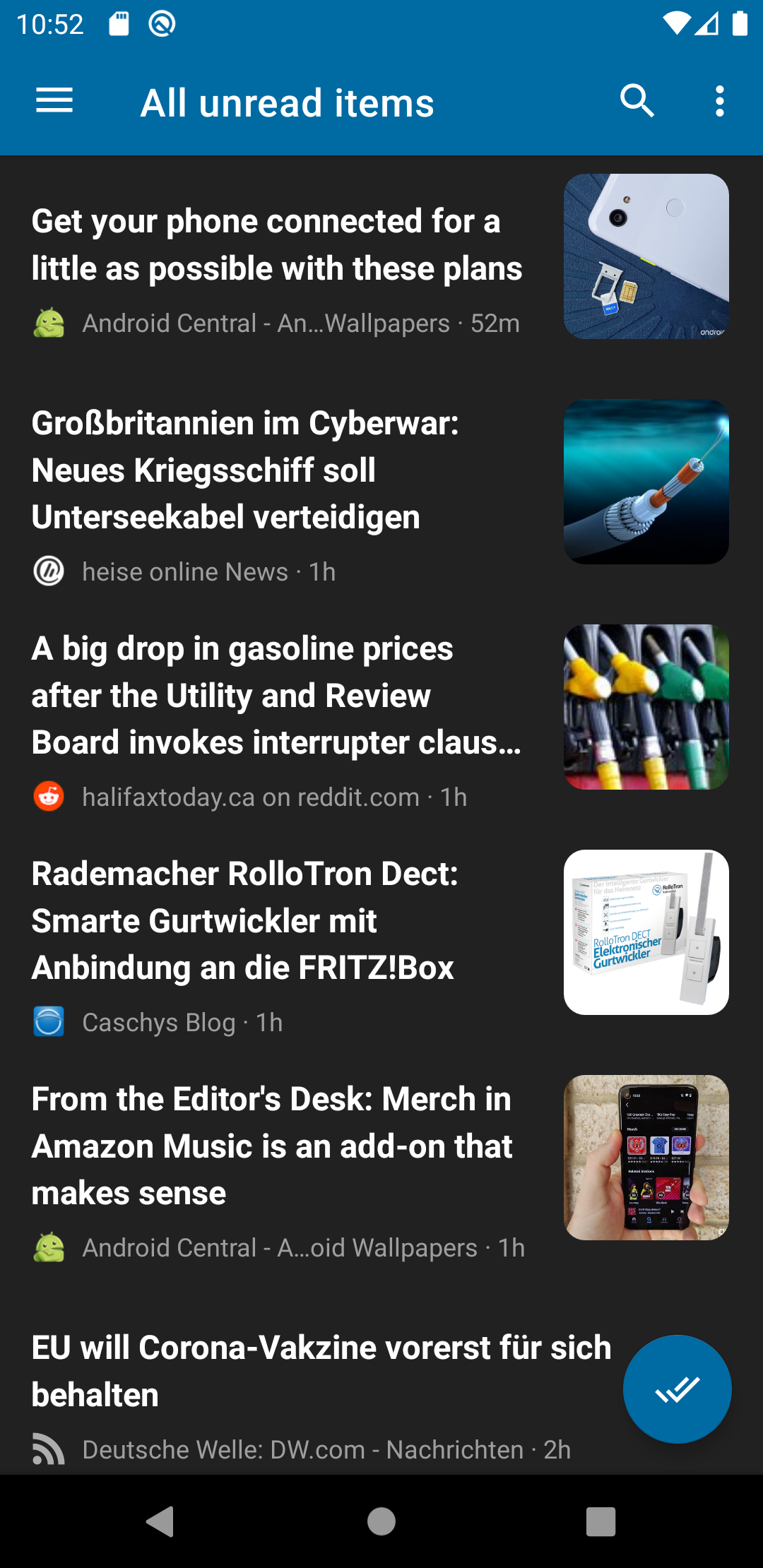 |
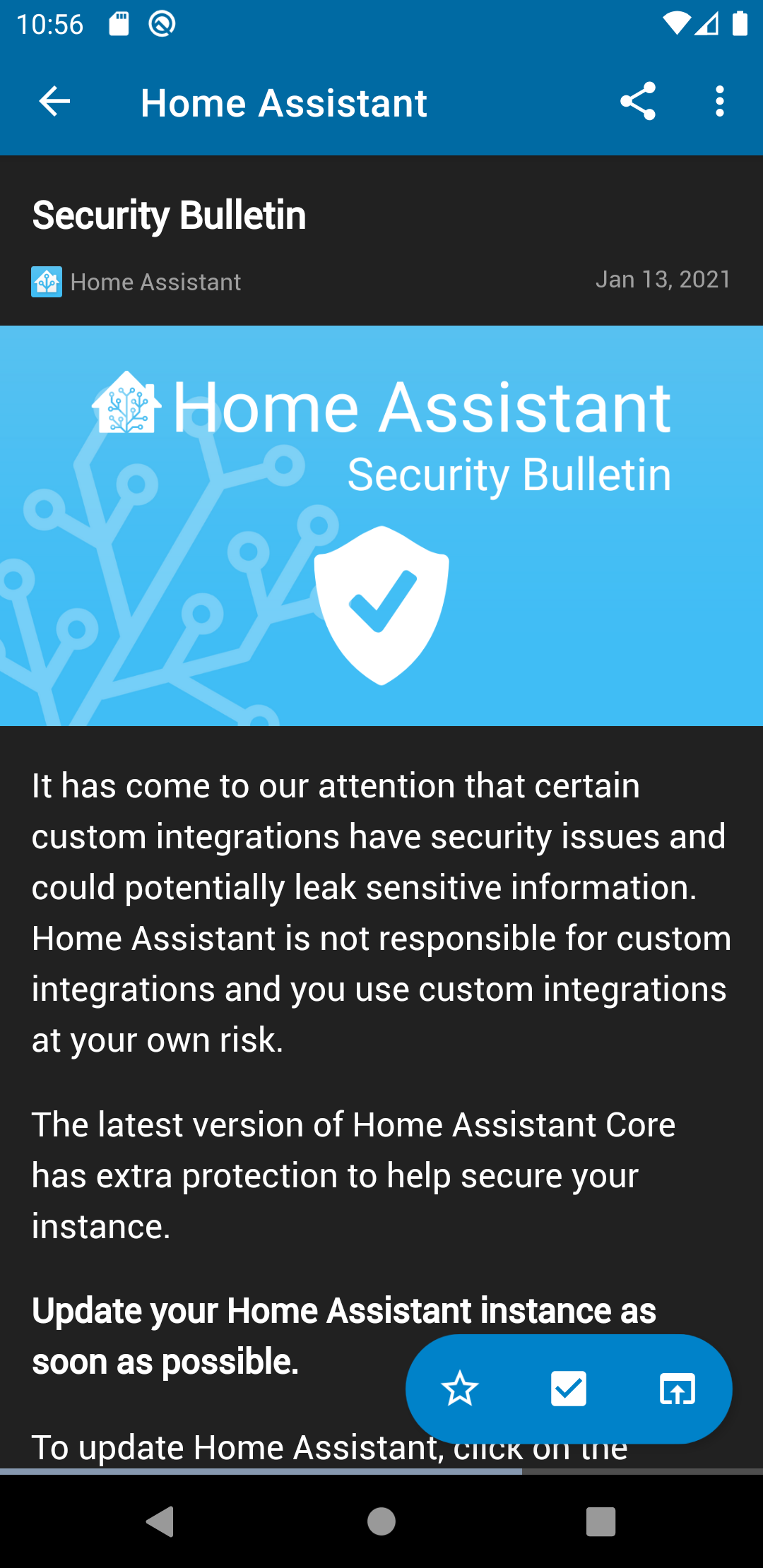 |
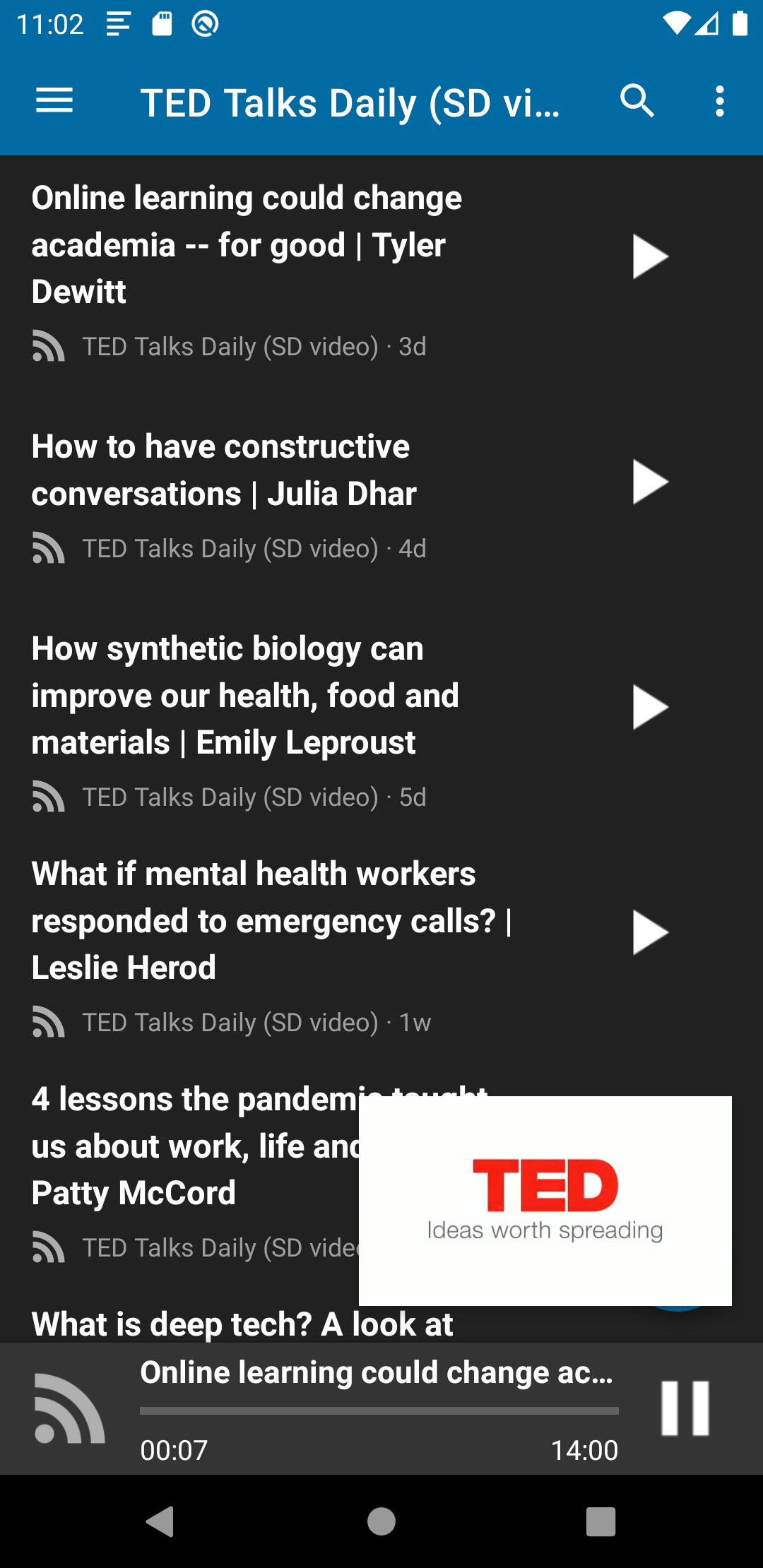 |
👪 Join the team
- Test the app with different devices
- Report issues in the issue tracker
- Pick a good first issue 📓
- Create a Pull Request
- Help increasing the test coverage by contributing unit tests
- Translate the app on Transifex
- Send me a bottle of your favorite beer 🍻 😉
How to compile the App
Requirements
Download and install
- Open cmd/terminal
- Navigate to your workspace
- Then type in:
git clone https://github.com/nextcloud/news-android.git - Import the Project in Android Studio and start coding!
Testing with Android Auto
- Open Android Studio, click on "Tools" -> "SDK Manager"
- Select and install "Android Auto API Simulators"
- Open terminal, go to /extras/google/simulators (e.g.
cd ~/Library/Android/sdk/extras/google/simulators) - Install apk using adb (
../../../platform-tools/adb install media-browser-simulator.apk) - Install apk using adb (
../../../platform-tools/adb install messaging-simulator.apk)
Advanced Testing Android Auto (e.g. Voice Features) Link
- Install Android 9 in an Emulator (Android 10 didn't work with the Android Auto App)
- Install Android Auto from PlayStore
- Follow instructions on training website (see link above)
- `~/Library/Android/sdk/platform-tools/adb forward tcp:5277 tcp:5277
cd ~/Library/Android/sdk/extras/google/auto./desktop-head-unit- From inside the terminal type:
mic play ./voice/pause.wav
That's all. I hope it works for you! If something is not working, please send me an email to david-dev@live.de
Updating the database schema
- Edit Database Schema in
LastestVersion.java- Make sure to increase version number inside
getVersionNumberfunction
- Make sure to increase version number inside
- Open build.gradle and uncomment imports annotated with
// Required for DAO generation - In Android Studio - choose "DatabaseOrmGenerator" configuration
- Hit the "Run" Button
Updating Dependencies
This project uses Gradle's Dependency Verification Feature:
In case you get the following error "Dependency verification failed" or in case you updated a dependencies you need to run the following commands to allow the new version:
# run in the project root
./gradlew --write-verification-metadata pgp,sha256 help
./gradlew --export-keys
Analyze Dependencies
./gradlew build --scan










