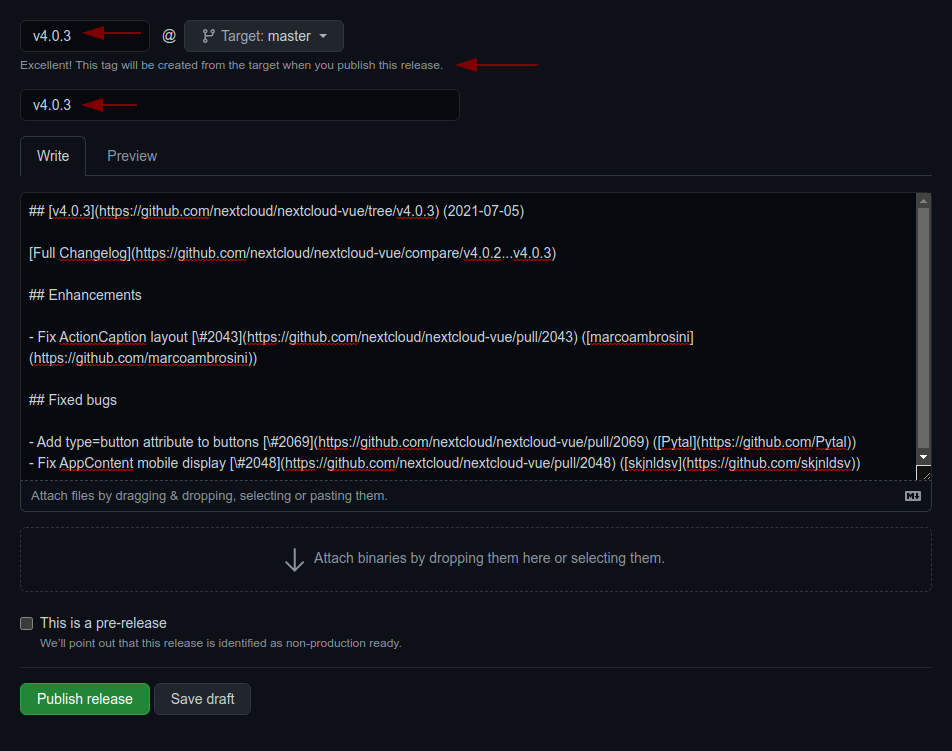|
|
||
|---|---|---|
| .github | ||
| LICENSES | ||
| build | ||
| l10n | ||
| lib | ||
| styles | ||
| test | ||
| .eslintrc.json | ||
| .gitattributes | ||
| .gitignore | ||
| AUTHORS.md | ||
| CHANGELOG.md | ||
| LICENSE | ||
| README.md | ||
| REUSE.toml | ||
| package-lock.json | ||
| package.json | ||
| transifex.yml | ||
| tsconfig-typedoc.json | ||
| tsconfig.json | ||
| vite.config.ts | ||
| vitest.config.ts | ||
README.md
@nextcloud/dialogs
Nextcloud dialog helpers
Installation
npm i -S @nextcloud/dialogs
Version compatibility
Since version 4.2 this package provides a Vue.js based file picker, so this package depends on @nextcloud/vue. So to not introduce style collisions stick with the supported versions:
@nextcloud/dialogs |
@nextcloud/vue |
Nextcloud server version |
|---|---|---|
| 6.x | 8.x | Nextcloud 29 and newer |
| 5.x | 8.x | Nextcloud 28, 29, 30 |
| 4.2+ | 7.12 | Nextcloud 25, 26, 27, 27.1 |
| 4.1 | any | any |
Usage
General
The styles for the components (Toasts and FilePicker) are provided in the style.css file.
So make sure that the @nextcloud/dialogs/style.css file is included in your app to make sure that the toasts or FilePicker have a proper styling applied.
import '@nextcloud/dialogs/style.css'
Toasts
import { showMessage, showInfo, showSuccess, showWarning, showError } from '@nextcloud/dialogs'
import '@nextcloud/dialogs/style.css'
If you using @nextcloud/dialogs >= 4.0 you don't need any svg or scss loader in you projects anymore.
There are different toast styles available, that are exposed in separate functions:
showMessage('Message without a specific styling')
showInfo('Information')
showSuccess('Success')
showWarning('Warning')
showError('Error')
There are several options that can be passed in as a second parameter, like the timeout of a toast:
showError('This is an error shown without a timeout', { timeout: -1 })
A full list of available options can be found in the documentation.
FilePicker
There are two ways to spawn a FilePicker provided by the library:
Use the FilePickerBuilder
This way you do not need to use Vue, but can programatically spawn a FilePicker. The FilePickerBuilder is included in the main entry point of this library, so you can use it like this:
import { getFilePickerBuilder } from '@nextcloud/dialogs'
const filepicker = getFilePickerBuilder('Pick plain text files')
.addMimeTypeFilter('text/plain')
.addButton({
label: 'Pick',
callback: (nodes) => console.log('Picked', nodes),
})
.build()
// You get the file nodes by the button callback, but also the pick yields the paths of the picked files
const paths = await filepicker.pick()
Use the Vue component directly
We also provide the @nextcloud/dialogs/filepicker.js entry point to allow using the Vue component directly:
<template>
<FilePicker name="Pick some files" :buttons="buttons" />
</template>
<script setup lang="ts">
import {
FilePickerVue as FilePicker,
type IFilePickerButton,
} from '@nextcloud/dialogs/filepicker.js'
import type { Node } from '@nextcloud/files'
import IconShare from 'vue-material-design-icons/Share.vue'
const buttons: IFilePickerButton[] = [
{
label: 'Pick',
callback: (nodes: Node[]) => console.log('Picked', nodes),
type: 'primary'
},
{
label: 'Share',
callback: (nodes: Node[]) => console.log('Share picked files', nodes),
type: 'secondary',
icon: IconShare,
}
]
</script>
Development
Testing
For testing all components provide data-testid attributes as selectors, so the tests are independent from code or styling changes.
Test selectors
data-testid |
Intended purpose |
|---|---|
select-all-checkbox |
The select all checkbox of the file list |
file-list-row |
A row in the file list (tr), can be identified by data-filename |
row-checkbox |
Checkbox for selecting a row |
row-name |
Name of the row / file |
Releasing a new version
- Pull the latest changes from
mainorstableX; - Checkout a new branch with the tag name (e.g
v4.0.1):git checkout -b v<version>; - Run
npm version patch --no-git-tag-version(npm version minor --no-git-tag-versionif minor). This will return a new version name, make sure it matches what you expect; - Commit, push and create PR;
- Add the change log content from the 'Changelog' action on Github to
CHANGELOG.md; - Commit and push;
- Get your PR reviewed and merged;
- Create a release on github with the version as tag (e.g
v4.0.1) and add the changelog content as description