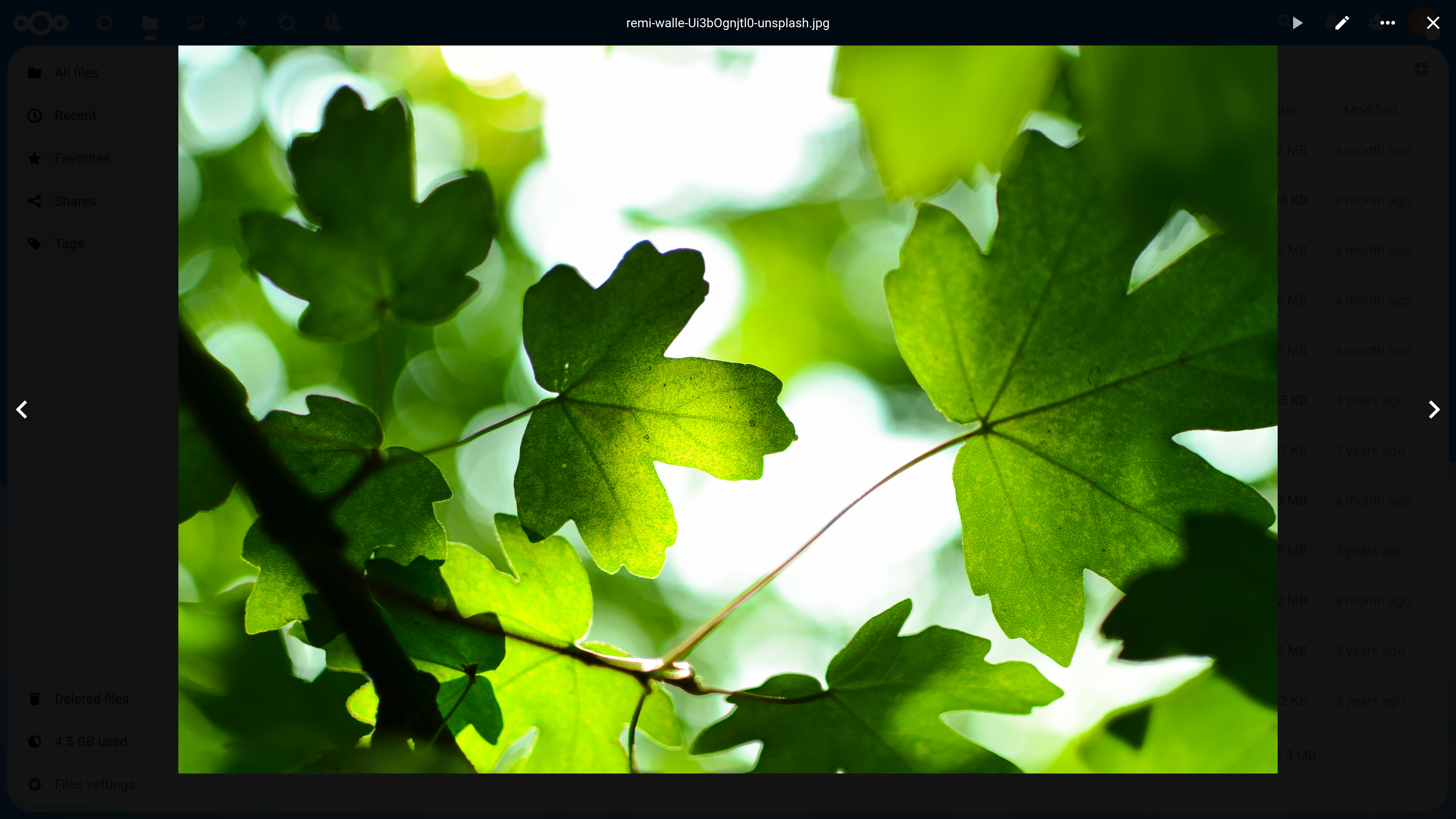This is not only a possibility for public shares but also for internal shares, the current code only "checked" public shares. This adds the same logic we use in the files app. Probably something to move to `@nextcloud/sharing` but for the moment lets just reuse here. Signed-off-by: Ferdinand Thiessen <opensource@fthiessen.de> [skip ci] |
||
|---|---|---|
| .github | ||
| .tx | ||
| appinfo | ||
| composer | ||
| css | ||
| cypress | ||
| img | ||
| js | ||
| l10n | ||
| lib | ||
| src | ||
| tests | ||
| .editorconfig | ||
| .eslintrc.json | ||
| .gitattributes | ||
| .gitignore | ||
| .l10nignore | ||
| .npmignore | ||
| .php-cs-fixer.dist.php | ||
| .stylelintignore | ||
| COPYING | ||
| README.md | ||
| composer.json | ||
| composer.lock | ||
| cypress.config.ts | ||
| package-lock.json | ||
| package.json | ||
| psalm.xml | ||
| renovate.json | ||
| stylelint.config.cjs | ||
| tsconfig.json | ||
| vite.config.js | ||
README.md
Files viewer for nextcloud
Show your latest holiday photos and videos like in the movies. Show a glimpse of your latest novel directly from your nextcloud. Choose the best GIF of your collection thanks to the direct view of your favorites files!
📋 Current support
- Images
- Videos
🏗 Development setup
- ☁ Clone this app into the
appsfolder of your Nextcloud:git clone https://github.com/nextcloud/viewer.git - 👩💻 In the folder of the app, install dependencies with
npm ciand build the Javascript withnpm run build. - 🎉 Partytime!
🧙 Advanced development stuff
To build the Javascript whenever you make changes, you can also run npm run dev for development builds.
📷 Running cypress tests
To run e2e cypress tests, execute npm run cypress.
The visual-regression tests require additional care as they depend on installation of fonts in the application. To achieve repeatable results run the tests using npm run cypress:visual-regression. This will build the app with the required fonts and run the tests.
If changes are required to the reference (base) screenshots used by the visual-regression tests, run cypress:update-snapshots and commit the updated screenshots.
API
Add the viewer to your app
In php, on your page, emit the LoadViewer event. Check the documentation/tutorial for more info on this type of page controller sample.
use OCA\Viewer\Event\LoadViewer;
use OCP\AppFramework\Controller;
use OCP\AppFramework\Http\TemplateResponse;
use OCP\EventDispatcher\IEventDispatcher;
use OCP\IRequest;
class PageController extends Controller {
protected $appName;
/** @var IEventDispatcher */
private $eventDispatcher;
public function __construct($appName,
IRequest $request,
IEventDispatcher $eventDispatcher) {
parent::__construct($appName, $request);
$this->appName = $appName;
$this->eventDispatcher = $eventDispatcher;
}
/**
* @NoAdminRequired
* @NoCSRFRequired
* Render default index template
*
* @return TemplateResponse
*/
public function index(): TemplateResponse {
$this->eventDispatcher->dispatch(LoadViewer::class, new LoadViewer());
$response = new TemplateResponse($this->appName, 'main');
return $response;
}
}
This will load all the necessary scripts and make the Viewer accessible trough javascript at OCA.Viewer
Open a file
- Open a file on WebDAV and let the viewer fetch the folder data
OCA.Viewer.open({path: '/path/to/file.jpg'})
- Open a file on WebDAV and provide a list of files
OCA.Viewer.open({
path: '/path/to/file.jpg',
list: [
{
basename: 'file.jpg',
filename: '/path/to/file.jpg',
...
},
...
],
})
// Alternative: pass known file info so it doesn't need to be fetched
const fileInfo = {
filename: '/path/to/file.jpg',
basename: 'file.jpg',
mime: 'image/jpeg',
etag: 'xyz987',
hasPreview: true,
fileid: 13579,
}
OCA.Viewer.open({
fileinfo: fileInfo,
list: [fileInfo],
})
The list parameter requires an array of fileinfo. You can check how we generate a fileinfo object here from a dav PROPFIND request data. There is currently no dedicated package for it, but this is coming. You can check the photos repository where we also use it.
- Open a file from an app's route
const fileInfo1 = {
filename: 'https://next.cloud/apps/pizza/topping/pineapple.jpg',
basename: 'pineapple.jpg',
source: 'https://next.cloud/apps/pizza/topping/pineapple.jpg',
mime: 'image/jpeg',
etag: 'abc123',
hasPreview: false,
fileid: 12345,
}
const fileInfo2 = {
filename: 'https://next.cloud/apps/pizza/topping/garlic.jpg',
basename: 'garlic.jpg',
source: 'https://next.cloud/apps/pizza/topping/garlic.jpg',
mime: 'image/jpeg',
etag: 'def456',
hasPreview: false,
fileid: 67890,
}
OCA.Viewer.open({
fileInfo: fileInfo1,
list: [fileInfo1, fileInfo2],
})
In order to open a shared file you will need to provide the share token
so the Viewer can use it to authenticate the requests to the server.
See the files_sharing app
controller
and
template
for an example.
Close the viewer
OCA.Viewer.close()
🔍 Add you own file view
If you want to make your app compatible with this app, you can use the OCA.Viewer methods
- Create a vue component which use the
pathandmimeprops (they will be automatically passed by the viewer) - Register your mime viewer with the following:
import VideoView from 'VideoView.vue' OCA.Viewer.registerHandler({ // unique id id: 'video', // optional, it will group every view of this group and // use the proper view when building the file list // of the slideshow. // e.g. you open an image/jpeg that have the `media` group // you will be able to see the video/mpeg from the `video` handler // files that also have the `media` group set. group: 'media', // the list of mimes your component is able to display mimes: [ 'video/mpeg', 'video/ogg', 'video/webm', 'video/mp4' ], // your vue component view component: VideoView }) - if you feel like your mime should be integrated on this repo, you can also create a pull request with your object on the
modelsdirectory and the view on thecomponentsdirectory. Please have a look at what's already here and take example of it. 🙇♀️