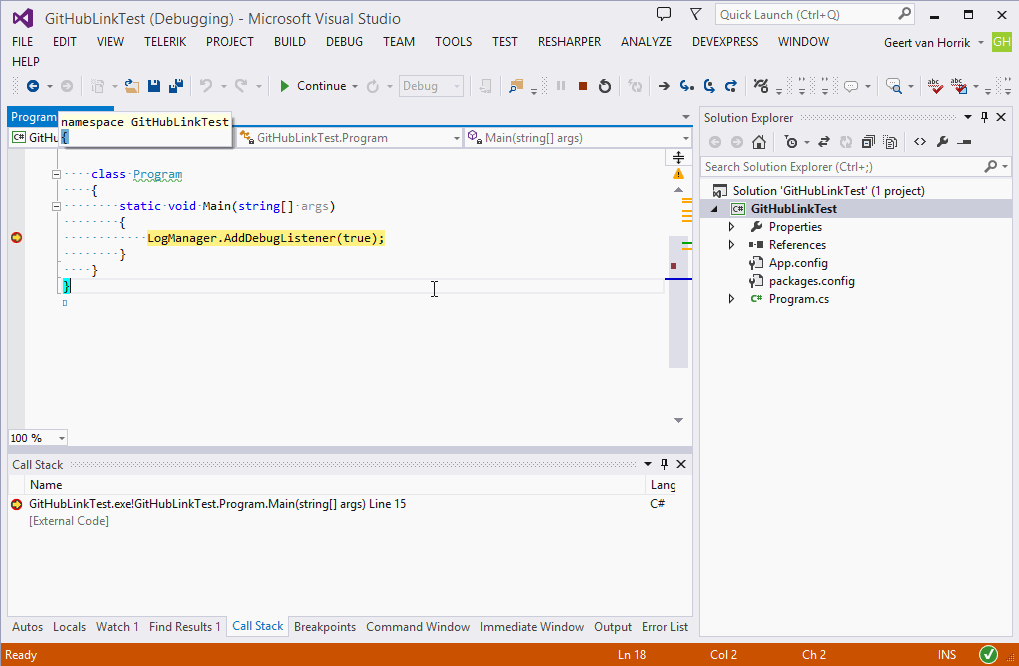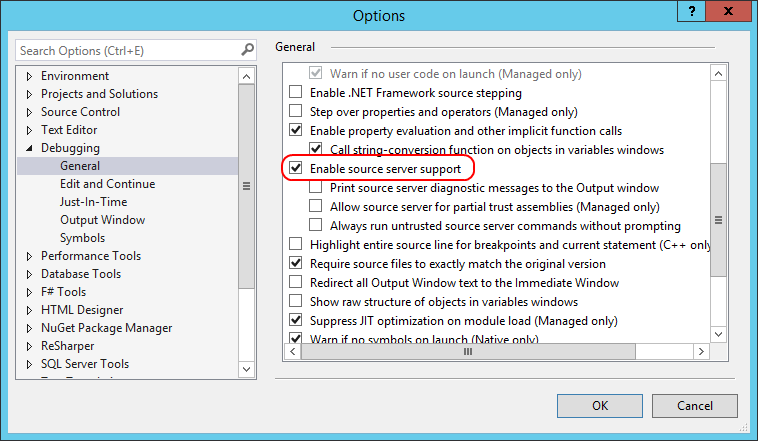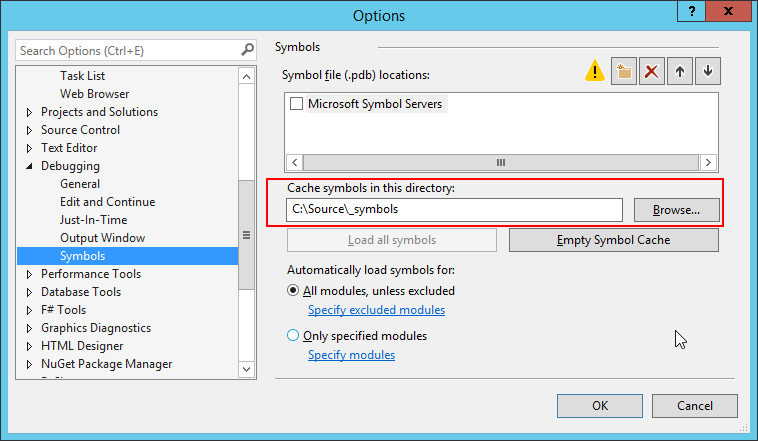|
|
||
|---|---|---|
| deployment | ||
| design/logo | ||
| doc | ||
| lib | ||
| src | ||
| tools/NuGet | ||
| .gitignore | ||
| CONTRIBUTING.md | ||
| GitVersionConfig.yaml | ||
| LICENSE | ||
| README.md | ||
| scripts - Build - Debug.bat | ||
| scripts - Build - Release.bat | ||
| scripts - Clean all.bat | ||
| scripts - Restore packages.bat | ||
README.md
GitLink
GitLink let's users step through your code hosted on GitHub! Help make .NET open source projects more accessible by enabling this for your .NET projects, it's just a single additional step in your build. See the list of projects using GitLink.
--
Important note
GitLink was formerly named GitHubLink. By adding support to more Git hosting services the name seemed not covering the whole package. Note that the old GitHubLink packages on NuGet and Chocolatey will no long be updated / maintained.
--
GitLink makes symbol servers obsolete which saves you both time with uploading source files with symbols and the user no longer has to specify custom symbol servers (such as symbolsource.org).
This application is based on the SourceLink project. SourceLink requires FAKE to run and not everyone likes to write code in F#. GitLink is a wrapper around SourceLink specifically written to be easily used from any build system (locally or a build server) and in any .NET language. It also provides new features such as standard integration with GitHub and BitBucket and the possibility to use remote repositories. GitLink is available as console application and can be referenced as assembly to be used in other .NET assemblies.
The advantage of GitLink is that it is fully customized for Git. It also works with GitHub or BitBucket urls so it does not require a local git repository to work. This makes it perfectly usable in continuous integration servers such as Continua CI.
Updating all the pdb files is very fast. A solution with over 85 projects will be handled in less than 30 seconds.
When using GitLink, the user no longer has to specify symbol servers. He/she only has to enable the support for source servers in Visual Studio as shown in the image below:
Troubleshooting
Note that Visual Studio 2012 needs to run elevated in order to download the source server files due to a bug in Visual Studio 2012.
If the source stepping is not working, double check that Visual Studio has a valid symbol cache directory to store the source files being downloaded:
Supported git providers
GitLink supports the following providers out of the box (will auto-detect based on the url):
Providers currently being worked on:
It is also possible to specify a custom url provider.
Using GitLink as command line tool
Using GitLink via the command line is very simple:
- Build the software (in release mode with pdb files enabled)
- Run the console application with the right command line parameters
Below are a few examples.
Most simple usage
This is the most simple usage available starting from 2.2.0. It will automatically determine the url and commit based on a local .git directory.
GitLink.exe c:\source\catel
Running for the default branch
GitLink.exe c:\source\catel -u https://github.com/catel/catel
This will use the default branch (which is in most cases master). You can find out the default branch by checking what branch is loaded by default on the GitHub page.
Running for a specific branch
GitLink.exe c:\source\catel -u https://github.com/catel/catel -b develop
This will use the develop branch.
Running for a specific branch and configuration
GitLink.exe c:\source\catel -u https://github.com/catel/catel -b develop -c debug
This will use the develop branch and the debug configuration.
Running for a specific solution only
Sometimes a repository contains more than 1 solution file. By default, all solutions will be processed. To only process a single solution file, use the -f option:
GitLink.exe c:\source\catel -u https://github.com/catel/catel -f Catel.sln
Ignoring projects
When specific projects should be ignored, use the -ignore option. This option accepts a comma separated list of projects to ignore:
GitLink.exe c:\source\catel -u https://github.com/catel/catel -f Catel.sln -ignore Catel.Core.WP80,Catel.MVVM.WP80
Getting help
When you need help about GitLink, use the following command line:
GitLink.exe -help
Logging to a file
When you need to log the information to a file, use the following command line:
GitLink.exe c:\source\catel -u https://github.com/catel/catel -b develop -l GitLinkLog.log
Using GitLink in code
GitLink is built with 2 usages in mind: command line and code reference. Though most people will use the command line version, it is possible to reference the executable and use the logic in code.
The command line implementation uses the same available API.
Creating a context
To link files to a Git project, a context must be created. The command line version does this by using the ArgumentParser class. It is also possible to create a context from scratch as shown in the example below:
var context = new GitLink.Context();
context.SolutionDirectory = @"c:\source\catel";
context.TargetUrl = "https://github.com/catel/catel";
context.TargetBranch = "develop";
It is possible to create a context based on command line arguments:
var context = ArgumentParser.Parse(@"c:\source\catel -u https://github.com/catel/catel -b develop");
Linking a context
Once a context is created, the Linker class can be used to actually link the files:
Linker.Link(context);
How to get
There are three general ways to get GitLink:
Get it from GitHub
The releases will be available as separate executable download on the releases tab of the project.
Get it via Chocolatey
If you want to install the tool on your (build) computer, the package is available via Chocolatey. To install, use the following command:
choco install gitlink
Get it via NuGet
If you want to reference the assembly to use it in code, the recommended way to get it is via NuGet.
Note that getting GitLink via NuGet will add it as a reference to the project
How does it work
The SrcSrv tool (Srcsrv.dll) enables a client to retrieve the exact version of the source files that were used to build an application. Because the source code for a module can change between versions and over the course of years, it is important to look at the source code as it existed when the version of the module in question was built.
For more information, see the official documentation of SrcSrv.
GitLink creates a source index file and updates the PDB file so it will retrieve the files from the Git host file handler.
Projects using GitLink
Below is a list of projects already using GitLink (alphabetically ordered).
- Catel
- eXpand
- Fluent.Ribbon
- GitLink
- MahApps.Metro
- NEST and Elasticsearch.NET
- Orc.Analytics
- Orc.AutomaticSupport
- Orc.CommandLine
- Orc.Controls
- Orc.CrashReporting
- Orc.CsvHelper
- Orc.Feedback
- Orc.FileAssociation
- Orc.FilterBuilder
- Orc.LicenseManager
- Orc.Metadata
- Orc.Notifications
- Orc.NuGetExplorer
- Orc.ProjectManagement
- Orc.Search
- Orc.Sort
- Orc.Squirrel
- Orc.SupportPackage
- Orc.SystemInfo
- Orc.WorkspaceManagement
- Orchestra
- OxyPlot
- Romantic Web
- xUnit.net
- xUnit.net Visual Studio Runner
Are you using GitLink in your projects? Let us know and we will add your project to the list.
Note that you can also create a pull request on this document and add it yourself.
Icon
Link by Dominic Whittle from The Noun Project